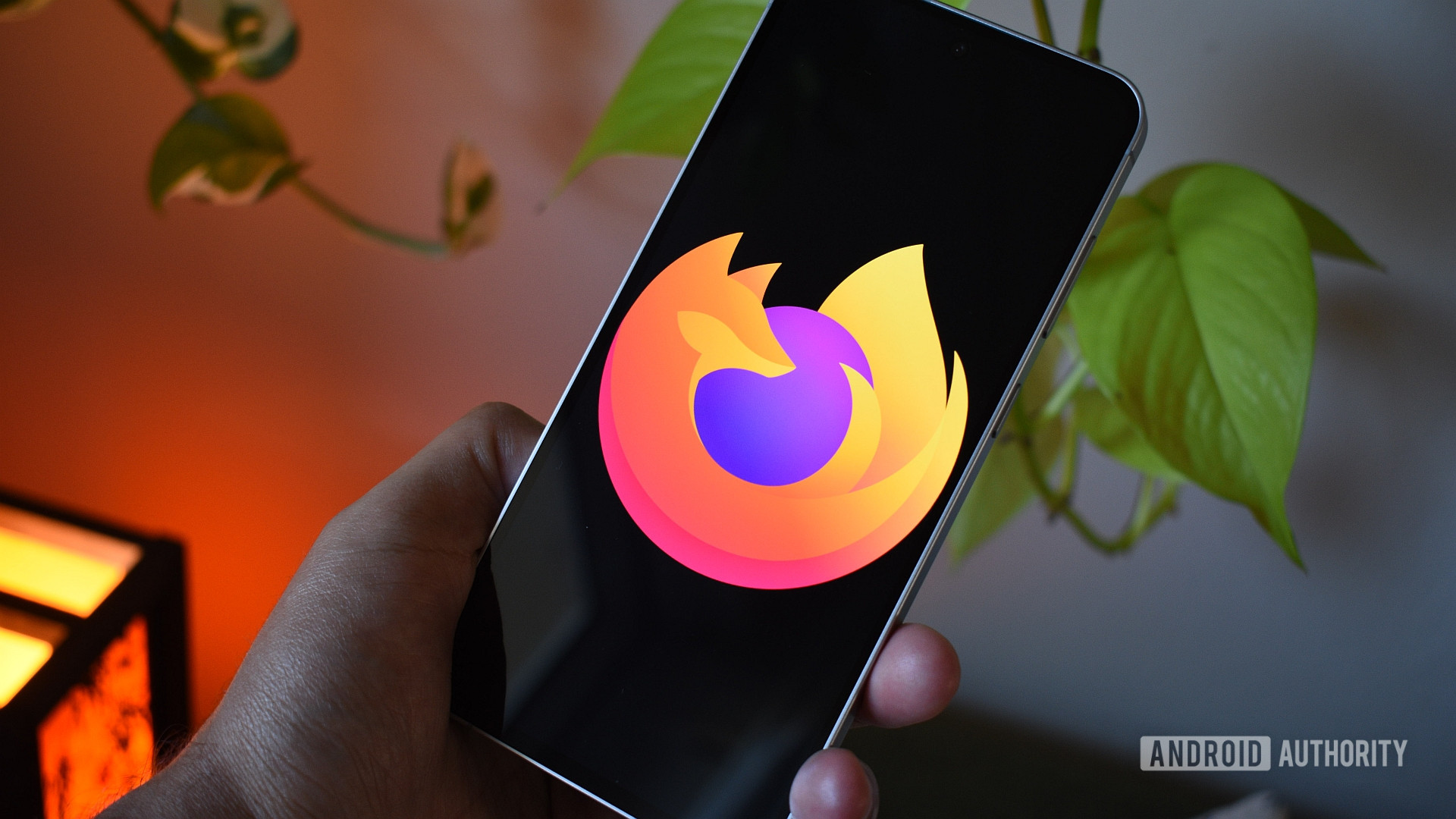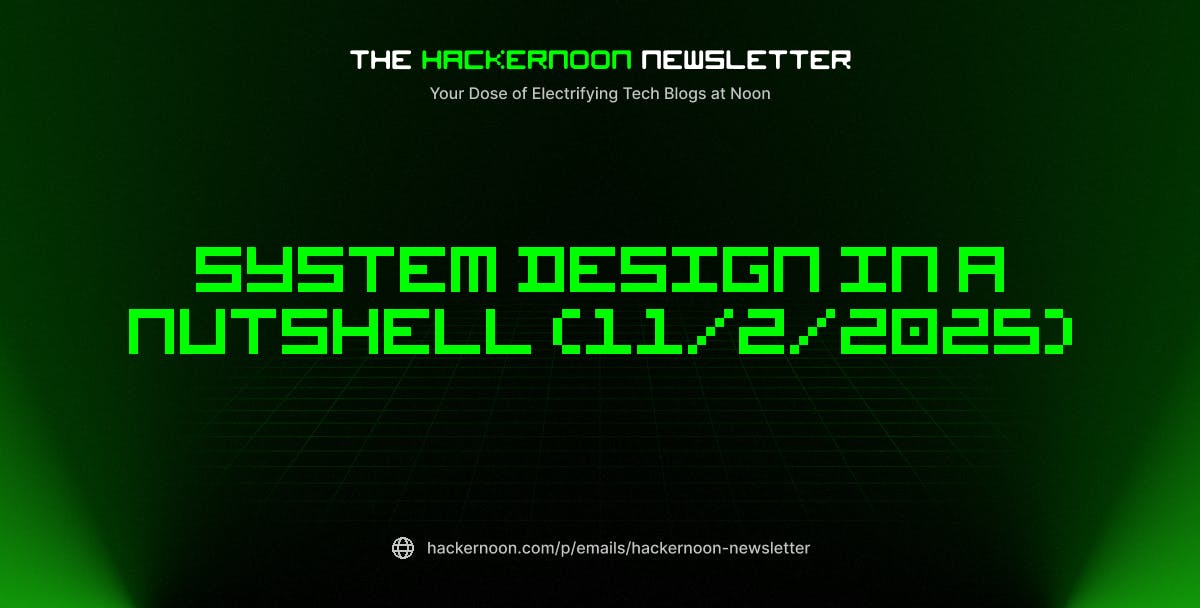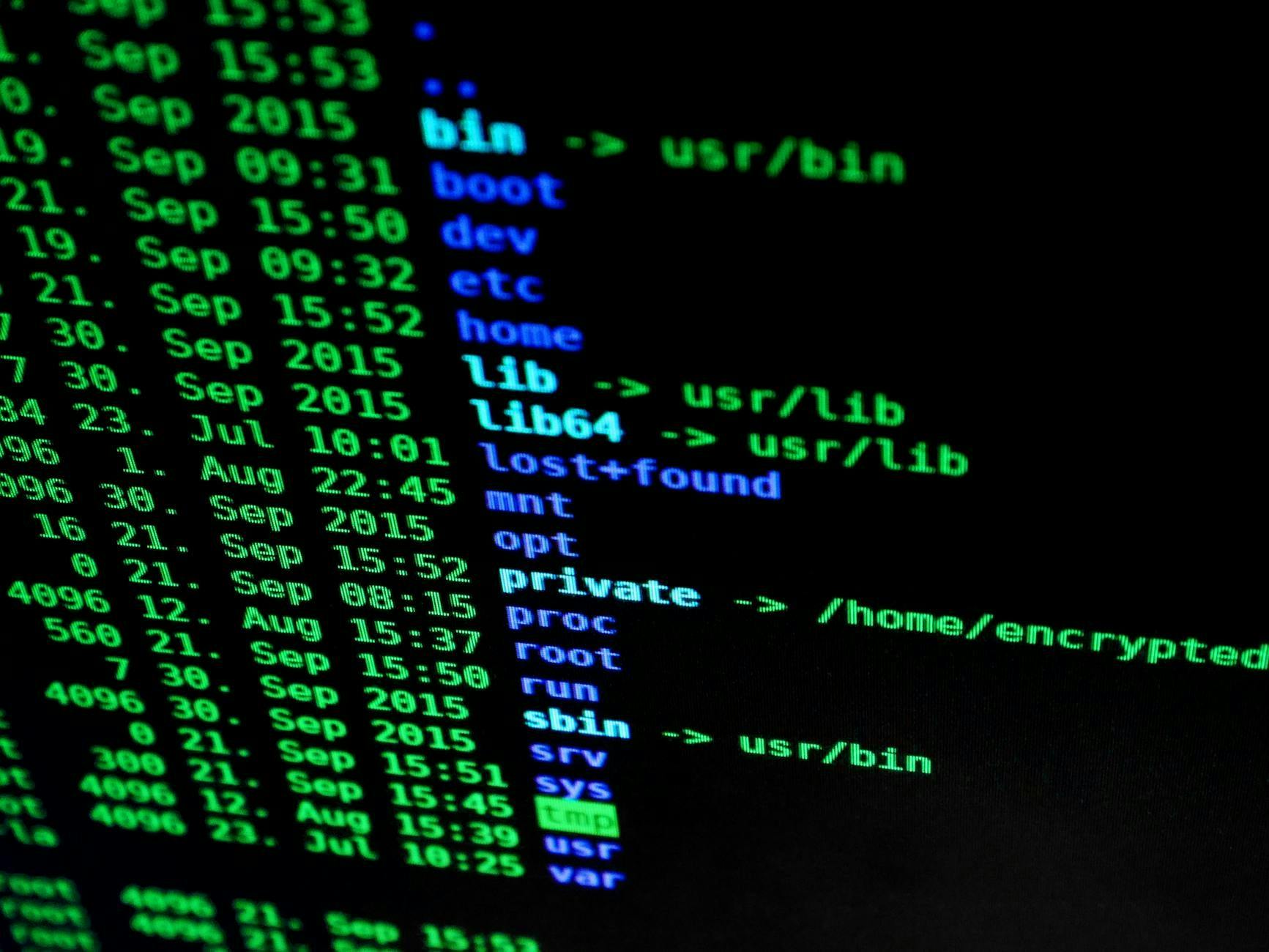This website contains affiliate links. Some products are gifted by the brand. As an Amazon Associate, I earn from qualifying purchases. The content on this website was created with the help of AI.
While I share money-making strategies, nothing is “typical”, and outcomes are based on each individual. There are no guarantees.
If you’re looking to streamline your Pinterest strategy and schedule content months in advance, I’ve got an easy method that’s worked wonders for me. The best part? It’s super fast once you get the hang of it. I’ve been testing it for a while now, and I’m excited to share the steps with you.
This process is all about Tailwind and Ideogram, two tools I use every day to optimize my Pinterest workflow. You can generate images in Ideogram, use the Tailwind Chrome extension to schedule them, and set your pins to go out automatically—all with minimal effort. Here’s exactly how you can do it, step by step.
Tools You Need:
- Tailwind: This is my go-to tool for scheduling Pinterest pins. Tailwind helps automate pinning, optimize posting times, and gives you analytics to track your results. Get Tailwind here
- Ideogram: This is an AI-powered tool for creating high-quality Pinterest pins. It’s fast, and it allows you to generate multiple designs quickly. Check out Ideogram here
Step-by-Step Process for Bulk Scheduling Pins
- Create Your Pins in Ideogram
Start by creating your pins in Ideogram. You can use the default styles offered within the tool or upload your own designs.
Ideogram Styles: When creating your pins, you can choose from a variety of pre-designed styles within the tool. These are like templates that give your pins a consistent, professional look. You can also upload your own designs or modify an existing style. - Use the Tailwind Chrome Extension
Once you’ve finished creating your pin, look for the Tailwind icon in the bottom-left corner of the image. Click it to trigger the extension to post the pin to Tailwind. Once it starts posting, close the box. You can now move on to your next pin and repeat the process. - Repeat for Multiple Pins
Go through the same process for each new pin you create in Ideogram. Keep clicking the Tailwind icon for every pin until you have as many as you need in your queue. - Open Your Tailwind Scheduler
After you’ve created and triggered all your pins, head to your Tailwind dashboard and open up the scheduler. - Bulk Edit Your Pins
In your scheduler, select the first box to choose the pins you want to edit. A bulk edit option will appear at the bottom of the page. Click Bulk Edit. Choose Select All, and then click Bulk Edit again. This will allow you to change the settings for all selected pins at once. - Adjust Pin Details
Now you can edit things like the URL and Board for each pin. Afterward, click on Ghostwriter to auto-generate pin descriptions. Choose the type of blog (I use Lifestyle), and then input your blog’s title or description. Optionally, you can also target keywords for SEO optimization, helping your pins get found by the right audience. - Generate Descriptions and Schedule Pins
Once you’ve customized your descriptions, click Generate Pin Descriptions. Tailwind will create descriptions for each of your pins. After reviewing your descriptions, click Save and Schedule to add the pins to your Tailwind queue.
Why This Works So Well
This method is incredibly efficient for scheduling your Pinterest content. Tailwind automates the whole process and helps you avoid manual pinning, while Ideogram allows you to create high-quality images quickly.
By using this method, I’ve been able to schedule 6 months’ worth of content at 8 pins per day. This means I can set it and forget it—pins go live every day, and I don’t have to worry about scheduling them manually.
Pro Tips:
- Spacing Your Pins: I recommend spacing your pins 7 days apart to avoid having the same URL posted within a 7-day window.
- Multiple Image Blogs: If you publish a blog with multiple images, just publish it, then click the Chrome extension to automatically post all images to your scheduler. From there, follow the steps above.