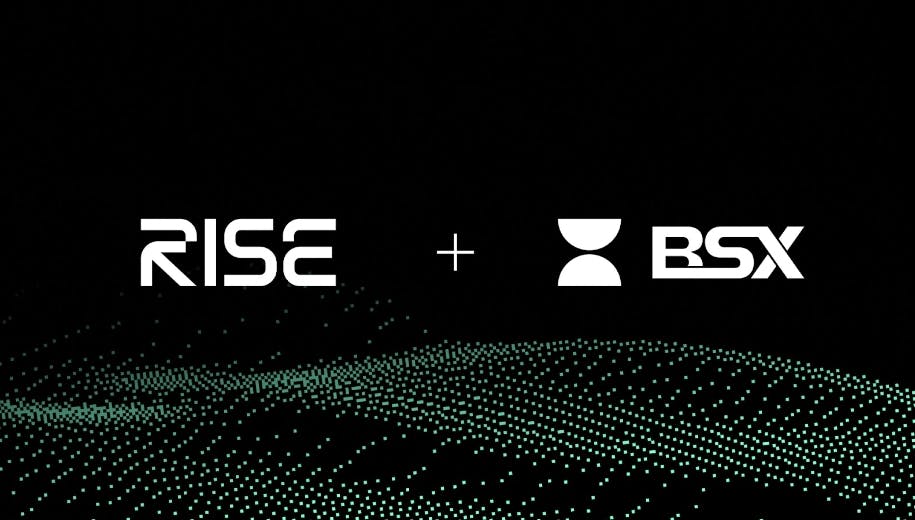As is the case with other Synology network-attached storage devices, the DS425+ uses the intuitive DSM operating system, which offers a Windows-like desktop interface that makes it easy to install and configure the NAS. When you first start the program, the desktop screen is populated with tiles labeled Package Center, Control Panel, File Station, and DSM Help. Use the Package Center to download more than 105 apps for backing up data, using the NAS as a multimedia server or as a surveillance center to manage your security cameras, setting mail and cloud server services, configuring Proxy and VPN servers, and much more.
(Credit: Synology)
The Control Panel tile opens a screen where you can create shared folders, create users and user groups, configure network settings and indexing services, and configure firewall and other security settings. The File Station tile takes you to a screen where you can upload, download, move, and delete files, while the DSM Help tile gives you access to help files and tutorials.

Get Our Best Stories!
All the Latest Tech, Tested by Our Experts

By clicking Sign Me Up, you confirm you are 16+ and agree to our Terms of Use and Privacy Policy.
Thanks for signing up!
Your subscription has been confirmed. Keep an eye on your inbox!

(Credit: Synology)
Tap the Main Menu tile at the top of the screen to access the Storage Manager, where you can organize and monitor storage drives, check drive health, create storage pools, and scrub data. The Main Menu also features a search engine that lets you search for applications and files. Finally, the Resource Monitor displays CPU and memory usage, network traffic, and volume information.