Can you still post carousels on LinkedIn?
Yes, you can still post organic carousel posts on LinkedIn, but not in the way most people remember. LinkedIn removed the native multi-image carousel feature for organic posts, so the only way to create a swipeable carousel in 2025 is by uploading a multi-page document (PDF, PPTX, or DOCX). Once you upload it, LinkedIn automatically displays each page as a slide users can swipe through.
LinkedIn still supports carousel ads with multiple image cards, but that format is only available inside Campaign Manager. If you’re running a LinkedIn carousel ad campaign, this is what your carousel slide will look like.
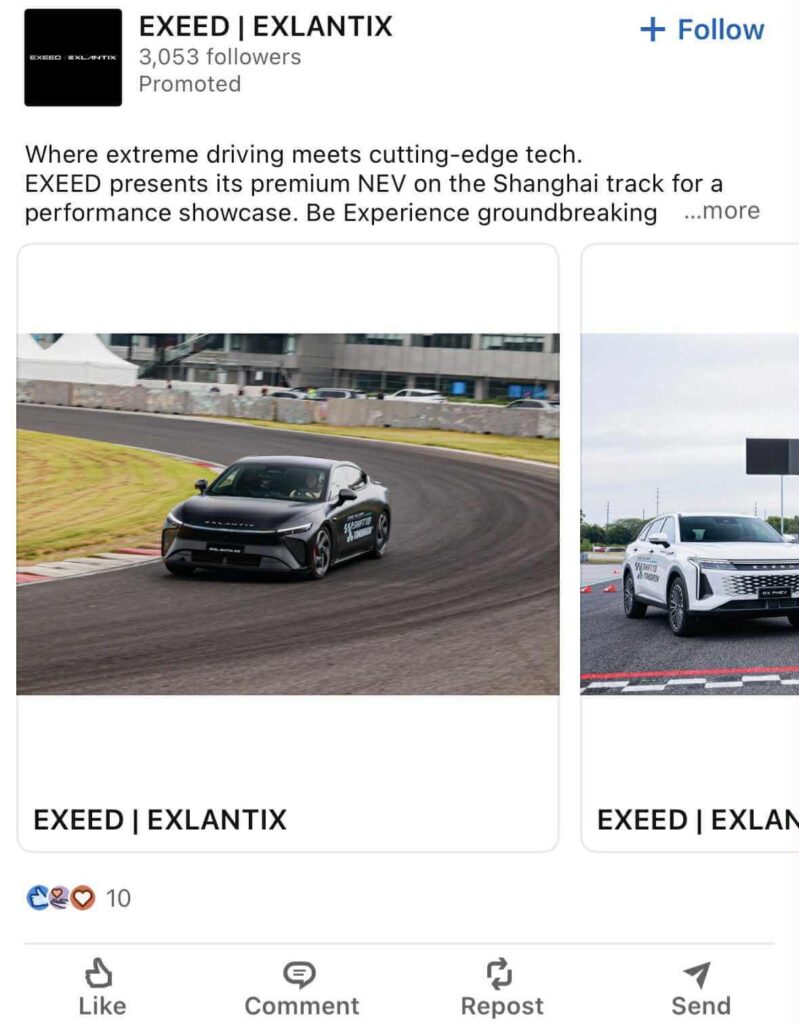
For everyday organic posting, a multi-page document is the only supported option.
How do I put multiple photos on a LinkedIn post?
To add multiple photos to a LinkedIn post, follow these steps:
- Log in and click “Start a post” at the top of your LinkedIn feed.
- Click the image icon to upload your photos. LinkedIn lets you crop, filter, zoom, flip, adjust the aspect ratio, and add alt text to each image.
- When you are finished editing, click “Next.”
- Add your caption in the text box.
- Click “Post.”
LinkedIn will then display them together as a simple multi-image grid. This layout works well, but it is not treated as a true interactive carousel.
A real LinkedIn carousel is only created when you upload a multi-page PDF or document. Multi-photo posts show images side by side in a static collage, while a document upload lets people swipe through individual slides. If your goal is step-by-step storytelling, education, or breaking down a framework, the document method is the format you should choose.
How many pictures can you post on LinkedIn carousel?
LinkedIn allows up to 300 pages, so in theory, you can create LinkedIn carousel posts with 300 slides. In practice, most people will never need that many.
From what I have seen across high-performing LinkedIn accounts, the ideal length is 6 to 10 slides. This range gives you enough space to teach something or walk through a framework while still keeping people engaged until the end. Anything longer risks drop-off unless every slide delivers clear value.
For LinkedIn carousel ads, the limits are different. Campaign Manager only supports two to ten image cards.
Are carousel posts effective on LinkedIn?
Yes, carousel-style posts are very effective on LinkedIn. Socialinsider’s 2025 LinkedIn Benchmark study, which analyzed 1 million posts from 9,000 business pages published throughout 2024, found that multi-image posts had an average engagement rate of 6.60 percent. Document carousels followed closely at 6.10 percent. Both formats perform better than videos, single images, polls, or text-only posts.
From my experience reviewing LinkedIn analytics for clients, carousels work because they keep people on the post longer. Swiping naturally increases dwell time, and LinkedIn pushes posts that hold attention. A strong carousel also teaches something quickly, which increases saves and shares. These signals tell the algorithm that the content is useful, which leads to even more reach.
What kind of LinkedIn carousels perform well?
The best LinkedIn carousels deliver value quickly and make it easy for people to keep swiping. A strong carousel usually opens with a hook on slide one, follows with proof or insight on slide two, and then moves through a simple problem, insight, and outcome flow. Most strong carousels use 6 to 10 slides, large readable text, and one idea per slide.
These LinkedIn carousel formats consistently work on the platform:
- Step-by-step guides that break a process into simple actions
- Checklists that people can screenshot and use later
- Tips or frameworks that explain a concept clearly
- Mini case studies or data breakdowns that spark curiosity
- Short story arcs with a problem, insight, and outcome
LinkedIn also encourages creators to use carousels for educational content: “We recommend that you share documents that include topics such as career advice, culture stories, insights and trends, event content, and knowledge sharing.” (Source)
What are the requirements for a LinkedIn carousel post?
According to LinkedIn, these are the requirements you need to meet to make your carousel display correctly:
- Use a multi-page file (PDF recommended; PPTX or DOCX also work)
- Keep the file under 100 MB
- Include up to 300 pages/slides
- Use consistent LinkedIn carousel sizes (1080×1080 or 1080×1350 recommended)
- Ensure text is legible with good contrast and padding
How to create a LinkedIn carousel
To create a LinkedIn carousel, design your slides, export them as a PDF, and upload the document to LinkedIn. The platform will display each page as a swipeable slide.
Here’s the step-by-step for creating a LinkedIn document carousel:
- Plan your content and outline what each slide will cover.
- Create your slides in a design tool such as Canva, Adobe, or Figma.
- Set your slide dimensions to 1080 x 1080 or 1080 x 1350.
- Keep every slide clean, readable, and visually consistent.
- Export all slides as one multi-page PDF, PPT, or DOC file.
- Check that your file is under 100 MB and under 300 pages.
- Go to LinkedIn and click “Start a post.”
- Click “More”, then select “Add a document”.
- Choose your PDF or document from your computer or cloud storage.
- Add a title for the document. This appears above your carousel.
- Write your post caption and add hashtags or mentions if needed.
- Click “Post” to publish your carousel.
Now that you know how to create a carousel post on LinkedIn, let’s look at the tools you should be using.
Top 3 design tools to create LinkedIn carousels
You can design an engaging LinkedIn carousel in almost any graphic tool, but some make the process faster and more reliable. Canva, Figma, and Adobe are the three options I see creators and teams use most often.
Canva
Canva is the easiest place to build a LinkedIn carousel.
You can start with a blank canvas or use one of Canva’s ready-made carousel templates, which gives you a head start on layout and structure. From there, you can set your slide size, apply your personal brand kit, and use simple blocks for text and visuals.
Canva also has built-in icons, charts, shapes, and photo tools that help you explain ideas without needing design experience.
Figma
Figma is great when you want a bit more control. You can lay out every slide on one canvas, see the full story at a glance, and fine-tune spacing or typography with ease.
You can copy and paste elements from one slide to another and adjust colors or fonts across your whole project at once.
Figma also makes working with visuals straightforward. You can drag in screenshots, charts, icons, and carousel images, then resize or crop them without losing quality.
If you work with someone else, Figma is great because you can both open the same file at the same time. You can leave comments, suggest edits, or review slides together without sending files back and forth.
Adobe
Adobe tools work well for carousels that are more design-heavy.
Illustrator and Photoshop are best for custom graphics or illustrations, while InDesign is made for multi-page layouts. You get more control over fonts, color, and visuals, so your slides have a more polished, editorial feel.
How to schedule LinkedIn carousel posts
Scheduling a LinkedIn carousel works differently depending on whether you use LinkedIn or a third-party LinkedIn scheduler like SocialBee.
Posting natively on LinkedIn vs with a third-party scheduler
LinkedIn’s built-in scheduler works well if you only need to plan the occasional post. You can schedule text, images, videos, and PDF carousels, choose a future date and time, and manage everything from desktop or mobile. You can also view, edit, reschedule, or delete your scheduled posts from the scheduler dashboard.
Where the LinkedIn native scheduler becomes limiting:
- You can only schedule up to 3 months ahead.
- No bulk scheduling: every post must be scheduled manually.
- You cannot switch between multiple LinkedIn Pages or profiles and schedule them from one place.
- There are no approval workflows, shared drafts, internal notes, or role-based permissions.
Using a third-party scheduler makes posting easier, especially when you manage more than one account or publish often. SocialBee keeps everything in one place, so you do not have to switch between tools or repeat the same steps over and over.
SocialBee helps you manage your LinkedIn posts alongside content for Facebook, Instagram, X (Twitter), Pinterest, Threads, Bluesky, TikTok, YouTube, and Google Business Profile.
