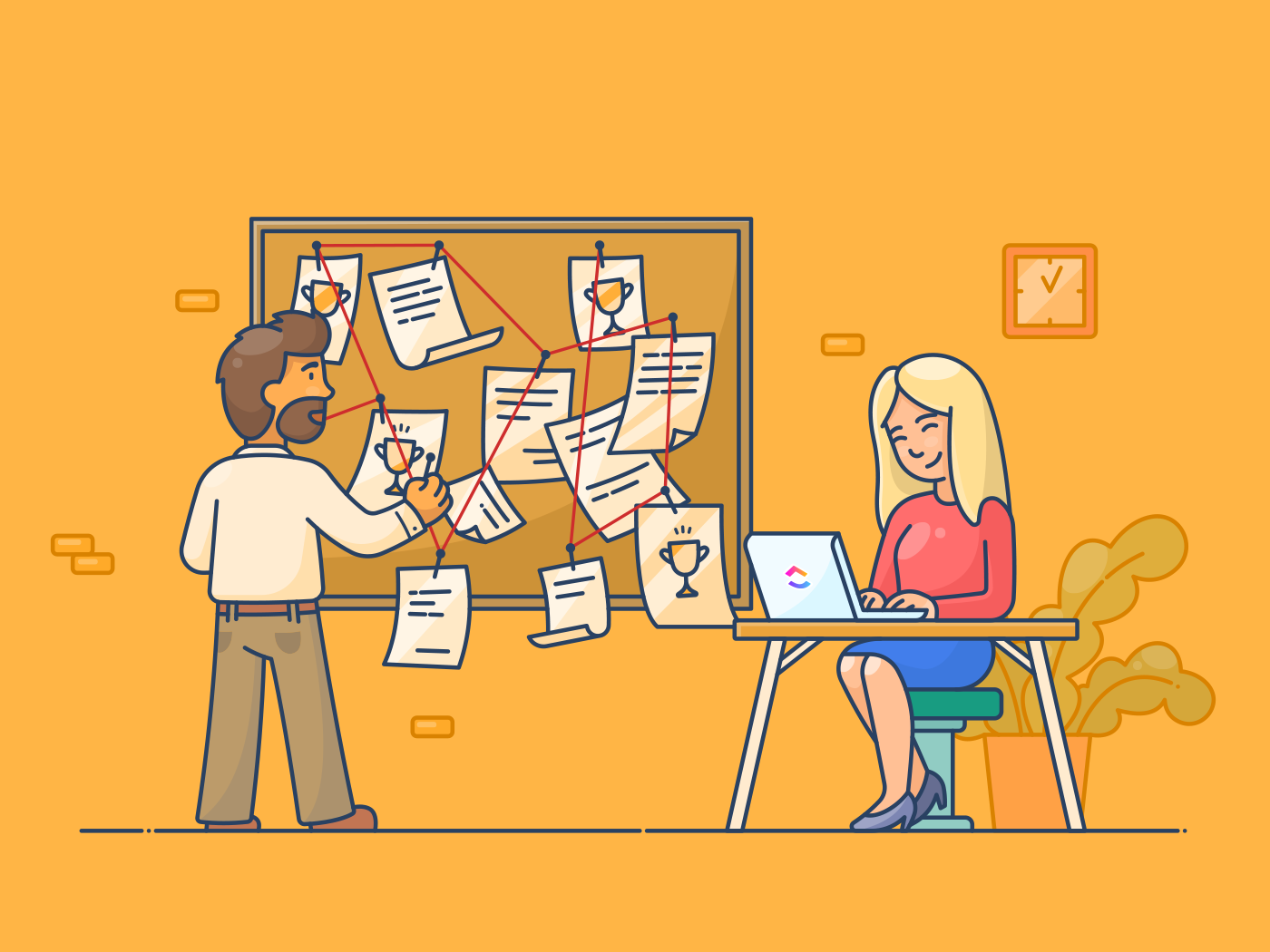Remote workers know this all too well. Open your calendar, and you’ll see multiple Zoom meetings scheduled throughout the week.
And let’s admit it, you’ll probably not be fully attentive during them all, nor remember everything discussed.
This makes it important to take—or have access to—meeting notes and recordings. But who can pay attention to the speakers and jot down everything accurately and quickly? Not many of us.
But this process can be a lot easier with the right set of tools and some handy tips.
In this post, we’ll show you how to make records quickly and easily, including ways to automate the process. Before long, you’ll have all the tools you need to create detailed and actionable Zoom meeting notes every time.
How to Master Zoom Notes for Effective Meeting Documentation
⏰ 60-Second Summary
- Zoom Notes is a feature in Zoom that automatically creates meeting notes with the help of its Zoom’s Companion
- Zoom helps transcribe meetings and capture key points and action items during calls, making it easier to stay organized
- Effective Zoom note-taking involves three stages. Before the meeting, plan key points and set goals. During the meeting, capture clear notes on important topics. Afterward, review and organize your notes into tasks
- Notepad helps you quickly take quick notes during meetings, while Docs let you create more detailed entries and link the information to your workflow
- Brain takes it a step further by turning your notes into action items and lays out the next steps automatically
- A big, common mistake includes writing every word down from the meeting, making it hard to find key points later
- Not following up on action items can also lead to missed deadlines, while disorganized notes are hard to find
- You can avoid these mistakes by focusing on summarizing key points and decisions and using ’s powerful features for better organization, searchability, and follow-through on meeting items
What Are Zoom Notes?
Zoom Notes is a nifty feature baked into the popular video conference platform that lets you jot down and share notes with others during meetings. You can start a new note or open up an existing one while on a call. Once shared, everyone can jump in and collaborate to capture the important details in real time.
That’s not all—you can create and share agendas with your team here! And when the call wraps up, those notes are easily formatted and ready to share with everyone else.
What’s great about this feature is that it’s available to all users across the Zoom platform at no additional cost.
💡Pro Tip: Turn on live transcripts in Zoom meetings by clicking the button next to Record. This generates subtitles for all speakers. You can access the transcript later to help draft your meeting minutes much faster.
Why Zoom Notes Are a Game-Changer for Productivity
👉🏼 Back in 1885, German psychologist Hermann Ebbinghaus introduced the Forgetting Curve. It showed how a newly acquired piece of information diminishes from memory if not reinforced.
Now, imagine the amount of information that comes at you during a single workday. Relying on your memory to remember everything that was discussed on your Zoom call is a recipe for disaster. Therefore, notes!
Here’s how it simplifies and benefits your productivity:
- Keeps your brain focused and engaged: When you write or type, you’re not just listening—you’re also processing and summarizing what’s being said, making it easier to understand and recall later
- Maintains a clear record of meeting discussions and plans: Notes spell out who’s doing what and map the next steps so nothing gets forgotten
- Improves communication and collaboration: Shared notes keep everyone on the same page. Collaborating in meetings reduces confusion and makes it easier to avoid miscommunication
- Promotes active learning: Note-taking improves the way you process and understand information. It also helps spot key points and connections and boosts critical thinking
- Acts as a guide for future decision-making: Notes store decisions, project progress, and team discussions in a single place. These can double up as a valuable resource for onboarding new hires and understanding past strategies
How to Automate Zoom Note-Taking
You can automate the note-taking process with the AI Companion of your Zoom account.
This AI notetaking tool joins your Zoom meetings or webinars to automatically take notes. It transcribes the conversation as you talk and provides a detailed discussion summary.
The tool can tell who’s speaking, track action items, and highlight key decisions in real time.
However, some Zoom users have found this accuracy questionable during complex conversations. While it works for simple discussions, the tool often struggles with overlapping conversations, recognizing technical terms, or understanding industry-specific language.
As a result, you may end up spending additional time fixing the notes, making it almost as time-consuming as creating them manually from scratch.
Not to mention, searching Zoom Notes for the exact information you need is a laborious process. Plus, if you need to use the actionable information, you need to switch platforms and manually input everything into other content management tools.
So, why not start there?
As the everything app for work, combines task, document, meeting, and knowledge management into one powerful, AI-backed productivity platform.
But how can you automate taking notes with ?
Fortunately, ’s more powerful native AI assistant, Brain, offers the perfect solution.
With ’s Zoom Integration, you can import your Zoom meeting notes into and let Brain do the rest. It can summarize key points, discussions, and action items in just a click. Are you running short on time or do you have a voice note from the meeting to transcribe? It can do that, too.
The tool can also adapt its tone, language, and creativity level to fit your needs. Whether you need to translate notes for a global team or maintain a consistent writing style, it can tailor itself to your needs.
Brain can also turn your notes into actionable tasks—but more on that later. In the meantime, check out this explainer video on using AI for taking meeting notes.
How to Take Effective Zoom Notes
Making notes isn’t about noting down every single word uttered during a call. Imagine having to go through pages and pages of your hour-long meeting! The idea is to identify and highlight action items you need to work on later.
Sure, AI note-taking is your friend here. But active note-taking will also ensure you’re clued in. Write down and reinforce points that you may need clarification on at the end of the call. Or simply jot down issues you need to discuss further with your team. Let’s see how you can do this well.
🧠 Fun Fact: Know of Zoom fatigue? It explains the exhaustion caused by long video calls. A major cause for it is the excessive need to maintain close-up eye contact.
Before the meeting
As a young Scout, you probably heard “Be prepared” often. Making meeting notes will have you working with the same motto again.
Here are a few tips to help you prepare yourself ahead of the meeting:
- Start by carefully checking the meeting agenda or invitation to understand the main topics and goals. If there isn’t one, ask the organizer for the meeting’s purpose
- Get your note-taking app ready. If you’re using a digital tool, test it ahead of time to avoid any issues during the call.
- Make a simple template before the meeting with sections like “Agenda Items,” “Key Points,” “Action Items,” and “Questions.” This will help you quickly take notes during the call
- Next, check your setup. Make sure your computer is charged, your internet is stable, and you’re in a quiet, well-lit spot. Close extra browser tabs and apps to avoid distractions
- If the meeting’s supposed to discuss a specific document or material, go through it before the call. Download or print any reports, presentations, or other resources you’ll need for better context
- Decide what you want to derive from the meeting. It could be project updates or future plans, but having a clear goal will help you take the right notes
- Finally, prepare any questions you wish to ask or topics you want to make sure are discussed
During the meeting
The effectiveness of your note-taking during the meeting depends a lot on the type of strategy you’re going for. Some popular ones include:
- The Cornell Method (perfect for those who like a clear structure and want to review the notes later): You take your notes in 3 sections—one for the key points and details, another for keywords or questions, and the last one for the meeting’s summary
- Box Method (great for all the visual learners): You split your page into boxes, with each box for a different topic or point, and fill them in as the meeting goes on
- Outlining (for those who prefer a step-by-step process): You write your notes in a list, using headings for main topics, and add details as sub-points underneath
But having a strategy in place and writing everything word for word isn’t enough—you need to actively focus on listening and capturing the main ideas, tasks, and decisions. Use shortcuts, abbreviations, or symbols to keep up with the conversation.
💡Pro Tip: If things move too fast, don’t hesitate to ask for a meeting recap or clarification on key points.
After the meeting
Once the meeting is over, it’s time to organize and review your notes. Try to go through them within an hour while the details are still fresh.
Here’s a checklist of all you need to do:
- Organize your pointers into a clear, easy-to-read document
- Rewrite your work neatly, turning abbreviations into full sentences
- Highlight key points like decisions, tasks, and deadlines
- Use colors to sort information. For example, red for deadlines and green for tasks
- Add a summary with the main points, key decisions, and action items with responsibilities and deadlines
- Manage your notes physically or use a digital platform to arrange them by project, date, or team, and use clear names
Using integrations for enhanced note management
Your notes are built to provide clarity. But managing them manually can quickly turn that clarity into chaos. Avoid confusion by connecting your meeting notes to your existing productivity applications.
Of course, you can avoid the hassle of jumping between multiple platforms with ’s all-in-one productivity platform.
📮 Insight: Nearly 40% of professionals feel compelled to follow up on action items immediately after every meeting.
According to research by , despite most people’s intent to action meetings, they’re unable to do so. The reason? Action items are often scattered and lack visibility due to current communication channels split between email (42%) and instant messaging (41%).
makes the transition from discussion to action smoother as the everything app for work. It brings your meetings, notes, and tasks into one unified platform for higher meeting productivity!
Turn your notes into organized tasks with
Transforming your static Zoom notes into impactful work takes four simple steps.
Step 1: Start with ’s Zoom Integration and jump into a scheduled meeting (or create a new one) right from within the relevant Tasks.
Step 2:
- Take meeting notes manually during the meeting using Notepad or Docs.
Notepad is great for taking quick notes or creating checklists. Meanwhile, Docs are better for taking more detailed notes that include agendas or project plans.
These documents are easy to edit with rich formatting tools in , like headers, bulleted and numbered lists, banners, and tables. These elements enhance the readability of your notes as well. The best part? You can share them with your team in real time (and even co-edit them), so everyone stays on the same page
- Get your meeting transcript and recording (if enabled) within your task automatically after the meeting is over. You can even set up an Automation in to notify the meeting participants when this happens, so that everyone has access to all meeting materials right away.
Once this happens, you can ask ’s native AI assistant, Brain, to summarize the discussion and discover action items from the transcript without needing to manually document things during the meeting.
Step 3: Now it’s time to create Tasks and subtasks and assign them to your team members (or yourself) to follow through on the action items. Simply highlight an entry on your Notepad or Docs to Convert to Task, and add an assignee and due date.
With the addition of Brain to your task, find out responsibilities and deadlines directly from your notes. Set priorities, track progress, and make sure nothing is missed on the duties.
If you need help, ’s extensive template library includes multiple meeting notes templates to suit all scenarios.
templates to assist your meetings
One of our favorites is the Meeting Notes Template. From detailed weekly calls to daily check-ins, it helps keep team meetings organized with dedicated sections for agendas, notes, and action items.
You can even add images, links, or videos for extra context to make sure your call is well-documented.
With , you have everything you need for meetings and projects in one place, keeping you organized and productive.
Another option you can work with is the Meeting Minutes Template. It helps you create a notes dashboard in the form of subpages for every session so that nothing slips through the cracks. The template is perfect for beginners, so everyone in your team can truly collaborate without dealing with a learning curve.
Common Zoom Note-Taking Mistakes and How to Avoid Them
Even with the right tools and preparation, it’s common to make mistakes during online calls that can directly impact productivity.
But most of these are simple to fix. Here are some typical note-taking errors and how to avoid them.
- Overloading your notes with unnecessary details can make it hard to review or act on your notes. Instead of trying to capture everything, focus on the key points, decisions, and action items
- Failing to follow up on action items after a call is a common issue. Right after the meeting, review the action items and assign them to the right people
- Disorganized, unretrievable notes can lead to lost information and wasted time. Set up a clear system for storing them, with simple folder names and consistent labels
- Multi-tasking lowers the quality of your notes. If you’re checking emails while on a call, you’ll miss vital details. Stay focused on the meeting
- Not sharing notes with the right people reduces their value and causes confusion. Immediately send notes across to stakeholders after a call
Taking good notes is key to ensuring your meetings are productive, and nothing important is missed. Zoom’s internal tool has been doing a great job for teams worldwide.
But if you’re looking for something even more powerful and accurate, is the solution.
not only helps with note-taking but also connects with its project management tools, so you can turn meeting notes into tasks right away without jumping between apps. From setting deadlines to assigning tasks and tracking progress, does it all.
Sign up for a free account today and let it manage your projects and notes within the same workplace!
Everything you need to stay organized and get work done.