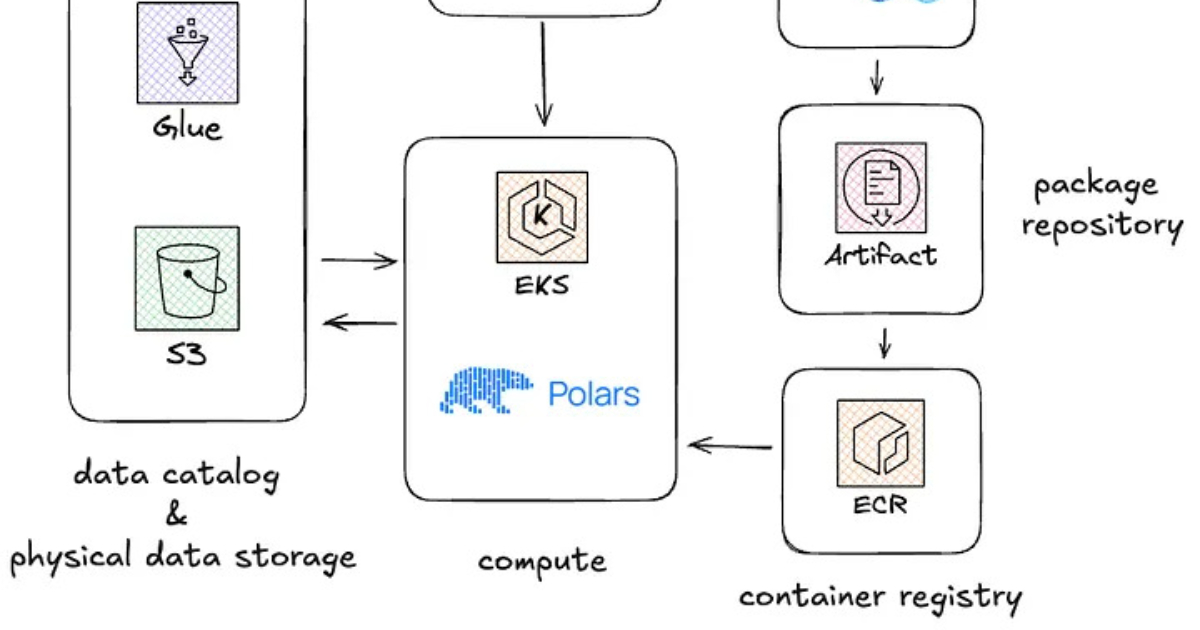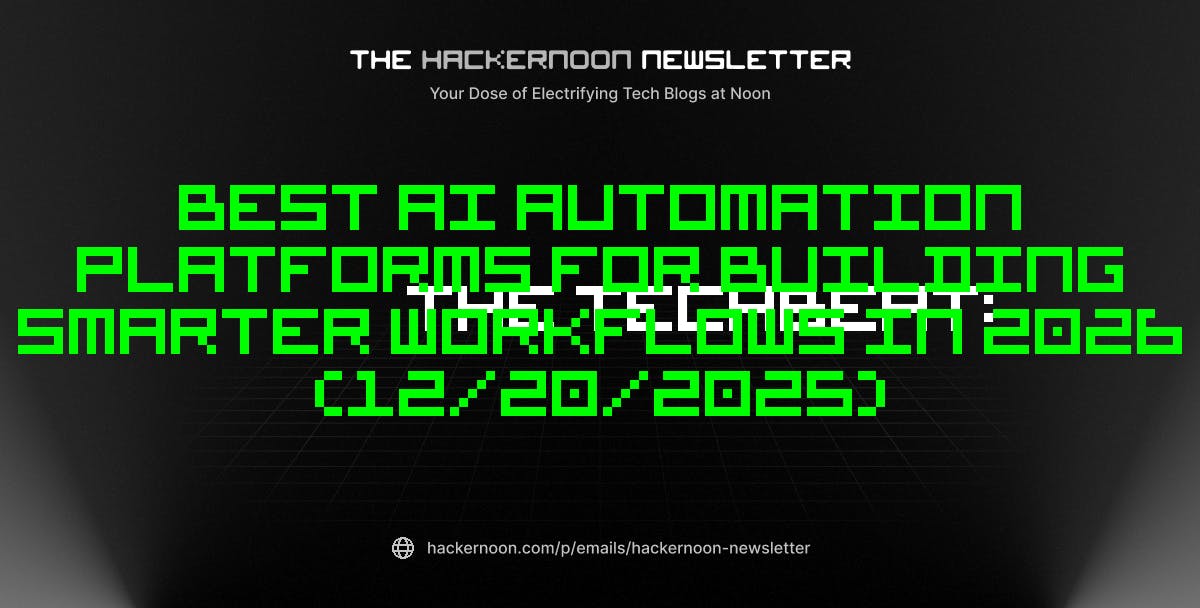You’ve found a new app. Everyone’s raving about it, but it’s not available on Google Play. To get it on your phone, you have to sideload — install it manually by moving the APK package to your device. By default, Samsung’s latest devices like the Galaxy S25 Ultra prohibit the installation of apps from unknown sources — that is, sources outside official channels. To make it work you have to disable this security feature in Settings. But that opens your device and data to major compromises. According to Zimperium, 107,000 malware-infused apps targeted victims in 113 countries by leveraging one vulnerability in Android — sideloading. That explains why Google has changed its stance and will lock down third-party app installs, which is just one of the new Android 16 security features to make phones safer, and why Samsung turns on ‘Maximum Restrictions’ in Knox security tools by default.
But unlike Google, Samsung has opted to preserve freedom of choice in its latest software for Galaxy devices. It’s a “hybrid approach” that rests between Apple’s locked-down security and Google’s, until recently, more open stance. There’s a catch, however. On new devices Maximum Restrictions are on by default, blocking app sideloading, disabling device admin apps, and blocking auto-download attachments and hyperlinks. But if you’re upgrading from one phone to another, your settings will remain unsecured. It’s only on by default for new users. That could mean 1 billion Samsung Galaxy users need to make an impactful choice, whether they want to preserve privacy and security or remain vulnerable to potentially unknown attacks. Over 95% of malware samples from the Zimperium report were previously unknown or unavailable in repositories, meaning no one knew about them before they were discovered, and it’s likely many of the affected users had no idea either.
How to turn on Maximum Restrictions on Samsung Galaxy devices
Google plans to make installing third-party Android apps safer across the mobile OS, so sideloading will be blocked across the ecosystem, not just Samsung’s devices. That’s not all Knox security does, however. To turn the extra Knox security features on, or off, on your Galaxy device, navigate to Settings > Security and privacy, and you can adjust the individual options. The Auto Blocker option is in this menu, for example, which you can toggle on or off. When on, it will keep your phone safe automatically by blocking threats and suspicious activities. Under “More Security Settings,” you can turn on the secure folder function, which keeps apps locked to dedicated folders including sensitive data, enhanced data protection, and more. These settings are also available on most newer Samsung Galaxy tablets from cheapest to most expensive – Knox Security is not limited to expensive devices only.
Auto blocker offers maximum protection on your device by preventing sideloading, monitoring for suspicious apps pre- and post-installation, blocking administrative apps and preventing access to remote controls, removing location data when sharing photos and blocking the use of shared albums. It also promotes safer browsing by blocking the auto-downloading of attachments, and blocking hyperlinks and their previews so you don’t accidentally click on an illegitimate link. Auto blocker also prevents commands being sent to the device by USB cable, prevents software updates over USB, and blocks malware images in messaging apps with Samsung Message Guard. Since you can disable these features as you need, it’s best to leave them on or enable them if you’ve upgraded from an older Galaxy device. Ultimately, Samsung does leave that choice up to you.