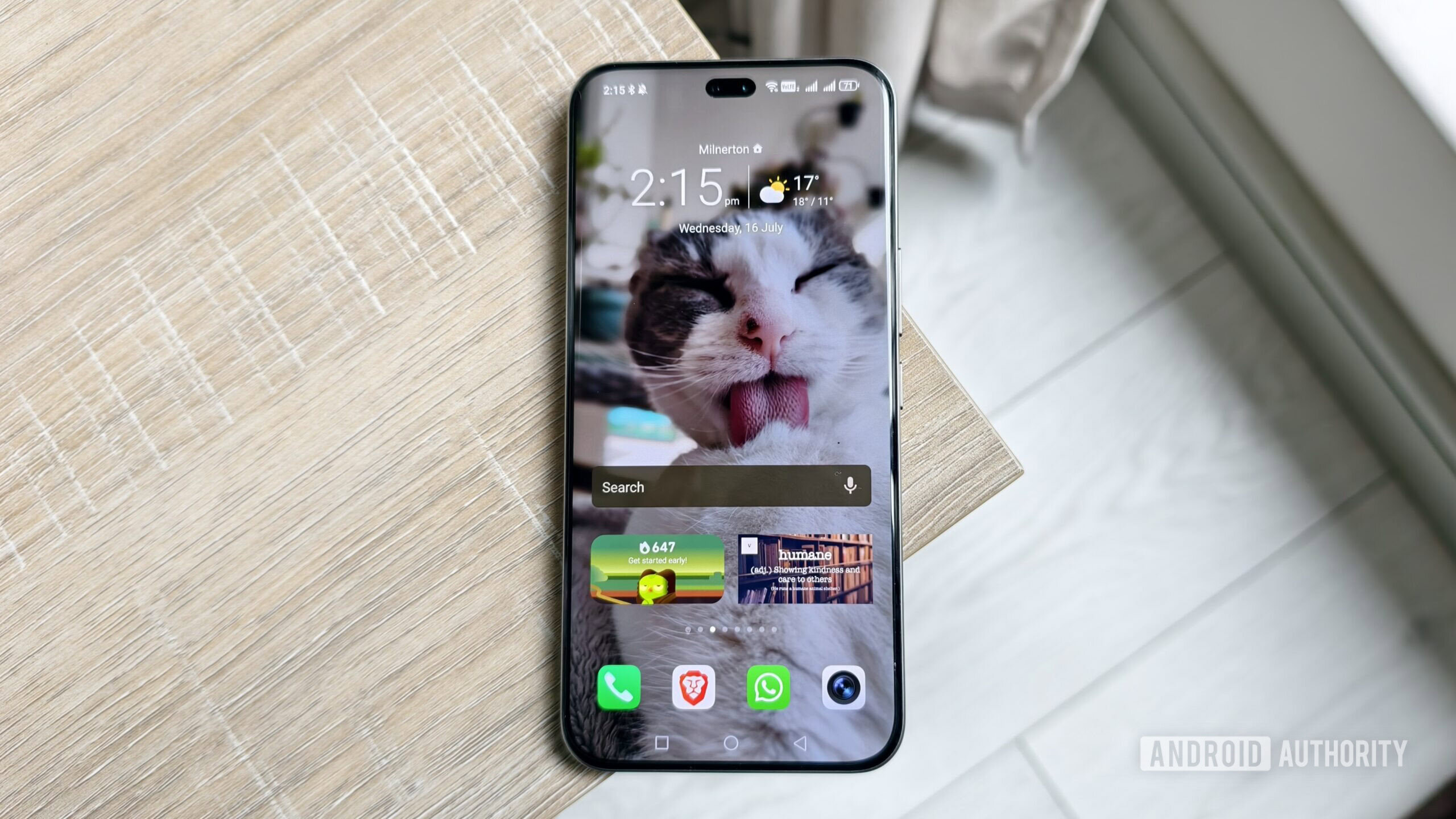Megan Ellis / Android Authority
I was showing my dad a couple of Android features on his phone recently, and not for the first time. You might have had this revelation already, but I realized there’s so much we do unthinkingly on our devices that might still be alien to the generations above us. I’m not exactly young myself as a millennial, but I’ve grown up in the digital age, which means I’ve picked up new tricks as they’ve come on the scene. Writing about them for a living helps quite a lot, too.
But for my parents, these little Android features look like magic at times, and some of them can actually be game-changers. I’ve had to guide them through a couple of the tips more than once, but they’ve adopted many of them since. They’ve even impressed their friends with their newfound modern wizardry on occasion.
Here are the most useful Android features I taught my parents to use. Some of them might be worth showing yours, too.
Which of these Android features would your parents enjoy most?
3 votes
Google Wallet and Google Pay
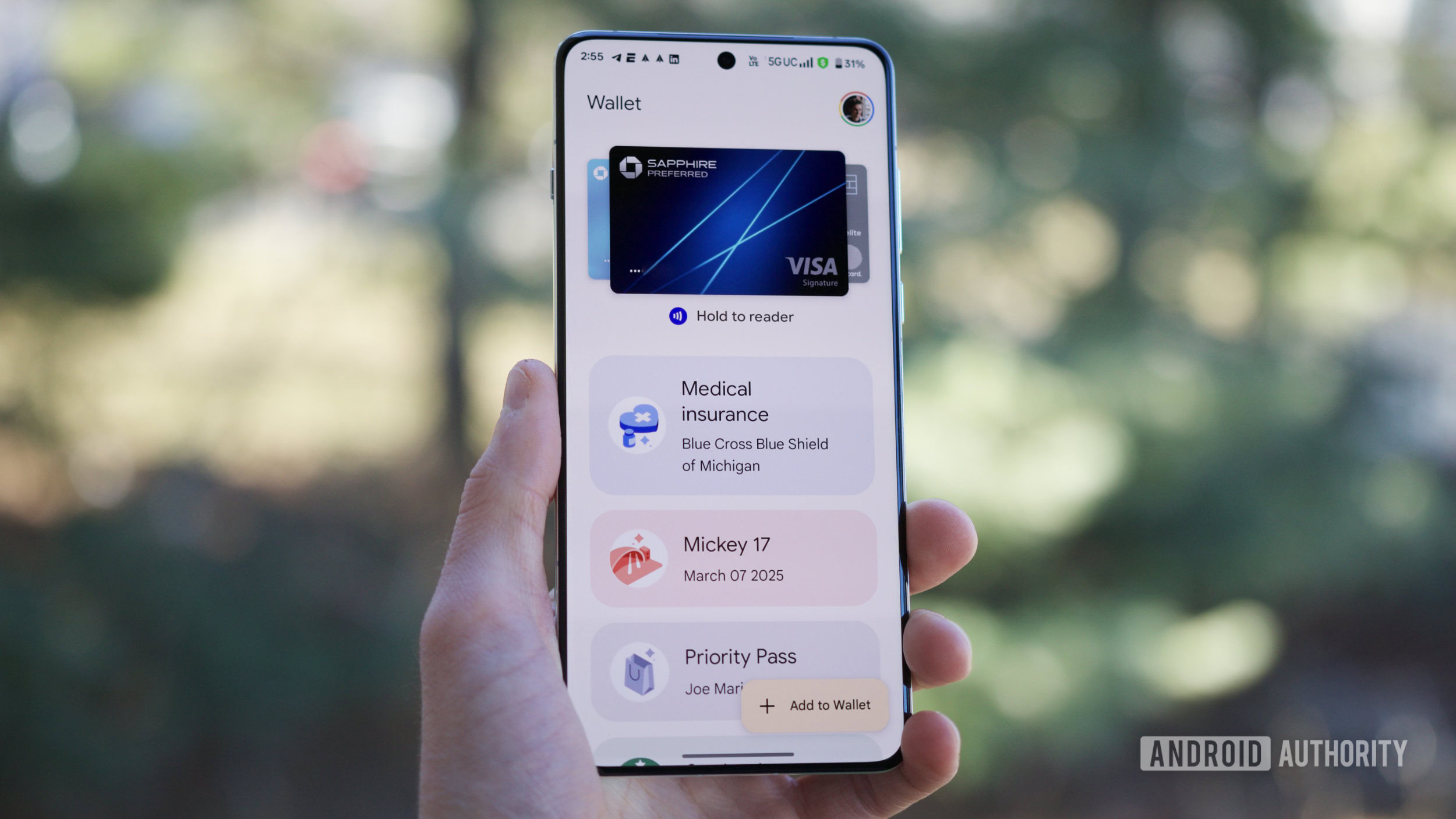
Joe Maring / Android Authority
Ok, technically that’s two things, but you can see what I’m getting at. Combining the two is using your Android phone to pay for stuff, and that’s what matters.
I hardly carry a wallet these days because I can tap my phone pretty much everywhere. Recently, I got my dad set up with Google Wallet, and I wasn’t sure how it would go. He had the usual questions about how it works, whether it’s secure, and so on.
Fast-forward a few weeks, and he’s actually using it at the supermarket and restaurants. He still keeps at least one card on him “just in case,” but he’s surprisingly enthusiastic whenever someone asks him about it. If we can get our folks to use Google Wallet regularly, it’s one less thing for them to remember to grab as they leave the house, and that can be quite a big deal as they get on in years.
Do Not Disturb
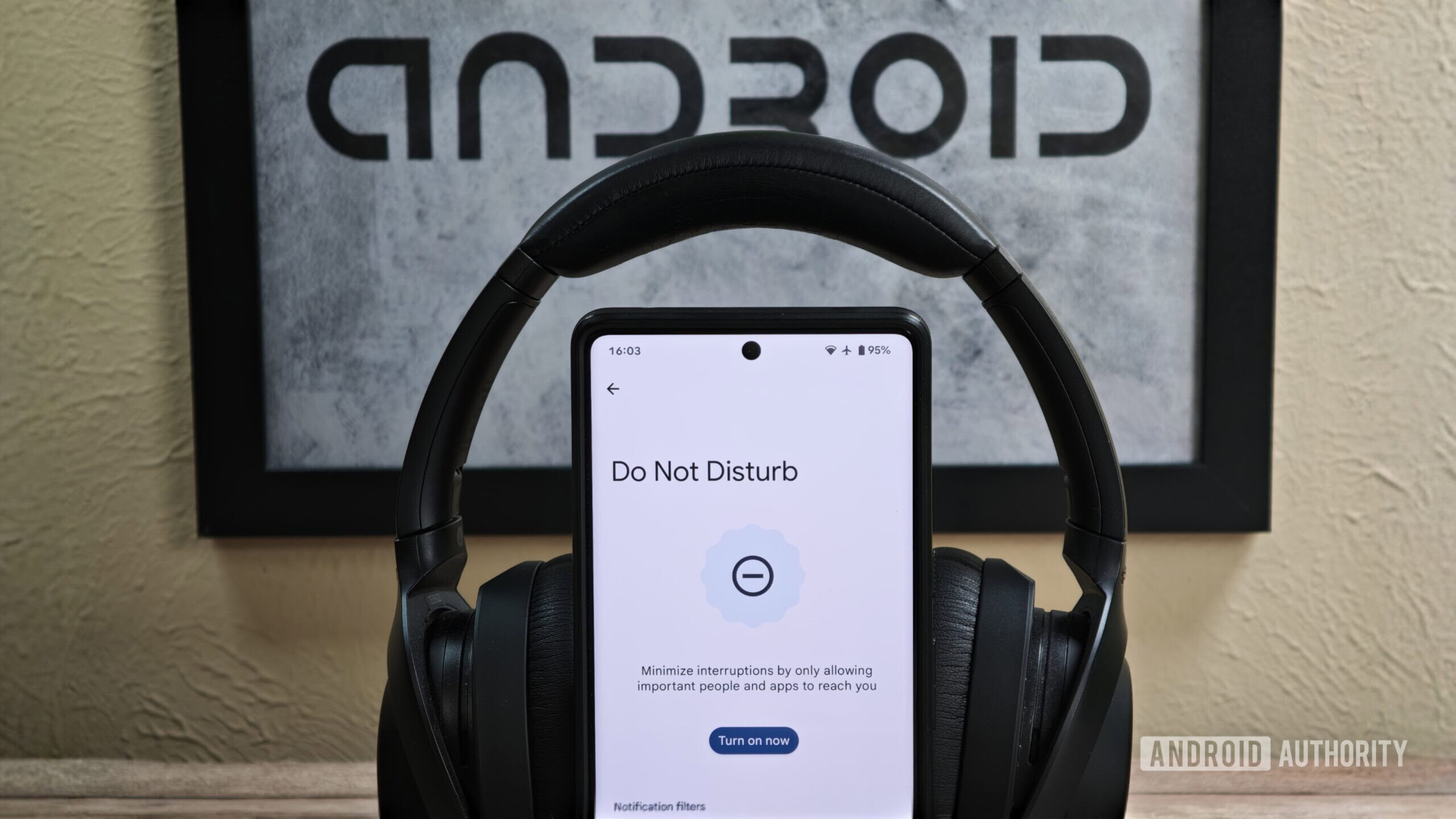
Mishaal Rahman / Android Authority
This was a quick win. I showed my parents how they could stop their phones from buzzing late at night or while trying to relax. With a single tap in the Quick Settings panel, they can now use Do Not Disturb to silence notifications and calls.
It doesn’t take a lot to wake them up, and unlike me, they’ll probably assume most phone noises are important. This stops the WhatsApp groups chiming away at bedtime or the scam calls sending them running in from the garden.
I showed them how to make exceptions, of course, so if a family member or a choice other contact calls, it comes through. But otherwise, the phone stays quiet. I haven’t bothered teaching them Modes and Routines yet — you don’t need Work Mode so much when you’re retired.
Quick Share
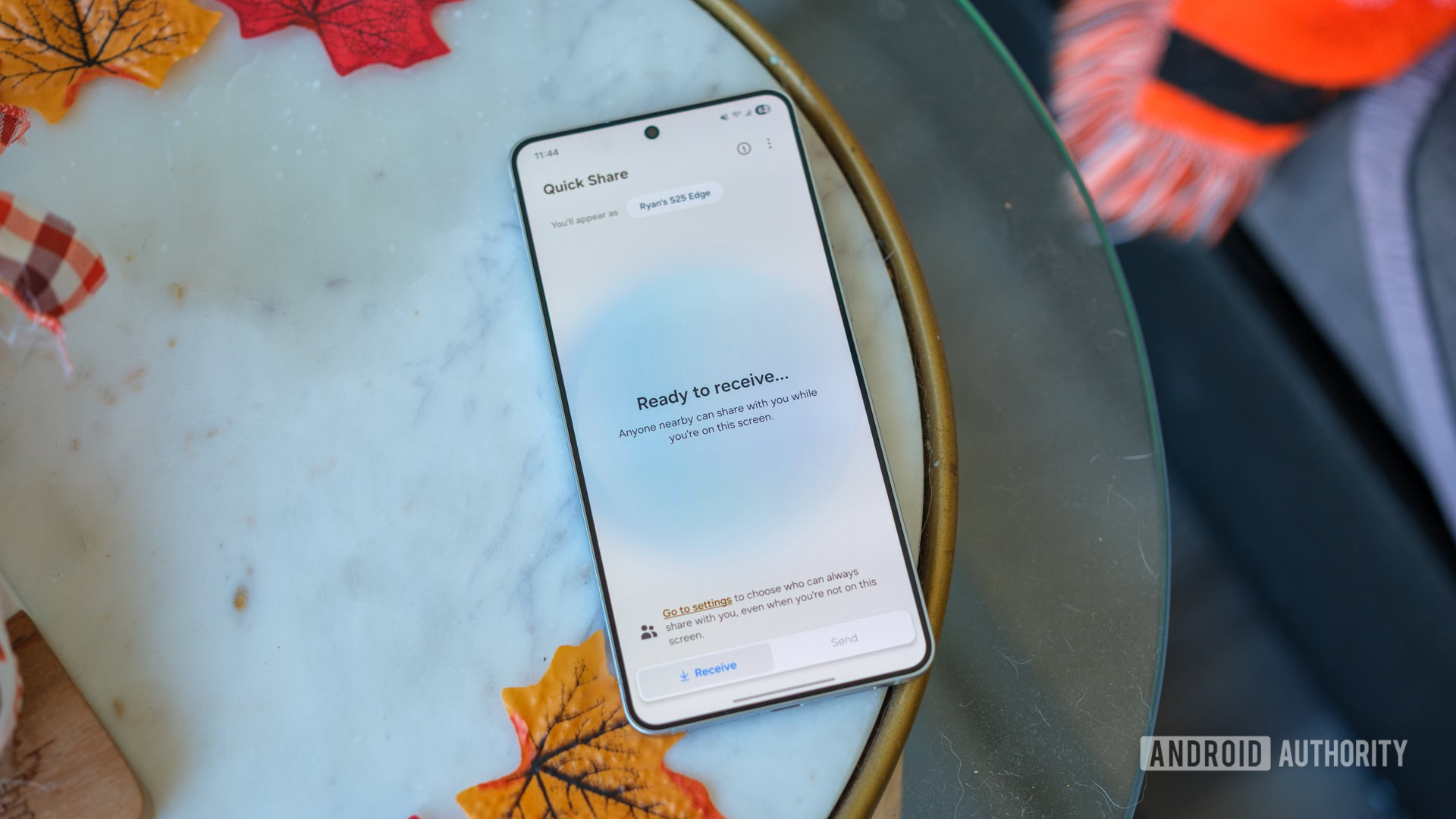
Ryan Haines / Android Authority
Sending files has occasionally been a headache for my parents, usually involving an unwieldy email attachment. Quick Share takes all the pain out of it. It’s built into Android, and with just a couple of taps in the share menu, they can now send videos, documents, or whatever else directly to another nearby device.
For them, it’s finally an easy way to swap pictures with friends or grab something from me without needing a step-by-step tutorial. Watching a photo just appear on their screen still feels like an impressive little trick.
Camera shortcuts
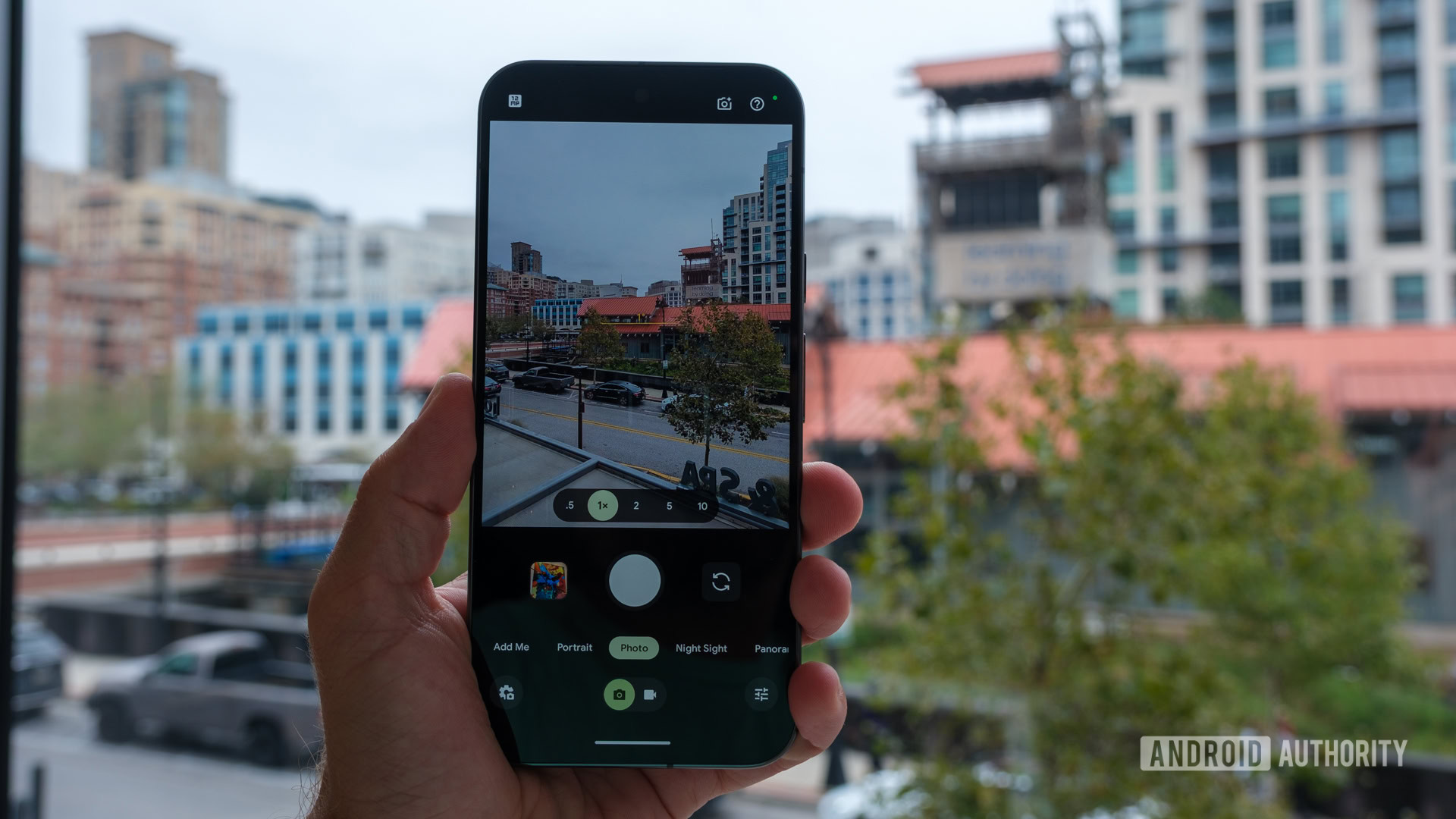
Ryan Haines / Android Authority
This is a classic hidden shortcut that even some of my friends have never picked up on, but once you learn it, you never look back. On most Android phones, a quick double-press of the power button instantly opens the camera, even from the lock screen.
Don’t want to miss the best from Android Authority?
I showed my parents this during a family holiday, and it stuck. Instead of fumbling through the unlock process, they could launch the camera in a second. I also pointed out that the volume buttons work as a shutter, which solved their habit of awkwardly holding the phone in one hand and poking at the screen with the other. By the latter stages of the trip, my dad was whipping out the camera like an assassin’s blade.
Gemini

Prakhar Khanna / Android Authority
This one took a bit of setting up and was definitely the one that freaked my mom out the most. Even though it was only a few years ago, it’s easy to forget how mind-blowing it was when we first talked to an LLM. If we felt like that as techy types, you can imagine what it does to a boomer.
I had to show my parents the different ways to activate Gemini and encourage them to start a chat, but they could quickly saw how useful it could be. For me, the best way to get them on board was to show them something I’d found it genuinely useful for. I once told Gemini what little produce was in my fridge, and it gave me a great recipe. I got my mom to ask the app the same thing, and she was more than a little impressed.
I’ll be honest, they still default to Googling things most of the time, but I’m slowly working them over to the wonders of AI.
Gboard GIFs

Edgar Cervantes / Android Authority
This one’s just for fun, but I send GIFs and stickers in the family chat all the time, so I thought it would be nice for them to know how to reciprocate. I showed my parents how to bring up GIFs in Gboard, and suddenly, they had an endless supply of silly animations to drop into chats.
They wasted no time practicing, and while they might not have the full grasp of meme culture yet, it’s definitely changed the family chat. It’s not the most essential of Android features, and I occasionally regret teaching them, but it’s a quick way to give your parents the feeling they’re communicating on your level.
I know you might be reading this and thinking I’m repeatedly stating the obvious, but that’s the point. It often doesn’t matter if an icon like GIF is right in front of their faces — some older people may either be a little nervous or just incurious about exploring their device. That doesn’t mean they won’t appreciate the extra knowledge once they have it.
Google Lens

Bogdan Petrovan / Android Authority
Lots of older people either don’t realize they have Google Lens on their phones, or they’ve heard of it but don’t know how easy it is to use. When I showed my dad, I opened Google, tapped the little camera icon in the search bar, and pointed it at a flower in his beloved garden. Within a second, it popped up with the exact name of the plant.
I also showed him Circle to Search on my own phone. He thought that was a decent tip as well, but he was much keener on Lens. I’m guessing that’s because the generations before ours stare at their phones much less, but are just as curious about what something in the IRL world might be.
Google Meet screen sharing
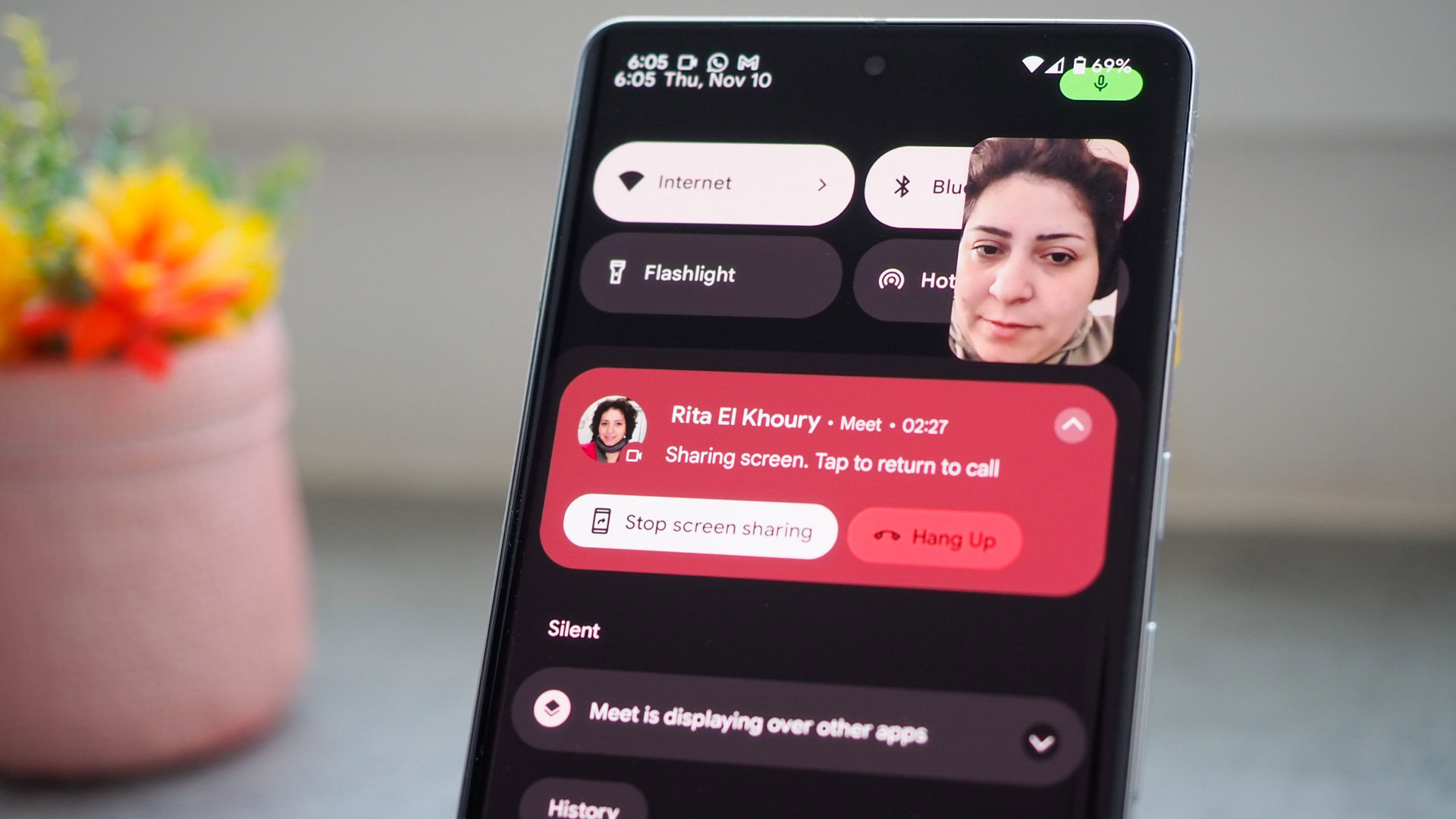
Rita El Khoury / Android Authority
Since I don’t live near my parents, I get a call every now and then asking for tech support. Instead of trying to describe a solution verbally every time, I showed them how to use screen sharing in Google Meet. During a call, they now know to just tap the share button in the three-dots menu, and I can see exactly what’s on their screen.
In reality, I usually end up sharing my screen instead to walk them through a setting or two, but now they know how to flip it around if they’re still stuck. It’s not one of the Android features they use often, but when they do, it makes troubleshooting much quicker.
Google Maps tips
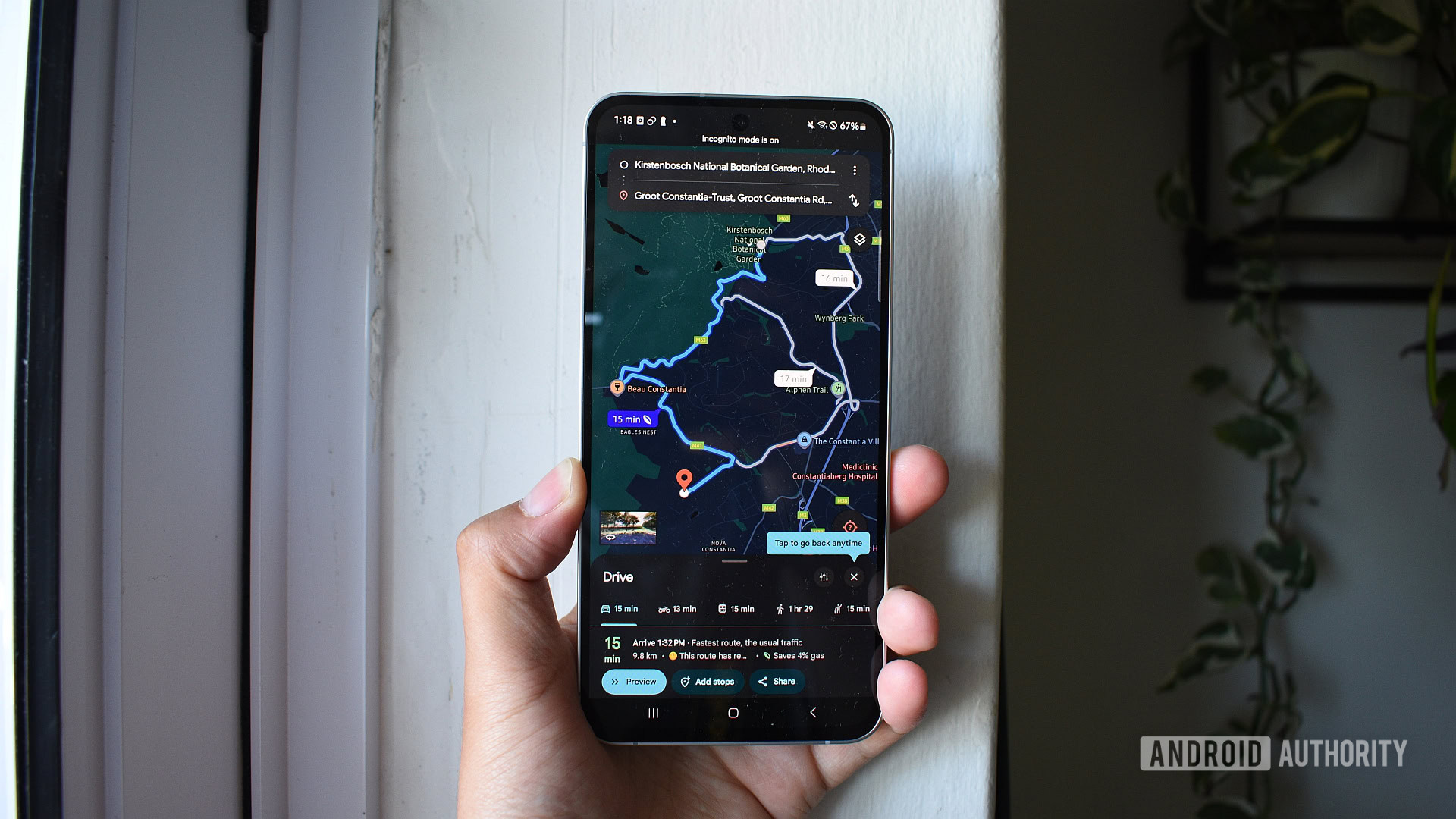
Andy Walker / Android Authority
My folks already know how to open Google Maps and look up places. They can even get and follow directions on the app, but that’s about as far as they’ve gone with it. You’ll know how much more the app can do, and two features in particular were particularly worth teaching to my parents.
The first is offline maps. They’re keen ramblers, so I showed them how to download the area around their walking spots that don’t always have the best signal. The second is live location sharing, which means they can send me a link so I can see if they’re on track. That’s been handy when meeting up, but also reassuring when they’re driving somewhere new.
Live captions
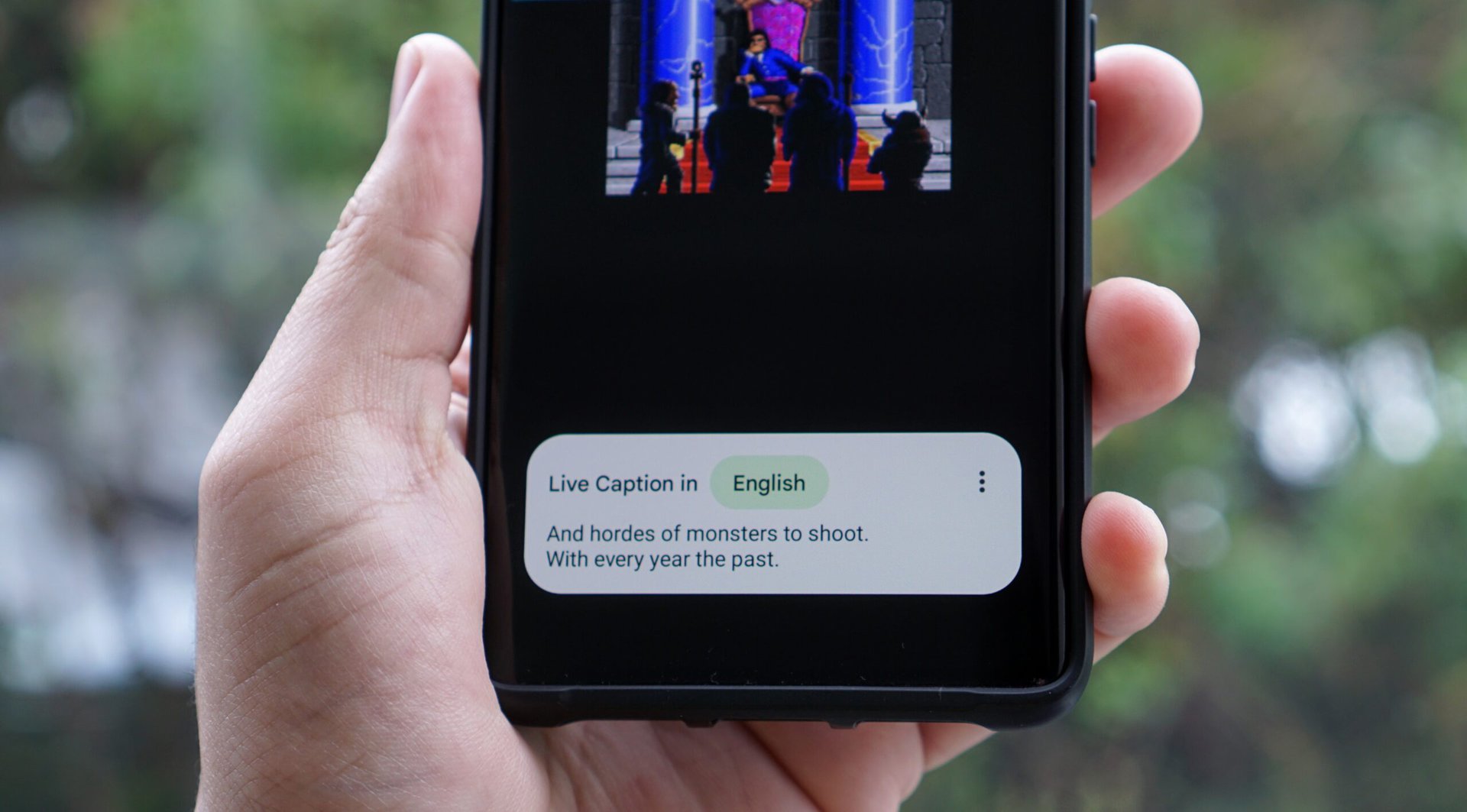
Hadlee Simons / Android Authority
This is the only one of the Android features on this list that I don’t use myself, but it’s been surprisingly handy for my dad, whose hearing isn’t quite what it used to be. Live Captions automatically puts subtitles on whatever’s playing on the phone, be it a YouTube video or a phone call. It also all works on-device, so it’s not gobbling data.
I showed him how to turn it on by pressing the volume button and tapping the little caption icon that appears. Once enabled, a small box pops up on the screen with real-time text of whatever’s being said. It’s not perfect, but it’s quick, accurate enough, and has made watching videos or following calls a lot easier for him.
Thank you for being part of our community. Read our Comment Policy before posting.