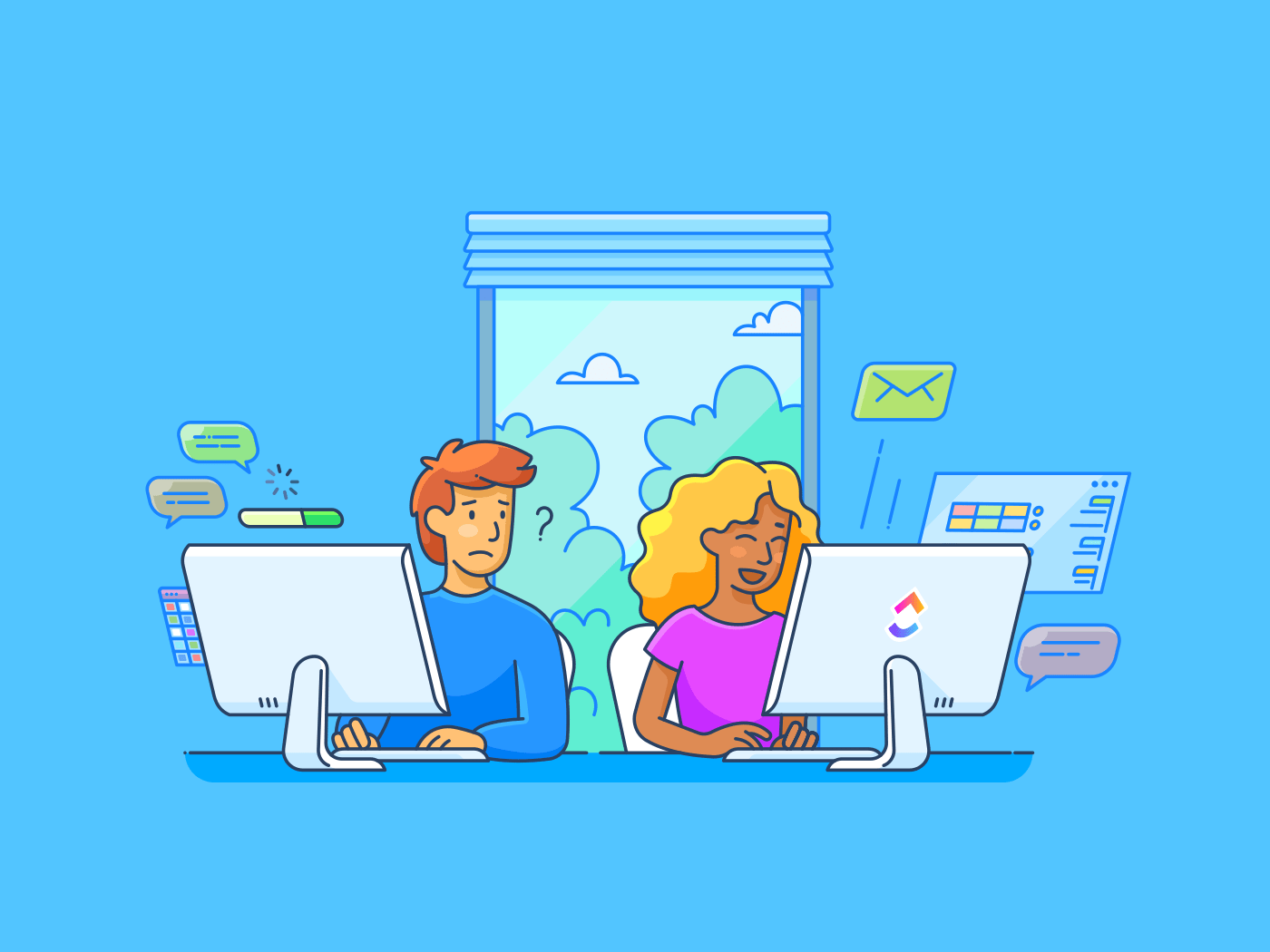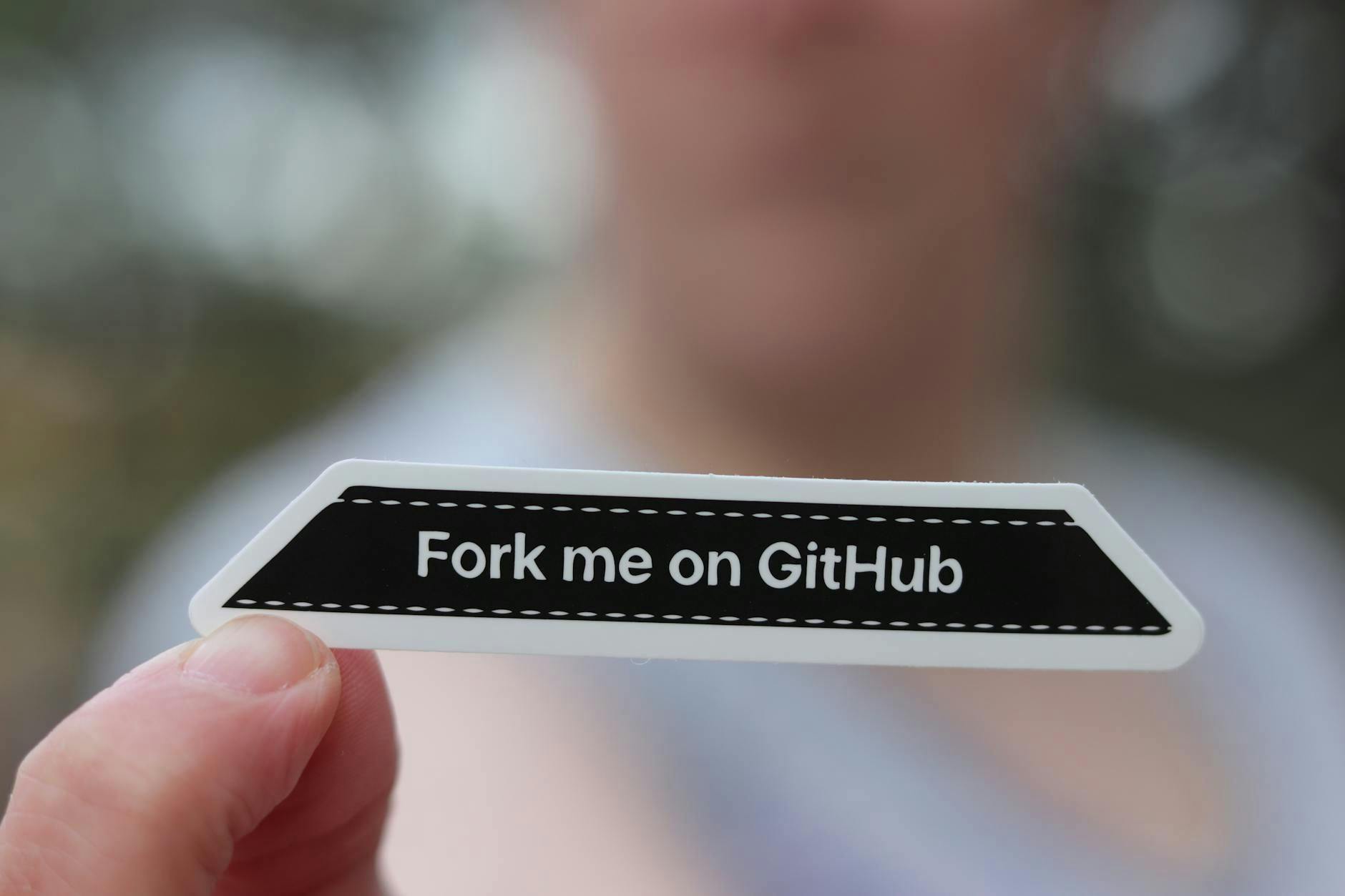ShareX is a free and open-source screen capture and recording software for Windows.
Beyond basic screen recording, it allows you to capture scrolling web pages, annotate images, and record GIFs and screen videos.
Used by developers, technical writers, and designers alike, it allows you to upload a screenshot or video recording to more than 80 supported destinations (like Imgur, Google Drive, or Dropbox) or trigger custom workflows.
However, if you’re looking for additional capabilities such as real-time collaboration, cross-platform support, and AI-powered professional video creation, you need more robust options.
In this blog, we explore the ShareX alternatives that fill the above-mentioned gaps.
Best ShareX Alternatives for Screen Recording and Sharing
ShareX Alternatives at a Glance
Here’s a quick overview of the top ShareX alternatives, along with their key features and pricing plans.
| Tool | Best For | Best Features | Pricing* |
| Project management with built-in screen recording | Record videos with Clips, Brain for transcripts and summaries, AI Notetaker for meetings | Free plan available; Customization available for enterprises | |
| OBS Studio | Live streaming and advanced video workflows | Multi-source video capture, scene transitions, plugin and script support | Free |
| Flameshot | Quick annotated screenshots on Linux | In-app screenshot editor, customizable hotkeys and interface, export to Imgur | Free |
| Greenshot | Windows users capturing business documentation | Region/window/fullscreen capture, quick annotations, Jira & Confluence integration | Free |
| Snagit | Polished training materials and tutorials | Scrolling page capture, screen video + audio, OCR text extraction, templates for step-by-step guides | Paid plans start at $39/year per user |
| Camtasia | Professional video editing and instructional content | Multi-track editor, AI Script Generator, AI Voice Generator | Paid plans start at $179.88/year per user |
| PicPick | Design-focused captures with precision tools | Screenshot capture with editor, blur/watermark/brightness, whiteboard | Free plan available; Paid plans start at $55/year per user |
| Lightshot | Simple, fast screenshot sharing | Print Screen quick capture, online editor | Free |
| Bandicam | Gamers and long session recordings | 4K UHD + 480 FPS recording, game/device/screen modes, 24-hour continuous recording | Free plan available; Paid plans start at $2.78/month per PC (annual billing) |
| ScreenRec | Instant sharing with view analytics | Screen + webcam recording, instant encrypted cloud upload, viewer analytics | Free plan available; Paid plans start at $8/month per user |
What Should You Look For in ShareX Alternatives?
To avoid trial-and-error with multiple screen recording software, keep these key criteria in mind when evaluating a ShareX alternative:
- Ease of use: If ShareX feels overwhelming due to its menus and automation, consider alternatives with a simpler interface. Your screen recording software must allow you to capture whole screens and add quick annotations quickly
- Editing and annotation depth: If you’re looking to create professional videos, look for an editing video environment with features such as trimming, highlighting the mouse cursor, and annotations, combining multiple captures, and more
- Collaboration and sharing: ShareX doesn’t support real-time teamwork or have asynchronous communication tools. You need a tool that allows you to record your computer screen, share walkthroughs instantly, and assign them to team members as tasks, and even allows for in-app collaboration
- Cross-platform support: Since ShareX is a Windows program, you may want snipping tools that also work on macOS, Linux, and even support iOS devices for mobile workflows
- Cloud storage and integration: Look for ShareX alternatives that offer built-in storage or integrations with Slack, Google Drive, and your project management apps
- AI-powered features: Beyond recording videos or taking screenshots easily, your team will also need automation to convert the recording into documentation. Add-ons such as AI-powered note-taking apps and AI-assistants will do the gruntwork for you
🧠 Fun Fact: The very first computer-generated art featured the image of a pin-up model, drawn by a computer programmer in 1959, on a 213 million euro Cathode-ray tube screen.
How we review software at
Our editorial team follows a transparent, research-backed, and vendor-neutral process, so you can trust that our recommendations are based on real product value.
Here’s a detailed rundown of how we review software at .
Let’s look at the ShareX alternatives worth exploring, along with their pros and cons.
1. (Best for project management with built-in screen recording)

While most of the ShareX alternatives are standalone video capture software or screen recorders, stands out. As the everything app for work, it offers robust project management along with computer screen recordings.
With Clips, you can record your full screen or a specific window to make explanations more personal.
Instead of uploading files into a separate platform, every recording is automatically saved to your Clips Hub and can be embedded directly into tasks, docs, or chat threads.
Best part? Your teammates can pause at any moment in the video and leave time-stamped comments, minimizing the chances of miscommunication. You can even record yourself presenting a PowerPoint using Clips.
Note: ShareX doesn’t offer a browser-based recorder, whereas has a Chrome Extension that lets you start recording directly from your browser. Capture quick explanations, product walkthroughs, or project updates without switching tabs or opening a separate app.
With Brain, the platform’s context-aware AI, every clip becomes smarter. Brain automatically transcribes your recordings with timestamps, generates quick summaries, and can even turn parts of the video into new tasks.


It’s not just a screen recorder—it’s a way to transform raw recordings into structured, searchable knowledge. For more context, watch this YouTube video.
You can even embed Clips into documents or tasks, along with autogenerated titles for context.
And if you’re running virtual meetings, ’s AI Notetaker records notes right alongside you. It creates meeting notes, identifies action items, and helps you generate and delegate tasks seamlessly. That’s right, you no longer have to manually take notes from the video.
That’s not all, though. You can record and transcribe voice notes in , too.👇🏼


best features
- Turn recordings into tasks: Convert Clips into actionable Tasks with assignees, due dates, and context built right in
- Deploy custom AI agents: Use Autopilot Agents to summarize updates, extract action items, or answer project questions directly from video content
- Collaborate in chat: Share screen recordings in team chats and keep feedback tied to conversations using Chat
- Plan with AI calendar: Sync recordings, meetings, and deadlines into the AI Calendar for smarter scheduling
- Add custom fields: Capture extra details like priority, status, or owner alongside your video content for better tracking with Custom Fields
- Document with templates: Pair Clips with ’s Project Note Template to build structured documentation without starting from scratch
limitations
- The extensive suite of features can be overwhelming for new users
pricing
free forever
Best for personal use
Free Free
Key Features:
unlimited
Best for small teams
$7 $10
Everything in Free Forever plus:
business
Best for mid-sized teams
$12 $19
Everything in Unlimited, plus:
enterprise
Best for many large teams
Get a custom demo and see how aligns with your goals.
Everything in Business, plus:
* Prices when billed annually
The world’s most complete work AI, starting at $9 per month
Brain is a no Brainer. One AI to manage your work, at a fraction of the cost.
Try for free
ratings and reviews
- G2: 4.7/5 (10,000+ reviews)
- Capterra: 4.6/5 (4,000+ reviews)
What are real users saying about ?
Here’s a G2 review:
💡 Pro Tip: Use ’s Proofing Tools to get precise, timestamped feedback on your screenshots and screen captures as part of larger projects. Just upload the screen recording to a task, enable Proofing, and let reviewers comment directly. It’s built-in, actionable, and perfect for async reviews—especially when paired with video production project management workflows in .
2. OBS Studio (Best for live streaming and plugin customization)
OBS (Open Broadcaster Software) is a free, open-source application for video recording and live streaming, available on Windows, macOS, and Linux.
You can capture real-time audio and video, combine multiple sources like screens, webcams, images, and browser windows, and build custom scenes with transitions.
Because OBS is open-source, there’s an active developer and streaming community constantly building and sharing plugins. That means if a feature doesn’t exist out of the box, chances are you’ll find (or request) a plugin that makes it possible—ranging from Twitch chat overlays to AI-based noise suppression.
OBS is used by gamers, educators, and professionals who need reliable, customizable streaming and screen capture tools without licensing fees.
OBS Studio best features
- Activate plugins and scripts for customization to match your needs
- Use an audio mixer with filters for noise suppression
- Automate tasks, add new filters, and manipulate existing sources as OBS supports scripts written in Lua or Python
OBS Studio limitations
- No built-in video editing. You’ll need separate software for trimming and annotations
OBS Studio pricing
OBS Studio ratings and reviews
- G2: 4.6/5 (100+ reviews)
- Capterra: 4.7/5 (1074+ reviews)
What are real users saying about OBS Studio?
A G2 review says:
👀 Did You Know? The average office worker spends almost 1,700 hours a year in front of a computer. Screen recording tools are increasingly used for training and documentation—they save time and effort.
3. Flameshot (Best for annotated screenshots on Linux)
The ShareX alternative, Flameshot, is also an open-source screenshot tool available on Linux, Windows, and macOS. With the in-app screenshot editor, you can capture a selected area and annotate with arrows, text, or shapes—all without opening a separate editor.
To streamline your workflow, you can configure hotkeys, adjust opacity, or pick from multiple export options. Through Flameshot’s accessible configuration dialogue, you can customize the interface color, button selection, keyboard shortcuts, how images are saved, and more to tailor the tool to your workflow.
Cross-functional teams can use Flameshot to capture and annotate screenshots that highlight bugs, design feedback, or process steps. It helps streamline communication by making necessary adjustments clear across engineering, design, support, and marketing.
Flameshot key features
- Upload screenshots directly to Imgur or other platforms with one click, generating a URL you can send right away
- Drag the selection box to cover the area you want to capture, make annotations, and save the shot to your screen
- Automate workflows using Flameshot’s command-line interface (CLI), which supports scripting and custom key binds
Flameshot limitations
- Flameshot is a screenshot tool and doesn’t support screen recording or GIF capture
Flameshot pricing
Flameshot ratings and reviews
- G2: Not enough reviews
- Capterra: Not enough reviews
What are real users saying about Flameshot?
A Reddit review says:
💡 Pro Tip: Flameshot is great for quick captures, but it’s still a standalone tool.
With Brain MAX, you get everything in one AI super app—screen recording, access to multiple LLMs, text-to-speech, task creation, AI summaries, and instant knowledge retrieval. Instead of jumping between multiple tools for screenshots, notes, and feedback, you can centralize your entire workflow inside and make collaboration seamless.
4. Greenshot (Best for Windows users capturing business documentation)
Greenshot is a lightweight Windows screenshot tool to capture and annotate images. This free software is used to capture screens for documentation, bug reporting, or training manuals.
With a single keystroke, you can capture a region, window, or full screen, and then immediately open it in its built-in editor. The editor provides quick annotation tools—arrows, highlights, and text.
Owing to its third-party integrations, you can export screenshots directly to Office apps like Word, Excel, or PowerPoint, or upload them to services like Jira and Confluence.
The open-source program Greenshot is suitable screen capture software for IT teams and business leaders who need reporting with minimal friction.
Greenshot key features
- Capture screenshots of complete web pages from your Internet Explorer
- Highlight or obfuscate parts of your screenshot
- Export it in multiple formats: save to a file, copy to the clipboard, attach to emails, and more
Greenshot limitations
- Greenshot requires the Microsoft .NET Framework (2.0–4.5), limiting it to Windows PCs
Greenshot pricing
Greenshot ratings and reviews
- G2: 4.7/5 (160+ reviews)
- Capterra: 4.8/5 (30+ reviews)
What are real users saying about Gameshot?
A G2 review says:
5. Snagit (Best for creating training materials and tutorials)
Unlike the free ShareX alternatives, Snagit by TechSmith is a paid screen capture and recording software.
Beyond simple image captures, Snagit allows users to capture scrolling web pages, record screen video, and even extract text from images with its built-in OCR feature. Its editing suite offers callouts, templates, and the ability to combine multiple captures into a single document.
You can export the professional video to platforms like Slack, email, and cloud storage. As a result, it is used by marketers, educators, and trainers who need to add visuals to tutorials, presentations, and team communication.
The multiple content assets generated from screen captures can be repurposed into SOP materials, process documentation, how-to guides, and more.
Snagit key features
- Record audio or video to show complex processes
- Use time-stamped comments for context-specific feedback
- Make your videos accessible and more easy to follow with AI-generated captions, titles, and descriptions
Snagit limitations
- You can trim clips, but audio editing, advanced titling, or layering features are missing, which is why you’d look for other Snagit alternatives
Snagit pricing
- Snagit Individual: $39/year per user
- Business: $48/year per user
- Enterprise: Custom pricing
Snagit ratings and reviews
- G2: 4.7/5 (5000+ reviews)
- Capterra: 4.7/5 (450+ reviews)
What are real users saying about Snagit?
A Capterra review says:
📮 Insight: ’s meeting effectiveness survey data suggests that nearly half of all meetings (46%) involve just 1-3 participants.
While these smaller meetings may be more focused, they could be replaced by more efficient communication methods, such as better documentation, recorded asynchronous updates, or knowledge management solutions.
Assigned Comments in Tasks let you add context directly within tasks, share quick audio messages, or record video updates with Clips—helping teams save valuable time while ensuring important discussions still occur—just without the time drain!
💫 Real Results: Teams like Trinetrix are experiencing a 50% reduction in unnecessary conversations and meetings with .
6. Camtasia (Best for professional video editing and instructional content)
Camtasia is an all-in-one platform for screen recording and video editing. It is available on both Windows and macOS. Record your screen, system audio, webcam, and mic on separate tracks and adjust them independently afterward.
The drag-and-drop editor supports multi-track editing, annotations, transitions, and advanced effects like background removal and customizable cursor visuals.
If you hit writer’s block, Camtasia’s AI Script Generator can craft scripts for tutorials, marketing, or training videos at work. Input your prompt and customize tone, length, or format. The AI Voice Generator converts your text into high-quality narration, complete with voice options, tone adjustments, and multilingual output.
You don’t need a mic or voice talent. The AI screen recorder generates the narration for you.
Camtasia best features
- Stay on brand with customizable themes and templates
- Make your tutorials easy to follow with customizable cursor effects and annotation tools
- Import and edit video files from other cameras or sources directly into Camtasia
Camtasia limitations
- It is a heavier software that requires more system resources and storage space compared to other ShareX alternatives
Camtasia pricing
- Camtasia Essentials: $179.88/user (billed annually)
- Camtasia Create: $249.00/user (billed annually)
- Camtasia Pro: $599.00/user (billed annually)
- Enterprise: Custom pricing
Camtasia ratings and reviews
- G2: 4.6/5 (1600+ reviews)
- Capterra: 4.5/5 (400+ reviews)
What are real users saying about Camtasia?
A G2 review says:
👀 Did You Know? The term “screencast” was coined in 2004. Tech columnist Jon Udell invited readers to name this emerging medium, resulting in the now-familiar term screencast, distinguishing it from traditional video.
7. PicPick (Best for design-focused captures with precision tools)
With PicPick, you can capture your screen in several ways—full screen, active window, a scrolling page, or just a selected area.
After capturing, you can make quick edits directly in its built-in editor. You’ll be able to add arrows, text, boxes, or apply simple effects like blur, watermark, or brightness changes.
Beyond screen capture, PicPick doubles as a design toolkit. The color picker, pixel ruler, crosshair, magnifier, and protractor are useful for UI/UX designers, developers, or anyone working with precise visuals
There is a built-in image editor. After taking the screenshot, you can insert watermarks or logos for consistent brand identity. Then, blur sensitive information, add a mosaic effect, or sharpen areas for clarity.
PicPick best features
- Capture with cursor, auto save, file naming—supports multiple monitor environments
- Customize hot-keys, image quality, and more
- Ensure precision by using graphic tools like the pixel ruler, protractor, crosshair, and magnifier
PicPick limitations
- PicPick doesn’t run on macOS or Linux, it’s Windows only
PicPick pricing
- Free
- Single Lifetime: $55/user (billed annually)
- Team Lifetime: $255/user (billed annually)
- Enterprise Lifetime: $2,400
PicPick ratings and reviews
- G2: Not enough reviews
- Capterra: Not enough reviews
8. Lightshot (Best for simple screenshot sharing)
With Lightshot, taking a screenshot is as easy as pressing the Print Screen key, dragging to select the area, and saving or sharing it.
You can upload your capture online with one click and get a link you can share immediately. If you want to edit, Lightshot connects you to a simple online editor. Add text, highlights, or drawings without needing extra software.
You can also save screenshots locally in formats like JPG or PNG, or just copy them to your clipboard. With an account, you can keep your captures in an online gallery to manage later.
As a ShareX alternative, it allows for screen captures, but does not offer detailed workflows or professional output.
Lightshot best features
- Select any image on your screen and find dozens of other similar images
- Create an account and add all your images, screenshots, and captions for context
- Use hotkeys to assign shortcuts for capture, editing, or saving so you can grab and share screenshots without breaking your flow
Lightshot limitations
- Lightshot doesn’t help with organizing, annotating in bulk, or collaboration
Lightshot pricing
Lightshot ratings and reviews
- G2: 4.7/5 (130+ reviews)
- Capterra: 4.8/5 (30+ reviews)
What are real users saying about Lightshot?
A G2 review says:
👀 Did You Know? Your built-in OS tools can be used for recording too. On Windows, you can use the Snipping Tool or Xbox Game Bar; macOS offers QuickTime Player.
9. Bandicam (Best for gamers and long session recordings)
For users who need long, high-quality recordings, Bandicam is your screen recorder, video capture, and game recorder of choice.
It offers three recording modes: Screen (for desktop tasks), Game (for DirectX, OpenGL, Vulkan gameplay), and Device (for webcams, HDMI, or capture cards).
Bandicam supports hardware-accelerated encoding (NVIDIA, AMD, Intel), so your recordings take up less storage without losing clarity. You can record in 4K Ultra HD at up to 480 FPS, which is especially valuable for creating content where you want to draw attention to detail, like tutorials or gameplay.
Another feature worth mentioning is its ability to record for more than 24 hours straight in the full version. Something most free tools don’t allow.
However, it doesn’t include built-in editing, so making the necessary adjustments to your footage requires external software.
Bandicam best features
- Add a webcam overlay to the video that you are recording
- Record only audio when needed, without recording the computer screen
- Mix your own voice with the system audio
Bandicam limitations
- Doesn’t include advanced audio recording options, like noise reduction or noise gate
Bandicam pricing
- Personal license: $2.78/month per PC (billed annually)
- Business and education license: $49.46/month per PC (billed annually)
Bandicam ratings and reviews
- G2: 4.4/5 (40+ reviews)
- Capterra: 4.4/5 (120+ reviews)
What are real users saying about Bandicam?
A G2 review says:
🧠 Fun Fact: GIF screen capture dates back to the 1990s. Before video compression was common, animated GIFs were often used for quick demo loops and product tutorials.
10. ScreenRec (Best for instant sharing with view analytics)
ScreenRec is a free cross-platform recorder built for speed and sharing across Windows, Mac OS, and Linux.
You can capture both screenshots and screen recordings with audio from your mic and system. As soon as you finish, your content is uploaded to the cloud, and an encrypted shareable link is copied to your clipboard.
Annotated screenshots and content management make it suitable for eLearning teams that need to quickly create tutorials. This feature also makes it useful for teams looking for collaboration in the workplace, such as sales, product, marketing, and more.
ScreenRec also tracks view analytics. You can see when someone has watched your video and for how long, which is useful for sales or training content. Keyboard shortcuts such as Alt+S for start/stop make recording easy.
ScreenRec best features
- Record live streaming videos and audio from any website
- Record whatever is on your screen (games, websites, etc) and add a facecam overlay
- Build an image library where you can store your past images
ScreenRec limitations
- You can only record screens in 720p quality
ScreenRec pricing
- Free Forever
- Pro: $8/month per user
- Premium: $81/month for 5 users
ScreenRec ratings and reviews
- G2: Not enough reviews
- Capterra: Not enough reviews
What are real users saying about ScreenRec?
A G2 review says:
🧠 Fun Fact: The most-viewed YouTube video of all time is a children’s song. “Baby Shark Dance” has been viewed over 16 billion times—far surpassing the next most-watched video, “Despacito,” which sits at under 9 billion views.
Convert Your Screen Recordings into Action with
Most ShareX alternatives stop at recording, but what do you do with all that recorded information?
To make sure your screen captures are not gathering dust in a bottomless digital drawer, you need an integrated platform!
With Clips, Brain, and the AI Notetaker, your recordings go beyond simple documentation.
They drive projects forward. Whether you’re summarizing meetings, creating tasks from walkthroughs, or centralizing feedback, ensures every recording is converted into action.
Sign up on for free to get started.


Everything you need to stay organized and get work done.