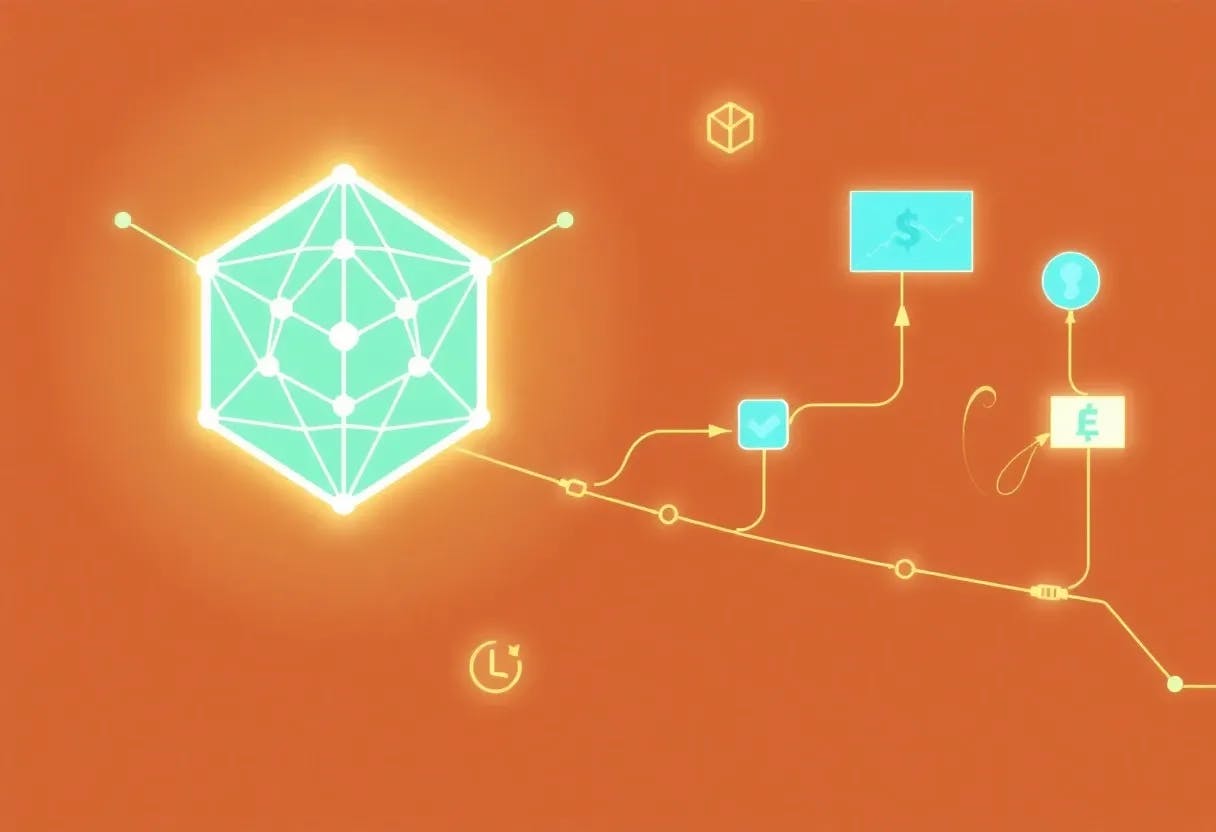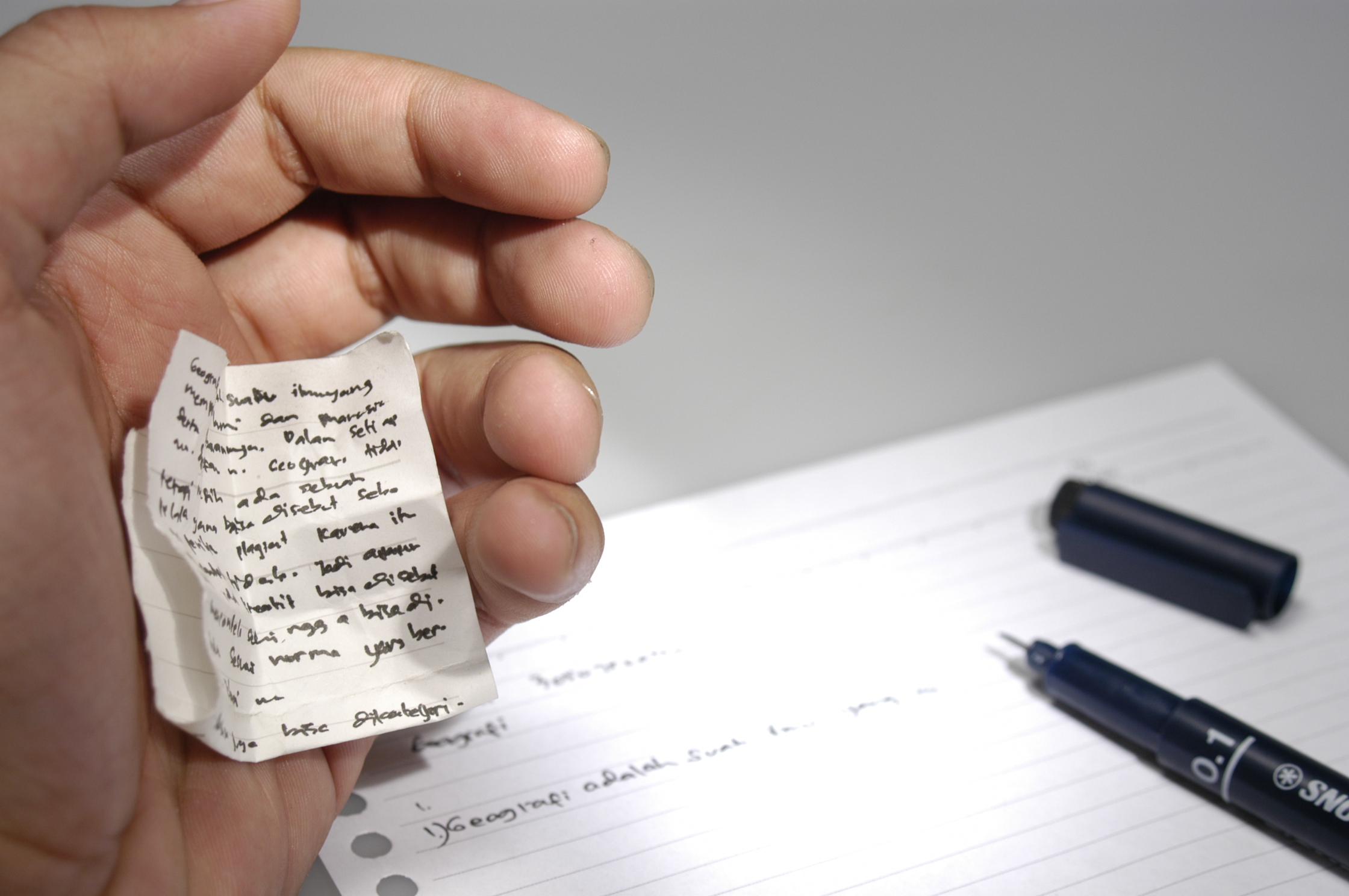How much do you depend on your calendar? A good deal, we’d guess!
Without a trusty online calendar, keeping tabs on your schedule is like trying to catch confetti in a hurricane.
Going beyond a to-do list, a calendar gives you a complete overview of activities planned throughout a day, week, or month. It maps out your time and even nudges the right people with reminders just when they need it. 🔔
However, the question remains—which calendar app reigns supreme?
We’ve rounded up 11 options, chosen for their intuitive interfaces, powerful time-blocking features, and robust integration across multiple devices.
Let’s take a look at their features.
11 Best Online Calendars for 2025
⏰ 60-Second Summary
We’ve rounded up the top calendar and scheduling tools for 2025, each offering unique features to match different scheduling needs:
- : Best for AI-powered integrated task scheduling
- Calendly: Best for meeting scheduling and appointment bookings
- Google Calendar: Best for personal and professional task management
- Microsoft Outlook Calendar: Best for integrating scheduling with Microsoft 365 tools
- Apple Calendar: Best for Apple users who need a simple, built-in calendar solution
- Zoho Calendar: Best for team scheduling and resource booking
- Fantastical: Best for integrating multiple calendar accounts with ease
- Any.do Calendar: Best for combining tasks and calendar management in one app
- Cozi: Best for coordinating family calendars and tasks
- Teamup Calendar: Best for organizing team workflows and availability
- Monday.com Calendar: Best for visualizing project timelines alongside task details
What Should You Look for in Online Calendars?
⭐ Featured Template
Drowning in calendar chaos and missed deadlines? Try the free Calendar Planner Template to simplify your schedule and actually get things done.
Finding the best calendar apps can transform how you manage your time and responsibilities. Here’s a breakdown of the basic features to consider before choosing one.
- Cross-platform compatibility: Ensure the app syncs easily with other calendars across your smartphone, tablet, and computer so you’re always in the loop wherever you are
- User-friendly interface: Look for a tool that feels natural to use, whether you’re adding personal events from your phone or planning your work week on a desktop; a clutter-free and intuitive design is non-negotiable
- Security and privacy: Pick an app with strong encryption, clear privacy policies, and two-factor authentication to ensure your data stays safe
- Flexible scheduling: Select a platform that lets you create, edit, and drag-and-drop events, making calendar organization hassle-free
- Simple to share: Choose an app that lets you send event invitations to your team members and even share entire calendars, just as a dedicated task scheduling software would
- Notifications: Opt for a tool that allows you to set customizable alerts for upcoming events, from subtle nudges to recurring notifications for all critical tasks and meetings
💣 Need more ammo? Pick a tool with time blocking features to stay focused on the task at hand while ensuring all the important tasks have a dedicated spot on your calendar.
The 11 Best Online Calendars
1. (Best for integrated project planning and task scheduling)
, the everything app for work, has transformed your calendar into a time management powerhouse.
Because Calendar is more than just a meeting scheduler.
It connects your tasks to your schedule, offering AI-driven prioritization and automatic adjustments to keep you on track.
For instance, AI can automatically suggest time slots for tasks based on your calendar availability. This feature helps you efficiently allocate time for your priorities without manually searching for free slots between meetings.
When you toggle on the AI button next to a task in your Priorities, the AI recommends where to schedule the task on your calendar. If you agree with the suggestion, you can easily add it to your calendar.
It can also suggest tasks that should be prioritized. This feature helps you focus on the most important tasks by analyzing your backlog and current priorities.
With , your calendar is essentially your Work planner, run by AI and bundled where your tasks already are. Track time, set estimates, add notes, and view time reports from anywhere in your workspace.


Sharing is simple, too. Whether it’s for your team or an external stakeholder, you can securely share your calendar. They’ll see real-time updates, so you don’t need to send email reminders about schedule changes.
Reminders is another must-have in your productivity arsenal.
This nifty feature lets you transform task comments into handy reminders. You can also add extra context with important files, media, and deadlines—so when follow-up time rolls around, you’ll know exactly what’s up and why it matters.


Now, here’s a bonus we think you’ll like. Plan smarter with ’s Calendar Planner Template.
Creating a schedule your team can follow is easy, so everyone stays on track. No more re-inventing the wheel, no more silos. Customize it however you like, and you’ll be ready to go.
This template will help you:
- Organize daily, weekly, and monthly tasks in one place
- Track deadlines and essential dates effortlessly
- See your workflows and project progress at a glance
best features
- Unified project management: Create a Workspace for your project and group all tasks and subtasks into folders and spaces; add team members and adjust timelines and priorities to ensure everything runs smoothly
- Template library: Use the Calendar To Do List Template by to quickly snapshot your weekly, bi-weekly, or monthly outlook and plan according to what’s most suitable for your role at the time.
- Unified calendar view: The calendar integrates with Google and Outlook calendars, allowing you to view both tasks and events in one place, with a 2-way sync that reflects changes in either system
- Task and time blocking: Easily block time for tasks by dragging and dropping from your backlog or manual scheduling. You can add relevant task details and resources directly within calendar events
- Prioritization and scheduling: Use the calendar sidebar to view Priorities, Overdue tasks, and Backlogged tasks and schedule them on your calendar. AI can also suggest optimal times for tasks
- Improved collaboration: View colleagues’ schedules and find overlapping free time to schedule meetings efficiently. The calendar highlights mutual availability to simplify coordination
- Comprehensive calendar management: Manage all tasks, events, and meetings in one location, ensuring a balanced and organized schedule with easy access to task details and meeting information
limitations
- The wide variety of features can sometimes be overwhelming
pricing
free forever
Best for personal use
Free Free
Key Features:
unlimited
Best for small teams
$7 $10
Everything in Free Forever plus:
business
Best for mid-sized teams
$12 $19
Everything in Unlimited, plus:
enterprise
Best for many large teams
Get a custom demo and see how aligns with your goals.
Everything in Business, plus:
* Prices when billed annually
ratings and reviews
🔍 Did You Know? AI scheduling tools can save up to 40% of your time by creating a personalized weekly schedule and can help you complete 25% more tasks.
📮 Insight: 18% of our survey respondents want to use AI to organize their lives through calendars, tasks, and reminders. Another 15% want AI to handle routine tasks and administrative work.
To do this, an AI needs to be able to: understand the priority levels for each task in a workflow, run the necessary steps to create tasks or adjust tasks, and set up automated workflows.
Most tools have one or two of these steps worked out. However, has helped users consolidate up to 5+ apps using our platform!
Experience AI-powered scheduling, where tasks and meetings can be easily allocated to open slots in your calendar based on priority levels. You can also set up custom automation rules via Brain to handle routine tasks. Say goodbye to busy work!
2. Calendly (Best for meeting scheduling and appointment bookings)
Calendly is a scheduling tool that simplifies booking meetings and appointments. It allows you to share your availability directly from your inbox, LinkedIn, or CRM, allowing others to book a time that works for both of you—no back-and-forth emails required.
You can also create a custom dashboard to track activity trends and event types, which is especially helpful for managing team schedules.
Calendly best features
- Routing forms: Instantly qualify, route, and schedule meetings with high-value prospects and clients directly from your website
- Personalization: Set caps on meetings or add buffer time before or after a meeting to safeguard your free time
- Reminders: Schedule event reminders and confirmations via email or SMS to boost attendance
Calendly limitations
- The different types of events and rules associated with scheduling can be a bit confusing to navigate
- Some customizations are blocked behind the paid subscription, which can be a significant drawback for those seeking a more personalized experience
Calendly pricing
- Free
- Standard: $12/month per user
- Teams: $20/month per user
- Enterprise: Starts at $15/year
Calendly ratings and reviews
- G2: 4.7/5 (2,200+ reviews)
- Capterra: 4.7/5 (3,800+ reviews)
3. Google Calendar (Best for personal and professional task management)
Even though it provides only basic functionalities, Google Calendar remains the most widely used tool for managing personal life and professional routines in one place.
You can add time-specific tasks, integrate event details from third-party apps, and create an ‘Appointment schedule’ that allows others to pick meeting slots from a booking page.
Google Calendar best features
- Insights: Use the ‘Time Insights’ feature to keep tabs on your schedule; always know where you’re spending your time and with whom
- RSVP options: Respond to meeting invitations with a location-specific RSVP; let your team know where you’ll be working from
- Custom calendars: Create and manage multiple calendars for different purposes, such as team holidays or regular meetings
Google Calendar limitations
- The tool’s not great to be able to see other people’s availability, as the user flow is a bit odd
- Some users feel that the ability to link multiple accounts or calendars into one is a bit difficult when compared with Google Calendar alternatives
Google Calendar pricing
- Free to use with a Google account, with additional premium features available through a paid Google Workspace subscription
Google Calendar ratings and reviews
- G2: 4.6/5 (42,000+ reviews)
- Capterra: 4.8/5 (3,300+ reviews)
4. Microsoft Outlook Calendar (Best for integrating scheduling with Microsoft 365 tools)
If you are using Outlook for emails and looking for shared calendar apps that fit into your current workflow, Microsoft Outlook Calendar might be exactly what you need. You can set reminders, share your availability, or schedule meetings with Microsoft Teams or SharePoint.
Microsoft Outlook Calendar best features
- Meeting permissions: Hide or share details of private appointments with people in your organization
- Recording and transcripts: Choose ‘Follow’ a meeting when you’re unable to attend and request the meeting organizer to record the meeting
- Recaps: Access meeting files, recordings, and transcripts of any past meeting directly from the calendar event
Microsoft Outlook Calendar limitations
- The tool may not fully support certain data and synchronization standards for calendaring and contacts
- It doesn’t allow assigning different time zones to start and end times for a single event
Microsoft Outlook Calendar pricing
- Free to use, with the option to unlock premium features through a Microsoft 365 subscription
Microsoft Outlook Calendar ratings and reviews
- G2: 4.5/5 (2,900+ reviews)
- Capterra: 4.5/5 (2,000+ reviews)
🎈Fun Fact: In the 18th century, Sweden briefly used February 30 while transitioning from the Julian to the Gregorian calendar, but the change was disrupted by the Great Northern War. In 1712, Sweden restored the Julian calendar by adding extra leap days and later switched to the Gregorian calendar in 1753.
5. Apple Calendar (Best for Apple users who need a simple, built-in calendar solution)
Apple Calendar is as straightforward as it gets. It syncs across all your devices and integrates with tools like iCloud and Google Calendar. As an Apple user, you can set up separate calendars for work, personal, or family events and even get travel time notifications for scheduled meetings.
If you’re looking for Fantastical alternatives, Apple Calendar offers many of the same conveniences without additional costs.
Apple Calendar best features
- Customization: Assign different colors to various types of events for visual organization and easier identification of the schedule at a glance
- Privacy: Decide which team members have view-only access to your calendar and which ones can make changes
- Calendar views: Toggle between day, week, month, and year views based on your preferences
Apple Calendar limitations
- With a 1 GB total data cap and 20 MB per event limit (including attachments), it isn’t ideal for users who frequently share large files or multimedia content with events
- Private calendars can only be shared with up to 100 individuals
Apple Calendar pricing
- Free to use on all Apple devices
Apple Calendar ratings and reviews
- G2: 4.1/5 (190+ reviews)
- Capterra: Not enough reviews
6. Zoho Calendar (Best for team scheduling and resource booking)
Zoho Calendar, with its ‘Smart Add’ feature, lets you create events without having to fill out forms.
Just type in the details in this format, “<Title> <date> <time>”, and it creates the event for you—no extra steps needed. For in-person meetings, you can add a list of conference rooms in your organization, and teams can book spaces based on time and availability.
Zoho Calendar best features
- Calendar sync: Easily sync all your events and calendar data directly from Zoho to the native calendar on your desktop or mobile device
- Meeting moderators: Assign anyone as a moderator to help manage events and permissions if you’re the owner of that Group Calendar
- Shared calendars: Subscribe to a team member’s calendar, your organization’s holiday calendar, or a public calendar to stay updated
Zoho Calendar limitations
- The lack of sufficient color options makes it harder to identify and categorize events on the platform
- The mobile version lags compared to the desktop, creating inconsistencies in user experience
Zoho Calendar pricing
Zoho Calendar ratings and reviews
- G2: 4.4/5 (60+ reviews)
- Capterra: Not enough reviews
7. Fantastical (Best for integrating multiple calendar accounts with ease)
Fantastical makes managing multiple calendars easier by integrating directly with platforms like iCloud, Google, and Microsoft Exchange. Its templates let you quickly schedule recurring events, and you can share your availability with a simple link.
Fantastical best features
- Integrations: Quickly upload files or images you need at your next meeting or for your next task directly from Fantastical to your iCloud, Google, or Exchange events
- Time-zone visibility: Select the time zones that matter to you and instantly view the converted times in the event’s time zone card
- Meeting controls: Get control over yes/no/maybe response types, number of participants, and registration deadlines
Fantastical limitations
- Occasional glitches have been observed by users, such as failure to send Zoom links for booked appointments
- The free version is very limited, and the full calendar view is only visible with paid subscriptions
Fantastical pricing
- Free
- Individuals: $4.75/month
- Families: $7.5/month (up to 5 users)
- Teams: $4.75/month per user
Fantastical ratings and reviews
- G2: Not enough reviews
- Capterra: 4.8/5 (20+ reviews)
8. Any.do Calendar (Best for combining tasks and calendar management in one app)
Any.do blends calendar and task management features by allowing you to color-code events, set recurring tasks, and integrate your account with Google Calendar. The tool is especially useful for managing both work and personal schedules in one calendar app. If you’re looking for a project management calendar that also handles to-dos, this one might fit the bill.
Any.do best features
- Productivity tools: Maintain work momentum with the ‘Focus Mode’ feature; use its timer and engaging gamification features, like growing a digital tree to stay distraction-free
- Personalized reminders: Get daily personalized suggestions on the tasks and meetings that demand your immediate attention
- Integrations: Integrate it with various calendar clients such as Google Calendar, iCloud, and Outlook
Any.do limitations
- Completed tasks aren’t automatically deleted, resulting in potential clutter unless they’re manually removed
- Tasks in the calendar view are fixed to 30-minute slots and cannot be adjusted to reflect their actual duration
Any.do pricing
- Personal: Free
- Premium: $7.99/month
- Family: $9.99/month (for four users)
- Team: $7.99/month per user
Any.do ratings and reviews
- G2: 4.2/5 (190+ reviews)
- Capterra: 4.4/5 (170+ reviews)
9. Cozi (Best for coordinating family calendars and tasks)
Need shared calendars for your family members? Cozi keeps it simple and effective. Its color-coded family calendar lets you see who’s doing what and share to-do lists and meal plans to keep the whole household on the same page.
Cozi best features
- Activity planner: View everything you’ve got going on each day in a simple interface, including your current to-dos, upcoming appointments, and recently added shopping lists
- File storage: Store important documents, such as medical records, school schedules, and recipes, directly on the app
- Customization features: Create custom chores, set due dates, and receive notifications as they are marked completed
Cozi limitations
- The app can sometimes load slowly, making it inconvenient to schedule appointments while on the phone
Cozi pricing
- Free
- Cozi Gold: Custom pricing
Cozi ratings and reviews
- G2: Not enough reviews
- Capterra: Not enough reviews
10. Teamup Calendar (Best for organizing team workflows and availability)
Teamup Calendar is a solid tool for managing schedules and team availabilities. You can customize it to organize events, track resources, or share updates. It’s free for small teams but scalable for larger ones, making it a good fit if you’re looking for digital planner apps that grow with your needs.
Teamup Calendar best features
- Access controls: Manage calendar access and set permission levels based on each team member’s role and relevance
- Multiple views: Choose from 11 calendar view templates, including multi-day, weekly, monthly, and list views for flexible scheduling
- Custom labels: Use Custom Fields, comments, and attachments to organize and categorize events
Teamup Calendar limitations
- The calendar can get slow when too many calendars are open on the platform simultaneously
- The Scheduler view as a Kanban board is limited to web browsers; it isn’t available in mobile apps
Teamup Calendar pricing
- Free
- Plus: $12/month per calendar
- Pro: $29/month per calendar
- Business: $69/month per calendar
- Enterprise: $129/month per calendar
Teamup Calendar ratings and reviews
- G2: 4.5/5 (30+ reviews)
- Capterra: 4.7/5 (40+ reviews)
11. Monday.com Calendar (Best for visualizing project timelines alongside task details)
If you’re already using Monday.com, its calendar feature makes project planning more visual. You can assign tasks, set due dates, and track progress in daily, weekly, or monthly views. The ‘Split View’ feature lets you see your calendar alongside a detailed task board.
Monday.com best features
- Personalization: Drag and drop 30+ column types—from due dates to task statuses—to personalize your desired workflow
- Calendar views: Integrate multiple boards, such as Kanban, Gantt, Map, or Timeline, into a unified calendar on your dashboard
- Calendar sync: Sync your account with Google Calendar and Outlook to consolidate schedules and receive notifications wherever you are
Monday.com limitations
- Notes linked to a task aren’t easily viewable in one place, increasing the risk of missing important details.
- The date field lacks advanced customization, limiting the practicality of some workflows
Monday.com pricing
- Free: $0
- Basic: $12/month per user
- Standard: $14/month per user
- Pro: $24/month per user
- Enterprise: Custom pricing
Monday.com ratings and reviews
- G2: 4.7/5 (12,600+ reviews)
- Capterra: 4.6/5 (5,300+ reviews)
Take Charge of Your Time and Tasks with
Choosing the right online calendar starts with understanding your needs. With so many options available, it’s easy to feel overwhelmed. Begin by identifying your goals—whether it’s coordinating team schedules, sharing meeting notes, or tracking deadlines.
If you’re after a tool that seamlessly consolidates all this and integrates it into your daily routine, consider . It combines your tasks, meetings, and work in one place with user-friendly simplicity, giving you the flexibility to work your way.
Sign up for for free to experience the difference.


Everything you need to stay organized and get work done.