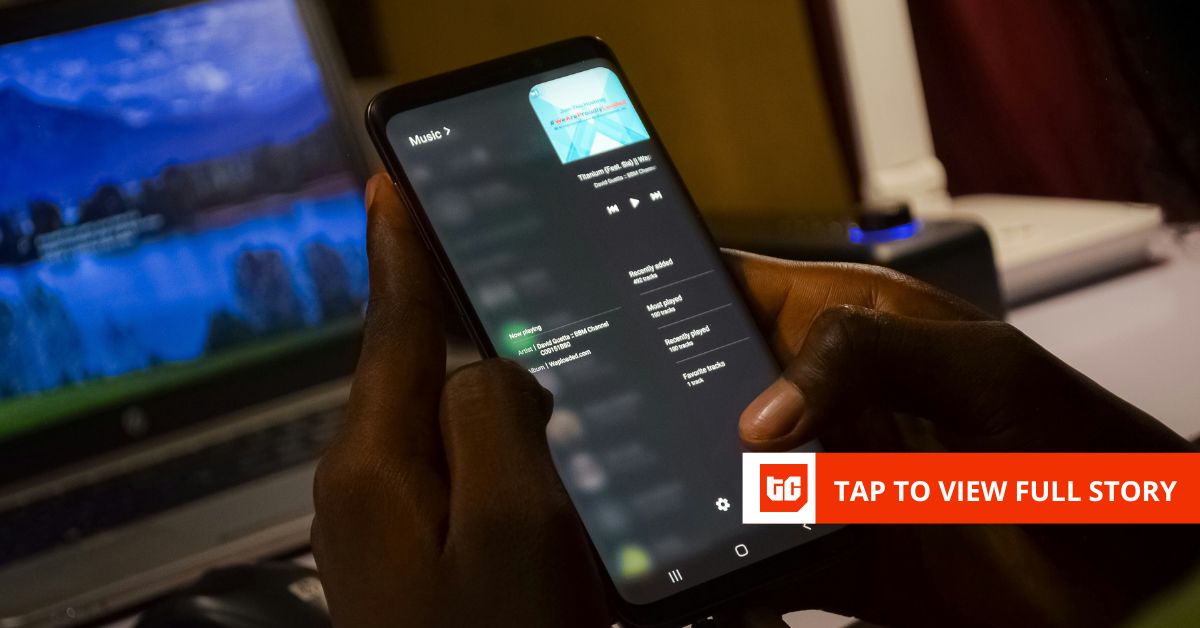The problem isn’t that I forget tasks.
It’s that most task managers forget everything else.
Context. Priorities. Conversations. What’s blocking the work. The traditional tools I used treated tasks like isolated checkboxes—but real work isn’t that neat. It’s messy, collaborative, and constantly shifting.
AI task managers completely changed how I work. They don’t just organize to-dos—they understand my workflow, automate the busywork, and actually help move things forward.
Since switching to AI-powered tools, I’ve seen a noticeable boost in output—and I’m not alone. Teams using AI task managers report up to 53% more productivity, and with the market projected to hit $10 billion by 2032, this shift is clearly here to stay. It’s part of a broader shift in how people are using AI for time management to get more done in less time.
So if your task manager still needs you to manage it, it might be time to upgrade.
Here are the best AI task managers I’ve tested—ranked by how well they actually help you get things done.
12 AI Task Managers That Actually Do the Work for You
What I Look for in an AI Task Manager
When I’m testing a new AI task manager, I’m not just checking if it helps me stay organized. I’m looking for a tool that actually thinks with me—and handles the stuff I no longer want to.
Here’s what I personally look for:
- Task automation that reduces manual effort: I want the tool to automative repetitive tasks, schedule, assign, and remind me without needing constant input. If I’m still micromanaging every update, it’s not smart enough
- Prioritization that adapts to real-life urgency: It should highlight what’s critical today vs. what can wait, helping me create a solid to do list. Bonus points if it uses deadlines, dependencies, or effort level to do it
- Flexible workflows that match how I think: Whether I’m in a List view, Kanban board, or Calendar, I want the flexibility to switch modes based on the type of work I’m doing
- Natural language processing that saves clicks: Tools that let me create or assign tasks just by typing or talking? Huge win. It saves time and helps me capture ideas on the fly
- Built-in collaboration that doesn’t feel clunky: If I’m tagging people or leaving feedback, I don’t want to leave the tool or start a separate conversation. Everything should live in the same workspace
- Strong data privacy and AI transparency: I don’t compromise on this. I need to know how my data is being used, especially with AI summarizing or suggesting actions
- Integrations that fit into my workflow: I’m not interested in tools that live in a silo. It needs to work with my calendar, chat apps, docs, and other tools—seamlessly
📮 Insight: 18% of our survey respondents want to use AI to organize their lives through calendars, tasks, and reminders. Another 15% want AI to handle routine tasks and administrative work.
To do this, an AI needs to be able to: understand the priority levels for each task in a workflow, run the necessary steps to create tasks or adjust tasks, and set up automated workflows.
Most tools have one or two of these steps worked out. However, has helped users consolidate up to 5+ apps using our platform! Experience AI-powered scheduling, where tasks and meetings can be easily allocated to open slots in your calendar based on priority levels. You can also set up custom automation rules via Brain to handle routine tasks. Say goodbye to busy work!
The 12 Smartest AI Task Managers I’ve Used (And Recommend) in 2025
How we review software at
Our editorial team follows a transparent, research-backed, and vendor-neutral process, so you can trust that our recommendations are based on real product value.
Here’s a detailed rundown of how we review software at .
These 11 AI-powered task managers are built to streamline how you manage tasks, assign work, and stay ahead of your day.
1. — The only AI task manager I still use every day
Out of all the tools I’ve tested, is the one I’ve kept using. It’s more than a task manager—it’s where I plan, write, collaborate, track progress, and now… let AI do half the heavy lifting.
I used to juggle different tools just to get through the day: one for tasks, one for notes, another for docs, and something else for meetings. But with , everything lives in one place—and the AI capabilities have turned it from just convenient to truly indispensable.
Every task management cycle starts with planning. I need to visualize resources, define project scopes, and set clear deliverables. Tasks simplifies all of this—giving me a single view of everything that’s happening (or about to happen). I can switch between List, Board, Calendar, or Gantt depending on the project. And when priorities shift, updating task assignments or timelines is frictionless.
But what really makes stand out is how deeply it’s embedded AI into every layer of work.
Here’s how ’s AI makes my workflow easier:
When I’m moving fast and don’t have time to chase updates or dig through threads, I lean on Brain, the platform’s built-in AI assistant. It helps me instantly summarize long comment histories, write status updates, or even ask questions like “What’s overdue in this list?”—and it just pulls the answer from my workspace. It’s even easier when you have task dashboards that give you instant context to what matters.


Brain (AI Assistant)
- Answers questions about any task, doc, or project so I don’t waste time digging
- Summarizes docs, threads, and task history, which is perfect when I’m catching up on projects I’ve been away from
- Writes content, generates subtasks, and suggests next steps—great for breaking down complex ideas into action
- Helps prioritize work, balance team load, and spot gaps I might have missed
- Available as an add-on to any paid plan
💡 Pro Tip: Ask your AI assistant, “What’s overdue?” or “What’s blocked?” to cut through the clutter.
For meetings, I’ve completely stopped taking notes manually. The AI Notetaker joins my calls on Zoom, Google Meet, or Teams, captures the transcript, and automatically shares a summary with action items. It saves me at least 30–45 minutes every time—and ensures I never miss a follow-up.


AI Notetaker
- Automatically joins scheduled meetings
- Transcribes the call and summarizes takeaways and action items
- Makes it easier to assign post-meeting tasks without playing back recordings
- Helps me stay present in the meeting instead of typing frantically
💡 Pro Tip: Feeling overwhelmed? Let AI draft your daily agenda based on priority, effort, and blockers. You’ll know exactly what to tackle (and what can wait).
Then there’s Automation, which is a lifesaver for recurring processes. I’ve set up workflows to automatically move tasks, change statuses, notify reviewers, or assign teammates based on rules I define. It’s the stuff I used to forget, now handled behind the scenes. If you’re curious how it works, here’s a deeper look at task automation software that actually reduces manual effort.


Automation
- Triggers updates, notifications, and status changes automatically
- Handles repetitive admin work I’d otherwise need to track manually
- Works across all views—perfect for recurring checklists or client projects
- Available on all paid plans (with more power on Business+ tiers)
Recently, I’ve also started experimenting with AI Agents, which go beyond basic automation. Think of them like smart assistants that manage multi-step workflows—like onboarding, multi-approver flows, or campaign QA checks. I set them up once, and they keep everything moving. This is AI workflow automation at its smartest—no nudging, no micromanaging.
💡 Pro Tip: Stop manually tagging teammates or updating statuses—set up a automation that does it for you based on triggers like “task moved to review” or “comment added.”
AI Agents


- Run advanced workflows (e.g., approvals, onboarding, campaign setup)
- Work independently once configured—no nudging or reminders needed
- Especially useful for complex or recurring operational tasks
- Available as an AI add-on or part of advanced plans
Integrations
connects with over 1,000 apps—including Slack, Google Workspace, Zoom, GitHub, and Microsoft Teams.
I use the Slack integration daily to turn messages into tasks with one click, and the Google Calendar sync helps me stay on top of deadlines without needing to toggle between tools.
Still, when everything’s connected, functions like a true AI-powered personal assistant—from reminders to updates to documentation.
(While ’s AI can use context from these tools, the integrations themselves aren’t AI-powered.)
⏩ AI Capability: AI isn’t just a feature—it’s the connective tissue across everything I do. Whether I’m planning projects, running meetings, or checking on team progress, the AI weaves insights into every layer of work. It pulls context from tasks, docs, and comments to surface what needs attention, summarizes what’s happened, and even nudges things forward automatically. Instead of jumping between tools or micromanaging the details, I can focus on momentum—because ’s AI already has the rest in motion.
Ideal for:
Team size: Solopreneurs to large cross-functional teams (1–1000+ users)
Who it’s best for:
- Founders, marketers, or consultants juggling planning, meetings, and execution
- Remote teams who want fewer tools and better clarity
- Anyone trying to reduce repetitive work while staying organized
What I love and still use daily in :
- Get instant answers and summaries across your workspace: Brain helps me draft emails, break down goals into subtasks, and summarize comment threads so I never miss anything
- Turn ideas into action without switching tools: I can write proposals in Docs, tag teammates in real time, and convert feedback into tasks—all within the same workspace
- Never take meeting notes again: The AI Notetaker joins Zoom or Google Meet calls, transcribes discussions, summarizes key takeaways, and updates tasks automatically
- Let repetitive work handle itself: Automations move tasks, update statuses, and send reminders based on simple rules I set
- Run complex processes on autopilot: Agents manage multi-step workflows like onboarding or campaign launches without manual intervention
- Always stay on top of the big picture: Dashboards give me instant visibility into workload, deadlines, and KPIs—no spreadsheet required
- Plan work your way, visually or in lists: I toggle between List, Board, Calendar, and Gantt views depending on how I need to think that day
- Visualize deadlines and adjust with ease: Calendar View lets me map out timelines, drag tasks around, and rebalance my schedule fast. It’s perfect if you’re looking for a powerful to-do list app with calendar sync
- Align tasks to real outcomes, not just checkboxes: With Goals, I can track progress against high-level objectives and focus on what actually matters
Pros
- AI actually saves time, not just a gimmick—Brain, Notetaker, and Automations all reduce manual effort across meetings, writing, and task management
- All-in-one workspace—tasks, docs, meetings, and chat live in one platform
- Highly customizable views, fields, templates, and workflows
- Reliable for both solo use and scale-up teams—flexes based on your needs
- AI Agents can run complex workflows with little to no oversight
Cons
- AI tools (Brain, Notetaker, Agents) are not included in free plan—available as add-ons
- Learning curve for new users due to flexibility and depth of features
- Some AI features (like Agents) are still being gradually rolled out across plans and platforms
- Mobile app experience isn’t as robust for certain advanced features
pricing
free forever
Best for personal use
Free Free
Key Features:
unlimited
Best for small teams
$7 $10
Everything in Free Forever plus:
business
Best for mid-sized teams
$12 $19
Everything in Unlimited, plus:
enterprise
Best for many large teams
Get a custom demo and see how aligns with your goals.
Everything in Business, plus:
* Prices when billed annually
The world’s most complete work AI, starting at $9 per month
Brain is a no Brainer. One AI to manage your work, at a fraction of the cost.
Try for free
ratings and reviews
- G2: 4.7/5 (9,000+ reviews)
- Capterra: 4.6/5 (4,000+ reviews)
Do I recommend this tool?
Yes—100%. If I had to run an entire business using just one app, it would be .
It’s the only platform that truly keeps up with how I work—fast-paced, collaborative, and constantly shifting between big-picture planning and tiny details. I don’t just use to manage tasks—I use it to run meetings, track progress, align with teammates, document ideas, and automate the stuff I’d otherwise forget.
And the AI? It’s not just a nice add-on. Brain and its automation tools actually save me hours every week—summarizing meetings, drafting subtasks, answering workspace questions, and nudging projects forward without me micromanaging every step. It’s a perfect example of how to use AI to reduce repetitive work across your entire workflow.
I’ve tried dozens of tools. is the one I stuck with—not just because it does more, but because it helps me do less of what doesn’t matter. No balls dropped. No burnout. Just better work, in less time.
✨ Burnout isn’t inevitable. It’s a symptom of systems that make you do all the remembering, all the tracking, all the nudging. AI can step in.
With the right task manager, AI doesn’t just organize your day—it proactively keeps work moving. It catches what you might miss, reminds you before things fall through the cracks, and gives you space to focus on deep, meaningful work instead of micromanaging timelines. It’s like having a second brain that’s always one step ahead.
2. Motion — Best for intelligent scheduling and real-time task prioritization
I tried Motion when my daily planning felt like a part-time job. I’d spend so much time shifting tasks around meetings, re-prioritizing based on new deadlines, and second-guessing if I had enough time for deep work. Motion promised to solve that—and during the few weeks I used it, it did. It took my task list, ranked things by urgency, and slotted them into my calendar automatically.
The experience was a bit like outsourcing the mental load of planning to someone who never forgot a deadline, never overcommitted me, and actually protected my focus time.
⏩ AI Capability: Motion’s AI handles real-time task scheduling, adjusting priorities and deadlines based on your calendar, urgency, and workload. If a meeting gets booked or something runs late, Motion reshuffles everything behind the scenes. It’s one of the few tools that genuinely automates prioritization—so you don’t have to.
Ideal for:
Team size: Individuals, consultants, and small teams (1–20 users)
Who it’s best for:
- Solopreneurs or freelancers managing packed days
- Teams with meeting-heavy schedules and shifting task loads
- People who want their calendar to do the thinking for them
What stood out when I used it:
- I could stop manually planning my day: Motion automatically placed tasks based on deadlines and availability
- It adapted when things changed: A surprise meeting? No problem—Motion reshuffled my to-dos to make room
- Focus time was protected: It blocked off deep work hours and kept distractions away
- I wasn’t just reacting to my schedule—I was ahead of it
- I didn’t have to “prioritize”—Motion already had
Pros:
- Removes the burden of daily planning
- Smart enough to reschedule based on real-time changes
- Makes your calendar a productivity engine—not just a log
Cons:
- Needs detailed task input to shine (priority, duration, deadline)
- More useful for personal productivity than team-wide project planning
Motion pricing
- Free trial available
- Pro AI: $29/month per user
- Business AI: $39/month per user
- Enterprise: Custom pricing
Motion ratings and reviews
Capterra: 4.3/5 (40+ reviews)
G2: 4/5 (90+ reviews)
Do I recommend this tool?
If you’re someone who runs their life from a calendar—and hates spending time figuring out how to get things done—then yes, Motion is absolutely worth trying. It’s not a project manager. It’s a planner that thinks.
Read more: 👉 Want a deeper breakdown? Here’s my full Motion review with insights on scheduling, automation, and daily focus.
💡 Pro Tip: Voice-to-task is a game-changer. Use AI assistants to convert voice notes or meeting transcripts directly into tasks.
3. Monday.com — Best for visual workflows with plug-and-play AI
I’ve used Monday.com on a few client projects where structure and speed were everything. We needed to get multiple teams aligned—fast—without spending hours setting up workflows. That’s where Monday really shined. I could describe what we were trying to do, and the AI helped build a board with the right columns, statuses, and automations. Within an hour, we had a working process that everyone understood.
It’s not a tool I use every day now, but when I did, it made onboarding new collaborators, tracking tasks, and sharing updates feel smooth and surprisingly visual.
⏩ AI Capability: Monday’s AI assistant now helps build workflows from scratch—suggesting project structures, renaming groups, drafting task descriptions, and even writing follow-up emails. It works inside the board interface, so whether you’re setting up a sales pipeline or managing a creative sprint, the AI gives you smart starting points without needing to start from zero.
Ideal for:
Team size: Small to mid-sized teams (5–200+ users)
Who it’s best for:
- Teams that want a clear, visual structure for recurring work
- Project managers running cross-functional deliverables
- Ops and marketing teams working across departments or client accounts
What helped during client work:
- I could launch projects faster: AI helped scaffold boards and columns from a simple prompt
- Tasks stayed visual and easy to track: Kanban, timeline, and calendar views kept teams on the same page. You can build workflows like these using task management templates without starting from scratch
- Automations handled handoffs: When a task was done, the next person was notified without me doing anything
- Clients never asked “Where are we at?”—they could see it at a glance
- Onboarding was painless: Even new team members could jump in and understand the workflow
Pros:
- Super easy to set up structured processes—even without a PM background
- Visual layouts keep teams aligned without having to explain every detail
- Works across departments thanks to flexible views and automation
Cons:
- AI is helpful for setup, but doesn’t do much for day-to-day execution
- Gets expensive if you need advanced features or permission controls
- Doesn’t include Docs or native wikis—you’ll need integrations
Monday pricing
- Free Forever (up to two users)
- Basic: $12/month per user
- Standard: $14/month per user
- Pro: $24/month per user
- Enterprise: Custom pricing
Monday ratings and reviews
Capterra: 4.6/5 (5,200+ reviews)
G2: 4.7/5 (12,500+ reviews)
Do I recommend this tool?
Yes—especially for teams that need structure without friction. I wouldn’t call it AI-heavy in terms of execution, but Monday makes it easy to go from idea to workflow—and the AI gets you up and running even faster.
4. Taskade — Best for structured team collaboration and quick AI-powered brainstorming
I tried Taskade when I was looking for something more lightweight—something that could double as a collaborative checklist, brainstorming space, and mind-mapping tool. It’s one of those tools that feels deceptively simple on the surface, but gets powerful once you start layering in AI.
Taskade helped me turn scattered thoughts into structured outlines in minutes. I could write a rough idea and instantly transform it into a step-by-step task list or a full doc. For async teams or solo creators who need a fast idea-to-execution flow, it’s a solid pick.
⏩ AI Capability: What stood out to me about Taskade’s AI is how seamlessly it turns rough notes into something usable. Whether I’m drafting a SOP, outlining a blog, or planning a weekly sprint, I can just type a messy thought and let AI structure it into tasks or sections. It’s not just a writing assistant—it’s a clarity tool. And when used with their collaborative views, it helps teams get aligned faster without overcomplicating the process.
Ideal for:
Small to mid-sized remote teams (1–50 users)
Who it’s best for:
- Creators and freelancers turning ideas into content, fast
- Remote teams who collaborate through checklists, docs, or mind maps
- Founders or marketers managing light planning and documentation
Best features:
- AI-powered outliner: Quickly expands or refines bullet points, meeting notes, or project ideas into full outlines
- Custom templates: Reuse workflows for project kickoffs, content calendars, or team agendas
- Multiple views: Switch between List, Board, Calendar, Mind Map, and Org Chart layouts
- Real-time collaboration: Add tasks, comments, or AI-generated suggestions live with your team
- Cross-device sync: Mobile, desktop, and web apps all stay tightly in sync for on-the-go use
Pros
- Very intuitive and fast for solo or small team workflows
- AI can expand, rewrite, or summarize content with just a prompt
- Great for visual thinkers who switch between mind maps and lists
- Doesn’t overwhelm with complexity—minimal ramp-up time
Cons
- Limited advanced project management features compared to bigger tools
- AI lacks deeper workspace awareness (can’t track dependencies or status shifts)
- More focused on idea generation than execution for large-scale projects
Taskade pricing
- Free plan available
- Pro: $20/month
- Team: $100/month
- Enterprise: Custom pricing
Taskade ratings and reviews
- G2: 4.7/5 (130+ reviews)
- Capterra: 4.5/5 (40+ reviews)
Do I recommend this tool?
Yes—if you value speed, flexibility, and clarity over deep project structure. Taskade shines for lightweight planning, turn-of-thought outlining, and real-time collaboration. It’s not built for enterprise complexity, but for fast-moving teams or solo creators, its AI and visual tools can seriously elevate how you go from idea to action.
💡 Pro Tip: Automate the “thinking” parts too—not just repetitive steps. AI can suggest who should own a task, when to follow up, or what’s missing from a checklist.
5. Asana — Best for collaborative planning with structured task flows
I tested Asana while doing a tool audit for a content team I was consulting with. They needed something clean, collaborative, and capable of scaling across departments. What stood out immediately was the clarity—the task structure was easy to follow, and timeline view helped everyone stay on the same page.
During that test period, I really appreciated how Asana handled dependencies, especially for multi-step content and campaign work. You could tell it was built for teams who like things organized—but without a ton of setup.
⏩ AI Capability: Asana’s AI now helps with task generation, smart summaries, project status updates, and workload forecasting. It also suggests automations and identifies blockers using data from your team’s activity. It’s not as embedded as Brain, but it adds structure and speed in the planning phase.
Ideal for:
Team size: Mid-size to large teams (10–500+ users)
Who it’s best for:
- Teams who live in timelines and need clarity across multiple owners
- Managers assigning cross-functional work where status matters
- Marketing and ops leads who want a balance of structure and flexibility
What worked well during my evaluation:
- It was easy to create structure fast: Tasks, subtasks, due dates, and assignees were all simple to plug in
- Timeline view helped us plan campaigns: We could spot overlaps or bottlenecks early
- Updates were clean and visual: Team members could check their own workload and blockers
- Recurring workflows didn’t fall through the cracks: Automations kept our rhythm consistent
- The AI assistant reduced guesswork: It flagged potential delays and made process suggestions
Pros:
- One of the cleanest UIs I’ve seen for structured team planning
- Strong cross-team visibility without being overwhelming
- Reliable automation and notifications keep things moving
If you’re comparing tools for structured collaboration, this task management software guide is a great place to start.
Cons:
- Not as customizable as or Notion if you want flexibility
- AI feels like a co-pilot during setup—not during everyday execution
- Docs and deep notes require third-party tools
Asana pricing
- Personal: Free forever
- Starter: $13.49/month per user
- Advanced: $30.49/month per user
- Enterprise: Custom pricing
- Enterprise+: Custom pricing
Asana ratings and reviews
Capterra: 4.5/5 (13,100+ reviews)
G2: 4.4/5 (10,600+ reviews)
Do I recommend this tool?
Yes—if your team thrives with visual timelines, clean boards, and strong cross-functional planning. Asana’s AI won’t replace a task manager, but it makes structured collaboration faster and more proactive.
💡 Pro Tip: Build in breathing space. Some AI task managers can auto-schedule breaks between focus sessions—don’t skip this!
6. Notion — Best for blending notes, tasks, and AI in one customizable space
I’ve used Notion on and off for years—mainly for organizing personal projects, side ideas, and anything that lives in that “half-task, half-notebook” zone. What pulled me back recently was the AI. I was curious how it handled creative workflows, so I tested it to brainstorm content ideas, rewrite outlines, and summarize long reference notes.
It’s still one of the most flexible tools I’ve tried—especially if you like building your own system from the ground up. But you’ll need to be okay with a little setup work before it feels truly productive.
⏩ AI Capability: Notion AI helps with writing, summarizing, and restructuring content across databases, pages, and even inline tables. I used it to rewrite bios, clean up messy docs, and generate task ideas based on notes. It also works inside database templates and gives contextual suggestions across your workspace.
Ideal for:
Team size: Individuals to small teams (1–50 users)
Who it’s best for:
- Creators and founders building content, knowledge bases, or product docs
- Small teams who want everything—from docs to to-dos—in one workspace
- People who enjoy customizing their tools like a digital notebook-meets-OS
What stood out when I used it:
- I could think and write in the same space: Whether it was a blog outline or a task tracker, it all lived in Notion
- AI helped me rewrite drafts: Especially useful when I hit a wall or wanted a second version fast
- I used templates to structure chaos: Meeting notes, project trackers, personal CRMs—it all felt fluid
- Summarizing long docs saved real time: I could drop in messy research and get a concise version
- Everything’s linkable: Tasks reference docs, docs reference databases—it all connects
Pros:
- Extremely flexible for docs + tasks + content
- AI helps unblock creative work and save time on rewriting or summarizing
- Powerful templates make it easier to get started than it used to be
Cons:
- Not a traditional task manager—works best when paired with structure
- Can get cluttered if you don’t define a system
- Limited team permission controls unless you upgrade
Notion pricing
- Free forever
- Plus: $12/month per user
- Business: $24/month per user
- Enterprise: Custom pricing
Notion ratings and reviews
Capterra: 4.7/5 (2,400+ reviews)
G2: 4.7/5 (5,800+ reviews)
Do I recommend this tool?
Yes—if you want one workspace for writing, organizing, and building systems your own way. Notion’s AI feels helpful for creative work and doc-heavy tasks, especially if you’re okay doing some of the system setup yourself.
🎉 Fun Fact: Some AI task managers can track your productivity patterns—and even your mood—based on calendar behavior.
Over time, they learn when you’re most focused (e.g., mornings) vs. when you’re likely to be mentally fatigued (e.g., post-lunch), and help auto-schedule deep work or admin tasks accordingly.
7. Todoist — Best for focused, distraction-free personal task lists
Todoist was my go-to task manager for a long time—especially when I wanted something simple and fast. It helped me build a habit system inspired by these to-do list examples that actually stuck.
No dashboards, no dependencies, no complex planning. Just me, my task list, and the ability to capture whatever popped into my head. I used it to manage daily habits, writing goals, and even side projects. It always felt clean and lightweight.
I don’t use it now ( handles that for me), but I still recommend it when someone asks for a no-frills, get-it-out-of-your-head task app—with just enough structure to stay productive.
⏩ AI Capability: Todoist’s AI Assistant now helps you write tasks faster, prioritize them based on urgency, and plan your day with natural-language inputs. You can describe what you need to do, and the assistant will turn it into actionable items with smart labels and suggested deadlines. It also helps generate recurring task setups and filters to keep your list clean.
Ideal for:
Team size: Individuals, freelancers, and personal users (1–5 users)
Who it’s best for:
- People who want a simple, structured way to manage their day
- Founders and creatives balancing habits, ideas, and daily work
- Anyone who prefers lists over dashboards, and speed over complexity
What worked when I used it:
- I could capture tasks instantly: The mobile app is one of the fastest ways to log something mid-thought
- My list stayed organized: Labels, filters, and priority levels kept everything tidy
- I used recurring tasks to build habits: It reminded me to stretch, plan, journal—you name it
- The AI Assistant helped when I was vague: “Pay rent next Friday” turned into a properly tagged, scheduled task
- No distractions: Just a focused list of what to do next
Pros:
- Great for personal or lightweight project use
- AI speeds up task creation and prioritization
- Clean interface across web, mobile, and desktop
Cons:
- Not ideal for team collaboration or multi-phase projects
- Limited views (no Gantt, no Kanban)
- Advanced filters and features are locked behind premium
Todoist pricing
- Beginner: Free forever
- Pro: $5/month per user
- Business: $8/month per user
Todoist ratings and reviews
Capterra: 4.6/5 (2,500+ reviews)
G2: 4.4/5 (800 reviews)
Do I recommend this tool?
Yes—for solo users who want something fast, flexible, and focused. Todoist won’t manage complex timelines, but it’s excellent for helping you stay clear and on track when you don’t need all the bells and whistles.
Read more: Looking for more tools beyond task managers? Check out this curated list of the best AI apps—from writing assistants to scheduling bots that can level up your productivity stack.
8. Reclaim AI — Best for smart time-blocking and calendar control
I tested Reclaim AI when I was trying to take back control of my calendar. I’d block out focus time for writing or strategy work, but it would always get eaten up by meetings or urgent requests. Reclaim promised to protect those blocks—and it delivered.
During the trial, I noticed a shift: my schedule started reflecting how I wanted to work, not just what others dropped on my calendar. The AI made space for deep work, personal routines, and priority tasks—all without me micromanaging it.
⏩ AI Capability: Reclaim’s AI automatically schedules and protects time for tasks, habits, and breaks based on your priorities. It syncs directly with your calendar, adapts in real time as meetings come and go, and rebalances your schedule to match your energy and goals. It even integrates with task tools like , Asana, and Todoist to bring everything together.
Ideal for:
Team size: Individuals and small teams (1–20 users)
Who it’s best for:
- Solo professionals looking to actually stick to their time blocks
- Founders and knowledge workers balancing deep work and meetings
- Teams that want to align priorities across calendars, not just tasks
What made an impression when I tried it:
- I stopped manually blocking time: Reclaim created flexible task blocks that adapted as things shifted
- My personal routines finally stuck: It made space for lunch, breaks, and morning planning without guilt. Turns out, AI isn’t just for work—it’s for well-being too
- I got to Friday with fewer surprises: The week stayed closer to my original plan
- I didn’t have to fight for focus time anymore—it was built in
- The calendar felt smarter: I wasn’t double-booked or backloaded with overdue work
Pros:
- Makes your calendar reflect your priorities—not just other people’s meetings
- Works invisibly in the background after setup
- Syncs with existing tools (, Asana, Google Calendar, Outlook)
Cons:
- Doesn’t replace a full task or project manager—better as a calendar assistant
- Limited visibility into long-term project planning or workflows
- Some automations require premium plans
Reclaim AI pricing
- Lite: Free forever
- Starter: $10/month per seat
- Business: $15/month per seat
- Enterprise: Custom pricing
Reclaim AI ratings and reviews
Capterra: Not enough reviews
G2: Not enough reviews
Do I recommend this tool?
Yes—if you’re calendar-driven and want to protect time for what matters. Reclaim won’t manage your tasks, but it’ll make sure you have time to do them. And that’s half the battle.
➡️ Read More: How to Manage Personal Tasks and Boost Your Productivity
9. TimeHero — Best for auto-scheduling tasks with deadline-driven precision
I tested TimeHero when I was experimenting with more structured, forecast-based task planning. I wanted a system that could look at all my tasks and deadlines—then build the week for me, automatically. TimeHero was the closest I got to that.
It’s not a flashy tool, but what stood out during my trial was how well it handled project timelines, especially when priorities or workload changed. It felt like a quiet planner working behind the scenes, making sure I didn’t miss anything critical.
⏩ AI Capability: TimeHero uses AI to automatically plan, schedule, and adjust tasks based on urgency, dependencies, and your available time. It forecasts delays, adapts as your schedule fills up, and proactively alerts you if something’s likely to fall behind. Unlike tools that wait for you to drag and drop, TimeHero takes initiative.
Ideal for:
Team size: Individuals and structured teams (1–50 users)
Who it’s best for:
- Founders and operators who want their schedule to run itself
- Teams juggling deadlines across multiple projects
- People who love seeing work mapped out—without micromanaging it
What stood out when I tested it:
- I didn’t need to plan manually: I entered tasks, and TimeHero slotted them into my week
- Deadlines actually felt manageable: If something was at risk, the system flagged it early
- Project timelines built themselves: I could scope out multi-step work and let the tool schedule it
- It adapted to my workload: If I was overbooked, it reshuffled intelligently
- It felt calm—like the tool was managing the tension between time and output for me
Pros:
- Ideal for deadline-heavy planning and forecasting
- Handles recurring work and time-off scenarios smartly
- Especially helpful for small teams managing multiple clients or deliverables
Cons:
- Less collaborative than modern tools—feels very solo/operator focused
- UI is a bit dated compared to newer tools
- Doesn’t integrate with as many AI features or assistants as others
TimeHero pricing
- 7-day free trial available
- Basic: $5/month per user
- Professional: $12/month per user
- Premium: $27/month per user
TimeHero ratings and reviews
Capterra: 4.7/5 (20+ reviews)
G2: 4.5/5 (20+ reviews)
Do I recommend this tool?
Yes—if you want your week to plan itself. TimeHero is great for people who value structure, live by their deadlines, and don’t want to replan every time something changes.
💡 Pro Tip: Think scheduling is not your cup of tea? Try the ‘Two-Minute Rule’! Start your day by doing tasks that take two minutes or less to finish. This minimizes buildup and keeps your schedule (and your mind) clutter-free!
10. Trello — Best for visual task planning with simple AI support
Trello was one of the first tools I ever used to organize side projects. I liked how easy it was to build a visual flow—whether it was a content calendar, a move-in checklist, or a simple roadmap. It’s the kind of tool that doesn’t ask much: just drop in cards, drag them around, and you’re off.
I still recommend it for people who like seeing their work laid out in front of them—especially solo users or small teams that don’t need the complexity of full project management software.
⏩ AI Capability: Trello now includes Atlassian Intelligence, which can summarize card activity, suggest actions, and answer project-related questions. While it’s not deeply embedded in daily task flow, the AI is useful for writing card content, organizing lists, and speeding up repetitive planning work.
Ideal for:
Team size: Individuals to small teams (1–50 users)
Who it’s best for:
- Creatives and freelancers organizing flexible projects or pipelines
- Teams running visual workflows like content calendars or simple sprints
- People who prefer boards and sticky-note-style task organization
What I liked about it when I used it regularly:
- It made planning feel approachable: I could visualize work without overcomplicating it
- Boards stayed light and flexible: I wasn’t locked into one structure or workflow
- AI suggestions helped organize boards faster: Especially when starting from scratch
- It was easy to onboard others: Team members could just “get it” by looking
- The Power-Ups made it expandable: I added calendar views, deadlines, and checklists as needed
Pros:
- Visual and intuitive—great for brainstorming and low-stress planning
- Flexible enough to grow with you, but simple at its core
- Works well for async teams or visual thinkers
Cons:
- Not ideal for complex projects with dependencies or reporting
- AI is basic compared to tools like or Motion
- Advanced features often require paid add-ons
Trello pricing
- Free Forever
- Standard: $6/month per user
- Premium: $12.50/month per user
- Enterprise: $17.50/month for 50 users (billed annually)
Trello ratings and reviews
Capterra: 4.5/5 (23,200+ reviews)
G2: 4.4/5 (13,600+ reviews)
Do I recommend this tool?
Yes—for visual planners who want something lightweight and flexible. Trello’s strength is in how quickly you can go from a blank board to a working system—and now with AI helping tidy things up, it’s even easier to get started.
➡️ Read More: How to Keep Track of Tasks at Work
11. Wrike — Best for complex team workflows and enterprise-level visibility
I tested Wrike while comparing enterprise tools for a large client launch. We needed something that could manage detailed task hierarchies, handle granular permissions, and give execs real-time visibility. Wrike absolutely delivered on that front—everything from workload balancing to risk alerts was built in.
I don’t use it for my personal work, but if I were running a 100+ person ops or marketing team, Wrike would be near the top of the list.
⏩ AI Capability: Wrike’s AI tools support smart task creation, document summarization, risk prediction, and workload analysis. It can flag bottlenecks before they hit, suggest actions to unblock projects, and even recommend automation rules. The AI works especially well in reporting and resource planning for larger teams.
Ideal for:
Team size: Mid-size to large teams (50–1000+ users)
Who it’s best for:
- Ops teams juggling multiple stakeholders, approvals, and project streams
- Enterprises needing strict permissions, time tracking, and audit trails
- Project managers overseeing large cross-functional initiatives
What stood out when I tested it:
- I could build deep project structures: Subtasks, folders, and phases were all layered without getting messy
- Dashboards gave execs the clarity they needed: Without me manually reporting every detail
- AI flagged risks early: Timeline delays and workload imbalances didn’t catch us off guard
- It scaled well: The more we added, the more helpful Wrike became
- Automations made complex workflows feel seamless: Especially with approval flows and recurring tasks
Pros:
- Built for serious project operations—permissions, reporting, and workload insights are top-notch
- AI helps reduce human oversight by flagging risks and delays
- Highly configurable for different departments and workstreams
Cons:
- Can feel heavy for smaller teams or lightweight workflows
- Steeper learning curve than tools like Asana or Trello
- AI feels more backend-focused (forecasting, risk) than hands-on daily use
Wrike pricing
- Free Forever
- Team: $10/month per user
- Business: $25/month per user
- Enterprise: Custom pricing
- Pinnacle: Custom pricing
Wrike ratings and reviews
- G2: 4.2/5 (3,700+ reviews)
- Capterra: 4.3/5 (2,700+ reviews)
Do I recommend this tool?
Yes—if your team needs structure, visibility, and scale. Wrike is especially useful for complex orgs that want reporting, risk management, and enterprise-grade control baked into their task system.
For large ops or enterprise teams, AI in operations management is becoming a game-changer—especially when paired with tools like Wrike.
➡️ Read More: Daily Task Tracker Google Sheets Templates
12. Forecast.app — Best for project resourcing and budget tracking
I tried Forecast.app when I was looking for a more structured way to handle resource planning and cost estimation. It’s definitely more niche—designed for teams who need to keep one eye on time and the other on budget. The experience reminded me of agency workflows, where capacity planning, rate tracking, and timeline forecasting are mission-critical.
If you’re managing billable hours or coordinating multiple client projects, Forecast gives you a strong foundation for staying on track—without relying on spreadsheets.
⏩ AI Capability: Forecast’s AI predicts task delays, suggests resource allocations based on team availability, and estimates project budgets with surprising accuracy. It also surfaces timeline risks and helps optimize team utilization using historical project data.
Ideal for:
Team size: Mid-sized teams and agencies (10–100 users)
Who it’s best for:
- Agencies balancing multiple client accounts and internal sprints
- Project managers who need to forecast both hours and outcomes
- Teams with fixed-scope deliverables and time-sensitive budgets
What stood out when I tested it:
- It actually felt built for agencies: Everything from rate cards to billable hours was built-in
- AI scheduling helped with resource balancing: I didn’t have to manually reshuffle workloads
- Budget tracking was live and accurate: I could see how scope changes impacted profitability
- Reports were strong: Time, cost, effort—they were all tied together without extra steps
- It didn’t just show the work—it showed how the work impacted the bottom line
Pros:
- Excellent for resourcing, forecasting, and keeping project margins healthy
- Built-in time tracking and AI-assisted planning are tightly integrated
- Dashboards tie tasks directly to revenue, not just completion
Cons:
- Not ideal for general task management or creative work
- Steeper learning curve if you’re not used to cost/resource workflows
- Less flexible than tools like or Notion for content-heavy teams
Forecast.app pricing
- Demo available upon request
- Custom pricing
Forecast.app ratings and reviews
Capterra: 4.5/5 (80+ reviews)
G2: 4.2/5 (130+ reviews)
Do I recommend this tool?
Yes—for teams where forecasting, profitability, and resource use are the north star. If you’re delivering services to clients and want to keep budgets and timelines predictable, Forecast gives you clarity and control where most tools fall short.
💡 Pro Tip: Map your goals in and let AI generate subtasks to get there faster.
🔍 Honorable Mentions
These tools didn’t make my main list, but I explored each of them while researching AI-powered task management. They’ve either shown promise in niche areas or are still evolving their AI features. If you’re looking for something more lightweight or specific, one of these might be a good fit.
Any.do — Best for voice-assisted task capture
I tested Any.do briefly while experimenting with voice-based inputs. It’s super clean and snappy for mobile-first users. The AI assistant helps you prioritize tasks and schedule them based on urgency, but it’s not as hands-on for building workflows or collaborating with a team.
✅ AI capability: Smart daily planner and priority suggestions
Trevor AI — Best for syncing tasks with calendar
Trevor’s a cool idea: sync your task list with your calendar so you can time-block your day automatically. It’s more of a smart assistant than a full task manager. I found it helpful for visualizing time, but a bit limited for more complex planning.
✅ AI capability: Smart time blocking with automatic scheduling
Scheduler AI — Best for AI scheduling via email and chat
This one’s more of a meeting bot than a full task manager. It integrates with tools like Google Calendar, Slack, and Teams to book meetings based on your availability. Helpful if you’re overloaded with back-and-forth scheduling, but it’s very focused on calendar coordination—not tasks or workflows.
✅ AI capability: Automatically schedules meetings via email/chat
TickTick — Best for habit tracking meets task lists
I used TickTick for a few months when I wanted something between a habit tracker and a to-do list. It’s got Pomodoro timers, calendar sync, and a focus mode that helped me get into deep work. That said, the AI features are minimal and more assistive than transformative.
✅ AI capability: Basic smart suggestions and reminders
Final thoughts: What’s the best AI task manager?
There’s no one-size-fits-all answer here—and I learned that the hard way.
Some tools are great at scheduling your week for you. Others are amazing for visual workflows or AI writing help. And some, like , make it easy to use AI for time management without giving up control. I tried most of the tools on this list either for personal projects, freelance work, or while helping teams find the right system. And honestly? A few of them really surprised me.
But the one I’ve stuck with—and continue using every day—is .
It’s the only platform where I can manage tasks, chat with my team, write docs, plan my day, and use AI to keep everything moving. Whether it’s summarizing meeting notes, drafting emails, or generating entire project plans, Brain makes it feel like I’ve got an extra pair of hands (and eyes) on everything.
🎯 If you’re tired of bouncing between five different tools just to stay on top of your week, give a try. It’s free to start—and trust me, the moment you see everything in one place, you won’t want to go back.
👉 Get started with today.


Everything you need to stay organized and get work done.