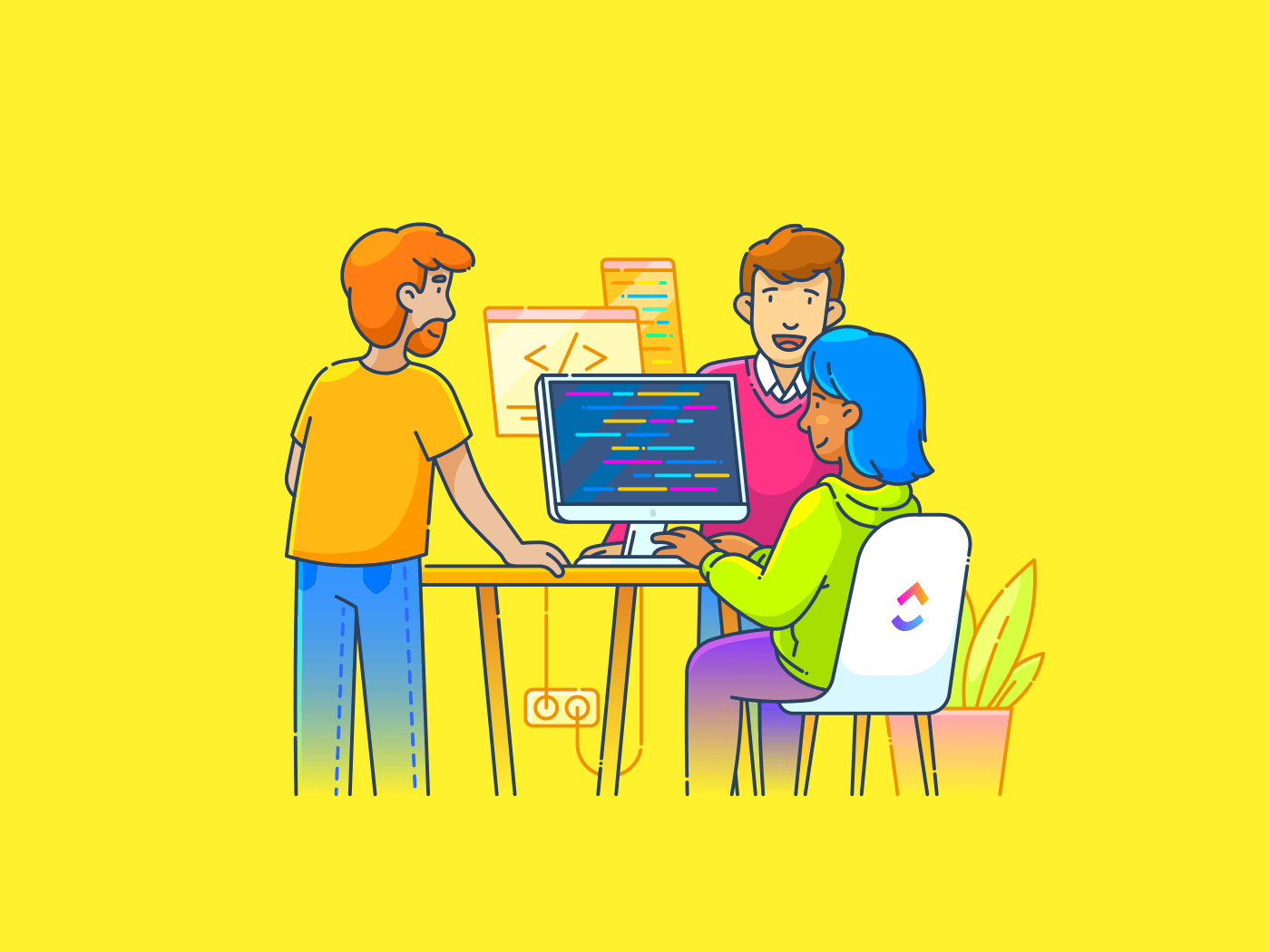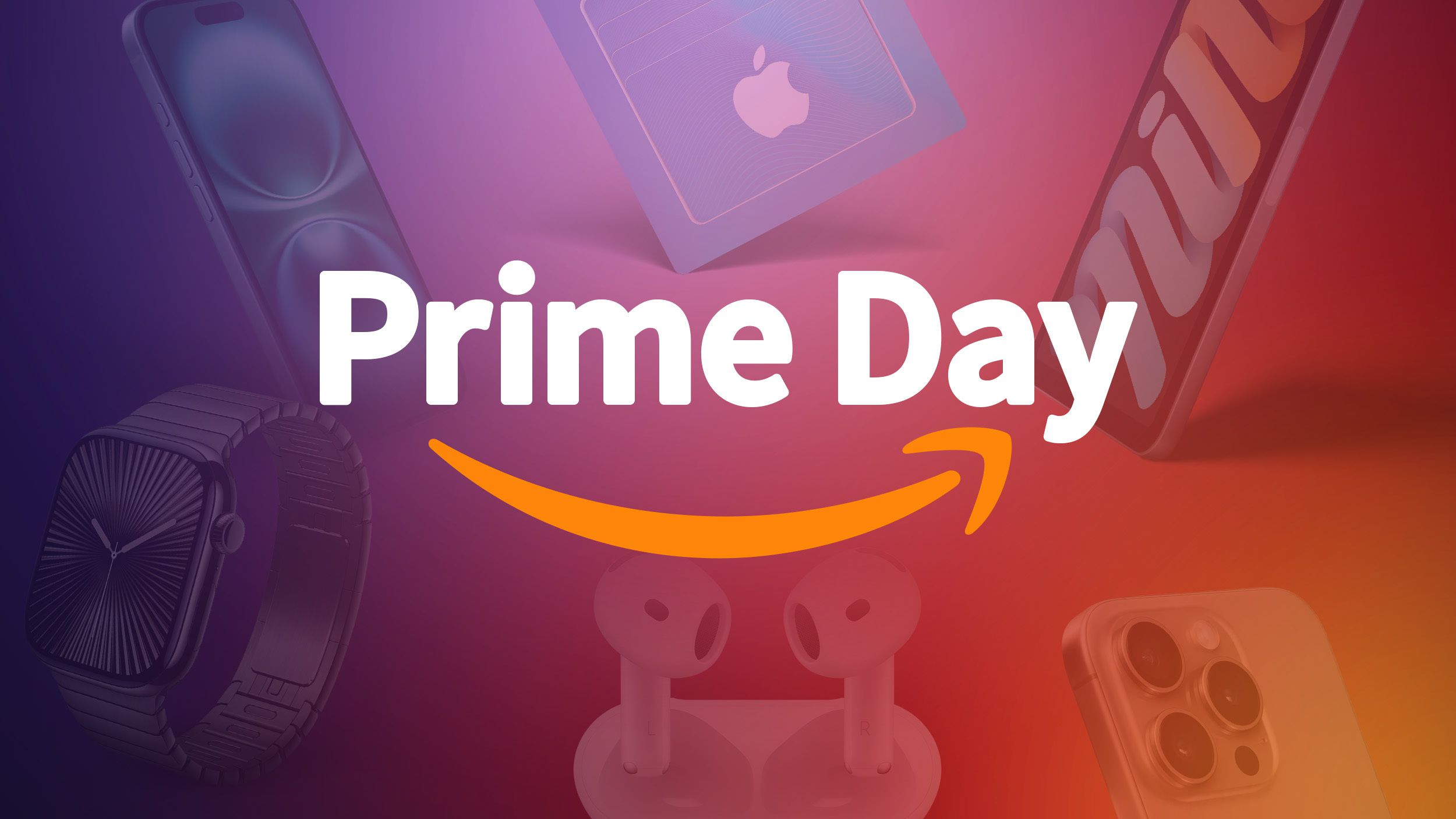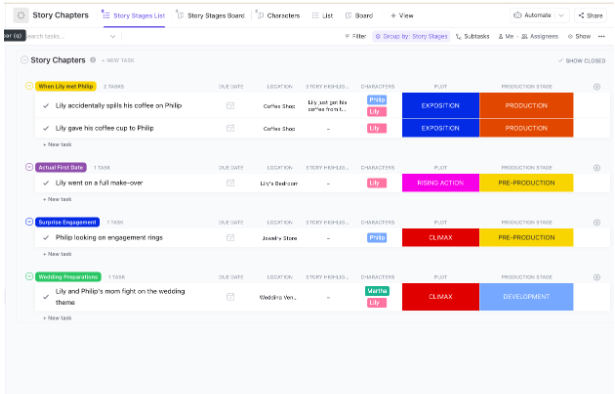Notepad++ remains a favorite among many Windows users but doesn’t run natively on macOS. Running it through Wine or VMware Fusion is more of a workaround than a genuine solution.
If you’ve recently switched to Mac and miss the simplicity of Notepad++, fret not! We’ve compiled a list of Notepad++ alternatives for Mac users, promising better UI/UX and modern web development features.
Let’s break down the best code editors!
Best Notepad++ Alternatives for Mac Users
Best Notepad++ Alternatives for Mac at a Glance
| Tool | Best for | Key features | Pricing* |
| Text editing, task management, and AI-powered productivity for individuals, small-to-mid-sized teams, and enterprises | AI-driven tools, task creation from notes, Git integration, customizable workflows | Lightweight, fast, multi-language editing for individual developers or educational environments | |
| Sublime Text | Lightning-fast coding and text editing with a minimal footprint for solo developers and power users | Multi-caret editing, distraction-free mode, quick document searches, customizable themes | Personal: $99 (3 years), Business: $65/seat/year |
| Visual Studio Code | Full-featured code editing, debugging, and Git integration for developers, dev teams, and open-source contributors | IntelliSense, live debugging, extensive extensions | Free Forever |
| BBEdit | Plain text, HTML, and script editing for macOS-based web developers, technical writers, and system admins | Unix commands, live markdown preview, code folding | $59.99 (Individual), Upgrades start at $29.99 |
| Smultron | Simple and visually clean text/code editing for individual Mac users | Split-screen, HTML preview, customizable syntax highlighting | $9.99 |
| Brackets | Frontend web development (HTML/CSS/JS) for freelancers and design-oriented devs | Live preview, multi-language support, powerful extensions | Free Forever, Paid plans start at $4/month per user |
| CodeRunner 4 | Instant code execution in multiple languages + languages for Mac-based students, learners, and solo devs | Live syntax checking, built-in debugger, single-window interface | Personal: $19.99, Site License: $12/computer (min. 5) |
| Geany | Lightweight, fast, multi-labguage editing for individual developers or educational environments | Syntax highlighting, real-time compiler feedback, symbol tracking | Custom pricing |
| TextEdit | Handling multimedia in documents for those who need a fast, native macOS tool | Rich/Plain text modes, HTML preview, cross-format compatibility | Custom pricing |
| Nova | Modern, Mac-native code editing with a polished UI for web developers and small frontend teams who prioritize UX, local dev, and Git workflows | Custom scripts, built-in Git tools, customizable dock | $99 |
| UltraEdit | Handling massive files, column editing, and advanced find/replace for enterprise developers, data analysts, and system engineers | Vertical text selection, multi-cursor editing, nested file organization | Custom pricing |
| Textastic | Mobile code editing for iPad/iPhone/Mac users, especially students, hobbyists, and mobile-first devs | Preprocessor support, smart autocompletion, two-finger cursor wheel | Free Forever, Pro: $2.99/month per user |
What Should You Look for in a Notepad++ Alternative for Mac?
While choosing the best text editors for Mac, match your coding workflow automation needs to the tool’s features. Are you looking for a clean and lightweight code editor? Or do you need features like split editing, regular expression (regex) search, and real-time syntax highlighting?
Prioritize these key factors:
- Choose speed and responsiveness: Prefer an app that launches instantly and can handle large files without lag or crashes
- Enable syntax highlighting for multiple languages: This will help you code with clarity in Python, JavaScript, HTML, Markdown, and more
- Customize the interface to match your workflow: The ability to tweak themes, fonts, and layouts can be helpful for a distraction-free experience
- Leverage native macOS integration: You can be more productive if your tool uses Mac-specific features like Spotlight search, system tabs, or iCloud sync
The 10 Best Notepad++ Alternatives for Mac
How we review software at
Our editorial team follows a transparent, research-backed, and vendor-neutral process, so you can trust that our recommendations are based on real product value.
Here’s a detailed rundown of how we review software at .
Compare pricing, key features, and each AI code tool’s USP to pick the top alternative from this list—instead of running Notepad on Mac. Read now, and appreciate later!
1. (Best for text editing, task management, and AI-driven productivity)
, the everything app for work, should be at the top of your list as a Mac user or developer looking for something more collaborative, flexible, and genuinely productive.
for Software Teams brings your notes, documentation, tasks, and Agile workflows together. You can do it all from one tool: run sprints with burndown charts, manage epics across multiple teams, and set up automations that notify stakeholders when blockers hit.


With Docs and Notepad, you get a distraction-free writing space that’s fully collaborative. Add comments, mention teammates, embed tasks directly into your notes, and even track progress—something Notepad++ can’t do
Notepad is perfect for jotting ideas, brainstorming code, or drafting content fast. You can outline a blog post, log bugs, type commands, or just brainstorm whenever you want.
Imagine you are a product manager who just left a team meeting after discussing a new feature set for Q3. You can open your Mac and start brain-dumping in Notepad to sketch high-level concepts. You tag a few lines you know will become dev tasks later.
Once the ideas are fleshed out, you can turn that information into a deliverable with Docs.


In this text editor, your messy notes evolve into a well-organized product brief or technical doc complete with headers, checklists, embedded links, and smart formatting. You can @mention your lead engineer, assign comments to the design team, and even embed a roadmap or Figma file directly in the doc.
combines task management with documentation too: you can convert any line of text or checklist item into a task from both Docs and the Notepad.
This tight loop between Notepad, Docs, and Tasks is ideal for both writers and developers. Writers can create a content calendar in Docs and then assign tasks for drafts, reviews, and publishing dates. Developers can write a spec, generate technical tasks directly from it, and track progress through sprint views and dashboards.
💡 Pro Tip: Create syntax-highlighted code blocks in Docs—perfect for storing code snippets, documentation, or API references. Just type /code, select your programming language (e.g., Python, JavaScript, SQL), and paste your snippet in.


is also compatible with your favorite development tools. You can sync GitHub, GitLab, or Bitbucket to auto-link commits and pull requests to tasks and set up webhooks or API connections for custom workflows that blend into your CI/CD pipeline.


What makes this entire workflow even more powerful is Brain, which integrates AI seamlessly into your entire workspace—including Notepad, Docs, and Tasks.
Use it to generate boilerplate code or SQL queries, auto-write product briefs, blog outlines, or user stories, summarize messy meeting notes into clean action items, and even rewrite content in different tones or formats. It also helps you debug or refactor code inline within a Doc and automate repetitive writing tasks, like changelogs or standup updates.
Watch this video to learn how AI can power your technical documentation:
You can also download for Mac and optimize the entire experience with a dedicated desktop app that’s fast, native-feeling, and productivity-focused. Jot down notes with a global hotkey, stay in the zone offline, and manage everything without tab overload.
It even works with macOS tools like Spotlight and notifications, so your workspace feels right at home on your Mac.
best features
- Access different Large Language Models (LLMs) like ChatGPT, Gemini, and Claude from within
- Enjoy deep formatting flexibility in Docs with slash commands, tables, banners, headers, code blocks, and embedded videos or spreadsheets
- Access built-in support for Git, so you can manage branches, link commits to tasks, and simplify release cycles with customizable release trains and checklists
- Use Forms to collect information from external and internal testers and convert it into triaged tasks
limitations
- The vast feature set can be overwhelming for beginners
pricing
free forever
Best for personal use
Free Free
Key Features:
unlimited
Best for small teams
$7 $10
Everything in Free Forever plus:
business
Best for mid-sized teams
$12 $19
Everything in Unlimited, plus:
enterprise
Best for many large teams
Get a custom demo and see how aligns with your goals.
Everything in Business, plus:
* Prices when billed annually
The world’s most complete work AI, starting at $9 per month
Brain is a no Brainer. One AI to manage your work, at a fraction of the cost.
Try for free
ratings and reviews
- G2: 4.7/5 (10,000+ reviews)
- Capterra: 4.6/5 (4,000+ reviews)
What are real-life users saying about ?
A TrustRadius review shares:
2. Sublime Text (Best for lightning-fast coding and text editing with quick document searches)
Sublime Text is a lightweight, high-performance text editor primarily used for code, markup, and prose. Its Goto Anything feature lets you easily browse through your project files and search inside them using a single command bar.
For example, if you’re neck-deep in a massive codebase and one of the functions is breaking, instead of using Cmd+F, use Cmd+P. Once you find the problem, you can use multi-caret editing to simultaneously make the same change in multiple places.
Sublime Text best features
- Install packages easily using the built-in Package Control system
- Customize everything from keybindings to themes using JSON files
- Use the distraction-free writing mode for deep focus and cross-platform editing features
Sublime Text limitations
- The free version continuously shows pop-ups to buy the paid version
- Internal tools and functionalities are limited
Sublime Text pricing
- Personal License: $99 (for every 3 years)
- Business License: $65/seat/year for the first 10 seats
Sublime Text ratings and reviews
- G2: 4.5/5 (1,650+ reviews)
- Capterra: 4.7/5 (1,300+ reviews)
What are real-life users saying about Sublime Text?
A G2 reviewer said:
3. Visual Studio Code (Best for cross-platform development and language support)
Visual Studio Code is a free, open-source editor from Microsoft. It understands and assists with your code through IntelliSense. Apart from highlighting syntax, this tool actively helps you write better code by suggesting completions and providing quick info about functions and variables as you type.
Visual Studio Code best features
- Debug code directly in the editor with support for breakpoints, call stack inspection, and variable monitoring
- Customize your workspace with thousands of extensions from the VS Code Marketplace, adding support for new languages, themes, and tools
- Collaborate with a built-in live share feature for real-time code sharing and pair programming, with auto-indenting keeping everyone’s code consistently structured
Visual Studio Code limitations
- Installing too many extensions can slow down its performance
Visual Studio Code pricing
Visual Studio Code ratings and reviews
- G2: 4.7/5 (2,000+ reviews)
- Capterra: 4.8/5 (1,500+ reviews)
What are real-life users saying about Visual Studio Code?
A Capterra reviewer said:
💡 Pro Tip: Use the Command Palette (Cmd/Ctrl + Shift + P) to access any VS Code feature without memorizing keyboard shortcuts.
4. BBEdit (Best for plain text, HTML, and script editing)
Want to manipulate selected text easily in a long chunk of code?
BBEdit’s Perl-compatible regular expressions can perform complex search and replace operations across multiple files. You can also use Text Factories to create reusable text transformation workflows and gain more control over your content.
BBEdit best features
- Run Unix commands right from editable shell worksheets, blending command-line operations with text editing
- Preview markdown documents live while you write, with built-in HTML tools and markup validation
- Access code folding for various languages, allowing users to collapse sections based on document structure
BBEdit limitations
- Lacks an iOS version
- Language support is insufficient, and plugins are scarce, as reported by some users
BBEdit pricing
- Individual: $59.99
- Upgrade from 14.x: $29.99
- Upgrade from 13.x or Prior: $39.99
- Upgrade from Mac App Store: $39.99
- Multi-User Pricing: Custom pricing
BBEdit ratings and reviews
- G2: 4.3/5 (60+ reviews)
- Capterra: No reviews available
What are real-life users saying about BBEdit?
A G2 reviewer said:
5. Smultron (Best for simple and visually clean text/code editing for individual Mac users)
In Smultron, you can group related documents, switch between them seamlessly, and maintain a clear overview of your work. This is especially helpful when juggling multiple coding projects or content pieces.
Smultron best features
- Split your screen into multiple panes with scroll sync to view and navigate different parts of your document side-by-side
- Preview HTML content directly within the app to see how your web pages will look without switching to a browser
- Customize syntax highlighting for languages like C++, Java, Python, HTML, and CSS to match your coding style and preferences
Smultron limitations
- You cannot collaborate with other team members on a document
- The interface can feel outdated
Smultron pricing
Smultron ratings and reviews
- G2: Not enough reviews
- Capterra: No reviews available
👀 Did You Know? Notepad++ is extremely lightweight, using only ~15 MB at startup versus Sublime (~80 MB) and VS Code (~300 MB)
6. Brackets (Best for real-time frontend web development, including HTML, JS, and CSS editing)
When you’re working on a web design and making tweaks to your CSS, Adobe Brackets shows you the changes right away in Chrome through its live preview feature. Select an HTML element, press Cmd+E, and all associated CSS rules appear inline, ready for quick editing.
Brackets best features
- Install powerful extensions like Emmet for faster HTML/CSS coding, Beautify for code formatting, and Git for version control
- Work with multiple programming languages, including HTML, CSS, JavaScript, Python, and PHP, through syntax highlighting and code completion
- Use multiple cursors to edit code simultaneously, speeding up repetitive coding tasks
Brackets limitations
- Lacks user interface customization options
- It can lag when working on a complex project
Brackets pricing
- Free Forever
- Team: $4/month per user
- Enterprise: $21/month per user
Brackets ratings and reviews
- G2: 4.4/5 (230+ reviews)
- Capterra: No review available
What are real-life users saying about Brackets?
A G2 reviewer said:
📮 Insight: 33% of our respondents point to skill development as one of the AI use cases they’re most interested in. For example, non-technical workers may want to learn to build code snippets for a web page using an AI tool.
In such cases, the more context the AI has about your work, the better its responses will be. As the everything app for work, ’s AI excels at this. It knows what project you are working on and can recommend specific steps or even perform tasks like creating code snippets easily.
7. CodeRunner 4 (Best for instant code execution in multiple languages)
Unlike basic editors that only suggest single words to autocomplete code, CodeRunner 4’s completion engine understands context. It offers suggestions beyond individual terms and uses an intensive search algorithm to help you find the right completion among thousands of possibilities.
CodeRunner 4 best features
- Turn it into a bug tracking software using built-in breakpoint tools to step through execution, explore the call stack, and fix issues
- Catch errors as you type with live syntax checking that highlights problems directly in your code
- Work with a single-window interface featuring a built-in file system browser and documentation sidebar
CodeRunner 4 limitations
- Lacks real-time collaboration, code reviews, and pair programming functionalities
CodeRunner 4 pricing
- Personal License: $19.99
- Site License: $12 per computer (5 minimum)
CodeRunner 4 ratings and reviews
- G2: 4.5/5 (20+ reviews)
- Capterra: No reviews available
What are real-life users saying about CodeRunner 4?
A G2 reviewer said:
8. Geany (Best for lightweight editing and avoiding full IDEs)
Geany has a clean, uncluttered interface. The sidebar gives you quick access to open files and project symbols, while the tabbed interface makes it easy to work on multiple files. You can compile code, view compiler messages, and fix errors without leaving the editor.
Geany best features
- Write code faster with syntax highlighting and auto-completion for 50+ programming languages
- Build and run code directly within the editor using customizable compile commands and real-time compiler feedback
- Track symbols, functions, and variables across your entire project with the built-in symbol browser
Geany limitations
- The Windows version lacks an embedded terminal by default
- Plugin installation requires manual configuration
Geany pricing
Geany ratings and reviews
- G2: No reviews available
- Capterra: No reviews available
9. TextEdit (Best for handling multimedia in documents)
If you want to explain something visually in your notes, try TextEdit. Drop an image into your document, and the Markup toolbar appears, letting you annotate with drawings or text.
You can also use this software development tool to convert document formats for greater file compatibility. Open a Word document, make quick edits, and save it back in .docx format without installing Microsoft Office.
The same goes for OpenOffice files and various other formats, making TextEdit a reliable bridge between document types.
TextEdit best features
- Switch between plain text and rich modes with a single click to match your task (write clean code or create formatted documents)
- Apply custom text styles across documents to maintain consistent formatting without repetitive work
- Write your HTML code and see how it’ll look in a browser, right there in the app
TextEdit limitations
- No tabbed interface for managing multiple documents
- It offers basic code editing without advanced features like syntax highlighting
TextEdit pricing
TextEdit ratings and reviews
- G2: No reviews available
- Capterra: No reviews available
10. Nova (Best for native support on Mac)
During beta testing, the Nova team discovered bugs in Apple’s text layout engine that they were unable to fix. So, they built their own text layout manager from scratch. This solved the bugs and made Nova suitable for Mac developers who want a native editor that speaks their language.
Nova best features
- Create custom scripts in various languages that you can trigger anytime using toolbar buttons or keyboard shortcuts
- Switch between multiple sidebar tools like Git status, file browsing, and symbol navigation using the customizable dock
- Track changes and manage version control with built-in Git tools for cloning, staging, committing, and pushing updates
Nova limitations
- The extension ecosystem is limited
Nova pricing
Nova ratings and reviews
- G2: Not enough reviews
- Capterra: Not enough reviews
🧠 Fun Fact: While Technical Documentation and Stack Overflow are popular learning resources, 37% of developers also use AI.
11. UltraEdit (Best for handling massive files)
Use UltraEdit’s enhanced large file mode when knee-deep in enormous datasets or source code files. You can toggle features like line numbers and code folding to match your workflow needs, ensuring responsive editing regardless of file size.
UltraEdit best features
- Select and modify blocks of text vertically for updating multiple lines simultaneously or reformatting tabular data
- Use multiple selections to place multiple cursors throughout your document and edit different sections at once
- Group files and folders logically, with support for nested organization and project-specific syntax highlighting
UltraEdit limitations
- It can be slow when searching through dense content
- Split-screen editing between two or more files is not intuitive
UltraEdit pricing
UltraEdit ratings and reviews
- G2: 4.7/5 (1,100+ reviews)
- Capterra: 4.6/5 (30+ reviews)
What are real-life users saying about UltraEdit?
A G2 reviewer said:
12. Textastic (Best for mobile code editing)
Textastic uses native iOS and macOS APIs like Core Text, resulting in exceptional speed even with large files. Its ability to reset open files to avoid mistakes and the extra keyboard keys for programming characters demonstrate a deep consideration for both mobile and desktop coding needs.
Textastic best features
- Compile and preview preprocessor code like Sass and LESS with Textastic’s full support for web development preprocessors
- Navigate text precisely using the two-finger cursor wheel for smooth selections on touch devices
- Speed up coding with smart autocompletion for HTML, CSS, JavaScript, C, Objective-C, and PHP
Textastic limitations
- No direct Git integration—requires the Working Copy app for Git functionality
Textastic pricing
- Free Forever
- Textastic Pro: $2.99/month per user
Textastic ratings and reviews
- G2: Not enough reviews
- Capterra: No reviews available
💡 Pro Tip: Use Textastic’s built-in WebDAV server to wirelessly transfer files between your Mac/PC and iOS devices without any cables.
Try the Best Notepad++ Alternative:
If you’ve leaped to macOS, there’s no reason to miss out on efficient code editors. The Notepad++ alternatives we’ve covered offer a wide spectrum from lightweight editors to advanced development environments.
But here’s the thing: why settle for just a code editor when you can have a complete productivity ecosystem?
is the everything app for front-end developers, writers, and teams who want to do more than just write code. It brings clarity, structure, and automation to your workflow, syncing real-time updates and providing a space for team communication.
Sign up for for free and turn every idea into action instantly.


Everything you need to stay organized and get work done.