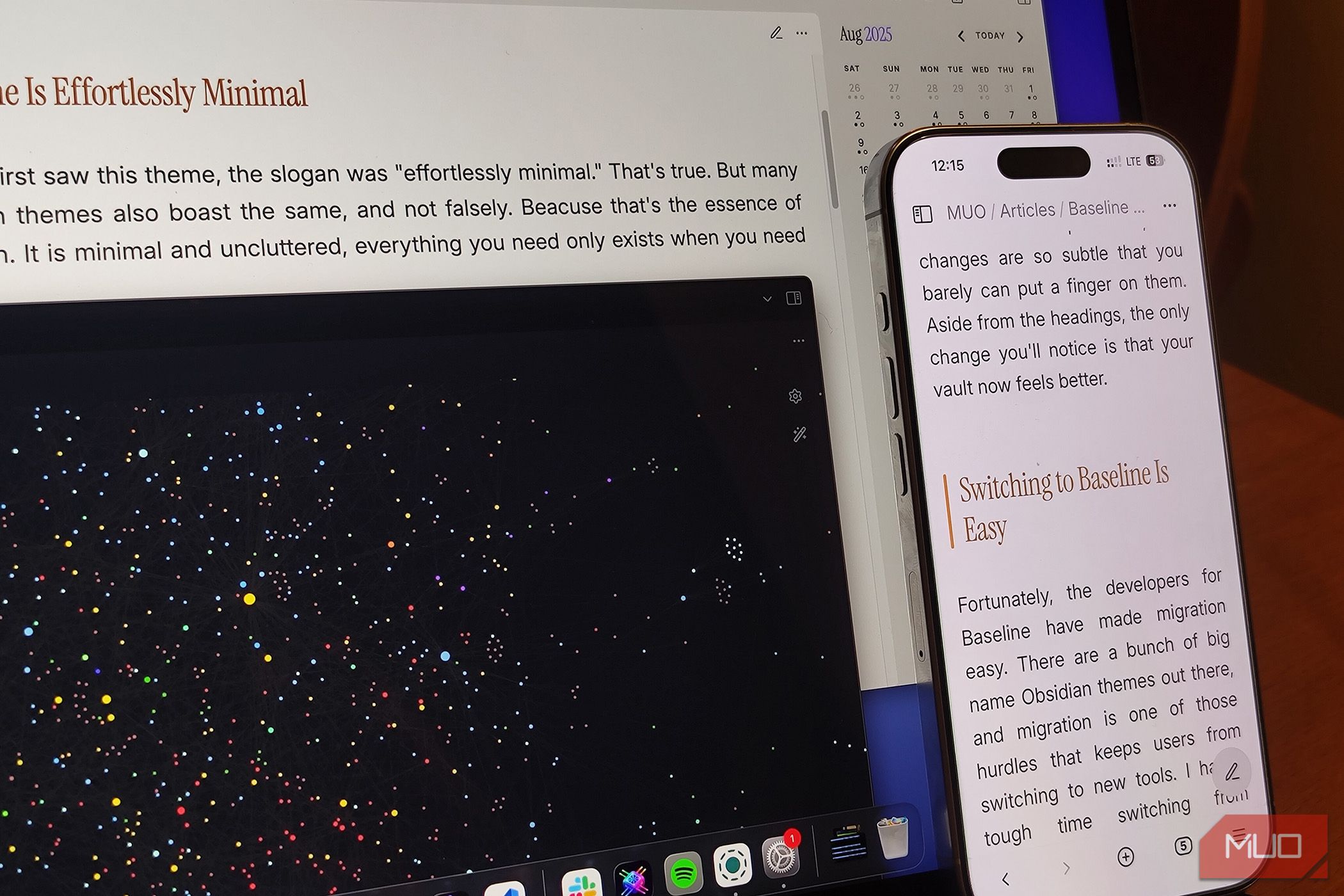Remember Nike’s ‘Dream Crazy’ campaign? It featured icons like Serena Williams and LeBron James—and went viral. Behind the scenes, though, it likely took dozens of scripts, visuals, and real-time collaboration to pull it off.
You might not be launching a global ad, but if you’ve ever coordinated a blog post, email series, or landing page, you know how messy content creation gets. Files everywhere. Feedback scattered. Confusion over what’s final.
That’s where a solid content collaboration platform comes in. These tools bring your docs, comments, tasks, and approvals into one place so you can create, review, and publish—faster and with less chaos.
I’ve tested dozens of tools and dug through the top reviews and features. Based on all that (plus what we use at ), here are the top 12 content collaboration platforms worth trying.
12 Smart Content Collaboration Platforms Supercharged by AI
What Should You Look for in a Content Collaboration Platform?
If you’re constantly juggling docs, approvals, and team feedback, the right platform can make or break your content workflow
Here’s what to look for when choosing a tool that actually fits your team
- Real-time editing: You should be able to write, edit, and comment alongside your team without lag or confusion, especially during content reviews or brainstorms
- Version control that makes sense: Every edit should be tracked automatically with the option to revert to older versions, so you never lose work or end up publishing the wrong draft
- Tasks and workflows built in: Look for tools that let you assign next steps, add due dates, and connect docs to larger projects so content never lives in a vacuum
- Flexible file sharing: The best tools let you upload and preview everything from PDFs to videos and images, with feedback and approvals built into the same space
- Mobile-friendly collaboration: Whether you’re reviewing a post from your phone or approving changes on the go, your tools should work just as smoothly on mobile
- Quick onboarding and ease of use: You shouldn’t need a training session just to leave a comment—look for a clean UI and intuitive experience your whole team can adopt fast
- AI-powered collaboration: From summarizing comments to generating first drafts, AI should actively reduce busywork and help you move content from idea to publish faster
Once you’ve identified what matters most to your team, it becomes a lot easier to narrow down the platform that actually helps you move faster, not just stay organized.
📮 Insight: 48% of employees say hybrid work is best for work-life balance. Yet, with 50% still working mostly in the office, staying aligned across locations can be a challenge. But is built for all kinds of teams: remote, hybrid, async, and everything in between.
With Chat & Assigned Comments, teams can quickly share updates, give feedback, and turn discussions into action—without endless meetings. Collaborate in real time via Docs and Whiteboards, assign tasks directly from comments, and keep everyone on the same page no matter where they work from!
💫 Real Results: STANLEY Security saw an 80% increase in teamwork satisfaction thanks to ’s seamless collaboration tools.
Best Content Collaboration Platforms at a Glance
| Tool | Best Feature | Primary Use Case | Pricing |
|---|---|---|---|
| AI-powered Docs, Content workflows, Built-in AI assistant ( Brain) | Teams creating and managing content workflows, from ideation to publishing, with AI and real-time collaboration | Free forever; Customization available for enterprises | |
| Google Workspace / Drive | Real-time co-editing, Easy sharing, Gemini AI integrations in Docs & Meet | Teams already using Google tools needing seamless doc collaboration and smart suggestions | Free for personal use; Business plans start at $8.40/month per user |
| Notion | Custom content databases, Synced pages, Notion AI for summaries and generation | Teams building a flexible hub for docs, wikis, and content collaboration | Free plan; Paid plans start at $12/month per user |
| Miro | Visual whiteboards, Brainstorming templates, AI to summarize and structure ideas | Teams ideating visually and turning concepts into structured workflows | Free plan; Paid plans start at $8/month per user |
| Planable | Pixel-perfect previews, Approval workflows, AI post drafting and summarization | Marketing teams collaborating on social posts, blogs, and newsletters | Free (up to 50 posts); Paid plans start at $39/month per user |
| Asana | Editorial pipelines, Timeline views, AI for summaries and task suggestions | Teams managing content operations across multi-step projects and campaigns | Free plan; Paid plans start at $10.99/month per user |
| Smartsheet + Brandfolder | Asset management, Metadata tagging, AI-powered creative workflows | Creative teams managing brand assets, timelines, and approval flows at scale | Custom pricing |
| Confluence | Structured docs, Inline feedback, Atlassian Intelligence for smart docs | Teams documenting knowledge, policies, or specs with async collaboration | Free plan; Paid plans start at $5.75/month per user |
| Dropbox | Secure file sharing, Dropbox AI for doc Q&A, Real-time previews and comments | Teams handling large files or collaborating with external stakeholders | Paid plans start at $11.99/month per user |
| Bitrix24 | All-in-one suite, CRM + content, AI assistant for task and content help | Small teams managing content, CRM, and communication in one platform | Free plan; Paid plans start at $49/month for 5 users |
| Box | Enterprise security, File workflows, Box AI for summarizing and metadata | Enterprises needing secure, scalable document collaboration and compliance | Paid plans start at $20/month per user |
| Zoho WorkDrive | Zoho integration, Zia AI for search and summaries, Real-time doc collaboration | SMBs using Zoho suite to organize, edit, and collaborate on files | Paid plans start at $3/month per user |
🎉 Fun Fact: One of the earliest forms of remote document collaboration? The fax machine. Yes, really. We’ve come a long way.
12 Content Collaboration Tools Every Creative Team Needs
We’ve identified the 12 best content collaboration platforms to consider today—each offering unique features to enhance teamwork, streamline tasks, and drive exceptional results.
1. – Best for content creation, management, and collaboration
If you’re juggling multiple content projects at once, can quickly become your go-to platform. From early brainstorming to final approvals, it helps you streamline every stage of the content creation process.
With Docs, you can create, edit, and collaborate in real time—whether you’re drafting blog posts, planning content calendars, or sharing feedback with editors.
You can link Docs directly to tasks and workflows, so every piece of content is tied to action. keeps your Docs organized in one place, with Docs Home and powerful search, while permissions and privacy controls ensure sensitive work stays protected.
Make the most of Docs by:
- Embedding rich media like images and videos to create engaging, interactive content
- Customizing access so each team member can view, comment, or edit based on their role
- Linking related docs using Relationships to build a connected knowledge base
- Tracking every change with version history and restoring previous versions if needed
💡 Pro Tip: If you’re using Docs, pair it with AI to summarize comment threads or suggest action items based on edits.
Brain takes it even further. This built-in AI adapts to your role and needs—helping you create, manage, and improve content fast.


Hit a creative block? Use Brain to generate ideas or draft high-quality content based on your inputs. It’s a huge help when you’re working on tight deadlines or need a head start.
🔁 Real-World Workflow Example
Let’s say you’re drafting a blog post.
You open a Doc, jot down your ideas, and @mention your editor to review. They hop in, leave comments in real time, and once everything’s polished, you link the Doc to a Task in your content pipeline.
From there, Automations kick in—moving the task to “Review,” notifying stakeholders, and assigning it to your designer. They add visuals, tag marketing, and now your post is queued for publishing—all without ever switching tools.
Everything stays visible, actionable, and on track. That’s true end-to-end collaboration in .
Collaborate seamlessly with Chat, Comments, and Mentions


Communicate in real time with Chat—create channels or direct messages to share updates, brainstorm, and keep all project conversations actionable and organized. Leave comments anywhere (on tasks, Docs, or Whiteboards) to provide feedback, ask questions, or clarify requirements.
Turn feedback into action with Assigned Comments by assigning them as to-dos, which are automatically marked complete once resolved.
Use @mentions in tasks, Docs, comments, and Chat to instantly notify teammates, assign responsibility, or loop in stakeholders—ensuring nothing slips through the cracks. With unified, searchable collaboration, your team can work together in context and never lose track of important conversations.
You’ll also stay in sync with Collaboration Detection, which shows you when teammates are typing, commenting, or viewing a doc. No refreshes, no delays—just seamless co-editing in real time.


⏩ AI Capability: Brain leverages the latest GPT, Claude, and Gemini models to automate content briefs, summarize comment threads, generate blog drafts, and even answer workspace questions. You can also use Autopilot Agents to handle repetitive tasks—like moving docs through review stages or assigning follow-ups—so your team stays focused on creativity, not admin work.
Ideal for: Solopreneurs to large cross-functional teams (1–1000+ users)
Who it’s best for:
- Teams producing blogs, landing pages, social content, or campaigns with multiple stakeholders
- Hybrid and remote teams that need visibility into every stage of the content creation process—from draft to delivery
best features
- Work in real time on content with your team: Create Docs with rich formatting, embed media, and co-edit with collaborators while tracking changes
- Link content to your workflows: Connect Docs to tasks, assign action items, and turn feedback into trackable next steps without switching tools
- Never miss context with instant insights: Use Brain to summarize comment threads, extract key points, or generate content ideas
- Plan your content visually: Map out editorial workflows on Whiteboards, then link ideas directly to your content calendar
- Automate the handoffs: Set rules to move tasks, assign owners, or trigger reminders when a doc is ready for review
- Keep everything in one place: From content briefs to campaign timelines, use templates to standardize your creation process
Pros:
- Combines Docs, Tasks, Whiteboards, AI, and Automations in a single tool
- Offers pre-built content collaboration templates to get started fast
- Real-time editing and feedback make cross-team collaboration seamless
Cons:
- Table view isn’t available on mobile (yet)
- New users may need a bit of onboarding to use all features effectively
pricing
free forever
Best for personal use
Free Free
Key Features:
unlimited
Best for small teams
$7 $10
Everything in Free Forever plus:
business
Best for mid-sized teams
$12 $19
Everything in Unlimited, plus:
enterprise
Best for many large teams
Get a custom demo and see how aligns with your goals.
Everything in Business, plus:
* Prices when billed annually
The world’s most complete work AI, starting at $9 per month
Brain is a no Brainer. One AI to manage your work, at a fraction of the cost.
Try for free
ratings and reviews
- G2: 4.7/5 (9,700+ reviews)
- Capterra: 4.6/5 (4,000+ reviews)
Do I recommend this tool?
Absolutely. is my go-to for managing the entire content creation process without hopping between five different tools. Whether I’m drafting blog content in Docs, tagging a designer in a Whiteboard, or letting Brain help with repurposing old posts, everything stays connected and on track. If you’re serious about content collaboration—from rough ideas to published campaigns— is hands-down the most complete solution I’ve used.
2. Google Workspace/Google Drive – Best for real-time document collaboration
Google Drive is a widely used cloud storage and file-sharing service. It allows storing, accessing, and sharing files from any device with an internet connection. The platform’s user-friendly interface and integration with other Google services like Gmail, Docs, and Sheets make it a popular choice for personal and professional use.
Real-time co-editing is a standout feature of Google Drive that significantly enhances seamless content collaboration.
⏩ AI Capability: Google Docs now includes AI-powered features from Gemini (formerly Duet AI), which help you draft content, rewrite sentences for clarity or tone, generate summaries, and even automate formatting. Gmail and Google Meet integrations also use AI to suggest replies, surface context, and transcribe meetings into editable Docs—making collaboration more intelligent and efficient.
Ideal for: Small to large teams already using Google Workspace
Who it’s best for:
- Writers, editors, and marketers collaborating on articles, proposals, or campaign copy
- Remote or hybrid teams using Google Meet, Calendar, and Gmail for everyday communication
Google Drive best features:
- Edit content with your team in real time: Google Docs, Sheets, and Slides let multiple users write, review, and suggest edits at once
- Never lose track of changes: Version history tracks every edit and lets you restore previous drafts easily
- Keep everything in sync: Google Drive centralizes shared files, folders, and permissions for smooth collaboration
- Collaborate from anywhere: Access files via mobile, tablet, or desktop with offline support
- Bring comments and tasks into your workflow: Use @mentions to assign tasks or leave feedback directly in documents
- Streamline meetings and follow-ups: AI in Google Meet and Gmail turns conversations into actionable Docs with summaries and suggested replies
Pros:
- Extremely intuitive and easy to onboard new team members
- Seamless integration with the entire Google Workspace ecosystem
- Real-time editing and collaboration are fast and reliable
Cons:
- Formatting issues can occur when exporting to other platforms
- Not ideal for complex content workflows or multi-stage approvals
- Folders can get disorganized quickly without clear naming conventions
Google Workspace pricing
- Personal: No cost
- Business Starter: $8.40 per user/month (monthly, flexible)
- Business Standard: $16.80 per user/month
- Business Plus: $26.40 per user/month
Google Workspace/Drive ratings and reviews
- G2 (Google Workspace): 4.6/5 (40,000+ reviews)
- Capterra (Google Drive): 5.0/5 (1,800+ reviews)
Do I recommend this tool?
Yes. Google Docs is still the fastest way to co-write and collaborate on content in real time. If you’re already using Gmail or Calendar, it’s a no-brainer. For more advanced workflow and task management, though, you’ll want to pair it with something like .
🧐 Did You Know? Google Docs is still the most widely used document collaboration tool—but it’s rarely the most complete solution for creative teams with project workflows
3. Notion – Best workspace tool for structured content collaboration
Notion is an all-in-one workspace that combines note-taking, task management, and content collaboration. It’s ideal for teams that need a flexible platform to manage content projects and collaborate on documents. It can be beneficial when organizing content ideas, collaborating on drafts, and managing content calendars, and it’s a versatile tool for any team.
⏩ AI Capability: Notion AI helps you generate summaries, brainstorm blog titles, rewrite sections for tone or clarity, and extract action items from meeting notes. You can also autofill tables, translate text, and convert raw thoughts into structured content—all within your Notion workspace.
Ideal for: Small to midsize teams looking for flexible content workflows
Who it’s best for:
- Marketing and content teams who need a shared hub for docs, tasks, and calendars
- Startups, educators, and creatives organizing content ideas, brand wikis, or editorial processes
Notion best features:
- Build your content hub in one place: Use pages, databases, and inline content to centralize writing, planning, and publishing
- Track content stages visually: Switch between Table, Board, Calendar, and Timeline views to manage editorial pipelines
- Collaborate with clarity: Add inline comments, tag teammates, and connect related pages using backlinks and synced blocks
- Save time with templates: Start faster with ready-made frameworks for content planning, blog posts, wikis, and campaign tracking
- Use Notion AI for fast content cleanup: Rewrite sections, summarize long docs, or generate SEO-friendly blog outlines in a few clicks
- Customize without code: Build scalable content systems using databases, filters, formulas, and relational links
Pros:
- Flexible and beautifully designed interface for collaborative content
- Excellent for connecting written content with related projects, tasks, or databases
- AI assistant speeds up writing, structuring, and ideation
Cons:
- Can feel overwhelming for new users due to its blank-slate approach
- Slower performance with very large or complex workspaces
- Lacks advanced workflow automation unless integrated with external tools
Notion pricing
- Free
- Plus: $12/month per seat
- Business: $24/month per seat
- Enterprise: Custom pricing
Notion ratings and reviews
- G2: 4.7/5 (6,750+ reviews)
- Capterra: 4.7/5 (2,550+ reviews)
Do I recommend this tool?
Yes—especially if you’re looking for a flexible content hub that adapts to how your team thinks and works. Notion is perfect for managing content alongside tasks, meetings, and documentation, without bouncing between multiple platforms.
💡 Pro Tip: Don’t wait till the final draft to ask for feedback. Commenting in real time (even on messy docs) speeds up approvals and builds stronger alignment.
4. Miro – Best for visual collaboration and brainstorming
Miro is a digital whiteboard platform that helps teams visualize, plan, and collaborate in real time. It’s particularly helpful during the early stages of the content creation process—when you’re brainstorming campaign ideas, mapping out editorial workflows, or building creative concepts with your team.
⏩ AI Capability: Miro’s new AI tools help accelerate brainstorming, generate sticky note clusters, suggest next steps during diagramming, and summarize whiteboard sessions. AI also assists with converting freeform discussions into structured workflows, so nothing gets lost after a creative meeting.
Ideal for: Mid to large teams that run content planning or ideation visually
Who it’s best for:
- Marketing, creative, or agency teams who brainstorm, wireframe, and collaborate on visual content
- Remote or hybrid teams that need a shared space for workshops, mood boards, or content calendars
Miro best features:
- Map content ideas visually in real time: Use sticky notes, shapes, and templates to collaborate across time zones
- Build and reuse planning frameworks: Templates for content calendars, campaign flows, and editorial boards help you move fast
- Turn messy brainstorming into action: Link whiteboard elements to tasks, docs, or tools like Asana and
- Embed and co-create content: Work with embedded media, PDFs, or Google Docs directly inside a Miro board
- Capture meetings automatically: Use AI to summarize discussions or extract follow-up tasks after whiteboard sessions
- Integrate with your content stack: Connect Miro to Figma, Slack, Google Drive, and 100+ apps to unify feedback and assets
Pros:
- Best-in-class for collaborative whiteboarding, idea mapping, and creative planning
- Offers hundreds of content-related templates and use-case boards
- AI helps turn brainstorming into structure quickly
Cons:
- Not suited for writing-heavy workflows or long-form docs
- May require training for non-visual thinkers
- Content stored in boards can become cluttered without structure
Miro pricing:
- Free plan available
- Starter: $8/month per user
- Business: $16/month per user
- Enterprise: Custom pricing
Miro ratings and reviews:
- G2: 4.7/5 (8,100+ reviews)
- Capterra: 4.7/5 (1,600+ reviews)
Do I recommend this tool?
Yes—especially for teams that ideate visually or run frequent workshops. Miro is one of the best ways to get your content ideas out of people’s heads and into a format you can build from.
5. Planable – Best for social and written content workflows
Planable is an online collaboration platform built specifically for content teams. It’s designed to help you create, review, and approve social media posts, blog content, newsletters, and marketing campaigns. With a drag-and-drop calendar, pixel-perfect previews, and real-time feedback features, it’s one of the easiest ways to get written content out the door faster.
⏩ AI Capability: Planable now includes built-in AI assistance to help you draft posts, generate campaign variations, suggest hashtags, and summarize feedback. Its AI helps speed up reviews, making it easier to go from draft to approval without delays.
Ideal for: Small to midsize marketing and social teams managing multi-platform content
Who it’s best for:
- Agencies and in-house teams that regularly publish and collaborate on blogs, newsletters, and social content
- Content leads and creatives looking to centralize review, feedback, and approvals in one place
Planable best features:
- Preview content exactly as it will appear: See social posts and email layouts with pixel-perfect accuracy before they go live
- Get feedback in context: Leave comments directly on posts, tag teammates, and resolve edits in real time
- Drag and drop to plan campaigns: Use the calendar view to organize upcoming posts, blogs, and assets across platforms
- Automate multi-level approvals: Build custom approval flows to move content smoothly through stakeholders
- Repurpose content quickly: Duplicate and adjust posts across platforms with just a few clicks
- Keep everything organized: Use shared workspaces and a built-in media library to store assets and collaborate seamlessly
Pros:
- Tailor-made for marketing and content teams
- Real-time collaboration and approvals speed up production cycles
- Visual previews eliminate post-publishing surprises
Cons:
- Not built for long-form content like internal docs or wikis
- The free plan limits post volume
- Lacks built-in project or task management tools
Planable pricing:
- Free: Up to 50 posts
- Basic: $39/month per user
- Pro: $59/month per user
- Enterprise: Custom pricing
Planable ratings and reviews:
- G2: 4.6/5 (850+ reviews)
- Capterra: 4.5/5 (300+ reviews)
Do I recommend this tool?
Yes—especially if you’re managing social or editorial workflows and want a faster, more collaborative way to plan and publish. Planable fills the gap between content creation and distribution with clean, structured feedback tools and solid AI support.
🎉 Fun Fact: The term “collaboration” comes from the Latin collaborare, which literally means “to work together”—something your tools should actually help you do.
6. Asana – Best for content tracking and editorial workflows
Asana is a work management tool that helps teams stay organized and on schedule. While it’s not built specifically for content collaboration, it’s widely used by marketing and content teams to manage editorial calendars, track approvals, and coordinate campaign assets. Its visual boards, calendar views, and automation tools make it ideal for keeping multi-step content workflows moving forward.
⏩ AI Capability: Asana now includes AI-powered tools to auto-prioritize tasks, generate project summaries, suggest next steps, and highlight risks. Its AI integrations also support smart goal tracking and can recommend adjustments to content timelines based on workload or bottlenecks.
Ideal for: Mid to large content or marketing teams managing multi-step projects
Who it’s best for:
- Editorial teams that need to plan, schedule, and track written or visual content across multiple stages
- Teams managing blog pipelines, campaign tasks, cross-functional collaboration, and asset delivery
Asana best features:
- Visualize your entire content pipeline: Switch between Board, Timeline, and Calendar views to plan and manage tasks with flexibility
- Keep content on track with due dates and automations: Automate assignments, approvals, or reminders to reduce manual follow-ups
- Collaborate across teams and functions: Share project timelines, tag team members, and comment directly on tasks
- Break content down into manageable chunks: Use subtasks, dependencies, and sections to organize large projects clearly
- Monitor content progress with dashboards: Track campaign health, overdue items, or publishing velocity with real-time reports
- Sync with your favorite tools: Integrates with Slack, Google Workspace, Figma, and 200+ other tools to keep everything connected
Pros:
- Excellent for managing large-scale content operations or multi-department workflows
- Flexible views and dashboards offer great visibility
- Automation features reduce repetitive work and missed deadlines
Cons:
- Not designed for document co-editing—needs to be paired with a doc tool like or Google Docs
- Limited native support for version control or real-time content markup
- The interface can get cluttered with a large number of tasks and dependencies
Asana pricing:
- Personal: Free
- Premium: $10.99/month per user
- Business: $24.99/month per user
- Enterprise: Custom pricing
Asana ratings and reviews:
- G2: 4.4/5 (12,100+ reviews)
- Capterra: ⭐ 4.5/5 (13,500+ reviews)
Do I recommend this tool?
Yes—if you’re managing complex, multi-step content projects across multiple stakeholders. While you’ll need a separate doc tool, Asana makes it easy to see who’s doing what, when it’s due, and what’s holding it up.
💡 Pro Tip: If you’re collaborating on long-form content, break your doc into sections using collapsible headings in Docs or Notion. It helps reviewers stay focused and speeds up approvals.
7. Smartsheet + Brandfolder – Best for visual asset collaboration at scale
Smartsheet is a spreadsheet-style work platform, and when paired with Brandfolder (its digital asset management solution), it becomes a powerful tool for marketing and creative teams managing content operations. This combo helps you keep campaign plans, timelines, approvals, and brand assets all in sync—perfect for teams juggling high volumes of creative requests and deliverables.
⏩ AI Capability: Smartsheet’s AI can auto-classify content types, suggest metadata for assets in Brandfolder, and recommend workflows based on historical activity. AI also powers document summaries, predictive task assignments, and anomaly detection across content campaigns.
Ideal for: Large creative, marketing, or agency teams (20–500+) managing visual assets and deadlines
Who it’s best for:
- Creative operations teams managing campaigns, photo/video libraries, and feedback cycles
- Content marketers who need to organize and collaborate on creative requests and asset distribution
Smartsheet + Brandfolder best features:
- Track content and campaigns like a pro: Use grid, card, or calendar views to track deadlines, tasks, and approvals across stakeholders
- Centralize brand assets in one place: Manage logos, images, video, and content with metadata tagging, permissions, and version control
- Collaborate visually and at scale: Attach proofs, annotate files, and route creative for multi-step feedback and approval
- Integrate content with campaign timelines: Link Brandfolder assets directly to Smartsheet projects for easier tracking and reuse
- Automate repetitive workflows: Use rule-based automations to route assets, update statuses, or notify stakeholders
- Improve compliance with audit trails: Track version history, feedback loops, and asset usage across campaigns
Pros:
- Strong for combining project management with creative asset workflows
- Scalable for agencies or in-house teams with many collaborators
- Excellent control over brand consistency and asset access
Cons:
- Can feel heavy if you’re just managing simple docs or blog posts
- Steep learning curve for non-technical users
- Requires both Smartsheet and Brandfolder for full functionality
Smartsheet + Brandfolder pricing:
- Brandfolder: Custom pricing
Smartsheet + Brandfolder ratings and reviews:
- G2: 4.4/5 (1350+ reviews)
- Capterra: 4.7/5 for both tools (440+ reviews)
Do I recommend this tool?
Yes—for content teams working with a lot of multimedia, especially those handling external approvals, rights management, or brand compliance. The two tools together create a structured, scalable hub for content delivery.
🎉 Fun Fact: Docs aren’t just for words—you can embed GIFs, code blocks, Figma files, and even spreadsheets to keep everything in context.
8. Confluence – Best for structured documentation and internal knowledge sharing
Confluence by Atlassian is a powerful content collaboration platform that helps teams build a shared knowledge base. It’s especially useful for internal documentation, wikis, meeting notes, and long-form content that needs to stay organized. With customizable templates and structured layouts, you can maintain clear, searchable documentation across projects and teams.
⏩ AI Capability: Atlassian Intelligence, built into Confluence, helps auto-summarize pages, generate documentation from prompts, extract action items from notes, and provide smart answers to team questions—turning your wiki into an intelligent knowledge assistant.
Ideal for: Mid-to-large teams (25–500+) looking to centralize internal documentation and enable async collaboration
Who it’s best for:
- Product or engineering teams documenting specs, decisions, and sprint notes
- HR, ops, or customer success teams managing policies, onboarding guides, and internal FAQs
Confluence best features:
- Turn scattered notes into organized, linked knowledge: Create structured pages that can be grouped into spaces and hierarchies
- Collaborate on content with your team: Leave inline comments, tag teammates, and track changes in real time
- Start faster with 100+ templates: Use ready-made layouts for meeting notes, product briefs, OKRs, and more
- Find anything instantly: Smart search and labels help you locate pages, attachments, or updates quickly
- Extend your workspace: Embed charts, Miro boards, Figma designs, and Jira issues into pages without switching tools
- Work across time zones with async communication: Replace email chains with in-context discussions and updates
Pros:
- Ideal for long-form content and structured documentation
- Deep integration with Atlassian tools (like Jira, Trello)
- Rich collaboration features that support async teams
Cons:
- Not ideal for multimedia-heavy content workflows
- Exporting documents can be clunky or limited in format options
- Content structure can feel rigid compared to tools like Notion or
Confluence pricing:
- Free for up to 10 users
- Standard: $5.75/month per user
- Premium: $9.73/month per user
- Enterprise: Custom pricing
Confluence ratings and reviews:
- G2: ⭐ 4.1/5 (4,000+ reviews)
- Capterra: ⭐ 4.5/5 (3,600+ reviews)
Do I recommend this tool?
Yes—for teams that prioritize documentation clarity and internal knowledge sharing. Confluence excels when you need a shared source of truth that scales with your organization.
💬 Ask Yourself
Feeling like your content process could be smoother? Start here:
- What would it feel like to manage your entire content workflow in one place?
- Where do things usually get delayed—drafting, feedback, or approvals?
- How many different tools do you switch between just to get one piece out the door?
- Can everyone on your team see what’s done, what’s pending, and what’s next—without asking?
- Is feedback scattered across emails, chats, and docs?
💡 Pro Tip: If you paused at any of those, it’s probably time to rethink your setup. Start by choosing one tool that brings everything together—ideas, edits, comments, and tasks. Like !
9. Dropbox – Best for secure file sharing and content sync
Dropbox is synonymous with file sharing, and for a good reason. It’s one of the most user-friendly platforms available, making it easy to share files, collaborate on documents, and store content securely. You can use Dropbox to share large files with clients and collaborate on content drafts with team members.
⏩ AI Capability: Dropbox now includes Dropbox AI, which summarizes documents, previews content with smart highlights, and answers questions based on file content—helping you get key information faster without opening every file.
Ideal for: Small to medium teams (5–200+) focused on content storage, delivery, and simple file collaboration
Who it’s best for:
- Creative teams managing large files like videos, presentations, or design assets
- Agencies sharing deliverables with clients or gathering feedback on multimedia content
Dropbox best features:
- Sync files effortlessly across devices: Stay up to date with automatic file syncing on desktop and mobile
- Preview and comment on files without downloading: Leave feedback directly on documents, PDFs, images, and videos
- Organize content intuitively: Use folders, starred items, and search to stay organized and reduce time spent finding files
- Stay secure with advanced permissions: Control who can view, edit, or download files with password protection and expiring links
- Collaborate with external clients easily: Share files or request uploads without requiring them to create an account
- Integrate with your existing stack: Connect Dropbox with Slack, Zoom, Canva, and Google Workspace
Pros:
- Extremely reliable for file sharing and version tracking
- Intuitive UI with strong mobile app experience
- Robust external sharing and client collaboration features
Cons:
- Limited task and project management capabilities
- Expensive compared to similar storage tools at higher tiers
- Real-time document co-editing still less fluid than Google Docs or Notion
Dropbox pricing
- Plus: $11.99/month per user
- Essentials: $19.99/month per user
- Business: $18/month per user
- Business Plus: $30/month per user
Dropbox ratings and reviews
- G2: 4.4/5 (27,000+ reviews)
- Capterra: 4.5/5 (21,000+ reviews)
Do I recommend this tool?
Yes—especially if your team deals with large files or frequent client collaboration. It’s not a full content workspace, but as a file-sharing platform, Dropbox remains best-in-class.
10. Bitrix24 – Best for all-in-one team and client collaboration
Bitrix24 is a comprehensive platform that enables content collaboration. It offers tools for project and content marketing management, CRM, and communication. It’s a great option if you’re looking for a single solution to manage multiple aspects of your business.
I appreciate Bitrix24’s social intranet feature, which fosters team communication and collaboration in a more informal setting.
⏩ AI Capability: Bitrix24 has added generative AI for smart email replies, automated CRM follow-ups, and content suggestions. Its AI assistant also helps summarize chats, suggest task titles, and draft client-facing documents inside the platform.
Ideal for: Small to mid-sized client-centric teams (10–200) needing collaboration and CRM in one space
Who it’s best for:
- Marketing agencies managing content alongside deals and client communications
- SMBs who want built-in task tracking, file sharing, and client portals
Bitrix24 best features:
- Replace 4–5 tools with one suite: Includes CRM, task management, drive, calendar, and chat—all under one login
- Store and co-edit documents: Upload, edit, and collaborate on docs in the built-in Drive
- Connect your team and clients: Use the client portal and built-in telephony/chat to keep conversations in one place
- Automate your approval processes: Create workflows for content sign-offs, task handoffs, and lead routing
- Stay organized with workgroups: Build dedicated spaces for projects, departments, or clients
Pros:
- Great value for teams needing content + CRM in one platform
- No-code workflow builder for internal processes
- Real-time editing and integrated chat keep feedback loops tight
Cons:
- UI can feel cluttered, especially for new users
- Admin settings are rigid—only super admins can configure some features
- Steeper learning curve for non-technical teams
Bitrix24 pricing
- Free
- Basic: $49/month for five users
- Standard: $99/month for 50 users
- Professional: $199/month for 100 users
- Enterprise250: $399/month for 250 users
Bitrix24 ratings and reviews
- G2: 4.1/5 (530+ reviews)
- Capterra: 4.2/5 (850+ reviews)
Do I recommend this tool?
Yes—if you’re looking for a do-it-all platform that unifies content, CRM, and communication. Just be ready for a short learning curve.
11. Box – Best for secure enterprise content collaboration
Box is a cloud-based platform designed for enterprise content management and collaboration. It’s particularly well-suited for large organizations with complex content project collaboration needs. Box is an excellent tool for managing large volumes of content, especially when strict compliance and security measures are required.
⏩ AI Capability: Box AI (powered by GPT) can now summarize lengthy documents, extract key points from contracts, and answer questions based on content stored in your Box Drive. It also suggests metadata and automates content classification for faster search and compliance.
Ideal for: Mid to large enterprises (200+ users) prioritizing secure content collaboration
Who it’s best for:
- Regulated industries (healthcare, legal, finance) managing sensitive content
- Enterprise IT teams that need admin control and content governance
Box best features:
- Collaborate securely across departments: Real-time editing with granular user permissions and version history
- Protect sensitive content: Compliant with HIPAA, FINRA, GDPR, and more with built-in threat detection and retention policies
- Work with your existing stack: Native integrations with 1,500+ apps, including Salesforce, ServiceNow, and Slack
- Simplify e-signatures and approval: Use Box Sign to manage contracts and document sign-offs inside your workflow
- Control content lifecycles: Automate archiving, retention, and legal holds
Pros:
- Extremely secure and audit-friendly for enterprise use
- Deep integration ecosystem with IT tools
- Reliable performance for distributed global teams
Cons:
- Slower UI for very large file uploads or syncs
- Not ideal for casual content creators or simple projects
- Some advanced features locked behind higher-tier plans
Box pricing
- Business: $20/month per user (minimum 3 users)
- Business Plus: $33/month per user (minimum 3 users)
- Enterprise: $47/month per user (minimum 3 users)
Box ratings and reviews
- G2: 4.2/5 (4,900+ reviews)
- Capterra: 4.4/5 (5,400+ reviews)
Do I recommend this tool?
Yes—if you’re working in a high-compliance environment and need robust admin controls. But for smaller teams, it’s likely overkill.
12. Zoho WorkDrive – Best for content collaboration in Zoho ecosystems
Zoho WorkDrive is a cloud-based document management and collaboration tool tailored for teams already using Zoho products like Zoho CRM, Zoho Projects, and Zoho Mail. It offers strong file organization, secure sharing, and built-in tools for team collaboration—without overwhelming you with complexity.
⏩ AI Capability: Zoho WorkDrive has integrated Zia AI to automatically classify files, detect document anomalies, and offer smart search results. Zia can also summarize long documents and suggest metadata for faster retrieval.
Ideal for: Small to mid-sized teams (5–100 users) already using Zoho apps
Who it’s best for:
- Startups and SMBs running on Zoho’s business suite
- Content teams that want simple folder-based collaboration and sharing
Zoho WorkDrive best features:
- Organize content into Team Folders: Keep documents structured by department, project, or purpose
- Collaborate on files in real time: Use Zoho Writer for simultaneous editing, comment threads, and task assignments
- Secure sharing controls: Set link expirations, view/download permissions, and user roles
- Sync across devices: Desktop, mobile, and browser support with automatic backup
- Access file analytics: Track file usage, views, and changes across your team
Pros:
- Seamless integration with Zoho’s CRM, Projects, and Mail
- Simple, clean UI for small teams and early-stage startups
- Powerful admin controls and file recovery options
Cons:
- Limited integrations outside the Zoho ecosystem
- Basic compared to more robust enterprise platforms
- Some collaboration tools feel dated compared to modern content stacks
Zoho WorkDrive pricing:
- Starter: $3/month per user (minimum 3 users)
- Team: $6/month per user (minimum 3 users)
- Business: $1/month per user (minimum 3 users)
Zoho WorkDrive ratings and reviews:
- G2: ⭐ 4.3/5 (600+ reviews)
- Capterra: ⭐ 4.6/5 (90+ reviews)
Do I recommend this tool?
Yes—if your team already uses Zoho tools, WorkDrive ties everything together nicely. If not, you might find better standalone alternatives.
Perfect. Here’s the revised Honorable Mentions section with 4 thoughtfully selected tools based on our shortlist—each with strong niche utility, SERP presence, or unique AI enhancements:
🙌 Honorable Mentions
These tools didn’t make the core list but are still excellent content collaboration platforms, especially for specific workflows or smaller teams.
Microsoft OneDrive – Best for Office 365 content collaboration
If your team lives in Microsoft Word, Excel, or PowerPoint, OneDrive for Business makes document collaboration seamless. It offers co-authoring, version history, and tight integration with Teams and SharePoint.
AI capability: Microsoft Copilot now helps generate summaries, action points, and content drafts directly within Office documents.
OnlyOffice – Best for self-hosted document collaboration
OnlyOffice combines collaborative docs, sheets, and presentations with deployment flexibility. It’s open-source and lets teams run the platform on-premise or in the cloud.
AI capability: Built-in AI assistant supports summarization, translation, grammar fixes, and autocomplete for content blocks.
Slite – Best for async team documentatio
Slite is a modern knowledge base and collaboration platform with a clean interface, built for async-first teams. It’s especially useful for meeting notes, project documentation, and remote team alignment.
AI capability: Slite’s AI assistant drafts docs from prompts, summarizes Slack threads, and helps turn messy notes into polished content.
Wordable – Best for publishing Google Docs to WordPress
If your content team works in Google Docs and publishes to WordPress, Wordable streamlines the entire handoff. One-click export, clean formatting, and image compression included.
AI capability: Wordable now uses AI to clean up messy formatting, compress assets, and auto-optimize posts for SEO during export.
Choose the Best Content Collaboration Platform
Whether you’re managing a content calendar, reviewing client proposals, or coordinating with a distributed team—the right content collaboration platform helps you bring everything together. No more digging through emails or switching between tools just to keep content moving.
Each of the platforms in this list brings something different to the table—from Notion’s flexible pages to Miro’s whiteboards and Planable’s social workflows. But the best choice depends on your team’s size, speed, and style.
If you want a tool that combines content creation, project tracking, file sharing, and real-time collaboration in one place, is a game-changer. You can draft in Docs, assign content tasks, automate reminders, and even let AI help you summarize, edit, and publish faster.
👉 Ready to streamline your content workflow?
Try today! You won’t regret it.


Everything you need to stay organized and get work done.