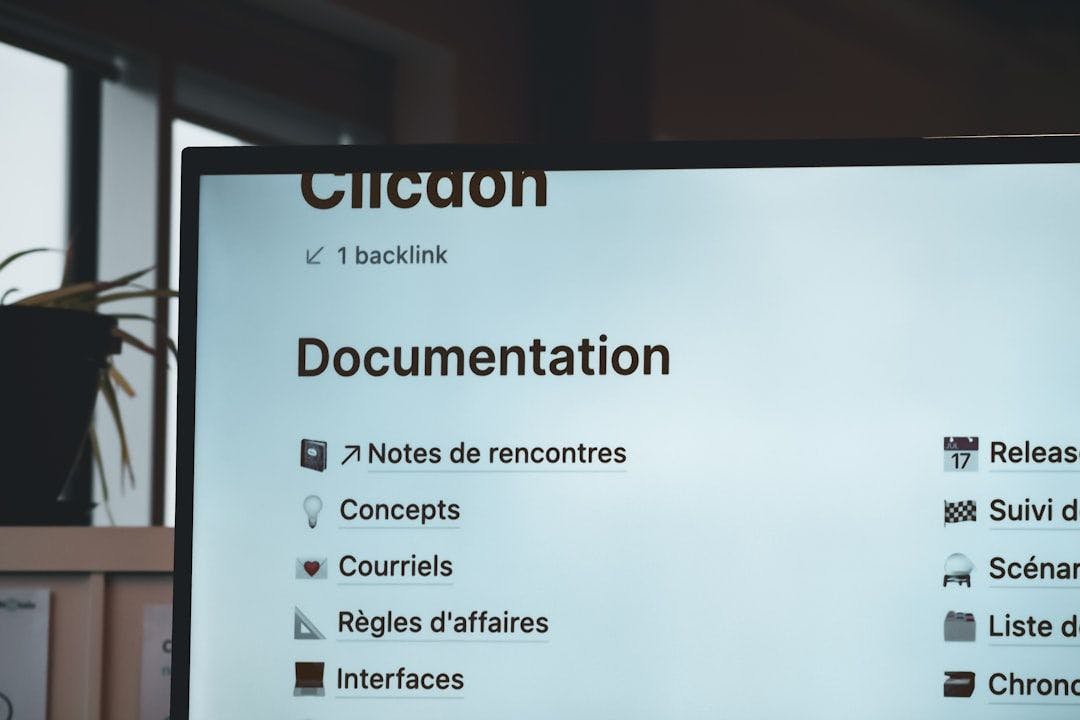Have you ever struggled to explain a complex idea over email? Or wished you could provide feedback on a project without scheduling yet another meeting? Loom, a popular video messaging tool, helps you do that.
However, not every tool is a perfect fit for every team. Some businesses might need advanced editing features, better integrations, or more budget-friendly options. Others may be concerned about Loom’s free plan’s limitations or suitability for larger teams.
In fact, with workers toggling between apps 1,200 times a day (nearly 4 hours a week), the right tool can go a long way toward saving time and reducing frustration.
This blog post will discuss the best paid and free Loom alternatives for your needs.
13 Best Loom Alternatives and Competitors for 2025
What Should You Look for in Loom Alternatives?
📮 Insight: 17% of knowledge workers are “super-connectors,” managing 15+ daily workplace relationships.
According to research by , while most professionals maintain communication with close to 6 core connections on average at work, about one in every six people need to manage many more conversations. This can be a significant drain on knowledge workers’ energy and ability to do focused work. To prevent unnecessary platform hopping and context switching, bring conversations and work together onto , the everything app for work.
Choosing an effective communication tool isn’t just about convenience; it’s about boosting productivity and improving your team’s efficiency so that they can spend more time on meaningful work.
Here are the factors you should consider before picking a video recording tool:
- Key features: Consider essential capabilities like screen recording, webcam integration, and the ability to add annotations or captions to your recordings for clarity
- Collaboration tools: Look for features that make it easy to share videos, gather feedback, and collaborate in real time
- Integration and workflow compatibility: Check if the tool seamlessly integrates with your current tech stack, such as project management or communication platforms
- Scalability and pricing: Ensure the tool fits your budget and offers plans that scale with your team’s growth or changing needs
- Ease of use: Ensure the tool is intuitive, enabling anyone on your team to record and share videos without a steep learning curve
💡Pro Tip: Use an AI screen recorder to auto-generate timestamps and summaries for your videos, making it easier for viewers to navigate key points faster.
The 13 Best Loom Alternatives to Use
With remote work and digital collaboration on the rise, finding the right video messaging tool can make or break team efficiency. Here are the 13 best Loom video alternatives to address diverse needs and improve communication like never before:
1. (Best for streamlined communication with built-in screen recording)

, the everything app for work, combines project management, knowledge sharing, and communication in one powerful AI-backed platform, to help you accomplish effective outcomes faster.
Clips enable a quick computer screen recording feature for feedback or explanations, while AI-powered transcription enhances accessibility by generating accurate video transcripts automatically. This integration ensures teams can collaborate efficiently, saving time and reducing communication gaps.


Since Clips is part of , you don’t need to switch between different tools to record videos and share screens. Everything is accessible within your existing workspace. You can embed Clips directly into tasks, comments, or Docs within , making them readily available to collaborators in context.
In addition, Brain, ’s native AI assistant, works alongside the video content you create. It transcribes the videos into text, enabling teams to easily reference and organize video content for project management, note-taking, or content creation tasks.


best features
- Use Brain to analyze and pull insights from recorded content, making the information instantly actionable
- Auto-generate video summaries and searchable transcripts from your Clips
- Record without time limits or watermarks on your screen recordings (on paid plans)
- Centralize feedback by allowing direct responses within video clips
- Eliminate unnecessary meetings and “work about work” to focus on what matters
limitations
- Some users have reported a learning curve due to the extensive features
pricing
- Free Forever
- Unlimited: $7/user per month
- Business: $12/user per month
- Enterprise: Contact for pricing
- Brain: Add to any paid plan for $7 per Workspace per member per month
ratings and reviews
- G2: 4.7/5 (9,700+ reviews)
- Capterra: 4.6/5 (4,000+ reviews)
💡Pro Tip: Use a communication plan template to clarify communication expectations, channels, and responsibilities across your org. Establish effective rapport with customers, colleagues, partners, and other stakeholders by following industry best practices outlined in the templates.
2. Vidyard (Best for sales teams)
While Loom is perfect for quick video messages and internal communication, Vidyard is designed for a different purpose: driving sales and winning deals through professional video content. It’s a platform for video hosting, creation, and in-depth analytics. This means you get screen recording capabilities specifically designed for marketing, sales, and customer support, allowing you to create high-quality videos, track viewer engagement, and integrate with your existing CRM and marketing automation systems.
Vidyard best features
- Use AI avatars to create personalized sales videos at scale for your prospects
- Record videos using your webcam or screen with Vidyard’s browser extensions, desktop app, or mobile app
- Analyze video performance with detailed metrics like viewer engagement and drop-off rates
- Customize videos with branding, logos, and personalized thumbnails
- Secure videos with password protection, restricted access, and customizable privacy settings
Vidyard limitations
- The platform may be clunky and extremely hard to navigate for some users
- Lack of annotations when recording the entire screen
Vidyard pricing
- Free
- Plus: $89/user per month
- Business: Custom pricing
Vidyard ratings and reviews
- G2: 4.5/5 (800+ reviews)
- Capterra: 4.5/5 (100+ reviews)
3. Snagit (Best for capturing and annotating screenshots and videos)
Ever tried to capture a full webpage, only to end up with a bunch of awkward screenshots you have to stitch together? Snagit solves this with its scrolling capture feature, letting you grab entire pages in one swift move.
It also handles screen and webcam recording with no annoying time limits that leave you hanging. Plus, you can easily sync your captures to Google Drive, OneDrive, and other services and even create custom presets and keyboard shortcuts for your most frequent captures, making your workflow even faster.
Snagit best features
- Enhance your documentation, tutorials, and presentations with thousands of royalty-free assets
- Tag images and videos and save favorites
- Filter and sort by date, video file type, and application
Snagit limitations
- Lacks advanced collaboration features
Snagit pricing
- Individual and Business: $62.99/per user one-time fee
- Education: $37.99/per user one-time fee
- Government and Non-profit: $53.99/per user one-time fee
(Source: Capterra)
Snagit ratings and reviews
- G2: 4.7/5 (5,300+ reviews)
- Capterra: 4.7/5 (470+ reviews)
4. Wistia (Best for lead generation)
With its recent merger with Soapbox, Wistia has expanded its capabilities to include streamlined video creation alongside its existing strengths in hosting, marketing, and analytics. The Wistia Soapbox Chrome extension allows you to record video using your webcam and screen, making it ideal for customer outreach and internal communications.
If you are seeking a Loom alternative with better control over branding, video performance insights, and long-term content management, Wistia might be a good choice.
Wistia best features
- Create, edit, host, and market videos from a unified platform
- Play videos on any device with simple, copy-paste embed codes
- Optimize your videos for search with built-in video SEO
- Store and categorize videos with folders, tags, and filters
- Serve videos in a customizable, ad-free player
- Measure and optimize your videos’ performance with video heatmaps and A/B testing
Wistia limitations
- There are limits to how many channels you can have under certain plans
- Some users have reported glitches with video editing functions
Wistia pricing
- Free
- Plus: $24 per month
- Pro: $99 per month
- Advanced: $399 per month
Wistia ratings and reviews
- G2: 4.6/5 (665+ reviews)
- Capterra: 4.7/5 (170+ reviews)
🧠 Fun Fact: How do you know if your video is a hit? 28% of marketers love diving into engagement graphs and heatmaps, 27% rely on their trusty video analytics dashboards, and 19% are all about tracking where their traffic is coming from.
5. Tella (Best for video editing without having technical expertise)
Tella is a simple video messaging tool designed for teams that want to create quick, no-fuss videos. It’s popular among content creators, marketers, and businesses that must produce video content for social media, presentations, or communication.
Its standout feature is that it lets you record videos in small sections, which you can easily edit and rearrange later.
Tella best features
- Remove filler words and silences using AI editing
- Trim, cut, and adjust videos without needing external software
- Collaborate in real time on video projects
Tella limitations
- Buffering can be slow on some browsers, leading to complications in editing
Tella pricing
- Pro: $19 per month
- Premium: $49 per month
Tella ratings and reviews
- G2: 4.4/5 (20+ reviews)
- Capterra: Not enough ratings and reviews
6. Usersnap (Best for collecting user feedback)
Building user-centric products requires consistent and actionable feedback. Usersnap provides the platform to make this happen, centralizing feedback collection, organization, and response to ensure user needs are at the heart of every stage of product development.
It enables you to annotate screenshots and recordings, helping product teams improve user outcomes and workflows and ensuring user-centric product development from discovery to delivery.
Usersnap best features
- Capture visual feedback, including screenshots and contextual metadata, to understand user issues better and prioritize improvements effectively
- Easily create and send announcements and get notified of new changes
- Label similar feedback topics to see trends on the feature request board
Usersnap limitations
- There are no post-editing capabilities
- It is not uniquely a screen recording software but rather a customer feedback tool
Usersnap pricing
- Starter: €49/month
- Growth: €109/month
- Professional: €199/month
- Premium: €389/month
Usersnap ratings and reviews
- G2: 4.6/5 (80+ reviews)
- Capterra: 4.7/5 (40+ reviews)
7. Jumpshare (Best for resolving customer support tickets with videos and GIFs)
A customer is struggling with a software bug. Instead of writing lengthy instructions, a support agent can quickly record a screen share with voiceover, highlighting the solution. This is the power of Jumpshare, a platform that combines file sharing with video messaging for more effective communication.
It allows support agents to provide clear visual communication, resulting in faster ticket resolution and improved customer satisfaction. You don’t need to use extra apps to trim and join videos, as Jumpshare has these features built-in.
Jumpshare best features
- Accelerate project delivery by collecting actionable feedback with time-stamped comments
- Record your screen in video or GIF format
- Personalize the video player with your branding
Jumpshare limitations
- Only 50 uploads are allowed in the free plan
- Not available for Android
Jumpshare pricing
- Free
- Plus: $15/user per month
- Business: $20/user per month
- Enterprise: Custom pricing
Jumpshare ratings and reviews
- G2: Not enough ratings and reviews
- Capterra: 4.9/5 (70+ reviews)
💡Pro Tip: When using screen share software, enable “Do Not Disturb” mode to avoid distracting notifications during the session.
8. Zight (Best for automatically customizing video recordings and screen captures)
Zight is an AI screen recorder and a solid alternative to Loom for providing detailed, asynchronous explanations with features like annotations and automated AI transcriptions. It enables adding interactive elements within videos, such as links, polls, and calls to action (CTAs). It also lets you make videos with captions and clear transcriptions in 50+ languages.
Zight best features
- Create loopable GIFs to explain concepts and give instructions
- Easily record your screen and camera with Zight apps for desktop, mobile, and Chrome
- Integrate with platforms like Slack, Microsoft Teams, Zendesk, and Jira
- Store your content on Enterprise-grade cloud
Zight limitations
- Larger video files may face upload or processing limitations, which could be restrictive for high-quality recordings
- Some users may find the platform’s interface and features a bit complex
Zight pricing
- Free (for individuals only)
- Pro: $9.95 per month (for individuals only)
- Team: $8/user per month
- Enterprise: Custom pricing
Zight ratings and reviews
- G2: 4.6/5 (1,200+ reviews)
- Capterra: 4.6/5 (180+ reviews)
9. Camtasia (Best for advanced video editing)
Are you creating professional training videos, product demos, or online webinar recordings? Camtasia provides the tools you need to produce polished and engaging content. It lets you upload and edit your videos with many features, from simple transitions to advanced audio adjustments.
Easily augment your videos with text, arrows, and other visual effects to highlight key information on the screen.
Camtasia best features
- Adjust the volume of your recordings, add background music, and even record voiceovers to explain things in more detail
- Add callouts, captions, screenshots, and other visual elements to your recordings
- Incorporate interactive quizzes within your videos, making them ideal for eLearning or training content
- Add your touch with customizable features, such as intros, outros, and branded elements
- Overlay a video or webcam feed over the main screen recording, allowing for a picture-in-picture effect
Camtasia limitations
- Mastering Camtasia might take some time and practice
- Not suitable for quick screen captures
Camtasia pricing
- Individual: $179.88/user per year
- Business: $299.99/user per year
- Education: $161.03/user per year
- Government and Non-profit: $201.74/user per year
(Source: Capterra)
Camtasia ratings and reviews
- G2: 4.6/5 (1,400+ reviews)
- Capterra: 4.5/5 (430+ reviews)
10. Scribe (Best for process documentation)
Creating step-by-step guides for computer processes can be a real time-sink. Scribe automates this entire process, generating clear, visual guides just by recording your screen activity. It captures your clicks, keystrokes, and navigation, then instantly turns them into a polished document or guide that’s easy to follow.
When processes change, just update your original guide, and every linked or embedded version will be updated automatically.
Scribe best features
- Capture workflows and edit the generated steps for a comprehensive SOP, manual, or tutorial
- Enhance your guides with screenshots, annotations, and descriptions
- Use AI to customize guides further and redact sensitive information
- Share guides via links or embed them into knowledge bases, wikis, or emails
Scribe limitations
- Limited customization options
- Lacks advanced video editing features
Scribe pricing
- Basics: Free
- Pro Team: $15/seat per month (starts at 5 seats)
- Pro Personal: $29/seat per month
Scribe ratings and reviews
- G2: 4.8/5 (240+ reviews)
- Capterra: Not enough ratings and reviews
11. Sendspark (Best for personalized video messaging)
For businesses looking to connect with their audience on a more personal level, SendSpark offers a powerful video messaging platform. It makes it easy to create and send personalized video content for everything from sales and marketing to customer support.
You can even customize your videos with text, calls-to-action, embedded calendars, and your company branding. Plus, SendSpark lets you tailor the viewing experience for each individual with automation features, ensuring your message is always relevant and impactful, even at scale.
Sendspark best features
- Let viewers book meetings directly after watching your videos with embedded calendars
- Improve your video presence with virtual backgrounds, filters, and effects
- Track the effectiveness of your videos with in-depth analytics
Sendspark limitations
- Long video processing time
- Recurring technical glitches on the screen recording platform
Sendspark pricing
- Solo: $49/seat per month
- Plus: $149/team per month
- Scale: $499/team per month
- Enterprise: Custom pricing
Sendspark ratings and reviews
- G2: 4.7/5 (370+ reviews)
- Capterra: 4.7/5 (80+ reviews)
12. Veed.io (Best for creating custom AI avatars)
When you need to create high-quality videos quickly, VEED is a great option. By eliminating the need for expensive equipment, VEED democratizes video creation, making it accessible for creators at all levels, from entrepreneurs to large organizations. It lets you access over 300 customizable video templates in portrait, landscape, and square formats to create versatile videos quickly.
VEED best features
- Download videos directly from platforms like TikTok and Instagram
- Create videos in diverse layouts—split-screen, background swaps, webcam insertion, etc
- Simplify video creation with features like auto subtitle generation and AI avatars
- Create and edit videos directly in your browser
VEED limitations
- Watermarks appear in the free version
- The process for saving videos is a bit complicated and not very intuitive
- Some users have reported deteriorating quality of the background noise remover feature
VEED pricing
- Free
- Lite: $12/user per month
- Pro: $29/user per month
- Enterprise: Custom pricing
(Source: G2)
VEED ratings and reviews
- G2: 4.6/5 (100+ reviews)
- Capterra: 3.4/5 (40+ reviews)
13. OBS Studio (Best free open-source platform for live streaming and recording)
Ever wish you could record your screen without those pesky watermarks and have a ton of control over your recordings? Well, meet OBS Studio. Unlike Loom’s free plan (which adds watermarks), OBS is completely free and open-source, and it’s packed with features that even pro streamers use.
For starters, you can create multiple “scenes,” like different camera setups you can switch between on the fly. Each scene can have different sources, such as your screen, webcam, images, text—you name it. This gives you total control over what your viewers see.
OBS Studio best features
- Create professional-level content with scene transitions, filters, and audio mixing
- Set up hotkeys for actions such as muting audio sources and switching between screens
- Apply filters and effects to both video and audio streams, such as noise suppression or compression
- Preview scenes and transitions before they go live
- Stream to multiple platforms simultaneously, such as Twitch, YouTube, Facebook Live, and others, easily
OBS Studio limitations
- Some users report freezing or crashing when stopping and restarting a livestream unexpectedly
OBS Studio pricing
OBS Studio ratings and reviews
- G2: 4.6/5 (120+ reviews)
- Capterra: 4.7/5 (1,000+ reviews)
Why Stands Out Among Loom Alternatives
Unlike standalone tools, isn’t just a screen recording tool or video editing software. It’s a complete project management suite with task tracking and collaboration tools. You can brainstorm ideas, manage tasks, and even automate workflows without switching between apps.
The best part? You get to experience all these capabilities for free.
This all-in-one productivity powerhouse is designed to help you work smarter, faster, and better.
Try today!


Everything you need to stay organized and get work done.