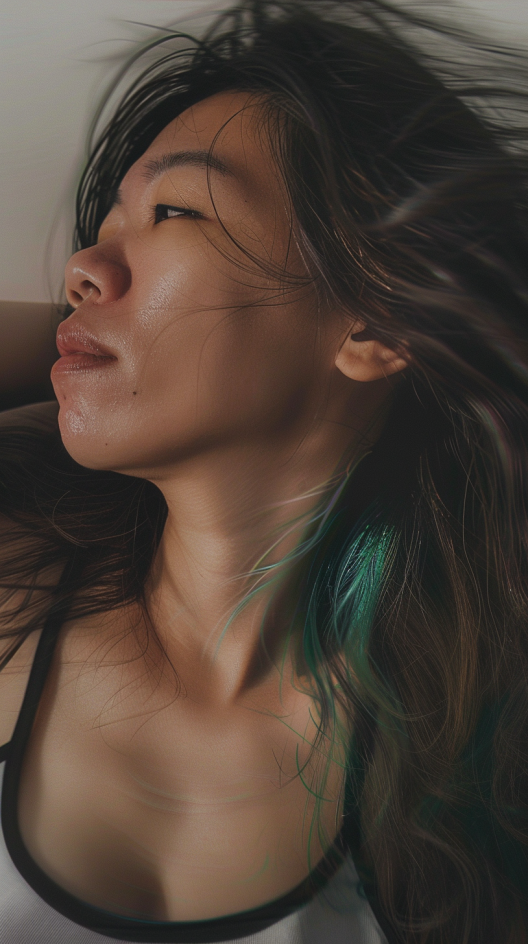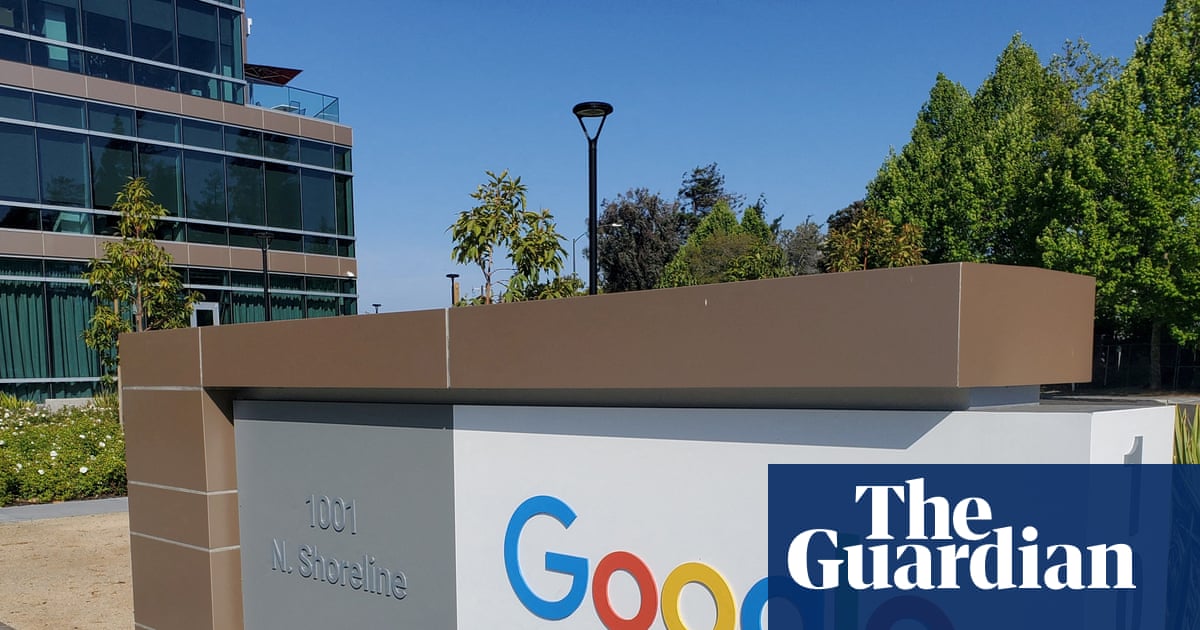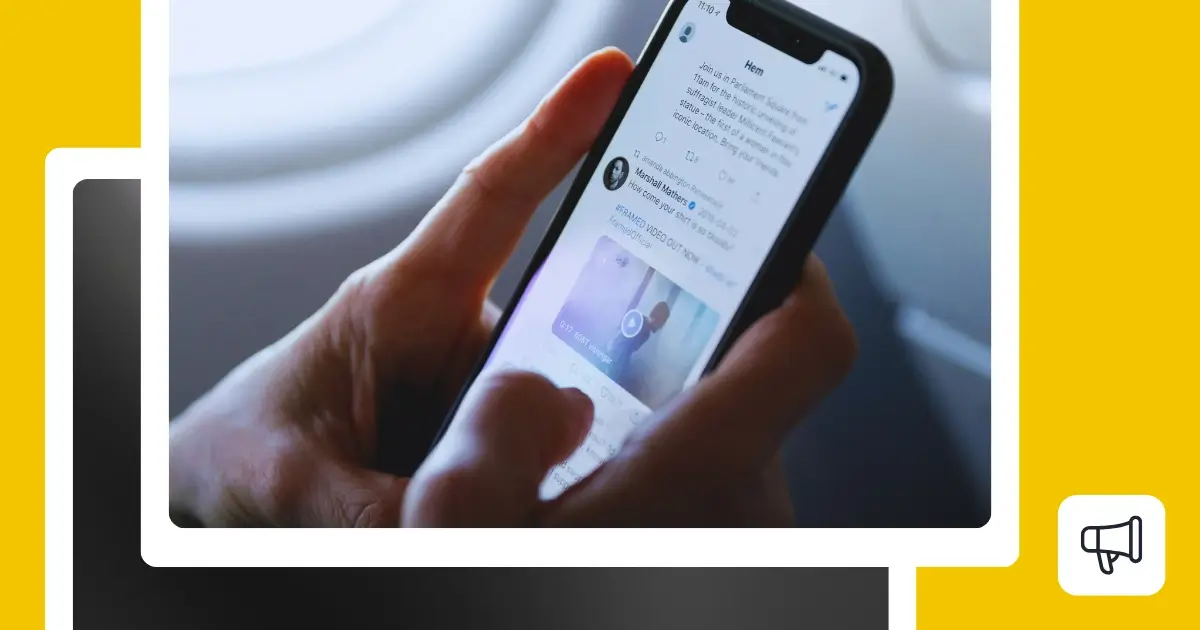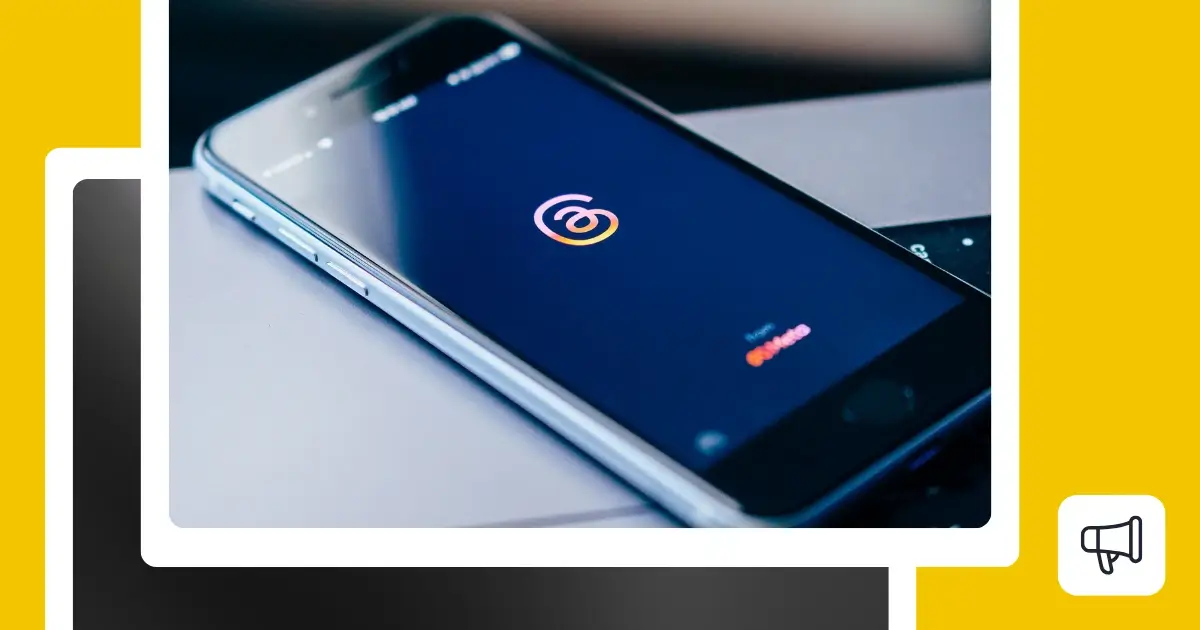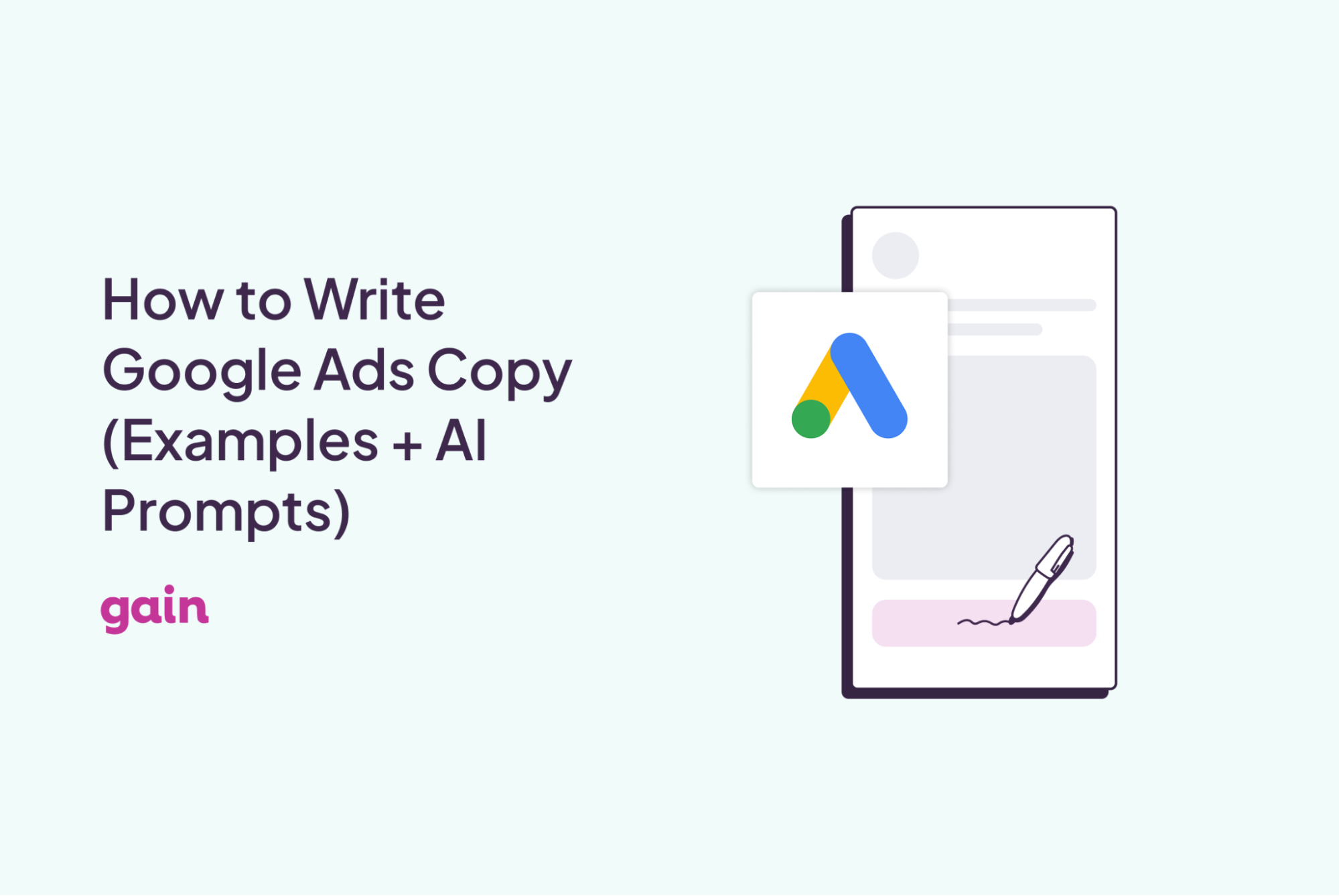Want to learn the super secret Midjourney prompting tricks?
You’ve probably seen a bunch of guides on how to use Midjourney V6, but they can be confusing. What if we told you that creating awesome images on Midjourney can be super easy and fun?
In this post, you will learn 13 powerful tricks that hardly anyone talks about. These tricks will help you become a Midjourney V6 pro in no time, and you don’t need to be a generative AI genius to understand them.
Excited to take your Midjourney skills to the next level?
Let’s begin!
Prompting Trick #1: Make Your Midjourney Images Look Crazy Real
From our comments and the emails our readers write to us, we found that they struggled to create hyperrealistic images of characters in Midjourney.
MidJourney V6 is known for creating highly realistic images, yet there’s a trend towards what’s dubbed “Midjourney realism,” where images appear overly perfected, almost unnaturally so.
For example see the image below and notice how unnatural it looks:
This can result in visuals that, while impressive, might not be what you’re aiming for if you want more authentic-looking photos.
Here’s how to adjust your approach for images that resemble real life more closely without relying on overly refined or staged looks.
So, here’s how to achieve more realistic AI images:
To guide MidJourney towards generating more realistic images, include terms in your prompts that hint at a more casual, less polished look.
Prompt suggestions include "low camera quality phone photo," "photo taken on phone," or "photo posted on Facebook/Reddit." These prompts can help you avoid creating overly polished results in Midjourney, which is its default filter.
Next, by setting the Stylize value to zero (--s 0), you’re telling Midjourney to minimize enhancements and keep the photo looking natural, as opposed to the default setting, which we showed earlier.
To further ensure your images have a raw, unfiltered appearance, use the --style raw command in your prompt.
This command reduces the AI’s tendency to apply dramatic stylistic elements, focusing instead on the natural aspects of your prompt, resulting in a more authentic visual outcome.
Now, let’s take an example to see how the parameters we discussed above would transform our images into more realistic. For this example, we will take the same prompt we used earlier:
Old Prompt:
/imagine prompt:beautiful asian girlgirl with green hair highlights in tank top, long brown hair, in the style of hyper-realistic atmospheres, light gold and dark emerald, 32k uhd --ar 9:16 --v 6
Result:

Edited Prompt with Stylize and Raw:
/imagine prompt:photorealistic portrait of beautiful asian girl with green hair highlights in tank top, long brown hair, in the style of hyper-realistic atmospheres, close up, light gold and dark emerald, photo captured on iphone, realism, 32k uhd --ar 9:16 --s 0 --style raw --v 6
Here’s the result: