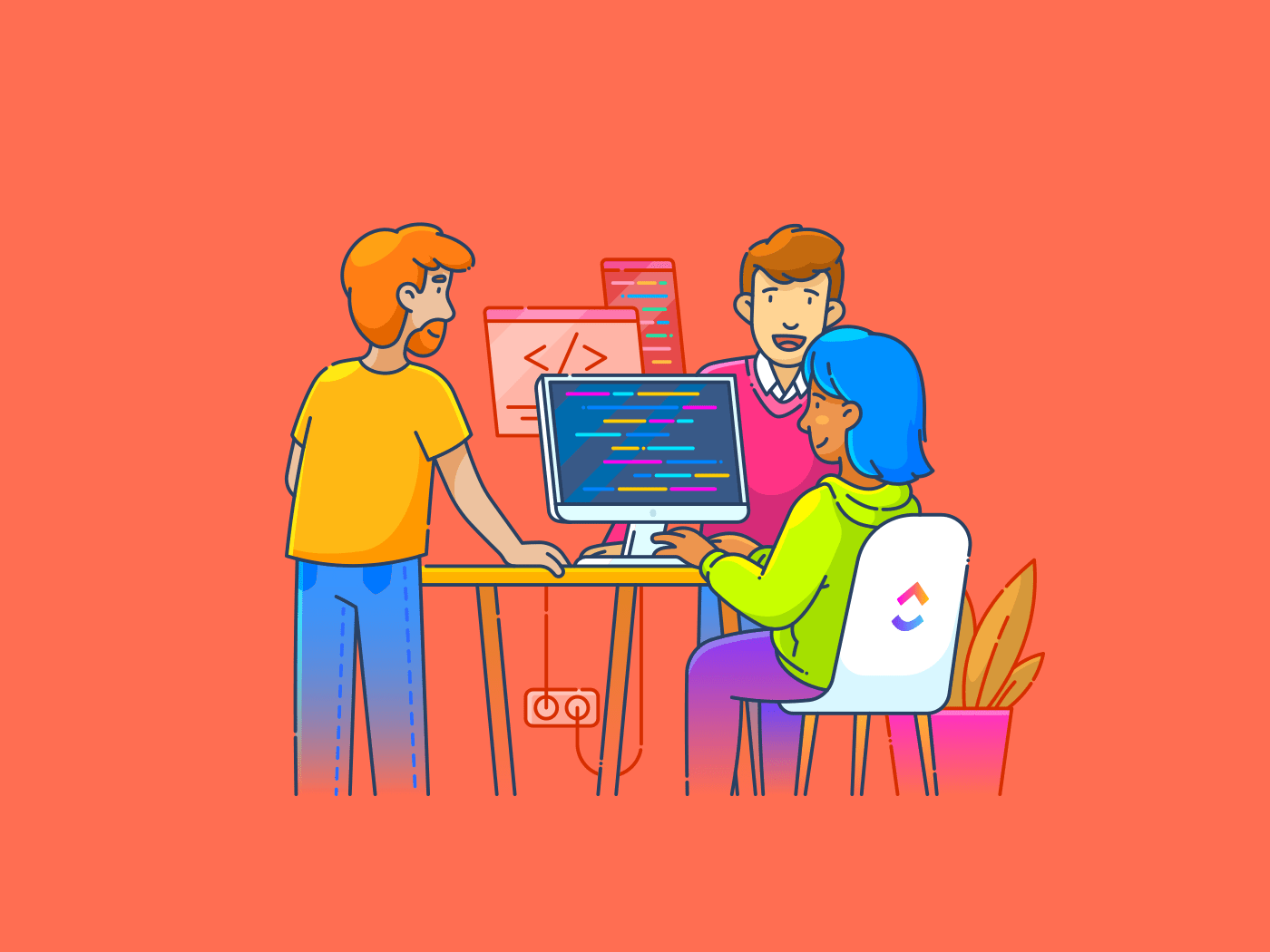Want to share a brilliant idea with your team? A quick video or screenshot can say more than a thousand words.
That’s why screen capture tools are becoming essential for modern workplaces. These handy tools help teams communicate clearly, create engaging content, and share knowledge efficiently.
Companies use tutorial video software to train employees, support customers, and boost productivity. Teams across industries—education, marketing, gaming, and more—rely on these tools to create clear, engaging content that gets the message across.
Ready to pick the right screen capture tool for your needs? We’ve compiled the best tools to make your work easier.
Best Screen Capture Tools for Work
Here’s a list of curated screen capture tools you can use:
| Tool | Best For | Key Features | Pricing* |
| Individuals, small businesses, agencies, and enterprises needing all-in-one scheduling, task management, and team collaboration—with built-in screen recording | Task management, documentation, team collaboration, screen recording, AI assistance, integrations | Free plan available; Custom pricing available for enterprises | |
| Snagit | Professionals and educators who need precise image capture, annotation, and documentation tools | Image/video capture, annotations, templates, panoramic scrolling, text extraction | No free plan; Paid plan costs $62.99 (one time) |
| Loom | Remote teams, educators, and creators who rely on async video communication and walkthroughs | Screen + webcam recording, video messages, engagement insights, transcription, integrations | Free plan available; Paid plans start at $12.50/user/month |
| Camtasia | Educators, trainers, and content creators producing polished, high-quality tutorial videos | Screen + webcam recording, built-in editor, animations, templates, cursor effects | No free plan; Paid plan costs $179.99 (one time) |
| ShareX | Developers, designers, and power users looking for a free, customizable, open-source screen capture tool | Fullscreen/window/region capture, GIFs, scrolling capture, custom workflows, OCR, upload to 80+ destinations | Free |
| Lightshot | Users who need fast, no-fuss screenshots with basic editing and instant sharing capabilities | Simple interface, instant upload, basic editing, URL sharing | Free |
| Windows Snipping Tool | Windows users who want a quick, built-in solution for basic screenshots and annotations | Freeform/rectangular/full-screen snips, annotate, save/share | Free (built-in Windows) |
| ScreenRec | Individuals and professionals seeking lightweight, privacy-focused screen and webcam recording | Unlimited recording, private sharing links, analytics, encrypted storage | Free |
| Nimbus Capture | Marketers, teams, and browser-first users needing quick screen recording with annotations | Screenshots, video capture, annotations, integrations (Slack, Google Drive), task management | Free plan available; Paid plans start at $4/user/month |
| Awesome Screenshot | Chrome-based users who want simple, integrated screen capturing and annotation within the browser | Screenshot, blur, crop, annotate, video recording, integrations | Free plan available; Paid plans start at $6/user/month |
| Movavi Screen Recorder | Solo professionals and creators looking for simple video recording with editing and scheduling tools | Scheduled recordings, drawing tools, webcam overlay, audio capture, export options | Free trial available; Paid plans start at $42.95/year |
| Greenshot | Windows users who prefer lightweight, minimal screen capture tools for everyday use | Region/window/fullscreen capture, annotations, quick export | Free (Windows); $1.99 (Mac) |
| PicPick | Designers, content creators, and marketers needing accurate visuals with editing and measurement tools | Pixel ruler, color picker, protractor, screen capture, image editor | Free for personal use; Paid plans start at $29.99 (Lifetime) |
| Zight (formerly CloudApp) | Hybrid teams and businesses needing quick, visual communication via video, GIFs, or screenshots | Screen/webcam recording, GIFs, annotations, link sharing, analytics | Free plan available; Paid plans start at $9.95/user/month |
| Screenpresso | Users creating documentation or reports who need portable screen capture with file organization | Screenshot + video, editor, document generator, file history, hotkeys | Free plan available; Paid plan costs $29.99 (one-time) |
When choosing a screen capture tool, key features separate basic recorders from those that create truly valuable content.
- Recording flexibility: Choose a tool that lets you capture the whole screen, a specific window, or a custom area—ideal for tutorials, demos, or bug reports
- Video quality control: Pick a recorder with adjustable resolution settings. Use high quality for clarity, or lower quality for smaller file sizes
- Smart editing tools: Look for features like trimming, cropping, zooming, cursor effects, and text annotations to highlight key points
- Seamless sharing: Opt for tools that save in standard formats, upload to the cloud, generate links, and offer permission settings
- Team collaboration: Ensure the tool supports in-video comments, feedback threads, version history, shared libraries, and secure access
- Intuitive interface: Select a recorder that’s easy to use with a clean layout and shortcut keys—no manual required
- Cross-platform support: Make sure it runs smoothly on all operating systems your team uses, especially in mixed-device environments
- Value for money: Evaluate pricing carefully. Free versions may restrict features, while paid plans should offer what you need
🧠 Fun Fact: The original Snipping Tool was introduced in Windows Vista back in 2005, but it almost got replaced multiple times—until Windows 11 combined it with Snip & Sketch to create a new, unified Snipping Tool. Despite its simplicity, millions still use it daily for quick screenshots.
Because sometimes words just don’t cut it—screen capture tools let you show exactly what you mean. Whether it’s a bug, a brag, or a tutorial, one snap saves a thousand slacks!
Browse through different screen capture tools that’ll suit your use case.
How we review software at
Our editorial team follows a transparent, research-backed, and vendor-neutral process, so you can trust that our recommendations are based on real product value.
Here’s a detailed rundown of how we review software at .
1. (Best for project management with built-in screen recording)
In the chaos of modern workflows, where a single missed detail can derail an entire sprint, clarity isn’t a luxury—it’s survival.
That’s why makes perfect sense.
is the everything app for work that combines project management, documents, and team communication, all in one platform—accelerated by next-generation AI automation and search.
When you need to quickly show someone how to do something, typing step-by-step instructions can consume precious time. That’s where Clips shines—it’s a native screen recorder that lives right inside your project management workspace.
The built-in recording tool makes capturing your entire screen or just a specific window simple. You can add webcam footage and voice narration to make your explanations crystal clear.
Every clip you record, whether in a comment, task, or doc, is instantly saved to your Clips Hub, keeping everything neatly organized and easy to find.


Comment threads turn scattered feedback into focused discussions. When someone watches your screen recording, they can pause at specific moments and leave time-stamped comments.
Linking tasks helps connect your screen recordings to related work items. Say you’ve recorded a bug report—you can link it directly to the development task where it’ll be fixed.


Wondering how to take notes from a video? Brain will automatically transcribe each clip for you.
Explaining something live over a call? ’s AI Notetaker works alongside you to record your meetings. When you’re presenting complex processes or sharing project updates, the AI can automatically generate summaries and action items from your video meetings.
Brain extends beyond just note-taking. It helps organize and tag your recordings, making them easier to find later. Plus, you can use natural language to search through your video library and locate specific information quickly.
Watch this quick video tutorial to see these features in action.
best features
- Populate Custom Fields with task summaries, project updates, business data analysis, or customer sentiment
- Convert meeting notes into detailed project plans with AI-powered task creation
- Get project health insights with instant AI-generated summaries
- Map out meeting schedules on the AI Calendar
limitations
- Some users may find the extensive features a little overwhelming at first
pricing
free forever
Best for personal use
Free Free
Key Features:
unlimited
Best for small teams
$7 $10
Everything in Free Forever plus:
business
Best for mid-sized teams
$12 $19
Everything in Unlimited, plus:
enterprise
Best for many large teams
Get a custom demo and see how aligns with your goals.
Everything in Business, plus:
* Prices when billed annually
The world’s most complete work AI, starting at $9 per month
Brain is a no Brainer. One AI to manage your work, at a fraction of the cost.
Try for free
ratings and reviews
- G2: 4.7/5 (10,200+ reviews)
- Capterra: 4.6/5 (4,400+ reviews)
What are real-life users saying about ?
A TrustRadius review reads:
2. Snagit (Best for capturing and editing detailed screenshots)
Snagit is a powerhouse for anyone who needs more than just a basic screenshot. It’s built for professionals who want to capture detailed visuals and explain ideas clearly without a million back-and-forths.
You can grab scrolling screens, capture specific regions, and even pull text straight from images. Its smart editing tools let you instantly mark up screenshots with arrows, callouts, or step-by-step guides. The interface is clean, fast, and intuitive, making it super easy to organize and share what you’ve captured.
Snagit best features
- Record screen videos with webcam and audio
- Capture wide, horizontal scrolling areas
- Use drag-and-drop templates to create visual guides
- Share directly to Slack, Google Drive, and Dropbox
Snagit limitations
- Paid tool with a one-time license fee, which might not suit casual or occasional users looking for a free solution
Snagit pricing
Snagit ratings and reviews
- G2: 4.7/5 (5,520+ reviews)
- Capterra: 4.7/5 (494+ reviews)
What are real users saying about Snagit?
A Capterra review says:
3. Loom (Best for asynchronous video communication)
Loom is the go-to tool for anyone tired of endless meetings and long emails. It lets you quickly record your screen, voice, and face to explain ideas, walk through files, or give feedback—without needing to sync schedules.
Wondering how to use Loom? Simply click the record button, capture your screen and webcam, and once you’re done, the video is instantly ready. The link is automatically copied to your clipboard so you can share it in seconds.
It’s perfect for team updates, design walkthroughs, or onboarding videos. No downloading, no fuss. Just record and send.
Loom best features
- Record instantly in HD with webcam, mic, and screen
- Remove filler words and generate automatic recaps with Loom AI
- Enable viewers to react with comments and emojis on the video timeline
- Use drawing and mouse emphasis tools while recording
- Track who viewed your video and for how long
Loom limitations
- Some users may feel editing options are basic compared to advanced video production tools
Loom pricing
- Starter: Free
- Business: $15/month per user (billed annually)
- Business+ AI: $20/month per user (billed annually)
- Enterprise: Custom pricing
Loom ratings and reviews
- G2: 4.7/5 (2,100+ reviews)
- Capterra: 4.7/5 (490+ reviews)
What are real users saying about Loom?
A G2 review says:
👀 Did You Know? Loom can automatically turn the first few seconds of your recording into an animated GIF preview. When enabled in your video settings, this tiny looping thumbnail plays on hover, giving viewers a quick, eye-catching peek—making it much more inviting than a static image.
📖 Also Read: How to share a screen recording
4. Camtasia (Best for creating polished, professional tutorials)
Camtasia is a top pick for anyone looking to create clean, professional how-to videos without a steep learning curve. It’s perfect for educators, trainers, and marketers who want more control over their content.
You can screen record your full presentation and even record yourself presenting a PowerPoint with ease. The built-in webcam capture helps add a personal touch, and once your video file is ready, you can polish it up using the timeline editor.
Camtasia best features
- Import and edit video, audio, and image files in one timeline
- Choose from a wide range of royalty-free assets included with your plan
- Use drag-and-drop annotations, effects, and transitions
- Leverage interactive elements like quizzes and clickable hotspots
- Export videos in multiple formats, including direct upload to YouTube or Vimeo
Camtasia limitations
- Heavier software that requires more system resources and storage space
Camtasia pricing
- Perpetual License: $299 (one-time purchase)
- Camtasia Essentials (Annual Subscription): $179.88
- Camtasia Create (Annual Subscription): $249
- Camtasia Pro (Annual Subscription): $499
Camtasia ratings and reviews
- G2: 4.6/5 (1,560+ reviews)
- Capterra: 4.5/5 (440+ reviews)
What are real users saying about Camtasia?
A Capterra review says:
5. ShareX (Best for open-source, power-user screen capturing)
ShareX is an open-source screen-capturing tool built for users who want precision and control. It lets you capture anything—from a full screen to a custom region, even scrolling web pages.
One of its standout features is the ability to create custom workflows that automatically edit, upload, and organize your captures. If you’re looking up how to record a browser screen, ShareX makes it simple: choose your browser window, hit record, and you’re done.
It supports GIF creation, delayed captures, OCR (optical character recognition), and even screen color picking.
ShareX best features
- Set up customizable hotkeys for faster workflows
- Extract text from images using built-in OCR
- Edit images with blur, arrows, and effects using the built-in editor
- Upload files automatically to 80+ destinations like Imgur or Google Drive
ShareX limitations
- Interface can feel overwhelming for beginners due to its complexity
ShareX pricing
ShareX ratings and reviews
- G2: 4.8/5 (79+ reviews)
- Capterra: 4.8/5 (19+ reviews)
What are real users saying about ShareX?
A G2 review says:
📮 Insight: ’s meeting effectiveness survey data suggests that nearly half of all meetings (46%) involve just 1-3 participants. While these smaller meetings may be more focused, they could be replaced by more efficient communication methods, such as better documentation, recorded asynchronous updates, or knowledge management solutions.
Assigned Comments in Tasks let you add context directly within tasks, share quick audio messages, or record video updates with Clips—helping teams save valuable time while ensuring important discussions still occur—just without the time drain!
💫 Real Results: Teams like Trinetrix are experiencing a 50% reduction in unnecessary conversations and meetings with
6. Lightshot (Best for quick screenshots and instant sharing)
Lightshot is a lightweight, no-fuss tool made for quick screenshots and instant sharing. It’s perfect when you just need to grab something on your screen, mark it up fast, and send it off. You can select any area, add arrows, text, or highlights, and then upload your screenshot with a single click to get a shareable link.
It’s available across platforms, and while it’s not a full-screen recorder that Mac users might expect, it nails the basics with speed and simplicity. Lightshot also lets you search for similar images online, which is a handy bonus.
Lightshot best features
- Capture any selected area of the screen instantly
- Annotate with built-in tools for text, highlights, and shapes
- Upload with one click to get a shareable link
- Search images in reverse directly from your screenshot
Lightshot limitations
- It may lack advanced features like video recording or cloud integrations
Lightshot pricing
Lightshot ratings and reviews
- G2: 4.7/5 (130+ reviews)
- Capterra: 4.8/5 (38+ reviews)
What are real users saying about Lightshot?
A Capterra review says:
7. Windows Snipping Tool (Best for basic, built-in screenshot functionality)


Windows Snipping Tool is a simple, built-in solution that covers basic screenshot needs without requiring any extra downloads. It’s ideal for quickly grabbing a part of your screen, marking it up, and saving or sharing it.
With recent updates, it also works as light screen recording software that Windows users can rely on—perfect for quick tutorials or app walkthroughs. You can annotate snips, copy them to the clipboard, or save them directly.
Windows Snipping Tool best features
- Choose from multiple snip modes: free-form, rectangular, window, or full-screen
- Annotate with basic tools like pen, highlighter, and eraser
- Record your screen with audio (available in recent versions)
- Copy captures automatically to your clipboard for quick access
Windows Snipping Tool limitations
- Lacks advanced editing and sharing options found in third-party tools
Windows Snipping Tool pricing
Windows Snipping Tool ratings and reviews
- G2: Not enough reviews
- Capterra: Not enough reviews
8. ScreenRec (Best for lightweight screen recording with privacy features)


ScreenRec is a clean tool for capturing both screenshots and screen recordings with just a few clicks. The screen video recorder is designed for users who want speed and simplicity without sacrificing quality. You can record your screen, add voice narration, and get a shareable link instantly—no uploads or wait time.
If you’re wondering how to crop a screen recording, ScreenRec makes it easy from the start by letting you select the exact area you want to capture before you begin. It also saves your content securely in the cloud with built-in privacy controls.
With zero watermarks and no time limits, this tool is good for quick demos, tutorials, or reporting bugs.
ScreenRec best features
- Record your screen with optional mic and webcam input
- Generate private, shareable links instantly after recording
- Store recordings securely in the cloud with access controls
- Capture without watermarks or time limits
ScreenRec limitations
ScreenRec pricing
- Free Forever
- Pro: $9/month per user
- Premium: $95/month per user
- Enterprise: Custom pricing
*Euro pricing converted to USD
ScreenRec ratings and reviews
- G2: Not enough reviews
- Capterra: Not enough reviews
What are real users saying about ScreenRec?
A G2 review says:
9. Fusebase Capture (Best for browser-based screen captures with annotations)


Fusebase (formerly Nimbus) Capture is a versatile tool made for people who spend most of their time in the browser. It lets you grab screenshots or record videos directly from your screen and browser tabs. You can add annotations, highlight key areas, and even blur out sensitive information before sharing.
A part of the Fusebase productivity suite, Capture’s browser extension is especially useful for teams that rely on clear visual feedback. With features built to support collaboration in the workplace, Capture lets you instantly share links, organize content in folders, and keep everyone on the same page.
You can capture entire web pages, crop recordings, and store them in the cloud.
Fusebase Capture best features
- Capture full web pages, visible sections, or custom regions
- Record your screen or browser tab with webcam and mic support
- Annotate using tools like arrows, text boxes, and blur
- Organize captures in folders with cloud syncing
Fusebase Capture limitations
- Interface can feel cluttered with too many features for basic users
Fusebase Capture pricing
- Free with Fusebase platform
Fusebase Capture ratings and reviews
- G2: 4.5/5 (26+ reviews)
- Capterra: Not enough reviews
What are real users saying about Fusebase Capture?
A G2 review says:
10. Awesome Screenshot (Best for Chrome users capturing visuals in-browser)


Awesome Screenshot works for Chrome users who want powerful in-browser visuals without leaving their tabs. It captures full pages, entire screens, a specific window, or a custom area—all with a single click.
You can record a screen and webcam together, choosing between MP4 or WebM formats, and instantly annotate screenshots or videos.
Sharing is seamless, with uploads to the cloud or direct links, plus integrations to Slack, Trello, Jira, and Asana. It also auto‑saves screenshots to your Downloads folder or custom paths—no manual click needed.
Awesome Screenshot best features
- Records both internal and tab audio—helpful for walkthroughs and bug reports
- Helps you switch between screen and webcam mid-recording without restarting
- Offers keyboard shortcuts for faster capturing and annotation
- Automatically uploads to their secure cloud with version history tracking
Awesome Screenshot limitations
- Does not support capturing drop-down menus or hover states in screenshots, which can be limiting for UI/UX feedback
Awesome Screenshot pricing
- Free Forever
- Basic: $6/month per user
- Professional: $8/month per user
- Workspace Lite: Free
- Workspace Premium: $10/month per user
- Enterprise: Custom pricing
Awesome Screenshot ratings and reviews
- G2: Not enough reviews
- Capterra: 4.6/5 (28+ reviews)
What are real users saying about Awesome Screenshot?
A Capterra review says:
11. Movavi Screen Recorder (Best for simple, scheduled video recordings)


Movavi Screen Recorder is ideal for anyone who wants effortless and scheduled video capture. You can screen record full or custom areas, include webcam overlay, system audio, mic, and even highlight your mouse movements—all with minimal clicks.
Need to capture a webinar later? Use the built-in scheduler: Set the date, time, duration, and area, and the tool will start and stop recording automatically—even shutting down your computer when you’re done.
Its post-recording editor lets you trim, add annotations, and save in MP4, MKV, or GIF formats. If your video file needs noise reduction, there’s AI-driven audio cleanup too.
Movavi Screen Recorder best features
- Schedule screen recordings with auto start/stop and optional auto shutdown
- Highlight keystrokes and mouse clicks during recording
- Export in multiple formats like MP4, AVI, MOV, and GIF
- Use noise reduction and basic trimming from the built-in editor
Movavi Screen Recorder limitations
- Free version adds a watermark and limits advanced export options
Movavi Screen Recorder pricing
- 1-year subscription: $44.95
- Personal lifetime license (1 PC): $39.95
- Business license: $49.95 per year
- Screen Recorder + Video Editor bundle: $59.95 (lifetime)
Movavi Screen Recorder ratings and reviews
- G2: 4.5/5 (53+ reviews)
- Capterra: 4.6/5 (26+ reviews)
What are real users saying about Movavi Screen Recorder?
A G2 review says:
12. Greenshot (Best for basic screenshotting on Windows)


Greenshot is a lightweight screenshot tool made for Windows users who want speed and simplicity without the extra fluff. It lets you capture the full screen, a window, or a specific region with quick keyboard shortcuts.
After taking a screenshot, you can edit it right away—add arrows, highlights, text, or blur out sensitive information. You can save the image, copy it to your clipboard, or send it directly to apps like Outlook, Word, or Paint. It’s especially handy for those who document issues or give feedback regularly.
Greenshot best features
- Capture scrolling web pages in your browser
- Customize keyboard shortcuts for faster workflow
- Export directly to apps like Microsoft Office, Imgur, or email
Greenshot limitations
- Limited to Windows; the macOS version is paid and lacks some features
Greenshot pricing
Greenshot ratings and reviews
- G2: 4.7/5 (163+ reviews)
- Capterra: 4.8/5 (38+ reviews)
What are real users saying about Greenshot?
A G2 review says:
13. PicPick (Best for designers who need precision tools)


PicPick is a powerful screen capture and design tool built for creators who demand precision. It’s perfect for designers, developers, and educators who want more than just a screenshot. You can capture full screens, active windows, freehand regions, or even scrolling web pages.
Once captured, the built-in editor lets you fine-tune with arrows, text, shapes, and effects. Unique design accessories, including a pixel ruler, protractor, magnifier, crosshair, and whiteboard, give you precise control over layouts and visuals.
PicPick best features
- Use dual-monitor support to capture and edit across screens
- Save files automatically with customizable naming and format rules
- Draw or present ideas live with the built-in whiteboard mode
- Upload directly to FTP servers, cloud drives, or social platforms
PicPick limitations
- Only available for Windows, with no native macOS version
PicPick pricing
- Free
- Pro Single License: $30/year per user
- Team License: $120/year per user
- Lifetime Commercial License: $55
- Team Lifetime License: $225 for up to 5 users
PicPick ratings and reviews
- G2: Not enough reviews
- Capterra: Not enough reviews
14. Zight (formerly CloudApp) (Best for quick visual communication via GIFs or video)


Zight (formerly CloudApp) makes visual communication feel effortless. It captures screenshots, screen recordings, GIFs, and webcam overlays in seconds, then uploads them instantly to the cloud.
Whether you need a looping GIF to spotlight a bug or a quick MP4 with voice commentary, this tool handles it with ease.
The tool automatically copies shareable links to your clipboard as soon as you’re done, so you can drop them into chat or email and move on. You can organize visuals into collections, add annotations, and manage permissions across Mac, Windows, iOS, and browser extensions.
Zight best features
- Capture videos up to 4K resolution with optional webcam bubble and voiceover
- Convert screen recordings directly into looping GIFs for faster loading and sharing
- Track when recipients view your shared content using built-in analytics
- Annotate screenshots with emojis, arrows, and blur tools before sharing
Zight limitations
- Does not allow custom branding or advanced access controls on the free or basic plans—these are only available in Pro and Team tiers
Zight pricing
- Free Forever
- Pro: $9/month per user (billed annually)
- Team: $11/month per user (billed annually)
- Enterprise: Custom pricing
Zight ratings and reviews
- G2: 4.6/5 (1,227+ reviews)
- Capterra: 4.6/5 (184+ reviews)
What are real users saying about Zight?
A G2 review says:
15. Screenpresso (Best for portable screen capturing and documentation)


Screenpresso is a portable screen capture tool tailored for users who need to document or demonstrate something on the go. It lives in your Windows system tray or can run from a USB stick—no installation required.
Screenshots are triggered instantly with the Print Screen key, snapping precisely to windows, regions, or full scrollable pages. After capture, its lightweight built-in editor lets you add callouts, arrows, pixel‑level cropping, drop shadows, numbered steps, and more with speed.
For video, it records HD clips in MP4, WMV, GIF, WebM, AVI, and even animated PNG formats—plus you can zoom around the cursor while recording.
Screenpresso best features
- Auto-stitch scrolling windows into a single capture
- Capture HD video with zoom-on-cursor and cropping features
- Generate full user manuals (PDF, DOCX, HTML) from selected captures
- Decode OCR and QR codes for text extraction and link scanning
Screenpresso limitations
- MacOS and mobile support are unavailable—Windows only
Screenpresso pricing
- Free
- Pro (Single User): $29.99
- Enterprise: $2,190 lifetime license
Screenpresso ratings and reviews
- G2: 4.6/5 (38+ reviews)
- Capterra: Not enough reviews
What are real users saying about Screenpresso?
A G2 review says:
Capture, Edit, Share, and Get Things Done With
Screen capture software tools have come a long way; they’re no longer just about grabbing what’s on your screen. They’re how we explain faster, work smarter, and never miss a detail.
But if you’re tired of hopping between five different apps just to get one thing done, brings everything together. It lets you record, edit, take AI notes, assign tasks, and share—all from one place.
It’s not just a screen capture tool; it’s your full-stack work companion. No fluff, just focus. If you’re ready to simplify your workflow, there’s one clear winner.
Sign up with today!


Everything you need to stay organized and get work done.