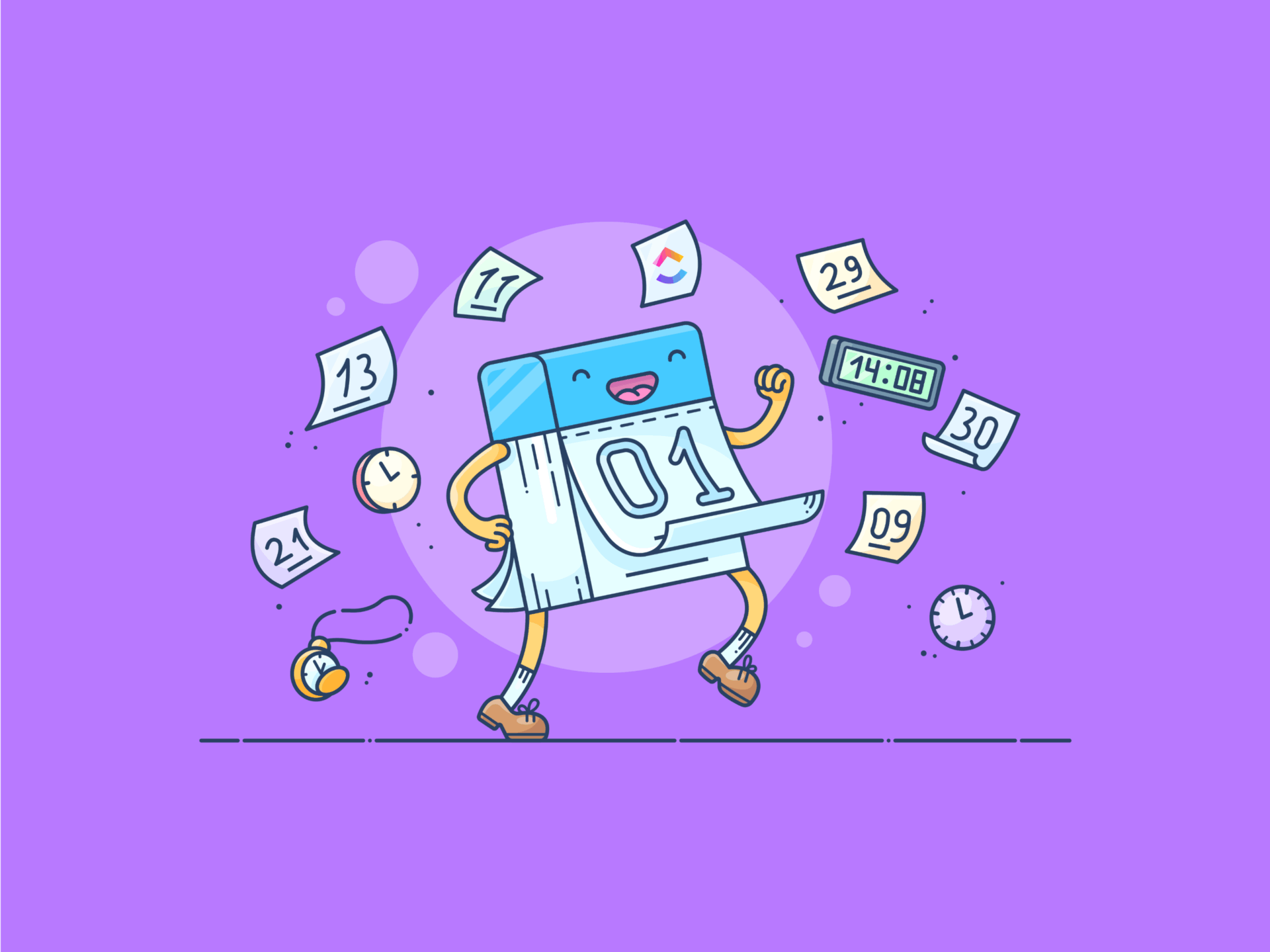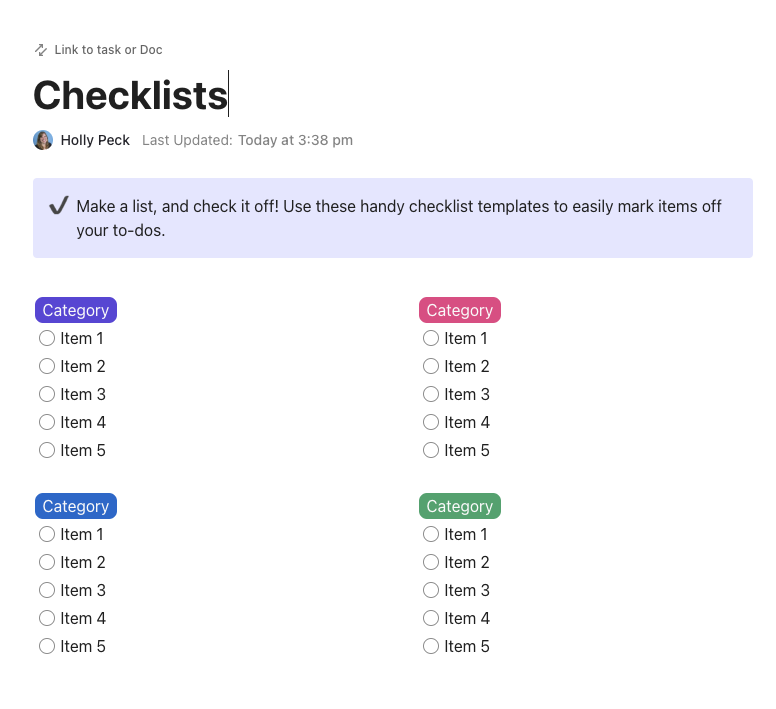If you’re reading this blog post, chances are you’ve hit a wall with Snagit.
While it’s one of the popular screen capture and simple video recording tools for content creation, it starts to fail as your workflow demands more advanced features.
It may be intuitive, easy to use, and fairly versatile as a snipping tool for Mac and Windows. But it lacks advanced editing and needs you to switch between other tools to complete a single project. And if that wasn’t limiting enough, Snagit doesn’t even have a free plan. 😑
As someone who’s experienced these disappointments in the past, let me help you find the best Snagit alternative available.
From robust editing tools to free screen-recording software, there’s something for everyone on this list!
Best Snagit Alternatives for Effortless Screen Capture and Editing
So, Why Look for an Alternative to Snagit?
As workflows grow complex and budgets start to shrink, these limitations of Snagit become all too evident:
- No advanced video editing tools: You can trim a clip, sure. But forget about transitions, layering, or effects without exporting to another app
- No free plan: There’s only a paid version (or a limited free trial), which isn’t ideal if you’re just getting started or working on a tight budget
- Limited audio capabilities: Want to edit your audio track, reduce background noise, or add music? Snagit won’t get you there
- Clunky for multi-step workflows: Switching between Snagit and another editing tool just to complete one project disrupts productivity
- Lack of collaboration features: You can annotate recordings and share them, but don’t expect real-time feedback, version history, or team-friendly features
Want something that scales with your content goals? Let’s explore the best Snagit alternatives.
Top Snagit Alternatives at a Glance
| Tool | Key features | Best for | Pricing* |
|---|---|---|---|
| Built-in screen/webcam recording with Clips, Brain for AI transcription, embedded task creation, real-time feedback with proofing tools | Small to enterprise teams collaborating visually and managing projects centrally | Free plan available; Paid plans start at $7/user/month; Custom pricing for enterprises | |
| Icecream Screen Recorder | Region/window/full-screen capture, webcam overlay, system+mic audio, basic annotations and export options | Solopreneurs and small creative teams needing simple tutorials or walkthroughs | Free plan available; Paid plans from $29.95/year or $79.93 lifetime; Pro bundle $217 one-time |
| Greenshot | Screenshot capture with annotation, built-in editor, export to MS Office/Jira/Confluence, fast workflows | Solo users and small teams needing high-volume screenshot editing and export | Free on Windows; Mac version: $1.99 one-time |
| ShareX | Advanced capture types (scrolling, region, GIF, OCR), bulk automation, upload to cloud, hotkey workflows | Solo users to large teams capturing and sharing screenshots or GIFs frequently | Free and open source |
| Screenpresso | Screenshot capture + HD recording, built-in vector editor, training guide export, multilingual support | Solo to mid-sized documentation teams, trainers, and support engineers | Free plan available; Pro: $29.99/user one-time; Enterprise: Custom pricing |
| Loom | Screen + webcam recording, AI summaries/auto-chapters, viewer comments, team integrations | All team sizes replacing meetings with async video communication | Free plan available; Paid plans from $18/month per creator; Custom pricing for enterprises |
| Lightshot | Instant capture + annotation, image search, cloud upload, keyboard shortcuts | Solo users needing fast, lightweight screenshots with cloud sharing | Free forever |
| PicPick | Full-screen and region capture, advanced image editing, tabbed editor, built-in whiteboard | Solo users and Windows teams needing multi-capture + editing in one tool | Free plan available; Paid plans: $30 (single), $54+ (team) one-time |
| Zight | Capture + webcam, annotation, AI transcripts/summaries, branding, analytics, password protection | Solo to enterprise teams creating and sharing branded, internal visual content | Free plan available; Paid plans from $8/user/month; Custom pricing for enterprises |
| Monosnap | Flexible screenshot modes, simple video, annotation, integrations (S3, GDrive), OCR + AI classification | Individuals and small teams needing capture + sharing with cloud sync | Free plan available; Paid plans from $3/user/month (non-commercial), $10/user/month (commercial) |
| OBS Studio | HD multi-source video capture, audio mixing, plugin ecosystem, livestreaming, scene transitions | Solo creators to production teams needing broadcast-level screen recording | Free and open source |
| Droplr | Screen recording, GIFs, annotation, cloud storage, AI-powered redaction, shareable links | All team sizes needing fast visual updates and secure sharing | Paid plans from $8/user/month; Custom pricing for enterprises |
| Shottr | Mac-exclusive, fast annotation, pixel ruler, text removal, animate GIFs, intuitive shortcuts | Solo Mac users and designers needing quick, precise screen captures and edits | Free plan available; Paid tiers: $12 (Basic), $30 (Friends Club) |
| FastStone Capture | Windows screen capture + annotation + lightweight video, Office app integration, portable version | Individuals to small Windows teams needing fast, low-cost recording and annotation | Lifetime license: $19.95; Family: $49.95 one-time |
| MangoApps Recorder | HD screen/webcam recording, annotations, course creation, MangoApps integration | SME to enterprise teams using MangoApps for internal training, onboarding, and support | Paid plans start at $99/month; Custom pricing for enterprise plans |
The 15 Best Snagit Alternatives for Easy Screen Capture and Editing
How we review software at
Our editorial team follows a transparent, research-backed, and vendor-neutral process, so you can trust that our recommendations are based on real product value.
Here’s a detailed rundown of how we review software at .
Here are some of the best screen recording tools you can use as a Snagit alternative:
1. (Best for streamlined communication with built-in screen recording)
As the everything app for work, is a great Snagit alternative for end-to-end video workflow management. With an intuitive interface and robust project collaboration features, it’s easily one of my best solutions for capturing and editing screenshots and computer screen recordings.
With Clips, I can take snips of my entire screen or specific tabs and regions and share them with my team. It also lets me turn any screen recording into a task, which means I can use it to assign tasks and share ideas, which may not be possible to share verbally.
If that wasn’t helpful enough, Brain takes it a step further. The powerful, context-aware AI is built into and lets me transcribe the content of my captured screen recording for easy comprehension. I can generate accurate transcripts in multiple languages—with timestamps and snippets—and share them with my team to minimize the chances of miscommunication.


Plus, it’s super easy to embed Clips directly into tasks, comments, or documents, complete with autogenerated titles for context. This tight integration means no copying URLs into separate tools—your video communication lives right where your work does.
Plus, with in‑app video recording available even on the free plan, you can test it without the financial commitment that Snagit demands.
💡 Pro Tip: Use ’s Proofing Tools to get precise, timestamped feedback on your screenshots and screen captures as part of larger projects. Just upload the screen recording to a task, enable Proofing, and let reviewers comment directly. It’s built-in, actionable, and perfect for async reviews.


⏩ AI Capability: Automatically transcribes every Clip with timestamps via AI ( Brain), enabling users to jump to key moments, generate summaries, and even create tasks directly from video content
Ideal for
Team size
Small teams of 5-20, growing startups, mid-sized companies, and enterprise-level organizations
Who is a good fit for?
Ideal for various team types in marketing, engineering, and PMO, that collaborate as much visually as on text—keeping videos, tasks, feedback, and docs all under one roof.
Features
- Capture both your screen and webcam simultaneously to create engaging tutorials and presentations
- Record voice Clips from task comments and transcribe them easily with Brain
- Add accompanying voiceovers to your screen and webcam recordings
- Add comments or instructions to your recordings and instantly share them via links for easy collaboration
- Embed clips directly into Docs for more comprehensive project documentation
- Enable more productive discussions and decision-making by sharing clips for team review
Pros
- Automatically store recordings centrally in the Clips Hub, ensuring easy access from any device, especially with ’s Connected Search
- Easily prepare handbooks, training materials, and SOPs by combining Clips with Docs
- Integrate seamlessly with over 1000 apps for automating workflows
Cons
- New users might face a slight learning curve due to the extensive number of features
Pricing
free forever
Best for personal use
Free Free
Key Features:
unlimited
Best for small teams
$7 $10
Everything in Free Forever plus:
business
Best for mid-sized teams
$12 $19
Everything in Unlimited, plus:
enterprise
Best for many large teams
Get a custom demo and see how aligns with your goals.
Everything in Business, plus:
* Prices when billed annually
The world’s most complete work AI, starting at $9 per month
Brain is a no Brainer. One AI to manage your work, at a fraction of the cost.
Try for free
G2 and Capterra reviews
- G2: 4.7/5 (10,000+ reviews)
- Capterra: 4.6/5 (4,000+ reviews)
Do I recommend ?
100%, if you want quick, integrated screen recording with AI-powered transcripts and task management. However, if advanced video editing or guaranteed smooth desktop capture is non‑negotiable, you might want to pair it with a more robust editing tool or pick a specialist alternative.
📮 Insight: Work shouldn’t be a guessing game—but too often, it is. Our knowledge management survey found that employees often waste time searching through internal docs (31%), company knowledge bases (26%), or even personal notes and screenshots (17%) just to find what they need. With ’s Connected Search, every file, doc, and conversation is instantly accessible from your home page—so you can find answers in seconds, not minutes.
💫 Real Results: Teams are able to reclaim 5+ hours every week using —that’s over 250 hours annually per person—by eliminating outdated knowledge management processes. Imagine what your team could create with an extra week of productivity every quarter!
2. Icecream Screen Recorder (Best for basic screen recording and editing)
Icecream Screen Recorder is a clean, no-frills screen capture tool available for Windows, Mac, and Android devices.
For me, the tool’s simple interface is its best aspect. If you’re a beginner, you’ll also find it very comprehensive, with support for region, window, or full-screen capture, plus webcam overlay and audio from both system and microphone sources.
It’s ideal for content creators, educators, and freelancers who want a lightweight tool without wading through clutter, though audio quality and editing remain basic.
Ideal for
Team size
Solopreneurs, small creative teams
Who is Icecream Screen Recorder a good fit for?
Professionals who need a simple, affordable tool for quick tutorials, walkthroughs, or demos without advanced editing or a budget hitting the roof
Features
- Utilize basic screenshot editing features like adding annotations in the form of shapes and text
- Easily crop screen recordings to your liking
- Manage captured screenshots and videos easily within the app
- Export captured content in multiple formats, including MP4 and JPEG
Pros
- Simple, intuitive design that lets you get started quickly
- Supports webcam overlay, annotations, zoom, and audio capture
- Lightweight and stable on low-end PCs
Cons
- Some users report a glitchy recording output
- Limited advanced editing features compared to other editors
Pricing
- Free Forever
- 1-Year License: $29.95 (billed annually)
- Lifetime License: $79.93 (one-time)
- Video PRO Package: $217 (one-time)
G2 and Capterra reviews
- G2: 4.0/5 (20+ reviews)
- Capterra: 4.0/5 (30+ reviews)
Do I recommend Icecream Screen Recorder?
Pick this tool if you’re after a budget-friendly, beginner-friendly screen recorder that handles basic tasks like tutorials and quick presentations. Skip it if you need advanced audio fidelity or post-production control.
3. Greenshot (Best for quickly capturing and annotating screenshots)
Greenshot is a minimalistic, open-source screenshot tool to capture full-screen web images, scroll web images, and select web page sections, as well as annotate, highlight, and blur them.
The tool is lightweight and easy to use. I specifically like its quick response time—it makes taking video screenshots very easy.
Ideal for
Team size
Solo users and small teams
Who is Greenshot a good fit for?
Testers, documentation specialists, and support teams who need rapid, customizable screenshots with annotation—but don’t require videos or flashy effects.
Features
- Take screenshots quickly with customizable keyboard shortcuts
- Annotate screenshots with a range of options, including arrows, text boxes, and highlights
- Automatically save the capture to the clipboard for quick pasting into other applications
- Edit the screenshot immediately through the built-in image editor
Pros
- Efficient export: save, email, clipboard, or print—all with one click
- Built-in editor supports blur, arrows, text, basic vector shapes and filters
- Hotkey-driven, super-fast screenshot flow
- Totally free (Windows) and open-source
Cons
- The last stable release was in 2017—some admins worry about potential security issues
- Editor and UI feel a bit dated; occasional minor bugs in scaling tools
- No video recording functionality
Pricing
- Windows: Free (open-source)
- Mac: $1.99 one-time via App Store
G2 and Capterra reviews
- G2: 4.8/5 (160+ reviews)
- Capterra: 4.9/5 (30+ reviews)
Do I recommend Greenshot?
It’s a solid fit for anyone doing high-volume screenshot work who values speed, simplicity, and flexible annotations without needing screen recording. If you require video or frequent updates, you’ll want to combine Greenshot with a separate recorder or consider a more actively maintained alternative.
4. ShareX (Best for customizing and sharing advanced screenshots)
If I had to recommend just one fairly functional screen capture tool for Windows, ShareX would be it. It’s versatile and offers ample editing features.
It lets you capture full-screen images, custom region images, active windows, and much more, as well as screens and GIFs. As for editing, ShareX lets you do much more than just annotate—you can pixelate, crop, and add stickers to your screenshots.
Ideal for
Team size
Solo users to large teams
Who is ShareX a good fit for?
Professionals such as developers, QA testers, technical writers, or anyone capturing and sharing visual info multiple times a day, plus who demand top-tier flexibility and automation for screenshots, GIFs, and lightweight video recordings—all without spending a penny
Features
- Leverage advanced image editing features, including effects and beautification
- Record high-quality videos and screen captures in multiple formats
- Extract text from screenshots using built-in OCR
- Upload content directly to cloud services (Imgur, Dropbox, Google Drive, FTP, Pastebin, etc.), then auto-copy and share links
Pros
- No ads or artificial limits
- Supports an unrivaled variety of capture types—including scrolling windows, custom regions, GIF, OCR, and color picking
- Hotkey-driven workflows: chain capture→edit→upload→share automatically
Cons
- Cluttered user interface
- Involves a steep learning curve for beginners
- Windows-only—no support for macOS or Linux
Pricing
G2 and Capterra reviews
- G2: 4.8/5 (70+ reviews)
- Capterra: Not enough reviews
Do I recommend ShareX?
Absolutely—if you’re a Windows user who thrives on customization and automation. Skip it if you’re after a polished UI or need built-in video editing and cross-platform support.
5. Screenpresso (Best for creating detailed tutorials with screenshots)
Next on my list of best Snagit alternatives is Screenpresso, a screenshot tool that doubles up as an HD screen recorder.
The software is fairly easy to navigate and has a built-in editor, so you don’t have to switch between apps to create a tutorial with screenshots. Screenpresso allows you to publish your output to Google Drive, Dropbox, OneDrive, etc., to share directly with your team.
Ideal for
Team size
Solo to medium teams (up to enterprise with bulk licensing)
Who is Screenpresso a good fit for?
Perfect for documentation teams, trainers, support engineers, and internal communications needing quick but polished visual guides
Features
- Build training guides by exporting a sequence of screenshots into formatted documents
- Utilize a robust built-in editor for annotating and enhancing captured images
- Share captures quickly through a simple URL link
- Back-up captures to the cloud storage for secure access
Pros
- Built-in vector editor: arrows, bubbles, blurred sections, shadows, borders, step numbering, OCR
- Generate complete PDFs, DOCX, or HTML manuals in minutes
- Share directly to 140+ services, plus Android screen capture—no extra plugins needed
- Multilingual support (22 languages) fits diverse teams
Cons
- Windows-only; macOS and Linux users need alternatives
- Scrolling capture is occasionally unreliable
Pricing
- Free Forever
- Pro: $29.99/user (one-time, includes one year of updates)
- Enterprise: Custom volume pricing
G2 and Capterra reviews
- G2: 4.6/5 (30+ reviews)
- Capterra: Not enough reviews
Do I recommend Screenpresso?
Yes—especially if you’re documenting processes or building training content.
6. Loom (Best for recording and sharing video screenshots)
Loom is a popular professional screen and webcam recording tool with advanced editing capabilities and a user-friendly interface.
It allows you to create high-quality, AI-powered video messages and edit, share, and embed them for easy collaboration.
Need deeper insights? Paid plans unlock unlimited recording length, advanced analytics, custom branding, password protection, and capabilities like auto-chapters and the ability to summarize screen videos with AI.
⏩ AI Capability: Uses AI to create auto‑titles, summaries, and chapters from video transcripts, and automatically removes filler words and silences to deliver polished, concise messages
Ideal for
Team size
All team sizes—solo users, small teams, enterprises
Who is Loom a good fit for?
Ideal for teams replacing long email threads with quick, engaging video explanations that live where the work happens
Features
- Record your screen while capturing webcam footage
- Capture both screen actions and audio, including microphone input
- Generate transcripts for all your screen recordings automatically
- Enable team members to leave comments and feedback on videos for collaborative discussions
Pros
- Instant sharing via link; no downloads needed
- Interactive feedback with time-stamped comments and emoji reactions
- Integrates smoothly with modern workplace tools: Slack, GitHub, Notion, Jira, Google Workspace, etc.
Cons
- Not suitable for deep video editing; there’s no multi-layer timeline or transitions, for example
- Occasional latency or performance issues during recording
Pricing
- Starter: Free
- Business: $18/month per creator
- Business + AI: $24/month per creator
- Enterprise: Custom pricing
G2 and Capterra reviews
- G2: 4.7/5 (2,110+ reviews)
- Capterra: 4.7/5 (490+ reviews)
Do I recommend Loom?
Yes—for teams and individuals who need a powerful, user-friendly video messaging tool that reduces meeting load and enhances asynchronous communication. Avoid if you need deep editing control or long-form recording on the free plan.
📮 Insight: ’s meeting effectiveness survey data suggests that nearly half of all meetings (46%) involve just 1-3 participants. While these smaller meetings may be more focused, they could be replaced by more efficient communication methods, such as better documentation, recorded asynchronous updates, or knowledge management solutions.
Assigned Comments in Tasks let you add context directly within tasks, share quick audio messages, or record video updates with Clips—helping teams save valuable time while ensuring important discussions still occur—just without the time drain!
💫 Real Results: Teams like Trinetrix are experiencing a 50% reduction in unnecessary conversations and meetings with
7. Lightshot (Best for searching and sharing screenshots)
Another Snagit alternative you must consider is Lightshot. It’s a customizable screen capture tool available for Windows, Mac, Google Chrome, Firefox, IE, and Opera.
Although it’s packed with a range of features, I specifically like the image search option—it makes screenshot browsing and sharing very easy.
Ideal for
Team size
Solo users, lightweight collaborators
Who is Lightshot a good fit for?
Ideal for individuals needing ultra-fast screenshots with instant sharing—but avoid uploads if you capture sensitive information
Features
- Make quick annotations with basic editing tools like text, arrows, and shapes
- Leverage the built-in search option to find similar images online
- Upload captured images to the cloud instantly to generate a shareable link
- Directly print captured images from the app
Pros
- Free, lightweight, minimal system load
- Lightning-fast capture-to-share workflow
Cons
- Limited to screenshot functionality, no video recording
- Lacks advanced annotation and editing capabilities
- Users report privacy risks: uploaded images may be publicly accessible and scraped
Pricing
G2 and Capterra reviews
- G2: 4.7/5 (130+ reviews)
- Capterra: 4.8/5 (30+ reviews)
Do I recommend Lightshot?
Only if speed is your top priority and you never upload sensitive content. Otherwise, pick a privacy-respecting tool like ShareX, or a richer editor like PicPick.
8. PicPick (Best for screenshot capturing and editing)
PicPick is a Swiss Army knife of screen capture and image editing tools, tailored for Windows users needing more than just quick screenshots. It supports full-screen, region, window, scrolling captures, and even screen recording to MP4/GIF since version 7.0.
What I like best about PicPick is its innovative image editing capability. It comes with features like a built-in color picker, color palette, and whiteboard to help you customize a capture.
Ideal for
Team size
Solo users, small-to-midsize Windows teams
Who is PicPick a good fit for?
Great for designers, QA testers, and documentation specialists who need powerful capture tools, lightweight screen recording, and multi-image editing—all in one app
Features
- Edit images easily with various effects, filters, and text options
- Choose from different capture modes, including full screen, active window, and specific regions
- Add shapes, lines, and text to your screenshots easily
- Export your captures in multiple formats, including PNG, JPG, and BMP
Pros
- Tabbed editor to edit multiple captures simultaneously
- Supports multiple languages
Cons
- May not be compatible with all operating systems
- Limited video recording features
- Background CPU usage can impact battery life slightly
Pricing
- Free Forever
- Single Plan: $30
- Team Plan: Starts at $54 for 2 users
G2 and Capterra reviews
Do I recommend PicPick?
Absolutely—for Windows professionals seeking a comprehensive capture tool with robust editing and light video support (and if background CPU usage isn’t a deal-breaker)
9. Zight (Best for teams needing smart, branded visual communication)
Zight (formerly CloudApp) is more than just a screen capture tool. This AI-powered Snagit alternative can also create engaging videos.
For starters, it enables you to generate transcripts, summarize content, add captions, and even translate screen text. Additionally, Zight helps create GIFs and annotate screenshots, like any regular screen capture software.
⏩ AI Capability: Powered by Zight AI (and Sieve), it generates smart titles, multilingual transcripts, summaries, and chapters for videos; automatically transforms recordings into guides, bug reports, SOPs—and makes content searchable
Ideal for
Team size
Solo professionals to large enterprises
Who is Zight a good fit for?
Ideal for teams that need fast, brand‑consistent visual updates—without the overhead of full editing suites or complex workflows
Features
- Drag and drop files easily for cloud uploads
- Enhance screenshots with text, arrows, and highlights using simple annotation tools
- Automatically save your captures to the cloud for easy access and sharing
- Collaborate with your team and provide feedback on visual content
Pros
- Access high-res capture + GIF + mp4 video in one cross-platform app
- AI‑powered auto‑titles, transcripts, and summaries reduce editing time
- Leverage branded sharing links, analytics, and password protection for secure internal use
Cons
- Some users report frequent crashes and lags
- Heavy focus on sharing and less on post-capture editing
Pricing
- Starter: Free
- Pro: $9.95/month
- Team: $8/month
- Enterprise: Custom pricing
G2 and Capterra reviews
- G2: 4.6/5 (1,220+ reviews)
- Capterra: 4.6/5 (180+ reviews)
Do I recommend Zight?
It may fall short if you need heavy-duty editing, but for clear, fast, shareable content, it hits the mark.
10. Monosnap (Best for flexible screenshot capturing and annotating)
If you want a tool to capture screenshots and specific elements of the screen, Monosnap is among the best free Snagit alternatives. It’s available for both Windows and Mac.
The tool offers basic screen recording and editing functionalities. For me, the best aspect of Monosnap is its long list of integrations.
⏩ AI Capability: Integrates OCR with ChatGPT support, enabling local (on-device) text recognition and AI-based classification of on-screen content—keeping data private while improving capture utility
Ideal for
Team size
Individuals, freelancers, and small teams for optional paid features
Who is Monosnap a good fit for?
Great for educators, testers, and creatives who want to annotate and share screenshots and short videos quickly—including with cloud backup
Monosnap best features
- Capture full-screen, partial-screen, or scrolling windows
- Add text, annotations, and shapes to screenshots
- Integrate with cloud services like Google Drive and Dropbox for storage and sharing
- Take screenshots instantly with customizable hotkeys
Pros
- One-click upload to cloud, download, or clipboard
- Clean UI with pixel-precise captures and blur tools
- Export integration to S3, Google Drive, FTP, etc. via paid tiers
Cons
- No internal audio capture by default—needs extra setup
- Limited video editing: no timeline, effects, or transitions
- May have performance issues on lower-end devices
Pricing
- Personal: Free
- Non-commercial: $3/user/month
- Commercial: $10/user/month
G2 and Capterra reviews
- G2: Not enough reviews
- Capterra: Not enough reviews
Do I recommend Monosnap?
Yes—if you want a no-nonsense capture tool with annotation, light recording, and cloud sync. Skip it if your media needs include audio mixing, robust editing, or GIFs.
11. OBS Studio (Best for capturing high-quality video screenshots)
Another Snagit alternative I highly recommend is OBS Studio, the versatile, go-to screen recording tool for Windows, Mac, and Linux users. With a massive plugin ecosystem, OBS powers livestreams, tutorial recordings, webinars—even interactive remote sessions.
The software has a range of innovative features. It allows multi-source mixes including screens, webcams, images, browser windows, capture cards, custom layouts, and transitions.
Ideal for
Team size
Solo creators to production teams
Who is OBS Studio a good fit for?
Ideal for streamers, educators, or teams wanting broadcast-level control without budget—and willing to invest in setup time
Features
- Record screens in high resolutions up to 4K
- Create complex scene transitions with multiple sources for recording
- Enhance captured content with video filters and effects
- Mix audio with advanced options for background music and microphone input
- Stream live directly to platforms like YouTube and Twitch
Pros
- Totally free, no paywalls, always updated
- Active community and vast tutorial library
Cons
- Primarily focused on video recording, not screenshots
- New users may face a steep learning curve
- Users report occasional crashes, especially on less powerful machines
Pricing
G2 and Capterra reviews
- G2: 4.6/5 (120+ reviews)
- Capterra: 4.7/5 (1,070+ reviews)
Do I recommend OBS Studio?
Absolutely—if you’re a power user or creator needing fine-grained control over capture and streaming, and you’re comfortable with a setup curve. Not ideal if you just need simple screen capture or post-production polish.
12. Droplr (Best for simple, editable screenshots)
Droplr is a powerful Snagit alternative, thanks to its extensive range of features and simple user interface.
With Droplr, you can record screen audio and video content and upload and save it using any cloud storage app. Additionally, the tool generates a link to share the capture with your team instantly.
⏩ AI Capability: Provides AI-powered automatic redaction in its Enterprise edition, enabling automatic blacking out of sensitive text in captures using predefined redaction lists
Ideal for
Team size
All team sizes—solo professionals, small to medium-sized teams, up to enterprise
Who is Droplr a good fit for?
Great for teams that share visual updates frequently and want consistent branding, analytics, and secure link-based sharing without managing their own hosting
Features
- Record videos along with screen captures
- Store captures in the cloud for access and management
- Collaborate with your team using shared links and comments
- Integrate seamlessly with various productivity tools and apps like Slack, Google Docs, etc.
Pros
- Instant cloud upload and link generation on capture
- Supports screenshots, scrolling captures, webcam overlays, GIFs, and HD recordings up to 4K
- Reduces email back-and-forth to streamline visual feedback
- Built-in annotation tools: blur, shapes, text
Cons
- You need to wait for the upload to complete before annotating a screenshot
- Basic editing tools for screenshots
- Some users report connectivity issues
Pricing
- Pro Plus: $8/month
- Team: $9/month per user
- Enterprise: Custom pricing
G2 and Capterra reviews
- G2: 4.5/5 (390+ reviews)
- Capterra: 4.5/5 (110+ reviews)
Do I recommend Droplr?
Yes—if you share visual content constantly and want professional presentation, branding, analytics, and secure link sharing.
13. Shottr (Best for basic Mac screenshots)
Shottr is a screenshot tool designed explicitly for macOS. It boasts a user-friendly interface and basic features to support day-to-day communication and collaboration. The tool lets you take screenshots (both full-screen and scrolling), edit them, add backgrounds, remove objects, merge two captures, and much more.
Users love how intuitive keyboard shortcuts make annotation seamless—press “a” for arrows, “t” for text—and how features like pixel ruler save time for designers and developers.
Ideal for
Team size
Solo professionals, small Mac-based teams
Who is Shottr a good fit for?
Perfect for UX/UI designers, frontend engineers, and product managers who need fast, accurate captures, annotations, OCR, and pixel-level measurements
Features
- Edit screenshots with options like cropping, annotating, overlaying, resizing, etc.
- Organize and search through your history of captured screenshots
- Customize keyboard shortcuts for quick access
Pros
- Superior scrolling screenshots to other apps
- Pixel ruler and geometry measurement make it ideal for developers
- Free for personal use (pay-what-you-want donation model)
Cons
- Limited advanced features compared to competitors
- Doesn’t support other operating systems like Windows and Linux
- Limited documentation; feature discovery depends on personal exploration
Pricing
- Free Forever
- Basic Tier: $12
- Friends Club: $30
G2 and Capterra reviews
Do I recommend Shottr?
Absolutely—for any Mac user who values speed, precision, and developer-focused features.
14. FastStone Capture (Best for lightweight screenshot capturing and editing on Windows)
FastStone Capture is another robust screen capture tool I’ve used and liked. It enables effortless screenshotting and annotation of web pages, screen objects, menus, and more. Additionally, it offers screen recording features that let you capture screen activity.
FastStone is available as a Chrome browser extension, too, so you can use it across different devices—and that’s a significant pro for me.
Ideal for
Team size
Individuals to small and midsize Windows teams
Who is FastStone Capture a good fit for?
T professionals, trainers, and support staff who need a capable, affordable capture, record, and annotate tool for Windows
Features
- Capture screenshots using various methods, including freehand and scrolling windows
- Annotate and enhance captures with a powerful built-in editor
- Share captures easily via email and cloud services like OneNote, Word, Excel, etc.
- Use the tool’s portable version for on-the-go access without installation
Pros
- Built-in editor with annotations, resizing, cropping, effects
- Includes video recording with system audio and webcam in MP4/WMV
- Integrates with Office apps like Word, PowerPoint, OneNote
Cons
- Doesn’t support many languages
- Minimal video editing capabilities, limited to post-recording trimming
Pricing
- Lifetime License: $19.95 (one-time)
- Family License: $49.95 (one-time)
G2 and Capterra reviews
- G2: 4.7/5 (20+ reviews)
- Capterra: Not enough reviews
Do I recommend FastStone Capture?
It’s a good option for Windows users who want robust capturing, annotation, and recording at a low cost.
15. MangoApps Recorder (Best for annotating and sharing screenshots)
MangoApps Recorder (formerly TinyTake) is an embedded screen capture and recording tool included in MangoApps’ broader workplace suite. It enables screenshot and HD screen+webcam video capture, easy annotations, and rapid sharing via links.
Notably, team admins can convert recordings into structured learning courses—title, description, viewer permissions—without leaving the platform.
Ideal for
Team size
SME to enterprise teams already on MangoApps
Who is MangoApps Recorder a good fit for?
Ideal for internal teams delivering training, knowledge sharing, onboarding, or remote support via structured media.
Features
- Add comments and annotations to your captures
- Upload captures automatically to the cloud for easy access
- Collaborate using shared links and comments on captures
Pros
- Create learning courses directly from recordings inside MangoApps
- Capture screen and webcam simultaneously up to 120 minutes
Cons
- No free plan; paid plans are relatively more expensive
- May have performance issues on older devices
- Cloud share/embed needs a MangoApps premium subscription
- Not a standalone product—best has value within the MangoApps ecosystem
Pricing
- Basic: $99/month
- Standard: $149/month
- Pro: $299/month
- Enterprise: Custom pricing
G2 and Capterra reviews (MangoApps)
- G2: 4.2/5 (120+ reviews)
- Capterra: 4.4/5 (140+ reviews)
Do I recommend MangoApps Recorder?
Yes—if you’re already in MangoApps and want to build training/video-rich internal content. Skip it if you’re not using MangoApps or need exports beyond local files.
What Should You Look for in a Snagit Alternative?
While choosing the ideal Snagit alternatives to recommend, I considered several attributes to find the best options.
Here are some of the features to look for:
- Editing capabilities: Opt for a powerful tool that offers advanced editing features, such as adding transitions, animating text, and editing audio. Snagit lacks these features, so a more comprehensive alternative is beneficial
- Compatibility: Look for editing tools that are compatible across devices and operating systems. Snagit is specifically designed for Windows and Mac users. So, for enhanced flexibility, go for a tool that also works for Linux users
- Cost: Choose editing tools that provide a free plan or are reasonably priced for their functionalities to manage your budget
- Ease of use: Go for a tool that requires a minimal to zero learning curve. This will make it easy for you to navigate it on a regular basis
Final Verdict: What Is the Best Snagit Alternative?
Screenshots and screen recordings might seem like a small deal, but they aren’t. As these resources facilitate content creation, communication, and collaboration, ensuring they are top-notch and optimized is essential.
While Snagit offers a solid starting point, it quickly falls short when you need flexibility, speed, collaboration, or integrated editing features.
If you’re looking for a solution that doesn’t just replace Snagit—but upgrades your entire workflow— is the obvious choice. With , you can record, edit, annotate, and instantly embed screen recordings into tasks, docs, comments, or shareable links. It’s AI-powered, context-rich, and built for teams who want fewer tools and more impact.
Skip the piecemeal stack. Capture your screen and keep your work in one place.
Sign up for today!


Everything you need to stay organized and get work done.