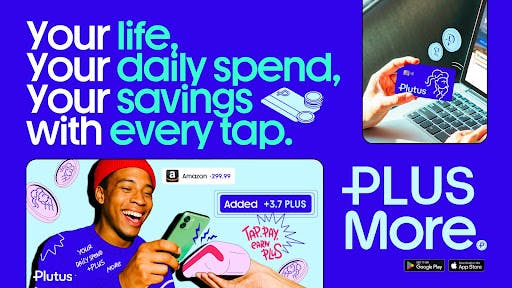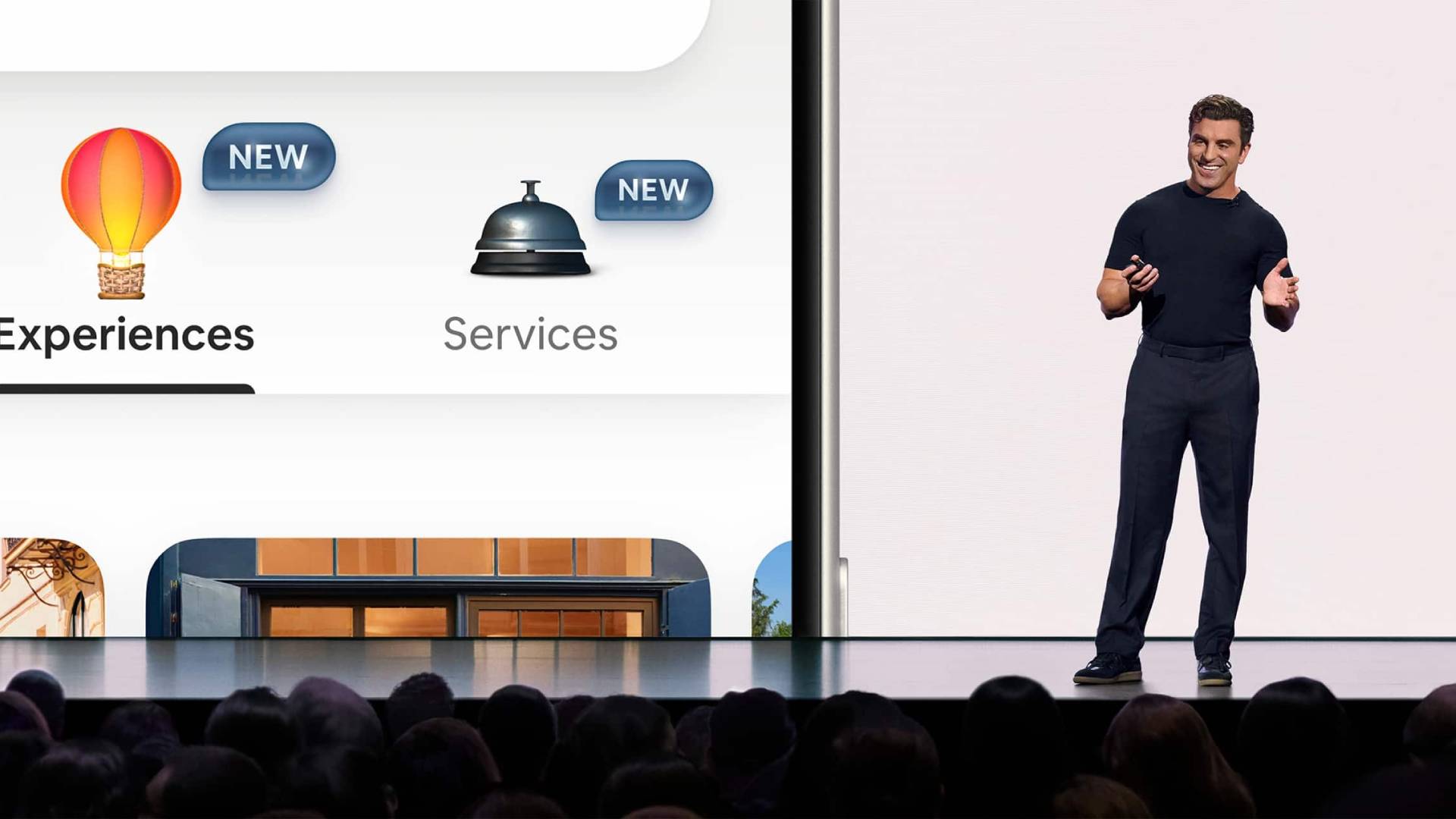1Password offers good-looking apps for virtually every platform, password breach alerts, and hygiene monitoring tools to ensure your accounts are secure. Better yet, its annual plan is affordable, and you get a two-week free trial to see if you like it before paying. Beyond this trial, 1Password is only available for paying customers and doesn’t offer some premium features you get in other password managers. It’s still a well-designed and intuitive app, but if you’re looking for password inheritance options or VPN access, check out Editors’ Choice winners NordPass and Proton Pass. NordPass includes features like email data breach scanning at an affordable price, while Proton Pass has a free plan that includes email masking.
How Much Does 1Password Cost?
For 1Password’s personal plan, you’ll pay $35.88 annually (effectively $2.99 per month). This tier allows you to store an unlimited number of passwords and sync them across an unlimited number of devices. You can also share links to items in your vault with anyone, even if they don’t use 1Password. You get 1GB of encrypted storage, plus the ability to create and store notes, identities, and payment cards. You also get to use 1Password’s Watchtower feature, which flags old, weak, and reused passwords so you can update them.
1Password’s Families plan costs $59.88 per year and includes five licenses. You can add more people for an extra $1 per month.
Although 1Password offers a 14-day trial, it doesn’t have a permanently free version. The company provides a free web-based password generator and a separate username generator, but there’s no free tier for 1Password. Competitors like Bitwarden, LogMeOnce, and Proton Pass offer fully functional free tiers.
 What Is a Password Manager, and Why Do I Need One?
What Is a Password Manager, and Why Do I Need One?
Getting Started With 1Password
1Password has Android, iOS, Linux, macOS, and Windows apps and browser extensions for Brave, Chrome, Edge, Firefox, and Safari.
(Credit: 1Password/PCMag)
To use 1Password, visit the website and create an account with a strong master password. Alternatively, you can create a 1Password account using your Apple, Facebook, GitHub, Google, Microsoft, Okta, or X credentials instead. Individual account holders can generate a passkey to sign into their 1Password vault by signing up for 1Password’s public beta.
The first time you open your vault, 1Password greets you with a pop-up showing your Secret Key. Hyphens separate this massive string of 34 letters and digits into seven blocks of varying sizes. Keep track of this; you’ll need this key when you add a new device or browser extension.
To help you manage your Secret Key, 1Password prepares a download link for your Emergency Kit, a PDF containing your account email, Secret Key, and space to write down your master password. Print or save the document, fill in the master password, and stick it in a fireproof lockbox, store it digitally in a secured location, or both. You can download your Emergency Kit anytime from your account page.
If you sign up for the Families plan, 1Password will set you up with a private vault and a separate, shared one to use with other people. Vaults are a place to organize your passwords and credentials at the highest level. For instance, you may want to create separate vaults for your work and personal credentials to keep them separate.
(Credit: 1Password/PCMag)
After you sign in to the web vault, follow the prompts at the top of the screen to scroll through the helpful startup checklist and download the browser extension. After downloading your extension, I recommend checking out the tutorial module. It’s a good way to familiarize yourself with 1Password’s well-designed interface and how it handles form-filling.
If you’re switching from a different password manager to 1Password, importing your existing passwords is the easiest way. 1Password can import passwords stored in your iCloud account and Brave, Chrome, Edge, Firefox, and Safari browser passwords. The app can also import from other 1Password accounts, plus competitors like Dashlane, KeePass, LastPass, and RoboForm. If your old password manager isn’t on the list, you can upload a CSV containing your credentials to 1Password instead.
Data Privacy and Security
Before I test every app, I send a list of questions to the password management company inquiring about its privacy and security practices. Here are the questions and 1Password’s responses:
Has your company ever had a security breach? If so, when? Please provide dates. What was exposed in the breach?
1Password has never had a security breach.
What unencrypted information does the password manager store in customer vaults?
All 1Password vault data is end-to-end encrypted with AES-256-GCM symmetric keys. Encryption extends beyond just usernames and passwords to also include things like vault names, item titles, stored URLs, notes, and more – meaning someone who obtains encrypted vault data would have no way to guess what’s inside.
Encryption takes place on-device using secrets that only users have. No vault data is stored unencrypted, and 1Password team members do not have access to any of the data users store in their vaults.
What is the company’s policy regarding master passwords?
1Password requires a combination of two keys – neither of which is ever seen (or stored) by 1Password:
Key #1: Your chosen account password
Key #2: The Secret Key – a 128-bit, machine-generated code that’s mathematically infeasible to crack
Without both of these keys, your data is impossible to decrypt, thereby preventing criminals from making use of a copy of your vault data even if they do manage to gain access to it.
Credentials never sent over the network. 1Password adds a unique additional layer of security known as Secure Remote Password (SRP). This allows 1Password to authenticate without sending keys over the network, mitigating that risk. It also guarantees that the 1Password app is communicating with a genuine 1Password server, not an impostor.
As of December 2023, 1Password became the first and only password manager to allow users to unlock their accounts with a passkey instead of an account password and Secret Key.
What is the company’s policy regarding customer data collection and data sales?
In June 2023, 1Password rolled out a custom, optional telemetry system that will help the company build a better 1Password product without compromising its commitment to protecting user privacy. This allows 1Password to have the highest degree of control and protection around its customer usage data. All encrypted vault data remains private and only accessible by the user. For example, all passwords or URLs stored in a private or shared vault cannot be seen by 1Password or measured in our telemetry system by the nature of our security design.
The 1Password telemetry system also requires users to consent to data collection, doing so by including an in-app prompt that prompts the user to choose whether they would prefer to keep telemetry on or off. Nothing gets collected until they’ve made this choice, and users are able to change their preferences at any time. 1Password does not sell telemetry data to third parties as part of this initiative.
How does your company protect customer data?
1Password user data is kept safe between:
1) 1Password’s differentiated security model (broken down vs. competitors HERE).
2) The fact that data stored in 1Password (including contents of users’ vaults, vault names, and stored website URLs) is end-to-end encrypted using secrets that only users have.
A representative provided a link to the company’s policy regarding law enforcement requests. To summarize, 1Password cooperates with law enforcement when it makes requests. The company cannot decrypt your logins, passwords, or other saved items stored in your vaults.
1Password’s answers to the questions above match the company’s privacy policy. I encourage you to read privacy policies (especially social media apps) to learn more about how companies collect, sell, or store your data.
Authentication and Notable Security Features
After signing in and setting up your vault, it’s time to enable multi-factor authentication (MFA). You can access this menu by opening the web vault, clicking on My Profile, then selecting the three dots in the left menu. Choose Manage Two-Factor Authentication.
1Password can autofill time-based one-time passwords (TOTPs) for other services that support MFA, but you shouldn’t use it to manage your 1Password login. As 1Password says, doing so “would be like putting the key to a safe inside of the safe itself.”

 What Is Two-Factor Authentication?
What Is Two-Factor Authentication?
Watchtower
Watchtower scans data breach lists to see if any of your credentials appear and also tells you if you have reused or weak passwords. Watchtower will also let you know which logins support MFA and remind you to set it up if you haven’t already. Expiration alerts tell you if you have a credit card in the vault that is expired or expiring soon.
NordPass, Dashlane, and Proton Pass all include data breach monitoring for your email addresses and usernames, along with the usual password hygiene tools. 1Password’s system is a bit different.
Enabling “Check for vulnerable passwords” in 1Password’s Settings menu enables Watchtower alerts when a website in the vault has been breached. It also links to detailed reports about the breach, which is helpful but not as comprehensive as the competition.
(Credit: 1Password/PCMag)
Masked Emails
Masked email allows you to create unique email addresses for your logins around the web. It effectively lets you avoid junk and spam emails in your actual inbox. It’s also helpful for figuring out which companies are leaking, selling, or sharing your contact information. You can switch masked emails on and off from within 1Password. Because the feature is a collaboration with privacy-focused email provider Fastmail, it requires a Fastmail membership (starting at $6 monthly).
If you want temporary email access baked right into your password management app, check out Proton Pass’ Email Alias feature or NordPass’ email masking feature. Both are pretty easy to use. While Email Alias is available as part of a free Proton Pass subscription, NordPass’ email masking is only for premium accounts.
Passkeys
In addition to letting you log into your vault using a passkey, 1Password allows you to create and store passkeys in your vault. To create a passkey using 1Password, visit a website that uses passkeys, sign in using a username and password, and then set up a passkey in your account settings menu. After completing the passkey setup, log out of the website, return to the sign-in screen, and choose Sign In with passkey. 1Password will store it in your vault.
Travel Mode
1Password’s Travel Mode hides vaults on your device when you’re on the go. This is helpful if you get stopped for inspection or robbed. If 1Password is in Travel Mode, anyone with access to your device (and your account password) won’t see your credentials. It’s a very valuable feature, and I hope other password managers adopt something similar.
To use Travel Mode, organize your credentials into separate vaults before your trip. Sort any logins you’re likely to use on your trip into a new vault and toggle on the Safe for Travel button. After that, turn on Travel Mode by visiting your 1Password profile and clicking Turn on Travel Mode. Vaults you’ve not marked safe for travel will disappear.
Hands On With 1Password
I tested 1Password using the Android app and the browser extensions for Chrome and Edge. All of the apps are easy to use, and the interface is similar across platforms. I like that you can easily sort credentials into different categories or vaults. This makes it easy to separate logins that you want to share with family or friends from the credentials you want to keep private.
(Credit: 1Password/PCMag)
Credential Capture and Replay
1Password displays a circular icon in any username or password entry fields you encounter online, and it saves each entry as you create it. You can click the icon to get 1Password’s menu to appear beneath those fields if needed.
1Password updates an existing login entry with the password if you press the button after entering just the username. From 1Password’s browser extension menu, you can also select identities or credit cards and generate a new password.
On sites where you’ve saved login credentials, 1Password shows you recommended credentials once you place your cursor in the entry fields. Just click on the correct login to fill out the fields. We tested 1Password’s replay on both single- and two-page logins and found no problems with adding or replaying credentials.
Another handy feature of 1Password’s extension is that you can click on an entry to navigate directly to that site’s login page. RoboForm and most other products of this type have this feature, too.
Password Generator
With just one click, you can create a Smart Password, which is 20 characters long, with numbers, letters, symbols, and mixed cases. If you want to make your password a little longer, choose Random Password from the dropdown menu.
(Credit: 1Password/PCMag)
I created the bizarre but memorable statement above using 1Password’s web-based generator. The Memorable Password option creates a password of English words separated by hyphens. You can create passwords up to 15 words long and choose from various separators, including spaces, periods, commas, underscores, numbers, and symbols. You can also generate a PIN that is up to 12 numbers long.
(Credit: 1Password/PCMag)
Password Sharing
You can share your login information with anyone, even people who don’t use 1Password. To share a password or another item from your vault, click the Share button in the options menu. You can then generate a link that expires after one view, one hour, one day, seven days, 14 days, or 30 days. You choose whether the link is available to anyone with the link or if the link is only for specific people. If you choose the Anyone option, click Sharing History to view the other people who have shared your link.
1Password does not include a mechanism for passing on your account after your demise, a feature sometimes referred to as password inheritance or digital legacy. In the Families plan, 1Password lets you designate several family organizers, so in theory, there is someone who can always recover the account, but this isn’t quite the same as an inheritance feature. Bitwarden, Dashlane, Keeper, and NordPass all include options to give a trusted heir access to a personal vault in emergencies.
Storage and Form Filling
Like Dashlane, Keeper, and most other commercial password managers, 1Password lets you store personal information to fill out web forms. You can create any number of identities, including personal data, address information, and a variety of internet contact details. 1Password also stores credit card information separately from identities.
Most products offer to fill in your data when you navigate to a web form. I tested 1Password’s autofill capabilities using various US government websites, and the Chrome and Edge browser extensions easily filled in the blank forms.
I like that 1Password gives you 1GB of file storage; Bitwarden also gives 1GB of storage to premium subscribers. NordPass offers 3GB of storage to its premium subscribers. Keeper subscribers can pay $9.99 annually for 10GB of storage.
Mobile Apps
I tested 1Password using an Android device. The app’s default settings do not allow screenshots, which is good for security but means I don’t have screenshots for this section. It’s a shame because the recently updated mobile interface looks clean and modern, with an intuitive and user-friendly layout. Both the Android and iOS apps offer full access to all your logins and other saved data.
1Password supports alternative login options, including Touch ID or Face ID on iOS devices and fingerprint authentication and PIN codes for Android devices. You can also use your iOS or Android device to store MFA codes.
I was particularly impressed at how easy it is to log in using a different phone or computer. Open the web vault, visit your account page, and scan the QR code to sign into the app, browser extension, or web app on a different device.
You can hide or reorder your preferred credentials on the home screen and pin items from your vault for quick access. For example, if you need fast and frequent access to a credit card number stored in your vault, just press and hold the field until the option to pin the item to your home screen pops up. Once pinned, the (hashed) credit card number appears at the top of your screen, and you can copy the number to your device’s clipboard with just a tap.
1Password for Business
Business customers have a few options when it comes to 1Password plans. Small business owners should check out the 1Password Teams Starter Pack because it includes many of the features found in the premium business password manager, such as vault sharing and access to Watchtower. The monthly cost is $19.95 monthly for up to ten team members. Businesses seeking integrations with other software and single sign-on capabilities can set up a 1Password Business account, which starts at $7.99 per person per month.
1Password’s business tools prioritize securely sharing credentials between team members. Each employee has access to a vault and can share individual passwords with other employees or outsiders using a private link. You can control access by setting the expiration to one view, one hour, one day, seven days, 14 days, or 30 days.
(Credit: 1Password/PCMag)
Like Dashlane and Zoho Vault, 1Password Business supports single sign-on. Business accounts also include integrations with popular software such as Azure AD, Google Workspace, and Okta. As mentioned above, Teams accounts do not include single sign-on (SSO) capabilities or provisions for working with other business software like Okta or OneLogin.
You can monitor your employees’ password health by encouraging them to use the Watchtower feature at all business subscription levels. Administrators for 1Password Business accounts can also create individual usage reports to see what credentials employees are using.
Each business account includes a free Families account for every employee to encourage healthy password habits. When employees leave the company, they can unlink the Families account and continue the subscription at their own expense.
Customer Support Options
(Credit: 1Password/PCMag)
1Password does not have phone support for non-business plan subscribers. Instead, Personal or Family account holders must visit the 1Password support website and community forums. You can ask questions via an AI-powered chatbot or send messages to the 1Password support team there. Don’t want to troubleshoot via articles or banter with a bot? All subscribers can get support by emailing [email protected].
Is Deleting Your 1Password Account Easy?
I didn’t have any trouble canceling my trial Families subscription. If you have a paid subscription and want to cancel it without deleting your data, you can do so from the Billing menu. Canceling your subscription freezes your account, so you can’t add new passwords, fill in forms, invite new family or team members, or edit items, but you can still view all your credentials.
If you want to completely delete your account, visit your 1Password account page on the web, scroll to the bottom, and click Permanently Delete Account to start the process. In testing, account deletion was quick and painless. Before shutting down your account, we recommend saving your credentials as a 1Password file and a CSV file.
Verdict: A Simple Solution for Password Management
1Password is affordable and syncs your passwords across all your devices while smoothly handling the basic tasks expected of a password manager. I like that the interface makes it easy to organize credentials, and the Travel Mode is an exceptionally helpful feature to protect your privacy away from home. That said, 1Password doesn’t have a free tier and is missing premium features like a password inheritance system for non-business accounts and username-level data breach scanning. Editors’ Choice winner Proton Pass is totally free and includes premium-level options like masked emails, while NordPass is another Editors’ Choice winner that includes a host of security features at a reasonable price.
Cons
The Bottom Line
Though it won’t wow you with advanced features, 1Password offers basic, reliable password management at a fair price.
Like What You’re Reading?
This newsletter may contain advertising, deals, or affiliate links.
By clicking the button, you confirm you are 16+ and agree to our
Terms of Use and
Privacy Policy.
You may unsubscribe from the newsletters at any time.

About Kim Key
Senior Security Analyst