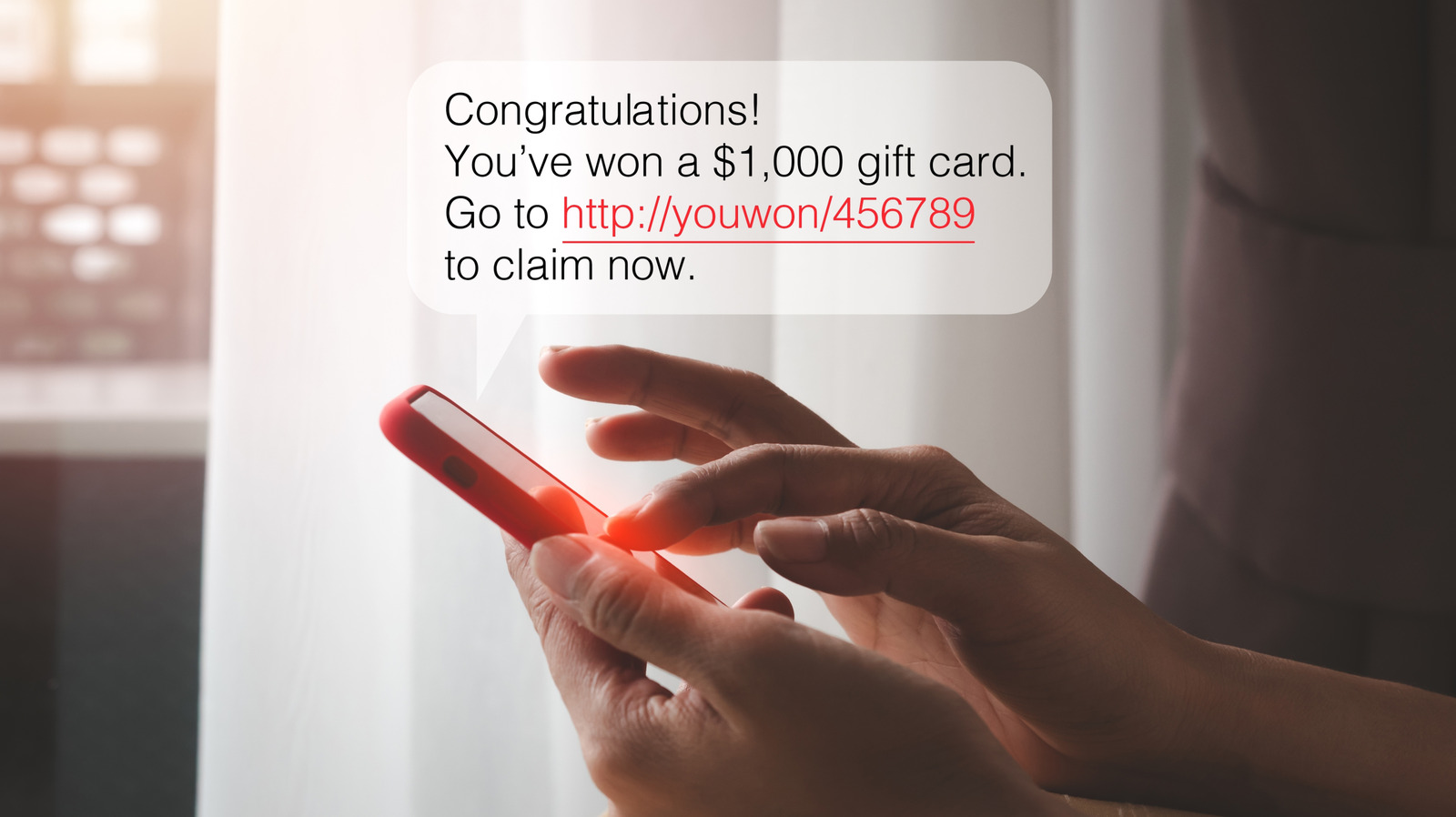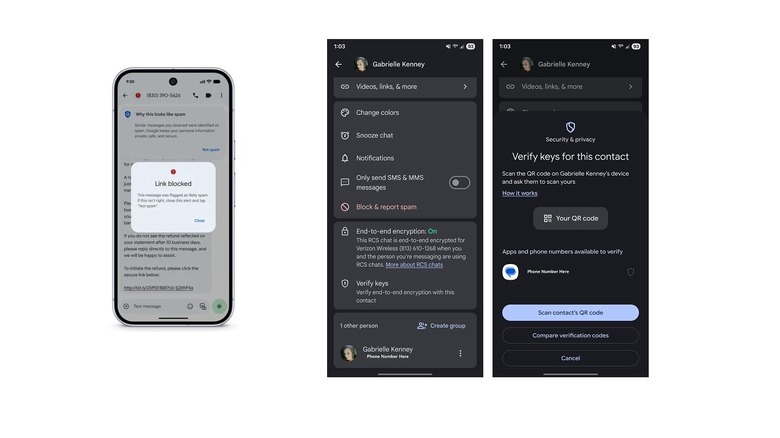Scams, ransomware, and social engineering attacks are big business. The FTC says that scams cost consumers more than $158.3 billion in 2023. Worse yet, over half of all adults (nearly 60%) worldwide have experienced a scam, according to the Global Anti-Scam Alliance. It’s clearly a problem that continues to grow. Taking measures to protect oneself is highly recommended, including rushing up on some things you should never do on your Android phone, for one or enabling Advanced Protection, Android’s powerful security feature in settings. But some good news, perhaps unsurprisingly, is that Google has added some new protections to Android to help you fend off potential scams and fraud attempts. That includes Safer Links in Google Messages, with updated warnings, and a new key verifier tool that can help you verify who you’re talking to. Plus, new account recovery tools, like designated account recovery contacts and the option to regain account access with your mobile number, improve Google Account recovery support options.
The Safer Links feature in Google Messages will tell you when the system suspects a scam is afoot by warning about suspicious links. It will even stop you from visiting potentially harmful websites, unless you “explicitly” mark the message as “not spam.” That means there’s a lower chance you’ll accidentally click potentially harmful links even from contacts you trust. That’s a big deal because scammers often leverage text messages and obscure harmful URLs through phishing attempts that are designed to look legit. The Key Verifier tool allows you to scan a QR code for trusted contacts to verify message encryption keys, so you can double-check if your contact is really who they say they are.
How to use these new Android and Google Message security features
These features have been incorporated into Google Messages, the company’s default messaging app for Android. While the app comes pre-installed on Pixel and Google devices, that may not be the case for other brands, such as Samsung. If you haven’t already, install Google Messages on your device and set it up by connecting your Google account. It should be noted that these Google Messages features are in addition to the new Android 16 security features added recently.
The Safer Links and spam protection features are automatically built into Google Messages. As long as you have the latest version of the app, you don’t have to do anything else. When a message comes in that Google flags as spam, it will auto-block the content and move it to a spam menu in the app settings, accessible from profile (icon in top right) > Spam & blocked. In addition, if a trusted contact sends a message with a suspicious link, you’ll receive an alert that it was blocked.
To use the Key Verifier, open a message thread with the contact you want to verify, or simply open their profile. Tap their icon, scroll down to Verify keys, and in the sub-menu, you can scan their associated QR code, ask them to scan your code, and compare. If the verification codes match, you’re talking to the right contact. You can also check if end-to-end encryption is enabled in the previous menu; you’ll see a big green “on” if it’s active. It’s best to be near your contact to verify — you could check this over a message, but face-to-face is more secure. Overall, the verifier helps you ensure it’s the right person and that communications are protected.