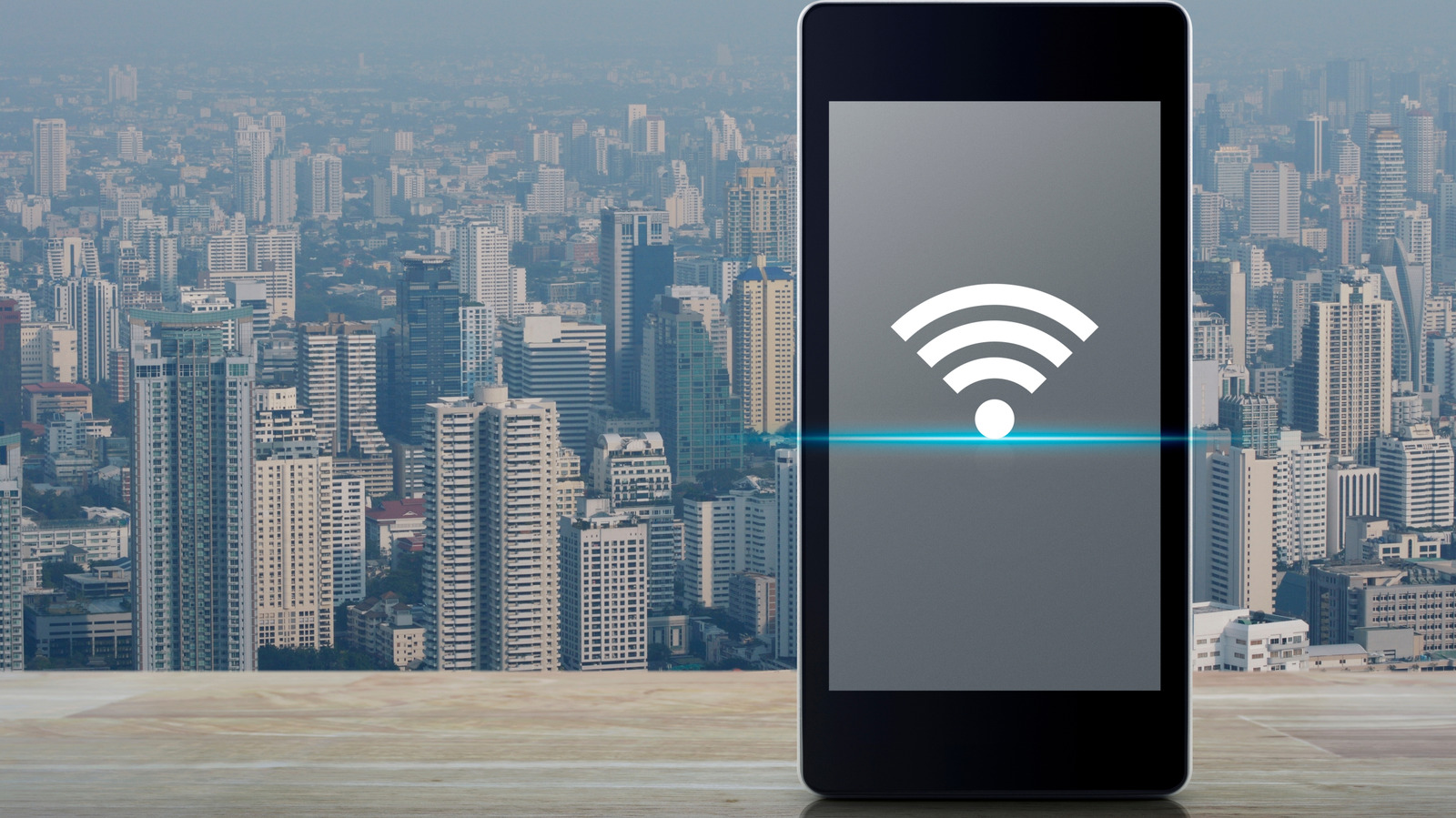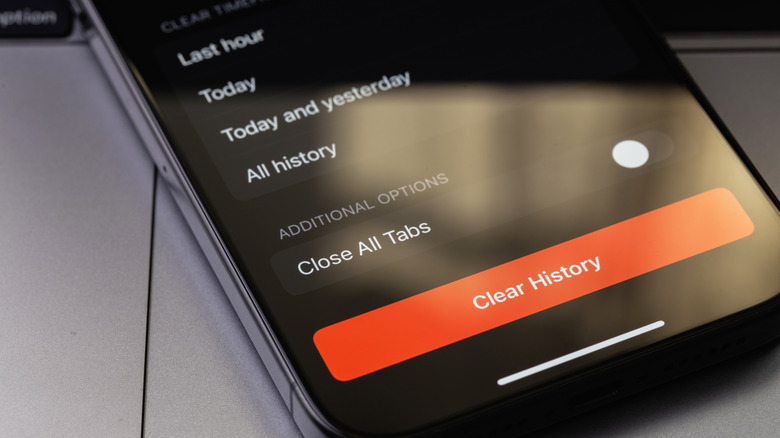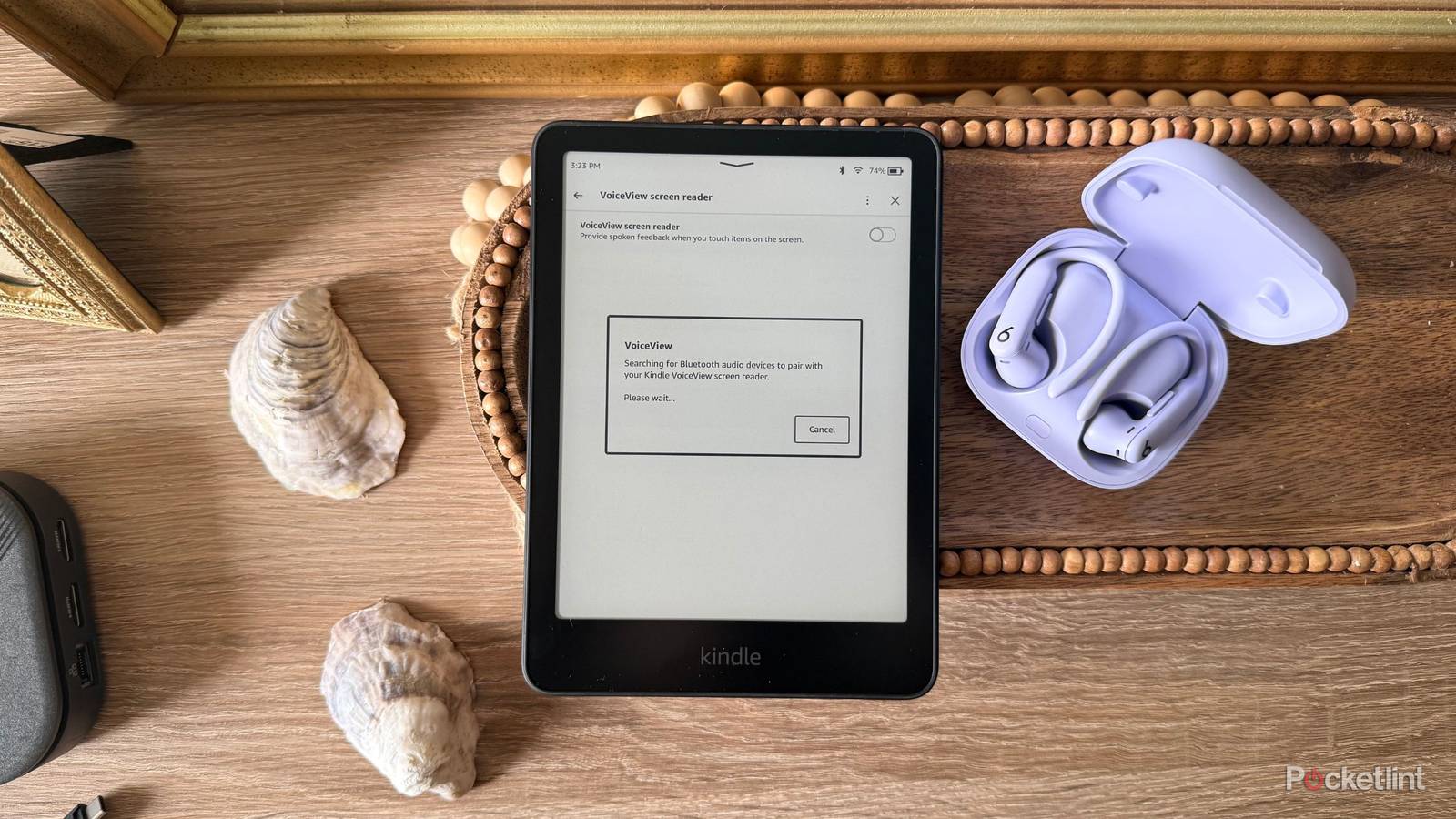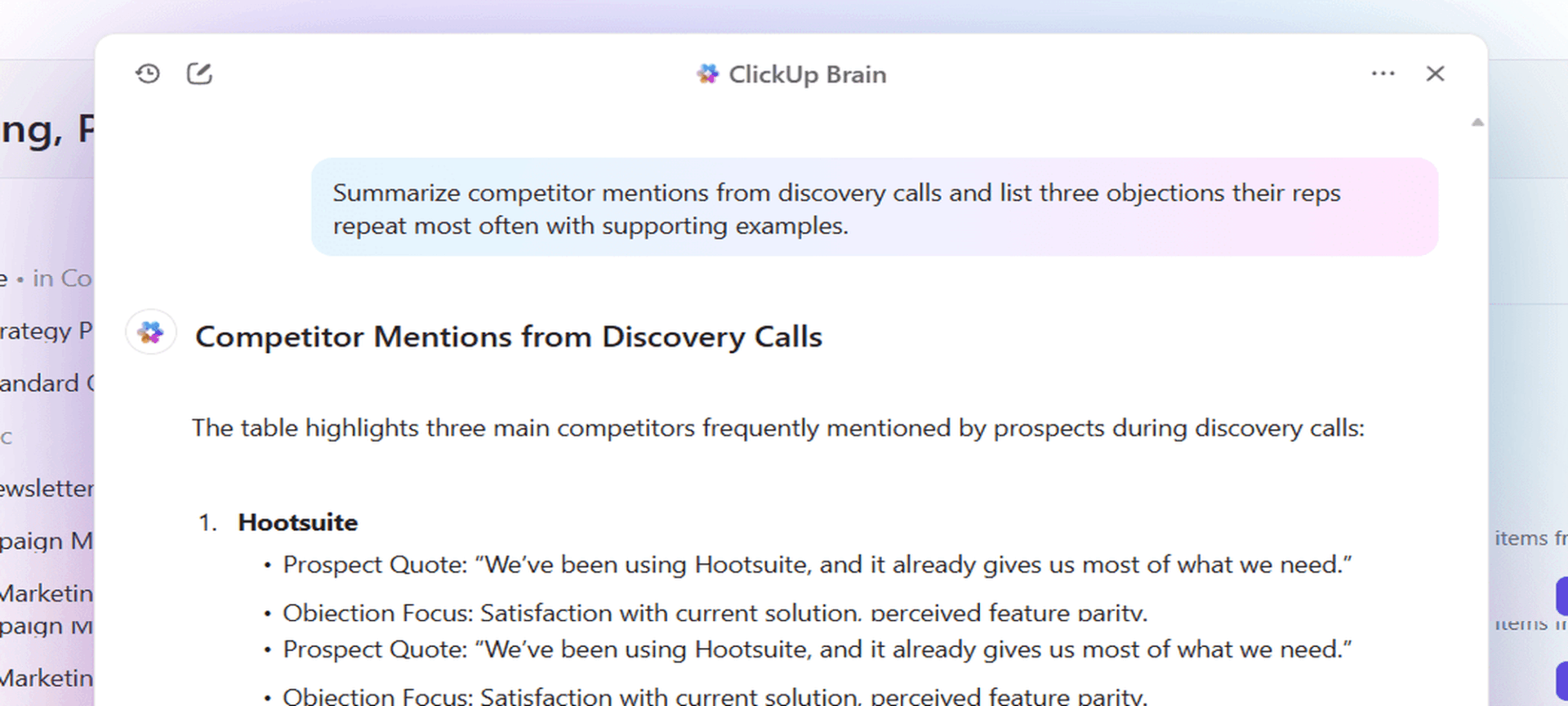We’ve all been there — you’re trying to load a webpage, stream a video, or open an app on your Android phone, and everything just crawls. Slow internet on your phone impacts your downloads and uploads, makes websites take longer to open, and causes videos to constantly buffer. However, slow internet on your phone is more than just frustrating, it can be a real issue in situations like boarding a flight with a digital ticket or checking radar during a fast-moving storm.
Fortunately, Android phones have built-in tools and tricks that can help you boost your connection. If your Android’s internet is running slow, there are a few steps to take to make it faster. Firstly, make sure you are not in airplane mode, as that turns off your internet. Then, you can reset your network to fix any connection issues. Also clearing your cache, apps, and tabs will give you a faster internet speed overall.
Adjust airplane mode to get faster internet
Airplane mode is a smartphone setting that disables radio-frequency signal transmissions. The purpose of this is because airlines do not want devices to be used in-flight that may interfere with their own equipment. When you turn airplane mode on, your Android will turn off Wi-Fi, Bluetooth, and cellular — basically all forms of wireless communication that connect to your phone. This can be used to your advantage, however, when having internet issues.
Our smartphones are built to connect to cell towers to get signals. As you move about throughout the day, your smartphone may not choose the best tower to connect to. There can be external factors like work being done on cell towers by the servicing companies, or network congestion from high internet usage at once. Resetting this connection can bring an internet speed boost when done through airplane mode.
Turn airplane mode on and then turn it back off again. Your Android will find a new connection at an optimal cell tower, resulting in faster internet. The airplane mode button is usually easy to find on your Android. It is marked by an airplane icon and may have the words “airplane mode” underneath it.
Clear out your cache to get faster internet
When you use apps or visit websites on your Android device, it saves bits of data in a temporary storage area called a cache. These can be images, scripts, files, or anything else deemed important. This helps things load faster the next time you open them, because your device doesn’t have to download everything from scratch. Over time, though, this cached data can pile up and actually slow things down on your Android or cause glitches. Clearing your cache removes these temporary files, which can free up space and sometimes speed up your internet experience, especially if an app or site is acting sluggish or buggy.
One way to clear your cache is through your internet browser. To do this, go to your chosen browser app, and choose the menu option to bring up your history. Some phone layouts and menu options may vary, but in the internet history menu will be the means to clear out your cache.
Android users can also clear out the cache of individual apps by going to Settings and then Apps. Click on any app you want, choose the Storage option, and there will be an icon you can select to clear the cache.