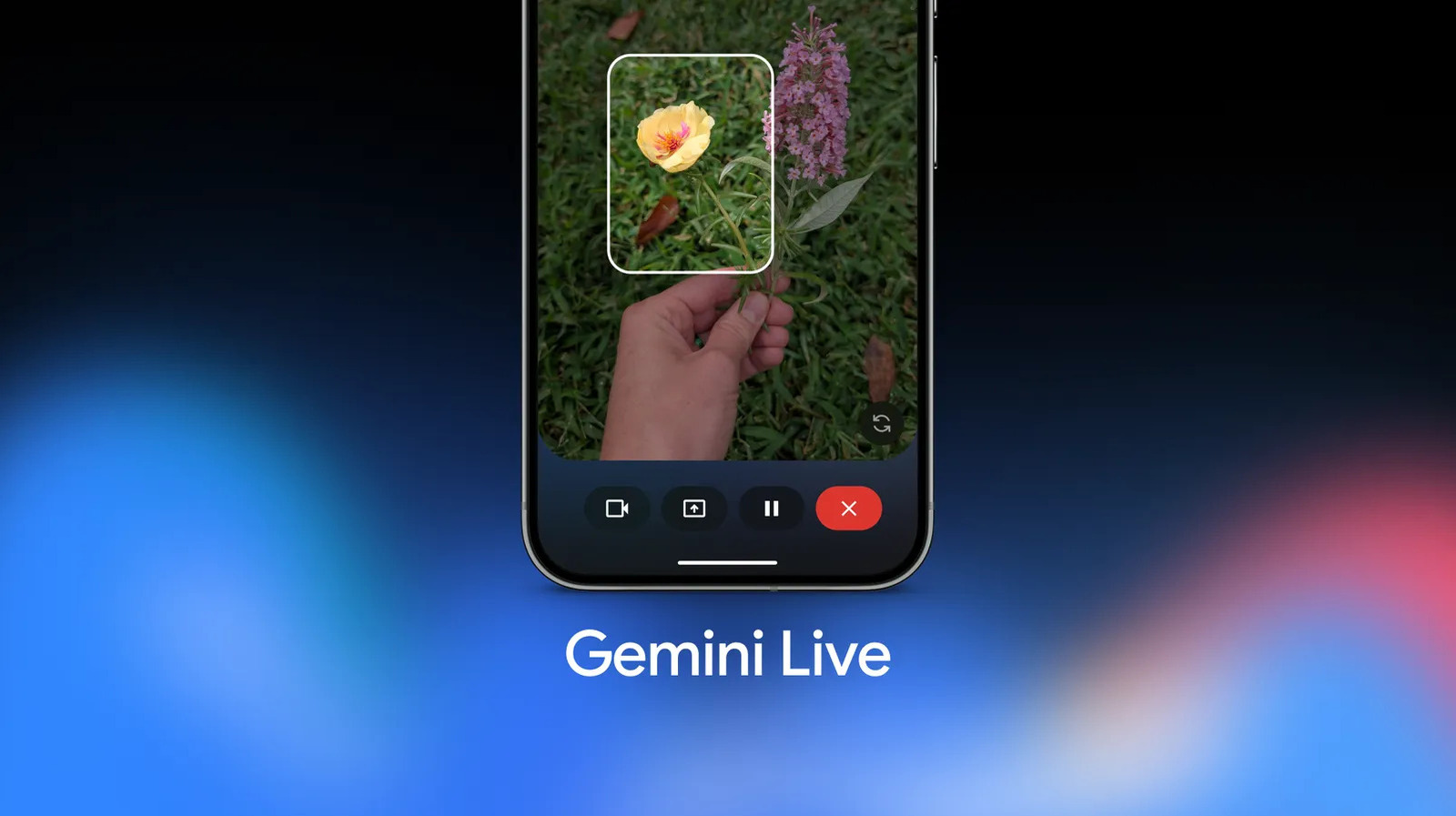It isn’t easy to figure out which of the sundry Linux software out there is worth installing. I’ve been assessing my own workflows, scanning repositories. and looking up use-cases, and I found three I think you ought to check out.
When I’m identifying software to recommend, I look for well-established apps that are easy to install and are decently useful, at least to somebody out there. Most software is hard to broadly recommend to everyone, so I’ve tried to keep the software diverse. There’s likely at least one you might find interesting enough to install during your free time this weekend.
3
KDE Connect: Stay Mobile
The KDE community has some great software, and one example I can’t talk up enough is KDE Connect. It’s a multi-tool that connects via the local network to your iPhone or Android device, or other computers. With this connection, you can do everything from browse file systems to control a mouse to send texts. You can do all of this remotely so long as both devices have KDE Connect installed.
Personally, I use it most for its quick file transfer and clipboard sharing features. I often have websites on one device that I want to open on another. I can copy and send that URL directly to another device where the address will be opened by my default browser. When it isn’t a URL, content I copy to my clipboard is instantly available for pasting on the other device.
There are many more plugins than the ones I’ve covered here, though. You can get KDE Connect on your Linux device and explore all the possibilities by installing it through generally any repository:
sudo apt install kdeconnect #Debian and Ubuntu
sudo dnf install kde-connect #Fedora
sudo pacman -S kdeconnect #Arch
sudo zypper install kdeconnect-kde #openSUSE
If you have the GNOME desktop environment, you’re better off getting GSConnect, which is a fork of KDE Connect specifically designed for GNOME:
If you have an Android phone or tablet, you can get KDE Connect on the Play Store, and iPhone owners can find KDE Connect on the App Store.
2
Meld: Spot the Difference
Ever had two similar files or collections of files and wanted to know the difference between them? Maybe you had two backups of the same folder and you needed to check how different they were. You could use a terminal-based tool like the diff command or you could use a simple graphical program like Meld.
Open Meld, select a set of two or three versions of a file, and Meld will identify all the differences between them, including modified lines and missing or added lines. You can also keep it open while you edit files and hit the refresh button to get a review of changes.
Meld can do the same thing for folders. If you have two directories and aren’t sure which has which file, you can use Meld to quickly identify the differences between folders in terms of content. It has filtering tools too if you’re looking for something specific. Meld’s folder analysis is a lot faster and more efficient than eye-balling dozens of files at a time.
Tools like Meld are most useful to developers who might be working with multiple versions of their software and often need to know how exactly things differ between versions. It’s useful generally in collaboration settings when knowing what edits others have made helps you understand what’s happening with a project.
If you want to give it a try, Meld is available in most repositories:
sudo apt install meld #Debian and Ubuntu
sudo dnf install meld #Fedora
sudo pacman -S meld #Arch
sudo zypper install meld #openSUSE
1
progress: What Are Those Core Utilities Up To?
Let’s say you’re copying files onto a backup drive, and they’re large media files, so the process is likely to take a while. Unfortunately, you have no concept of how long this process will take or what kind of progress has been made at any given time. The cp command just doesn’t give you that info. You could use the –verbose flag to get output on what’s been done as it happens, but that output doesn’t give you an overall sense of the process duration.
That’s where you can use progress. The progress utility can monitor specific coreutils processes and give you second-by-second updates on the percentage of the data that’s been processed, plus an estimate of how long the task will take in terms of hours, minutes, and seconds. It can estimate throughput too.
The simplest way to use progress is to simply type the command progress -M into one terminal window and have it open while you run commands in another. In that mode, progress will automatically recognize active processes it can monitor and show you information as the process happens.
Alternatively, you can put pipes to use with progress. For example, with this command, I can have progress track activity while I copy a Bazzite image file onto a USB drive I have connected, with the -m flag telling progress I want live updates.
cp -a Downloads/bazzite-deck-stable-amd64.iso /media/jordang/PNYtransfer | progress -m
It’s pretty ubiquitous, so you’ll find progress with the package name “progress” in just about any Linux repository.
In case you missed it, I wrote about file server hosting, managing passwords, and more in last weekend’s Linux apps. I hope in refining your workflow on Linux this weekend you make progress.