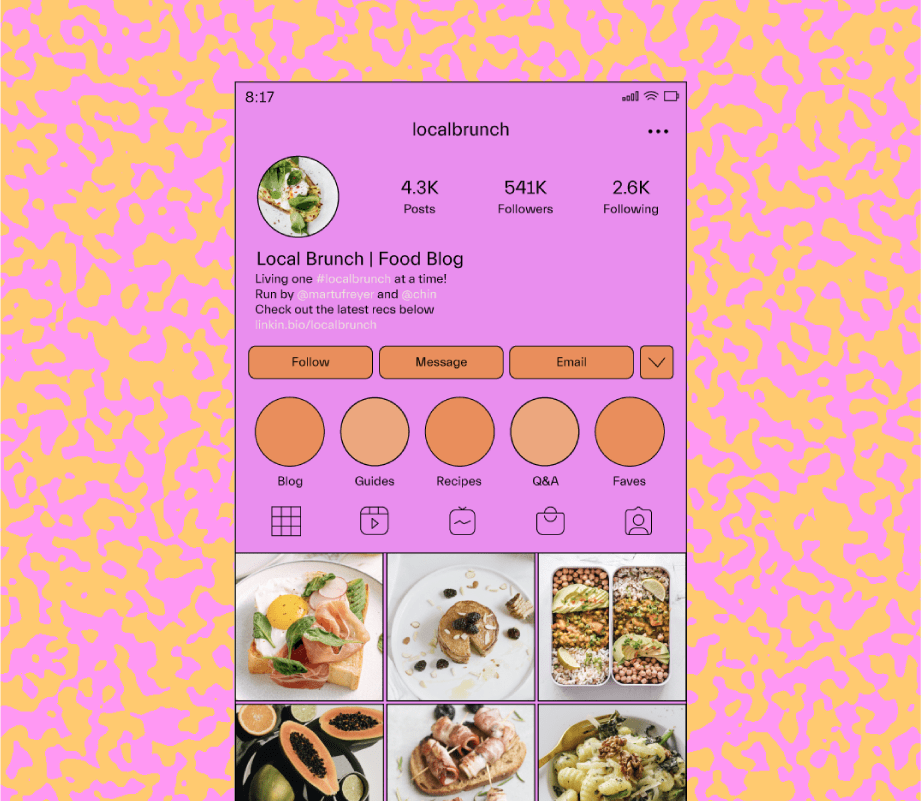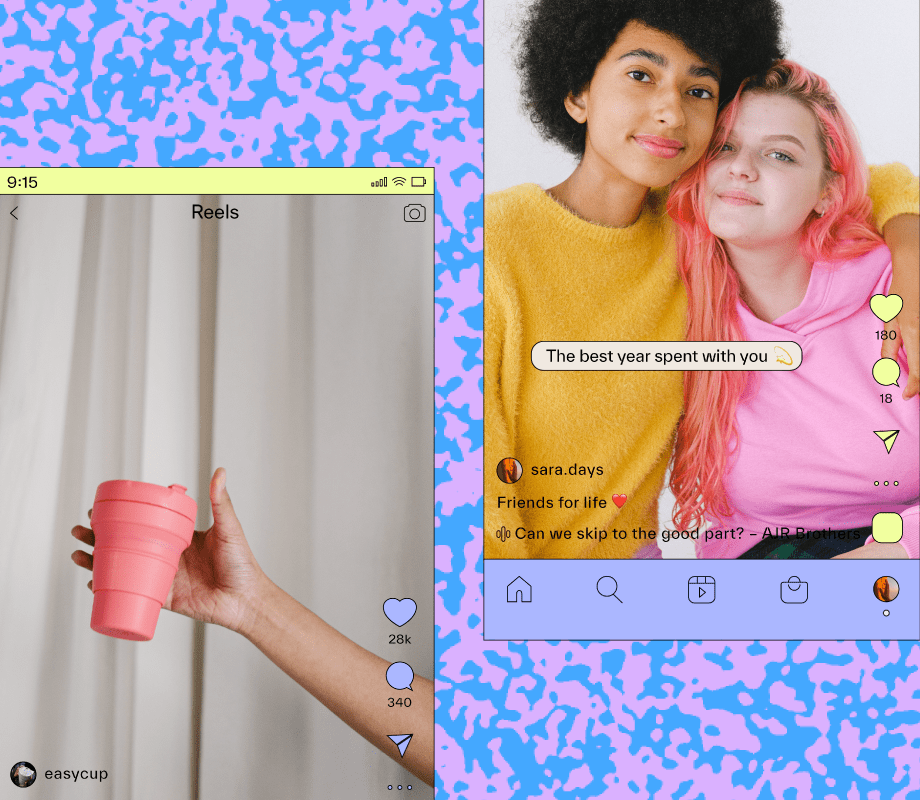Ready to add some killer Instagram hacks to your social strategy?
From growth tactics to design tips — these Instagram hacks will help you work smarter, not harder.
Table of Contents:
-
Instagram Efficiency Hacks
-
Instagram Stories Hacks
-
Instagram Reels Hacks
-
Instagram Feed Post Hacks
-
Instagram Profile Hacks
-
Instagram Growth Hacks
-
Instagram Wellbeing Hacks
Instagram Efficiency Hacks
Looking to streamline your workflow?
These hacks will help you save time and maximize your efficiency:
#1: Create Saved Replies for DM FAQs
If you’re running a business, you likely come across FAQs in your DMs like: “What time do you open?” or “when will this be back in stock?”
Providing timely answers is paramount but can become overwhelming if you’re a one-person show.
Luckily there’s an easy way to reply to FAQs quickly! Here’s how:
-
Open your profile and tap the three lines in the top-right corner of the screen.
-
Tap settings and scroll down to the Business tab.
-
Select “Saved Replies.”
-
Tap the “+” button in the top-right corner to create a new saved reply. Type in your message and include a shortcut.
-
Tap the “Save” button.
When you want to use a saved reply, type the shortcut you created earlier. This should cause a blue button to appear in the message box.
When you tap the button, the reply message will automatically appear.
#2: Schedule One Week of Instagram Content in 20 Minutes
Instead of brainstorming and writing captions every single day, why not batch prep all of your Instagram content ahead of time?
With , it’s easy to schedule one week of content all in one sitting — you can schedule feed posts, carousels, and stories.
Write all of your captions, prepare your hashtags, and keep them in a safe place with ’s Saved Captions tool, and create content labels to keep everything organized.
And the biggest time saver? You don’t even have to be online to publish your feed posts.
With ’s Auto Publish you can automatically publish your posts to Instagram at a scheduled time — so you’ll never have to be online after work hours again.
NOTE: Auto Publish is only available on Business profiles and for Instagram feed posts.
#3: Answer DMs from Your Desktop
As a brand or business, there’s a high chance you get a large number of DMs on a daily basis.
And, if you’re struggling to manage and reply to them from your phone, good news: you can answer them from your desktop!
To do this, log on to the web version of Instagram and tap the paper airplane in the top-right corner.
Here you’ll be able to scroll through all of your existing interactions and send new DMs – it can be quicker and easier than replying on mobile.
Instagram Stories Hacks
With over 500M people watching Instagram Stories every day, they’re a fun and effective way to engage your audience.
Here are the best Instagram Stories hacks:
#4: Add Images into Instagram Stories from Your Camera Roll
This simple Instagram hack lets you add more than one image into your stories.
To do this, go into the Instagram Stories stickers tray and tap the image circle.
Next, choose a photo from your camera roll. You’ll be able to adjust the image size and place it wherever you’d like in your story frame. And, if you tap the frame, you can change the image frame style:
TIP: If you don’t have the image sticker yet, try copying and pasting an image from your camera roll. Keep in mind that the copy and paste hack is only available for iOS users.
#5: Change Your Instagram Stories Background to a Solid Background
When you re-share a feed post onto your story, you can change the background to a solid color.
To change your Instagram Stories background to a solid color, select a color from the color tray, and hold your finger on the screen for 1-3 seconds.
After you hold the screen, your story background will fill with the selected color.
The screen will have a solid color fill if you use the marker or neon brush, and a translucent color fill if you use the chisel-tip brush.
If you upload a photo or video from your camera roll and follow the above steps, the whole screen will fill with color, creating a layer of color on top of your photo or video:
TIP: Use the eraser tool to create a “scratch card” effect to reveal part of your image or video.
#6: Use an Image as Your Instagram Story Background
When you share a feed post to your stories, not only can you change the background color but you can also add in an image from your camera roll!
If you want to add an image to your Instagram Stories background, here’s how to do it:
First, select the post you want to share to your Instagram Story and select “Add post to your story.”
Tap the sticker tray and select the Instagram image sticker. Scroll through your images and select the image you want to use as your story background.
Move the feed post to one side of your Instagram Story screen and expand the added photo using two fingers (in a pinch motion). While doing so, tap and hold the original feed post using your thumb. This will bring it to the front of the screen:
Positioning the feed post on the right-hand side of the screen will increase the likelihood of taps — as people typically tap here as they browse through stories.
TIP: If you don’t have access to the image sticker in stories yet, you can use an Instagram Stories template app like Unfold or Storyluxe to create the same effect.
#7: Add a “Swipe Up” Link to an IGTV Video (Without 10K Followers)
If you don’t have over 10K Instagram followers, this swipe-up link hack is for you.
When you share an IGTV video, you can add a clickable link in the caption. It’s actually the only place on Instagram where you have the ability to do this!
First, create an IGTV video (it must be at least one minute long). Then, in the caption, include a relevant link — think your website, a landing page, or a product page.
Once you upload your IGTV video, you can share the video on your stories! On your stories, your followers will be able to swipe up to view your video and click on the link in the caption.
#8: Storyboard Your Instagram Stories in Advance
When growing your Instagram account, consistency is key — especially on Instagram Stories.
To help you organize your content and post when your audience is online, you can schedule your stories with !
With , you can add captions or links, collaborate with your team, and visually plan and schedule Instagram Stories – something you won’t find on any other marketing platform.
When it’s time to post, you’ll receive a mobile notification.
Once you click it, your stories will be downloaded to your phone, the captions or links will be copied to your clipboard, and you’ll be able to post Instagram Stories in seconds.
FYI: ’s Instagram Stories scheduler is available now on all paid plans. Upgrade now to start scheduling stories!
#9: Turn Live Photos into Boomerangs
Turning live photos into Boomerangs is a fun Instagram Stories hack.
Here’s how to do it:
Open Instagram Stories, swipe up, and select a live photo from your camera roll.
Press firmly on the screen for a few seconds until you see the loading circle appear briefly.
And that’s it. You’ve now turned your live photo into a dynamic Boomerang!
NOTE: Only available for iOS users.
#10: Automatically Generate Closed Captions for Stories
Instagram makes it super easy for you to add subtitles to your Instagram Stories with the new Captions sticker.
Previously, you had to use an external app or type the text out manually, but now Instagram automatically adds them for you.
Here’s how:
-
Head to the Instagram Stories camera and either record or upload a video from your camera roll.
-
Once uploaded or recorded, tap the sticker icon.
-
Select the “Captions” sticker.
-
At this stage, you can choose from four different text formats, move the text around the screen, and change the color.
And that’s it! Your captions should now be generated on your Instagram Story.
#11: Access a Full Color Swatch for Your Instagram Stories
This hidden Instagram Story hack lets you access every color imaginable for the text and brush tools so you can match it to your post.
All you have to do is open your Instagram Stories and select the brush tool.
Now tap and long-hold any of the default color options at the bottom of the screen to open the color slider.
From here, swipe across the slider to pick a custom color for your story.
#12: Create Color Gradient Text for Instagram Stories
With this simple Instagram hack, you can create a “rainbow” effect on your stories text.
Once you’ve typed the words you want to use, highlight your text by pressing “Select All” and then select the color picker tool.
While your text is highlighted, press and hold one finger down on the color palette tool at the bottom of your screen to open the entire color spectrum.
Now here’s the tricky bit: While your text is highlighted, press and hold one finger down on the color palette tool at the bottom of your screen (like you did before) to open the entire color spectrum.
You’ll see your text begin to change color, letter by letter, as you drag your finger across the color spectrum!
You can move your finger faster or slower for additional color variations, or alternate the direction that you drag your fingers across the screen to achieve an entirely different result.
#13: Create Cool Effects with the Eraser Tool
Did you know you can actually use the eraser tool to create all kinds of cool effects on your Instagram Stories?
First, upload the photo of your choice and use the draw tool to draw an effect over the image.
Next, use the eraser tool to remove parts of the zig-zag to create a 3D effect.
This is just one of many ways you can use the eraser tool to create cool design effects on your Instagram Stories!
#14: Add Brand Colors to Your Story
Adding your brand colors to stories can really help level up your content. And while Instagram offers a wide range of options, it can be hard to find your exact color match.
Thankfully, there’s an Instagram hack for this.
Copy and paste an image (or use the image sticker) that includes your brand colors into the stories slide.
Then, use the color picker tool to select the color.
Once you have the color, go ahead and delete the color swatch image by holding the image down with your finger and moving it to the bottom of the screen until the little trash can appears.
On the hunt for more Instagram Stories hacks? We’ve got you covered — check out our video full of helpful hacks below:
Instagram Reels Hacks
Instagram Reels are the new cool kid in town — they’re a great way to reach thousands of people on the platform.
Here are some of our favorite Instagram Reels hacks:
#15: Optimize Your Text Placement
Whether you’re adding closed captions or additional text, where you put the on-screen text is important.
When adding text to your Instagram Reels, make sure it’s within the 4:5 (Instagram portrait) screen space, especially when you’re sharing the video to your feed. This way, when a user clicks on your Reel in-feed, the text will still be visible.
While this doesn’t sound like a big deal, it can really make a difference.
#16: Keep Your Captions Short and Sweet
There’s a time and place for long educational captions on Instagram, but when it comes to Reels, short and sweet is the way to go.
When you share an Instagram Reel, the first line can be up to 55 characters long. When you go over that amount, your caption is truncated.
Because Reels don’t pause, when a viewer clicks on the “…more” button, a semi-transparent caption tab opens over the video, disrupting the viewing experience.
Try to write a first line that’s both engaging and enticing. And, if possible, only include relevant tags and hashtags in the next line.
#17: Use Effects to Level-up Your Instagram Reels
Just like on TikTok, there are hundreds of effects to choose from to make your Reels more interesting and entertaining.
For example, if you want to share content from your camera roll during your Reel, you can choose from one of the following Instagram Reel effects:
-
“Presentation” by rendi_vendi
-
“Background” by luisgilson_18
-
“Greenscreen” by Instagram
-
“iPhone Screen 1” by pvikinga
-
“Presentation” by gulim.satekova
Looking for more Instagram Reels hacks? Discover our top 12 Instagram Reels hacks in our video below:
Instagram Feed Post Hacks
If you’re looking to grow your Instagram followers, it’s a good idea to curate your Instagram feed for a strong first impression!
Here are our top Instagram feed post hacks:
#18: Use Presets to Edit Your Instagram Images
Editing photos so they all have a similar look and feel can take time to get right, especially if you’re new to editing software like Photoshop.
Luckily, there are tons of time-saving and photo-editing presets you can use!
Presets are one-click photo editing tools that can dramatically speed up your workflow and give your Instagram photos a professional look.
Some of our favorites include: VSCO, Tezza, and the Lightroom CC app.
While Photoshop takes time and effort to master, the free Lightroom app lets you use mobile presets to quickly edit your images on the go.
#19: Use the Correct Dimensions
There are a number of different photo and video dimensions on Instagram — and knowing the right ones to use (and when) is an important hack!
Here are some important dimensions to remember:
Instagram photo and video feed post dimensions:
-
Square: 1080px by 1080px (1:1)
-
Portrait: 1080px by 1350px (4:5)
-
Vertical: 1080px by 608px (1.91:1)
Instagram Story dimensions:
Instagram Reels dimensions:
-
Full size: 1080px by 1920px (9:16)
-
On feed: 1080px by 1350px (4:5)
-
Safe zone for text: 1080px by 1350px (4:5)
IGTV video dimensions:
Looking for all of the dimensions? Download our free Instagram Image and Video infographic here:
#20: Break up Long Captions with Line Breaks
Instagram captions can be up to 2200 characters so it’s helpful to break up your thoughts by including line breaks.
Simply hit the enter key, and your line breaks will stay in tact when you hit publish.
TIP: You can also add line breaks to your Instagram bio straight from your mobile device. It’s easy, all you have to do is tap the “123” button and then “Return.”
Adding hashtags to your posts is one of the best ways to boost your engagement on Instagram, but they can disrupt a clean and tidy aesthetic.
If you want to keep your captions on point, add up to 30 hashtags to your comments instead!
With , you can automatically publish a first comment (with all your hashtags) to go live at the exact same time as your post — so you’ll never miss a single second of engagement.
Instagram Profile Hacks
Think of your Instagram profile as your elevator pitch — you want to let new followers know who you are and what you do within seconds.
A well laid out profile is key to leaving a lasting impression. Here are our top hacks:
#22: Link to Other Profiles or Hashtags in Your Bio
Including a clickable hashtag or account is really useful if you’re managing more than one account for your brand, or if you’re running a branded hashtag campaign.
How to link to other profiles or hashtags in your bio:
-
From your Instagram profile page, tap “Edit Profile.”
-
In the bio section, add any Instagram handles (including the @ symbol) or any hashtags (using the # symbol).
-
Tap “Done” in the top right of the screen.
#23: Use a Link in Bio Tool
The link in your bio is one of the most valuable ways to drive traffic from Instagram — and using a link in bio tool means you can capitalize on this opportunity.
Enter Linkin.bio by — your solution to driving more traffic from Instagram.
With Linkin.bio by , you can build a clickable version of your Instagram feed, along with the option to add customizable button links.
These links can go anywhere you’d like — to your blog, your business website, or any other sites you think your readers will be interested in.
#24: Tell a Visual Story with Your Instagram Grid
A visually stunning Instagram grid is one of the best ways to convey your brand story and aesthetic in seconds.
But getting the perfect balance is no mean feat — it can take time and effort to get right.
’s Visual Instagram Planner tool shows you exactly what your Instagram feed will look like before you hit publish, so you can always make sure your feed is on point.
You can quickly rearrange or swap out photos, making finding the perfect balance for your feed easier than ever.
#25: Reorder Your Instagram Stories Highlights
Every time you add a story to an Instagram Stories highlight, that highlight will be bumped to the front of the queue on your profile.
However, this might not be the be best order for your strategic goals.
For example, if you have a Shop highlight, you might want to have this as the first highlight on your profile.
Fortunately, there is a hack that allows you to get around this.
Here’s how to reorder your Instagram Stories Highlights:
-
Open a highlight and select “Edit Highlight.”
-
Then tap the “Archive” tab to access all of your archived Instagram Stories.
-
Tap to add an Instagram Story to your highlight and click done.
-
This will move your highlight to the front of our highlights thread.
-
Repeat the steps above, but unselect the story you just added to remove it from your highlight.
#26: Add On-brand Cover Images to Your Instagram Stories Highlights
ICYMI: You can add custom covers to your Instagram Stories highlights — and it’s super easy!
Here’s how:
-
Tap and hold down the Instagram Stories Highlight you want to change the cover of.
-
Then tap “Edit Cover” at the top of the page.
-
Scroll all the way to the right until you see the image icon appear. Then tap this icon to access your camera roll.
-
Now you can select any image to use as your cover icon, without publishing it to your story first.
Looking to upgrade your Instagram Stories Highlights covers? Download ’s free icon pack with 36 different covers and 12 unique icons! Sign up below and we’ll send them straight to your inbox:
#27: Optimize Your Profile for Search
If you’re looking to grow your following on Instagram, this Instagram hack is for you.
Optimizing your profile for search is a surefire way to get more eyes on your profile.
The best way to do it? Include relevant keywords to your Name Field.
Doing this will improve your chances of appearing in Instagram’s results when someone searches for your target keyword.
#28: Fine Tune Your Feed Aesthetic with the Archive Feature
If you’ve been giving your Instagram aesthetic an overhaul, there might be a few posts that don’t fit in with your new look.
Luckily, you don’t have to delete them from your page, just hide them in your Archive.
How to hide old posts from your feed without deleting them:
-
Tap the three dots at the top of the post you want to remove from your feed.
-
Select “Archive” and it will be removed from your feed.
-
If you want to review all your archived posts, tap the Archive icon in the top-right corner of your Instagram profile.
-
If you want to restore posts to your feed, all you have to do is tap “Show on Profile” on the posts you want to show again, and it’ll show up in its original spot.
Instagram Growth Hacks
Growing your Instagram account may not be as easy as it used to be.
But with a few Instagram hacks, you can stand out from the crowd, get more followers, and even make sales.
Here are our top hacks to see growth on Instagram:
#29:
Knowing yPublish at Your Best Time to Postour best time to post on Instagram is a mega growth hack – you’ll always be sharing content at times that allow for maximum engagement.
But how do you know the best time to post?
The easiest and most efficient way to do this is by using ’s Best Time to Post feature.
’s Best Time to Post feature automatically calculates your seven top posting times based on your best performing posts from the recent month.
#30: Curate a List of Top Performing Hashtags
Posts with hashtags get 12.6% more engagement than posts without — so you want to strategically think about using hashtags every time you post.
With ’s Saved Captions feature, you can create multiple hashtag lists based on your frequently used hashtag categories, all from your account.
After you’ve written your caption, just click on “Saved Captions” and choose the appropriate hashtag list to instantly add those hashtags to your caption or First Comment.
Looking for more Instagram growth hacks? Check out our blog post outlining 14 ways to get more Instagram followers in 2021.
Instagram Wellbeing Hacks
If you’re a social media manager, content creator, or small business owner — you likely spend a lot of time on Instagram.
And while the app is great for building a community and making sales, it can also take a toll on your mental health.
To help protect your mental health at work, we’re sharing our top Instagram wellbeing hacks:
#31: Hide Instagram Likes
You can now choose to hide likes on Instagram.
With this new feature, you can hide likes on your own posts, so the focus can be more on the content you’re creating and less on the numbers.
Don’t worry — the likes don’t disappear altogether! You can still see how many likes you get on posts, so it won’t mess up your analytics or reporting.
To disable likes, head to your Instagram settings. Tap “Privacy” and then “Posts”. Here is where you can either toggle them on or off.
#32: Mute, Block, and Restrict Accounts
Instagram recently announced a new feature that lets you preemptively block any new accounts that a person creates — so once someone is blocked, they’re blocked for good.
However, if you don’t want to block or unfollow someone, you can simply mute them instead.
You can choose to mute their stories, posts, or both.
There’s also the option to restrict an account — which reduces their visibility on your account.
After restricting someone, comments from that person require your approval before they can be seen by anyone else.
Their messages will also be sent to a different inbox, so you can manage them separately.
#33: Turn Off Your “Last Active” in Direct Messages
Don’t want to let anyone know when you were last online? No problem!
All you have to do is turn off your Activity Status from your Instagram settings.
Here’s how to turn off “Last Active” in Direct Messages:
-
Tap on the “Settings” icon from your Instagram homepage.
-
Scroll down to “Privacy” and then select “Activity Status.”
-
Swipe the slider button to turn off “Show Activity Status.”
If you’re experiencing negative comments on your profile, you can automatically filter out comments containing specific keywords.
To do this, head to your settings and tap Privacy. Select “Hidden Words”.
Tap “Add to List” to enter the words or phrases you want to hide, separated by commas.
It’s a quick and easy way to put trolls and spam bots on the bench.
#35: Limit Your Screen Time
When you work in social media, it’s easy to spend too much time on Instagram.
If this sounds like you, there is a way to manage the amount of time you spend on the platform.
To set a daily time limit, head to your settings and select “Your Activity.” Then, swipe over to the “Time” tab.
Here, you can view your daily average time spent on Instagram. To limit or lower your time spent on Instagram, select “Set Daily Reminder.”
Instagram will send you a notification once you’ve reached your set time limit.
And there you have it, 35 easy to achieve Instagram hacks, tips, and tricks that will help you boost your profile and build a strong and engaged online community!
Stay up to date on all things Instagram by signing up to ’s email newsletter — delivered straight to your inbox every week: