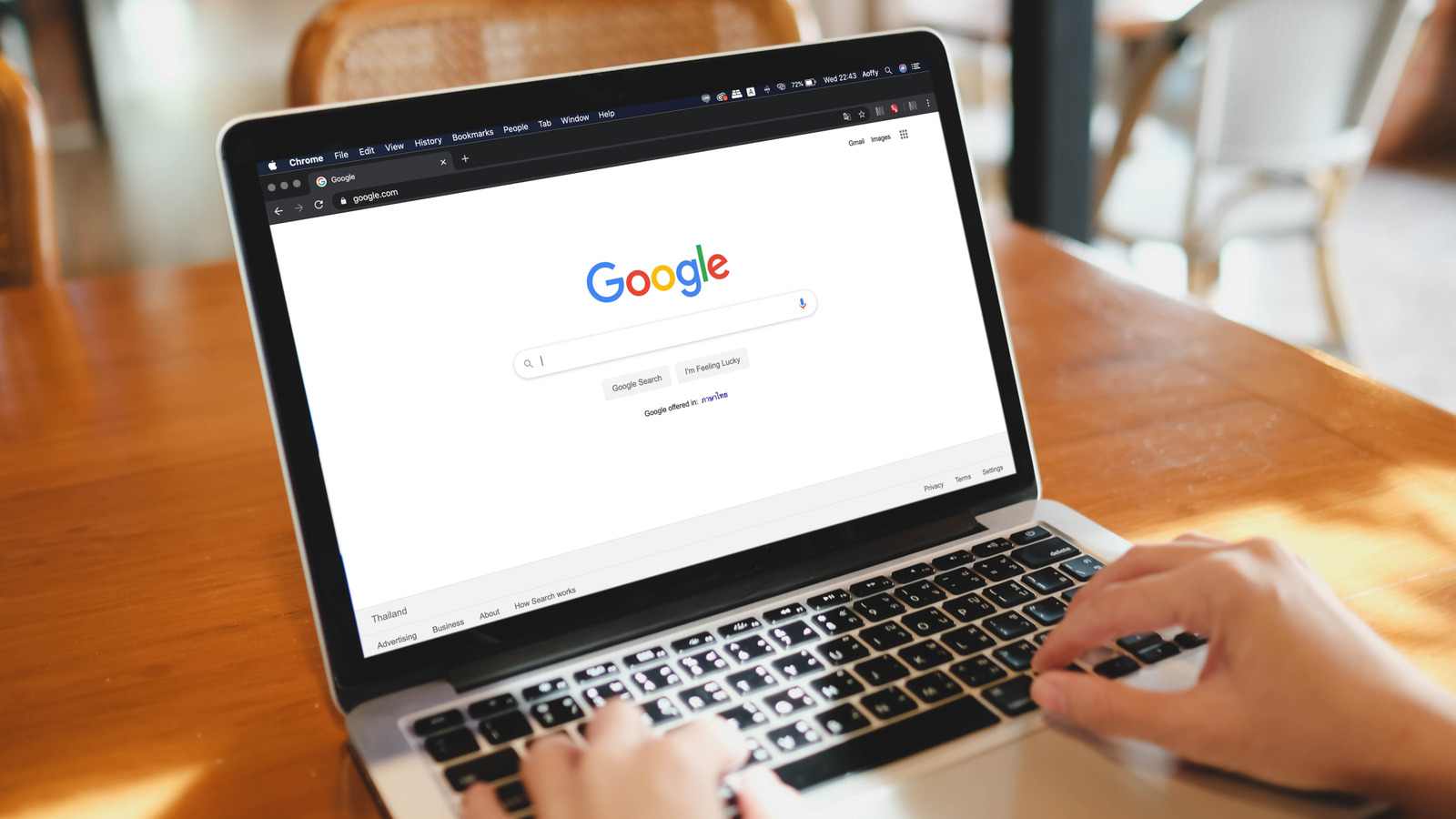With companies like Spotify attempting to remove AI slop from its platform while others like OpenAI aim to add more TikTok-style AI video slop to the net, finding exactly what you’re looking for on Google can feel like you’re wading through a sewer. Even if Google’s new AI features may be making your search results dumber than ever, there are still methods and tools that can help you find exactly what you’re looking for. It’s just all about knowing the right phrases and tools.
Refining your Google searches is a great way to quickly get the results you want. While the company loves adding Easter eggs and hidden tricks that are fun but have nothing to do with searching, we’ve outlined some tools to help you tackle some math, plan your next destination, filter your search results, and even more effectively search for videos and images.
Note that many of these features will be operators that you type and enter into a Google Search bar, while some are just features and extensions of Google Search that you may not be aware of. Wading through all the slop these days might feel like an insurmountable task, but it’s not impossible. Try out these tips and tools the next time you need them and see a clearer side of Google Search.
Google Search can help you travel
If you’re the type who likes a good trip or simply wants to know the time it takes to traverse between two different areas, you can do a quick search by entering [location A] to [location B] in the search bar. For example, typing “Cleveland, Ohio to Newport, Kentucky” will show you the drive time and available bus schedules for the trip. Depending on the length, you can also get options for walking, biking, and flying.
If flying is an option, location searches are good for comparing flight costs. If you know airport codes, you can enter those, and entering a flight number in the search bar will also provide details. Should the distance between two areas be too large where flying is the only option, Google may not show the mileage. You can refine your search by adding the term “distance” to your query. For example, “Bangor, Maine, to Mawanza, Tanzania distance” will give you the straight-line distance on Google.
While you’re planning a trip, you can check hotel prices through a Google Search simply by typing hotels [city name]. So typing “Hotels Detroit, Michigan” will present you with different options and date selections after scrolling past the sponsored options. You can even choose the number of guests and filter hotels by rating and cost. Lastly, you can check the time for any location simply by adding “time” beside “[city]” or compare times with another location by searching for “[city] to [city] time.”
Have Google be your calculator and converter
The Google Search bar can act as a quick calculator when necessary. For example, type “14×12” in a search bar, and Google will display the answer in an in-engine calculator. Just remember your operators: “x” or “*” for multiplication, “https://www.bgr.com/” for division, and “+” or “-” for addition and subtraction. Google actually has a lot of different ways you can make calculations, so those who are good with numbers can check the company’s page if they want to dive into the more complicated equations and functions.
Google search is also good for quick conversions, such as changing feet into inches or nautical miles to kilometers. Simply enter [value, first unit] to [second unit], and Google will give you the answer and formula (eg., “2 kilometers to meters”). This is good for converting a number of things, including temperature, time, volume, speed, plane angle, pressure, mass, length, fuel economy, energy, frequency, data transfer rate, digital storage, and area. You can also enter the phrase “unit converter” into the search bar to quickly bring up Google’s conversion table. There’s also one for currency, which you can access by entering “currency converter.”
One cool thing about Google’s currency converter is that it can quickly take you to Google Finance for more information about the currency you’re converting. While the converter provides a chart of market values, you can select “More about [currencies]” underneath it for more information. This includes a quick profile about the currencies, other market performances, and even the latest news.
Search with Boolean operators and filters
After making a search on Google, you may see some tools directly under the search bar, like Shopping, Images, News, Videos, and Short Videos. Even if Google really wants AI Mode to be your priority method of searching, each can filter your results. However, the More and Tools categories have additional options. Tools is great for adjusting your searches within a specific timeframe, and this is also where to find the Advanced Search. The “All results” tab under Tools also has the option to search Verbatim, which will find the exact words or phrases of your query.
Advanced Search is great for refinement, but remember, you can use a portion of its options directly from the search bar thanks to Boolean operators like “AND,” “OR,” and “NOT.” (Remember to capitalize these commands, or they’ll register as keywords). The “AND” operator combines your terms, meaning Google’s results must match the words, whereas “OR” must only match one of the phrases or words. Naturally, “NOT” will remove the chosen phrase or word from results. You can also use the “define” operator to get quick definitions, and “weather:” will give you information about a location’s forecast.
Filters are also useful for finding a specific page on a website. The “site:” operator is good for this — just remember not to include “http://” or “www.” when searching. So if you want to find simple iPhone settings that will increase your battery life on BGR, you could enter “site:bgr.com iPhone battery settings” to see the results.
Image and video search tricks
The Tools category also has a variety of ways to help refine your image and video searches. Though Google’s AI Mode knows when you want to search for images, you can still click the Images tab to perform your search and use the Tools category for refinement. For example, if you’re searching for images of Golden Retrievers, you can sort images by size, color, usage rights, type, and timeframe. The same holds true for the Videos tabs — the Tools category will help refine your video results by duration, time, quality, source, and even video captions.
Reverse image search is a great tool for finding the source of an image or similar ones. It can be as simple as pasting the image address in Google Image Search, and the site will look for similar images. In Google Chrome on mobile, you can long-press on an image and select Search Image with Google. You can also drag the handles to crop an image to refine your search. On mobile or desktop, you can also upload images by tapping the icon next to the microphone.
There are a lot of advanced search features you may never have even noticed with Google. As a fun test, use your new skills to see if you can find Daniel M. Russell’s list of Google’s Advanced Search Operators online to really expand your searches (it’s here if you have any trouble). Along with being a researcher of web searching, Russell also spent 17 years working at Google as a principal UX researcher, so he’s a good authority on the subject.