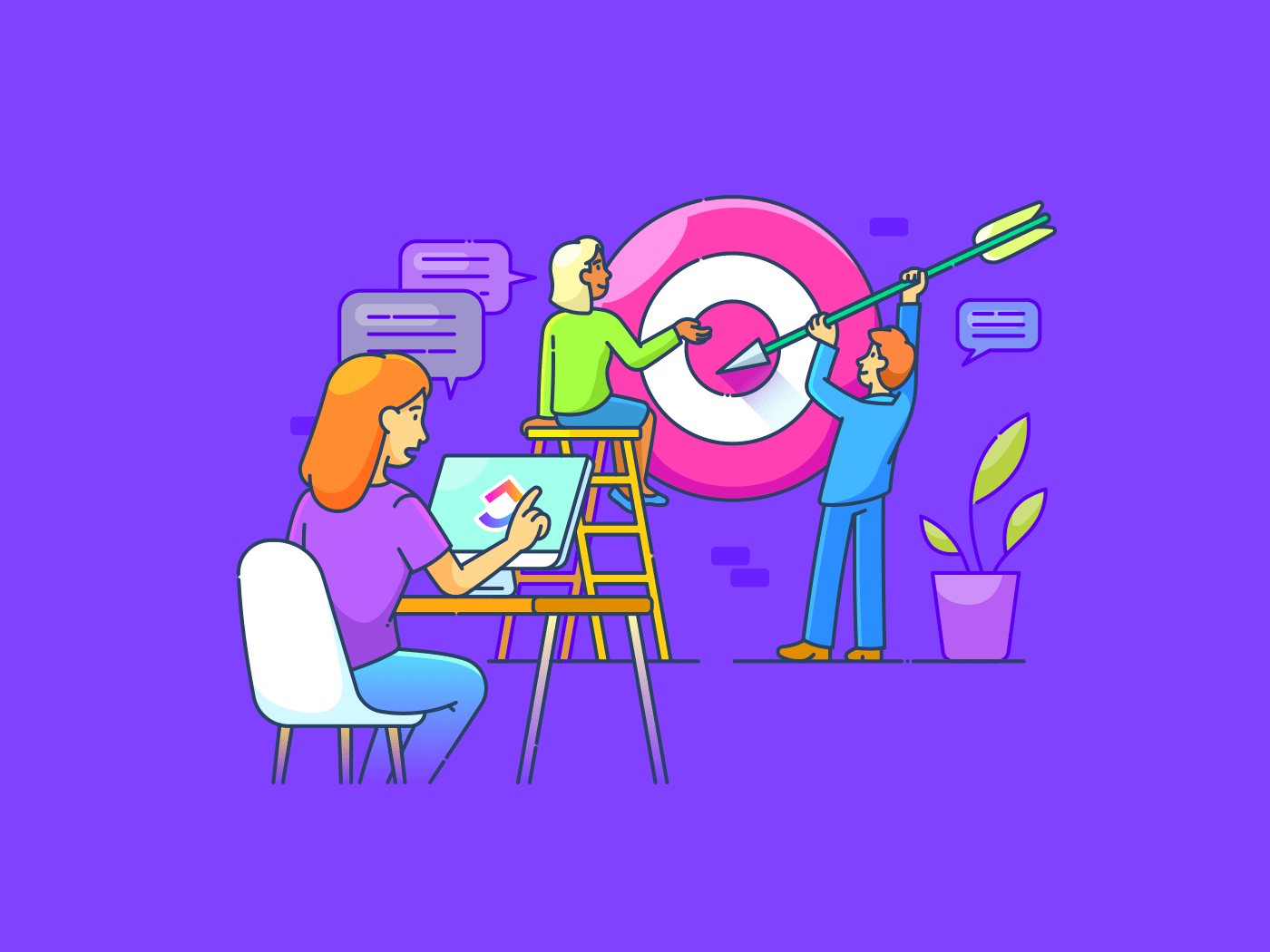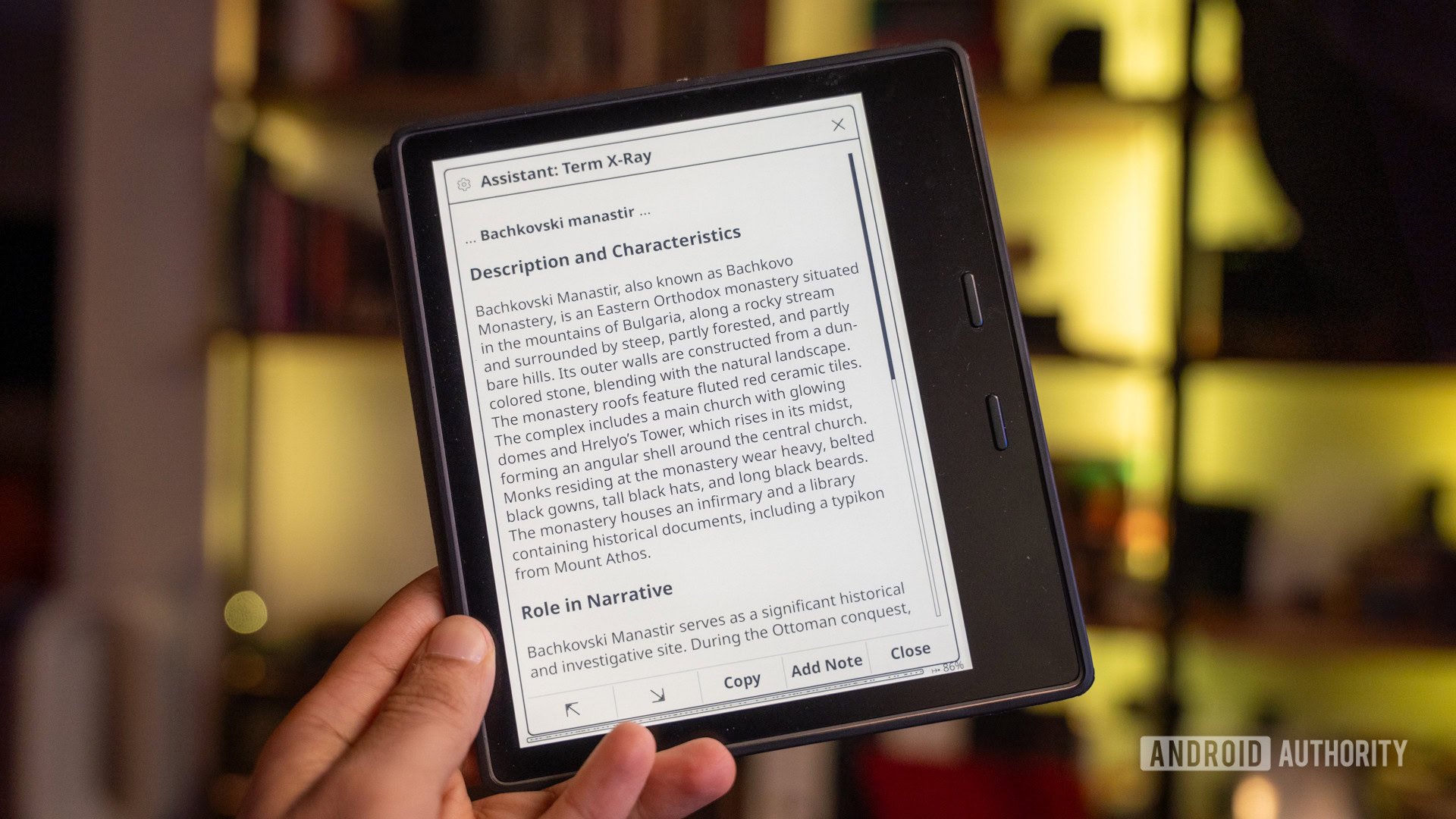There’s an ever-escalating arms race between spammers and the rest of us. There’s no more tangible sign of this than the Spam folder in a Gmail account — my own fills up with dozens, maybe hundreds of junk messages on any given day. To fight the tide, Google has become so aggressive with its filtering algorithms that I have to regularly scan the folder to make sure legitimate emails haven’t been tossed in by mistake.
Phone spam may not be as frequent, but it’s often more insidious, since not everyone can afford to ignore a ring from a mysterious number. While it could be a spammer, there’s also a chance it could be a potential employer, or someone from a legitimate business or government agency. The good news here is that on an iPhone, you’ve got a variety of tools you can employ to flag, deter, or block spam calls.
Call Screening
The best line of defense?
Borrowing a cue from Google Pixel phones, iOS 26 offers a new middle ground between allowing every call and automatically silencing unknown numbers: Call Screening. When it’s active, the feature asks unknown callers for their name and reason for calling. Your phone won’t ring until that explanation is provided, although you can view a live transcription and pick up earlier if you want to.
Robocalls may sometimes last long enough to make your phone ring — but the transcription will make it patently obvious if you should hang up.
The genius of this is that if it’s a human spam call, the person is more likely to give up. They’ll have to lie or spill the beans, and it’s not worth wasting their time on someone who’s unlikely to buy in, unless perhaps they’re conducting a political survey. Robocalls may sometimes last long enough to make your phone ring — but the transcription will make it patently obvious if you should hang up, especially if it’s not in your region’s primary language.
Once you’ve updated to iOS 26 or later, you can enable Call Screening by going to Settings -> Apps -> Phone and selecting Ask Reason for Calling. The only thing I’d caution is that some legitimate callers might be put off by the screening process. You’ll have to use your best judgment.
Carrier-based spam filtering
See what your carrier offers
Phone spam is such a plague that for a while now, carriers have been using their own systems to flag suspicious callers. Ideally, of course, spammers are going to be blocked outright, but that’s not always possible given how easy it is for them to cycle or spoof numbers. You may have heard of so-called “neighbor” scams, which make a call look like it’s coming from a local area code, but could in reality be coming from thousands of miles away.
Carrier filtering should be on by default, but check your carrier’s official app(s) or web account settings if you’re worried that it isn’t. If a carrier flags a call as potential spam or fraud, your iPhone can automatically dump it to voicemail and place it in a Spam list. You may need to make sure local filtering is on, however, by going to Phone -> Calls and then tapping the triple-line icon at the top. If you haven’t set up filtering before, you’ll be prompted to activate it.
I’d strongly suggest going to Settings -> Apps -> Phone and then toggling off Unknown Callers under Call Filtering, however. This will undo Apple’s folder system, but otherwise, all calls from unknown numbers will be silenced, which can be dangerous if you’re expecting important news. This actually defeats the purpose of iOS 26 Call Screening.
Hiya (and other third-party blocking extensions)
Be aware of fees and regional limitations
Strictly speaking, you probably don’t need a third-party blocking extension. The combination of Call Screening and carrier tools will often be enough. Apple even offers its own caller ID system when a number isn’t otherwise identified. If you’re still getting too much spam, however, third-party extensions may go a step further, providing more nuanced control over what’s flagged or blocked.
The combination of Call Screening and carrier tools will often be enough.
If you’re in the US, one app I’d recommend is Hiya. Its core features are free, such as basic caller ID, and the ability to set separate Warn or Block options for nuisance, scam, and spoof calls. Once it’s installed and configured, you can pretty much leave the app alone, only opening it whenever you’re prompted to update its database. There is a paid Premium subscription, but you’ll only need it if you want an expanded ID database and a few other perks, such as the ability to block specifc area codes and prefixes.
This isn’t a shill for Hiya — other extensions are available, and may work just as well or better. Just pay attention to which countries an app supports, and which features are included for free. A US-centric app won’t be of much use if you live in Berlin or Montreal.
Blocking specific phone numbers
Less useful than you might think
Unfortunately, it’s often pointless to block specific numbers once you’ve discovered they’re spam. Criminal spammers are going to cycle or spoof their numbers anyway, and legitimate call centers (such as they are) may have many outgoing lines. In most circumstances, you’ll have better luck with the apps and features I’ve mentioned elsewhere.
Blocking does have its place, though. When I was living in Austin, for example, got repeated calls from the same local insurance agent, who always used the same number. If a specific number keeps harassing you and isn’t taking the hint from “no” or repeated hang-ups, blocking will be 100% effective.
Criminal spammers are going to cycle or spoof their numbers anyway, and legitimate call centers (such as they are) may have many outgoing lines.
The easiest way to block a number is to check the Calls tab in the Phone app (or the Recents tab in older app layouts). Tap the i (info) button next to its entry, then scroll down to the bottom and top Block Contact. Be careful about doing this — once a number is blocked, it won’t be able to call or text you at all.
You can check blocked numbers by going to Settings -> Apps -> Phone -> Blocked Contacts. If you want to undo any previous blocks, tap Edit, then the red circle next to a number. In iOS 26, use the checkmark icon to confirm when you’re done.