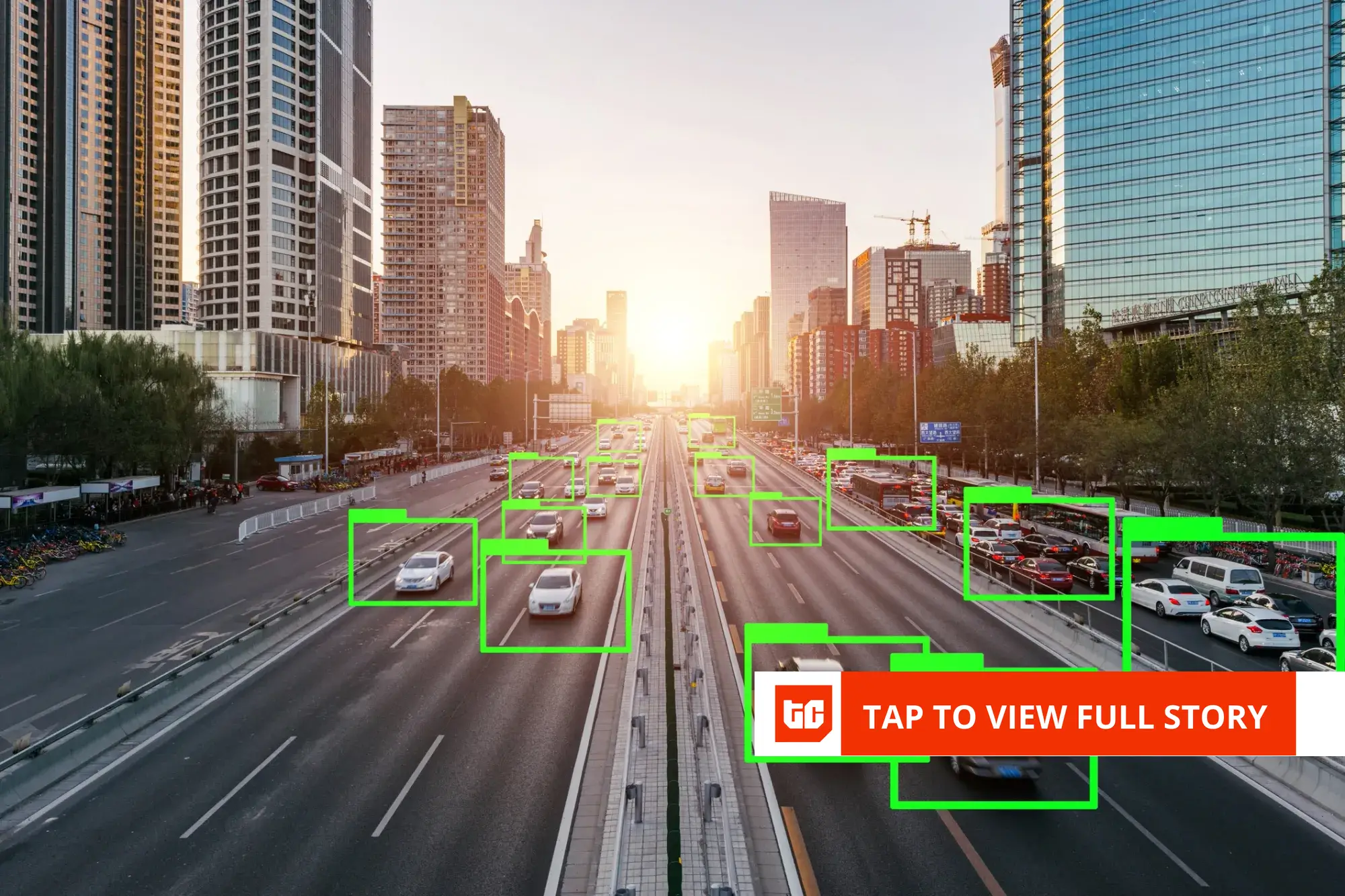Summary
- iOS 26 has revived CarPlay for me thanks to its liquid-glass visuals and app-focused upgrades.
- Dark mode and new palettes provide a cohesive CarPlay look across apps; however, custom wallpapers are still missing.
- Auto-send texts speedy replies, but can mishear accents; you can now rearrange CarPlay apps from iPhone settings.
You can’t call yourself a true fan of iOS 26 until you’ve toyed around with all the various features that Apple’s latest update has brought to the CarPlay platform. From expanding the new Liquid Glass look to making even more apps user-friendly, iOS 26 brings with it the biggest changes to CarPlay that we’ve seen yet. At one point, I would even say that CarPlay was dead in the water as manufacturers started to catch up in the infotainment space, but that’s no longer the case.
I’ve been vocal about the fact that the new features even have me excited about using the platform again, but a lot of that comes down to what specific settings you can manipulate. For instance, if you want to know how I got my CarPlay to showcase that clean, dark mode look or if you’re curious about just how much more productive CarPlay can make you as a user, there’s a feature just for you.
Dark mode is the way to go
The absolute first thing I did after downloading iOS 26
Whether you’re like me and love that crisp, dark look, or you’re all in on Apple’s new liquid glass, CarPlay has you covered in iOS 26. To find the correct tab, navigate to the settings on your CarPlay display, tap the app appearance button, and voilà. You can opt for that bright and airy original CarPlay display, dark mode or fully clear icons. Personally, I love the fact that this is cohesive across the entire CarPlay app library. Even things like MyRadar have undergone a significant color change, bringing a different vibe to my interior.
This really works well if your car already has a dark interior, too. The black leather in my car contrasts too much with the original CarPlay display, and the dark mode option gives me an overall more cohesive look that I enjoy.
Changing your display is easy, too
I wish we had more options, but beggars can’t be choosers
We still don’t have the ability to change the display to an image of our choice, which is disappointing to say the least, considering aftermarket companies have been doing it for years now, but we do have some fresh display options to choose from with the CarPlay iOS 26 update. If you have a dark dash or display like me, there’s a nice grayscale option that I’m sure you can see I selected. However, if your dash, interior color, or switch lights are of a brighter hue, these six color pallets above should have you covered.
If none of that is your vibe, though, there are a few true neutrals to pick from on the bottom row from a sleek black background, a dark navy one, and a sort of gray-purple mix that seems a bit out of place in most cars to me. But hey, I don’t want to yuck your yum if it happens to be your jam. With many companies pushing back on the first iteration of CarPlay Ultra, we might be getting photos as wallpapers in a later update, but no announcement has been made at this time.
No more “20 questions” for texting
Speed up response time if Siri understands you
With my deep southern accent, this one doesn’t necessarily apply to me (which is why you can see I have it turned off), but if you speak relatively clearly and your Siri understands you well, you can subtract around 60 questions per road trip (rough estimation) if you turn on the Automatically Send Messages feature for Apple Intelligence & Siri in your CarPlay settings. I sometimes have text messages flying in from coworkers or group chats that I can’t respond to via voice message and answer Siri’s routine questions on time, so turning this feature on made me a much more productive mobile voice texter.
The only issue is that my twang and Siri don’t always get along, and sometimes I’d accidentally send some rather embarrassing things to my in-laws. Oops. Chalk that one up to user error, then. Here’s to you and your clear voice, reader.
Rearrange your home screen apps
No need to endlessly swipe anymore
Perhaps my favorite feature on this list is that you can now rearrange your app layout in CarPlay, even if you do have to venture into your iPhone settings for this one. Simply go into the general settings of your phone, select CarPlay, select your car, then apps, and you can drag and drop your chosen apps freely between the anchors of Phone, Music, Maps, Messages, Now Playing, and, in my case, your OEM infotainment app.
This is perfect for a user like me who has loads of apps installed specifically for their CarPlay function, and makes a lot of sense when it comes to increasing usability. We’ve been able to customize our home screens for years. How on earth have we just gained the ability to customize our CarPlay displays? That mystery eludes me, but there are many more features that make CarPlay much better for iOS 26. These are only a few of the new upgrades that have brought CarPlay back into the fold of the infotainment elite.