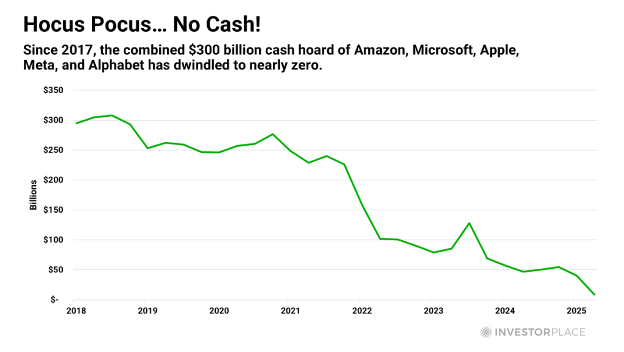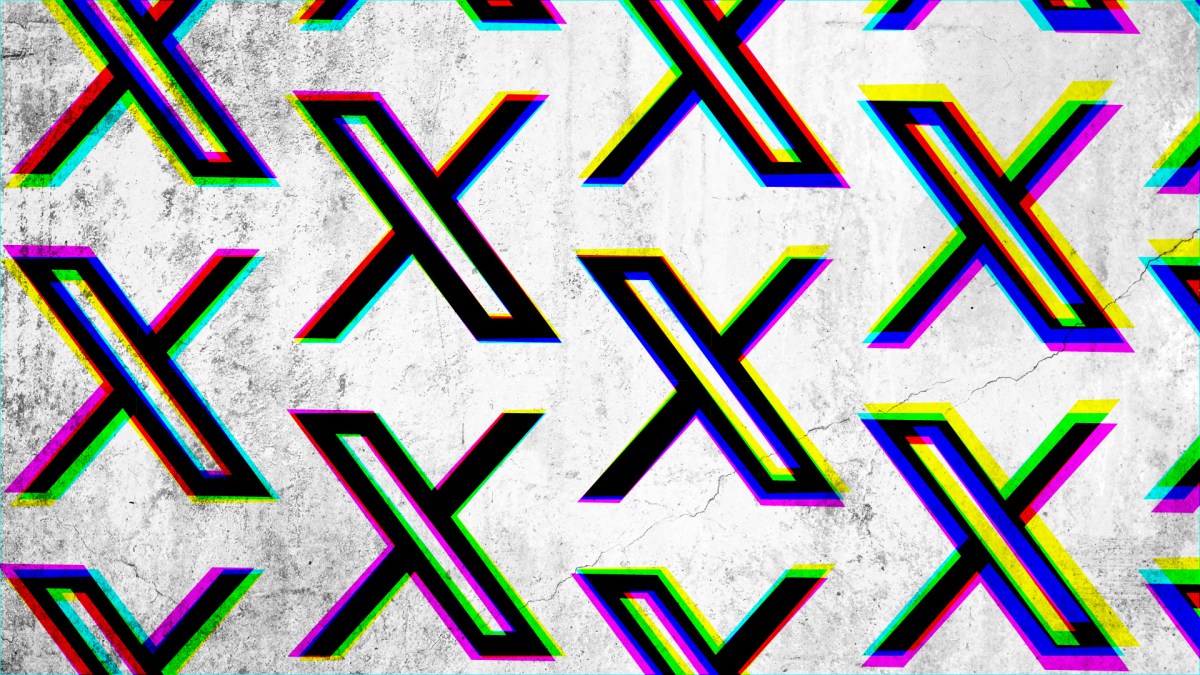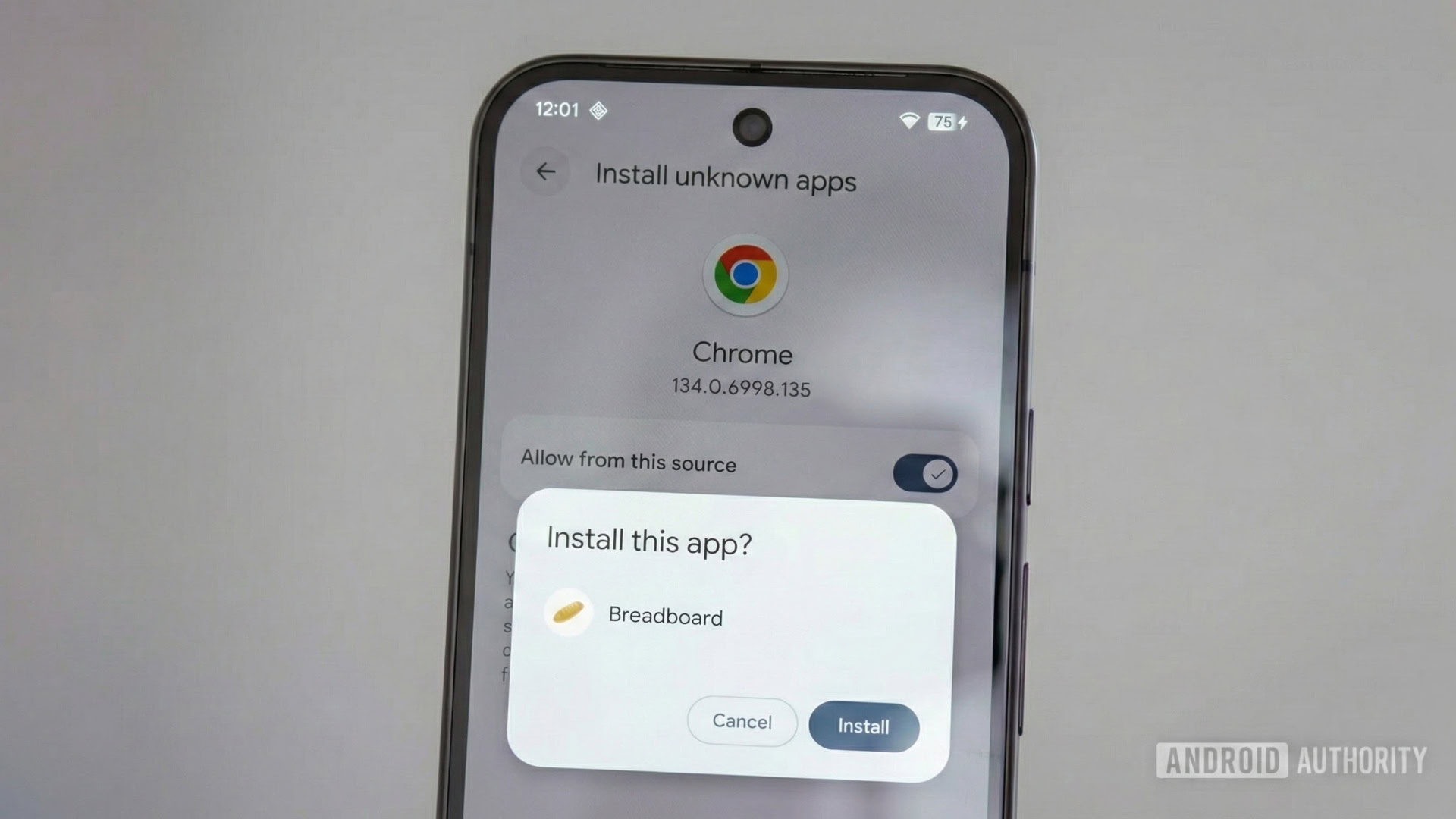Summary
- Don’t just leave your router in the same place forever. You’ll want to move a router if something risks interfering with its reach or signal quality.
- Update your router firmware regularly to squash bugs, close security gaps, and (potentially) expand features and compatibility. Wait a few days before downloading any new update.
- Disconnect underused devices to lighten your network’s burden, and power-cycle your router every month or so to clear up its cache and processes.
In a sense, good Wi-Fi has been a never-ending battle for me. Things were simple when I was living by myself in a pre- smart home age, but soon enough I had a wife, a house, and a kid, not to mention a multitude of devices I had either bought myself or requested for testing. I ran into any number of issues, from weak signals to accessories being spontaneously knocked offline. Things have mostly settled down over the years, although even now I sometimes have trouble with my Echo Studio blinking out in the middle of a Spotify stream.
You could say then that I’ve picked up some tips about how to keep a Wi-Fi network running as smoothly as possible. Things will occasionally be outside your control — but you can minimize the likelihood of problems by following a few basic principles. Indeed, you probably shouldn’t be scrambling for new hardware until you’ve tried some or all of the steps on this list.
Changing router positioning as necessary
And keep surroundings tidy, too
Router positioning is extremely important. I’ve elaborated on this many times elsewhere, but the short version is that bad positioning will limit a router’s reach, and may even result in blocked signals if enough obstacles are in the way. You should never, ever stuff one in a drawer or closet, and you should also keep routers off the floor and away from large objects like your TV. Ideal placement involves a raised spot a few feet away from any barrier. If you’re using a standalone unit instead of a mesh system, make sure it’s in a central part of your home. Mesh routers should still be positioned close enough to each other to form a solid data link.
Don’t treat a router as a background fixture — treat it as the nervous system of your digital home life, which it is.
What’s sometimes forgotten is that you need to adapt positioning as your home evolves. An office that was initially uncluttered can fill up with gadgets, relegating a router to the corner of your desk. A living room shelf might initially be a great location, but later end up blocked by a new couch. Don’t treat a router as a background fixture — treat it as the nervous system of your digital home life, which it is.
If moving a router isn’t practical, you should at least tidy up the surrounding area. Remove anything that could interfere with signals, and keep the equipment free of dust.
Updating router firmware
Don’t be in a rush though
Hypothetically, it’s possible to run a router on its launch firmware forever and be perfectly fine. In practice, though, that’s bad idea. Bugs are bound to be discovered at some point, and even if they don’t affect performance, you’re leaving your network more exposed to security vulnerabilities than necessary. Occasionally, firmware updates will also expand hardware compatibility, or add new software features such as Matter support. My mesh system is no longer the same product I bought in 2022.
Waiting a few days will dodge the chance of downloading a botched update.
One thing I’d caution is that you should avoid downloading updates the instant they become available. It’s actually safe to do that most of the time, but waiting a few days will dodge the chance of downloading a botched update, which could force you to perform a factory reset (or worse). And of course, your router is going to temporarily go offline during any update, so it’s best to pick a time when no one needs anything more than their phone. That’s one thing I appreciate about Eero routers — they update automatically, but only long after firmware has been out, and only in the middle of the night. If you want to update sooner, you have to go out of your way to do it.
Disconnecting underused devices and accessories
Reduce your network’s burden
The reason I was struggling with devices being kicked offline several years ago was the limitations of Wi-Fi 5. That standard can handle very few simultaneous connections, and with more and more smart home products entering my home, older connections were being cycled out to make room for new ones. There wasn’t much worry about my phone or PC going offline for long, but accessories that only occasionally needed to talk to Wi-Fi weren’t so lucky. The issue went away when I upgraded to Wi-Fi 6E.
If there’s something connected to Wi-Fi that you rarely touch, you might want to ask if it’s really worth keeping online.
Regardless of what standard your router is on, disconnecting underused devices can free up channel space and reduce overall congestion. Note that I said “underused,” not just unused — if there’s something connected to Wi-Fi that you rarely touch, you might want to ask if it’s really worth keeping online. You probably don’t need a security camera in every room of your house, for example. Just the entrances are often enough as long as you’re not monitoring a baby or pet.
Unplugging a router periodically
Giving Wi-Fi a clean(er) slate
Power cycling a Wi-Fi router — meaning unplugging it, then plugging it back in again a few moments later — is sometimes a way of forcing a firmware update. The main reason to do it, however, is to clear your router’s memory cache and restart software processes. This can clear up related bugs, or if nothing else, enable your router to perform optimally. Routers are exactly like your phone or computer in that regard — a PC that hasn’t been rebooted in a month can be noticeably sluggish.
If you’re using a modem/router combo device, unplugging will also force it to renegotiate its handshake with your internet service provider. That doesn’t change much, typically, but in rare circumstances it can result in a smoother connection, for technical reasons I won’t bore you with here. You won’t suddenly jump from 400Mbps to 1Gbps, but improved reliability is an improvement, nonetheless.
You may not have to bother unplugging at all if you’re keeping on top of firmware updates, since every update forces a restart.
Unplug your modem first, then your router, assuming they’re separate devices. After 10 to 30 seconds or so, plug your modem back in and wait for it to reconnect. Finally, juice up your router. The pauses in between are essential, since they’re giving your network gear the time to wipe temporary memory.
You don’t need to unplug your router too often. Once a month is fine, and you can wait longer if you like. You may not have to bother unplugging at all if you’re keeping on top of firmware updates, since every update forces a restart.