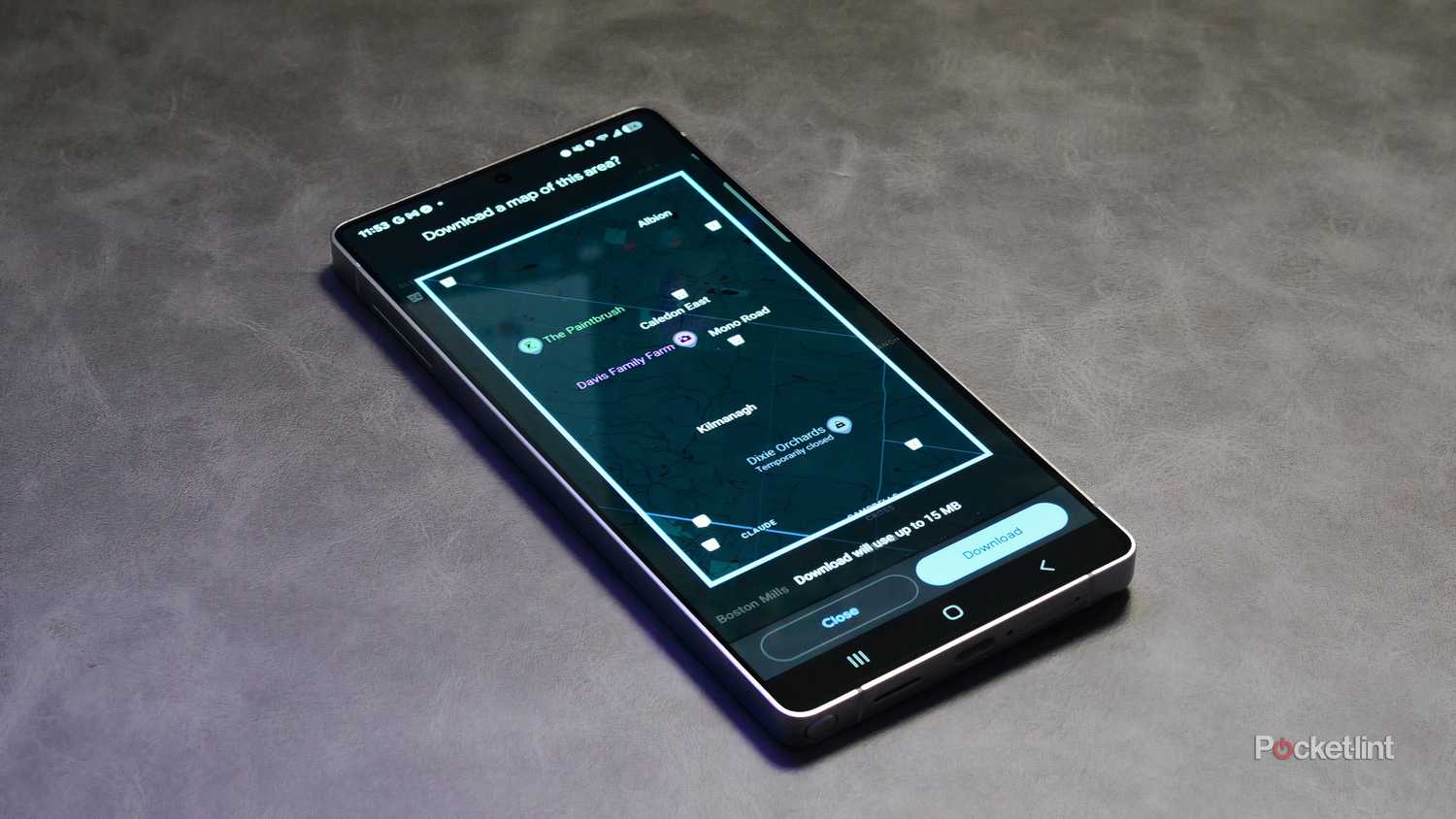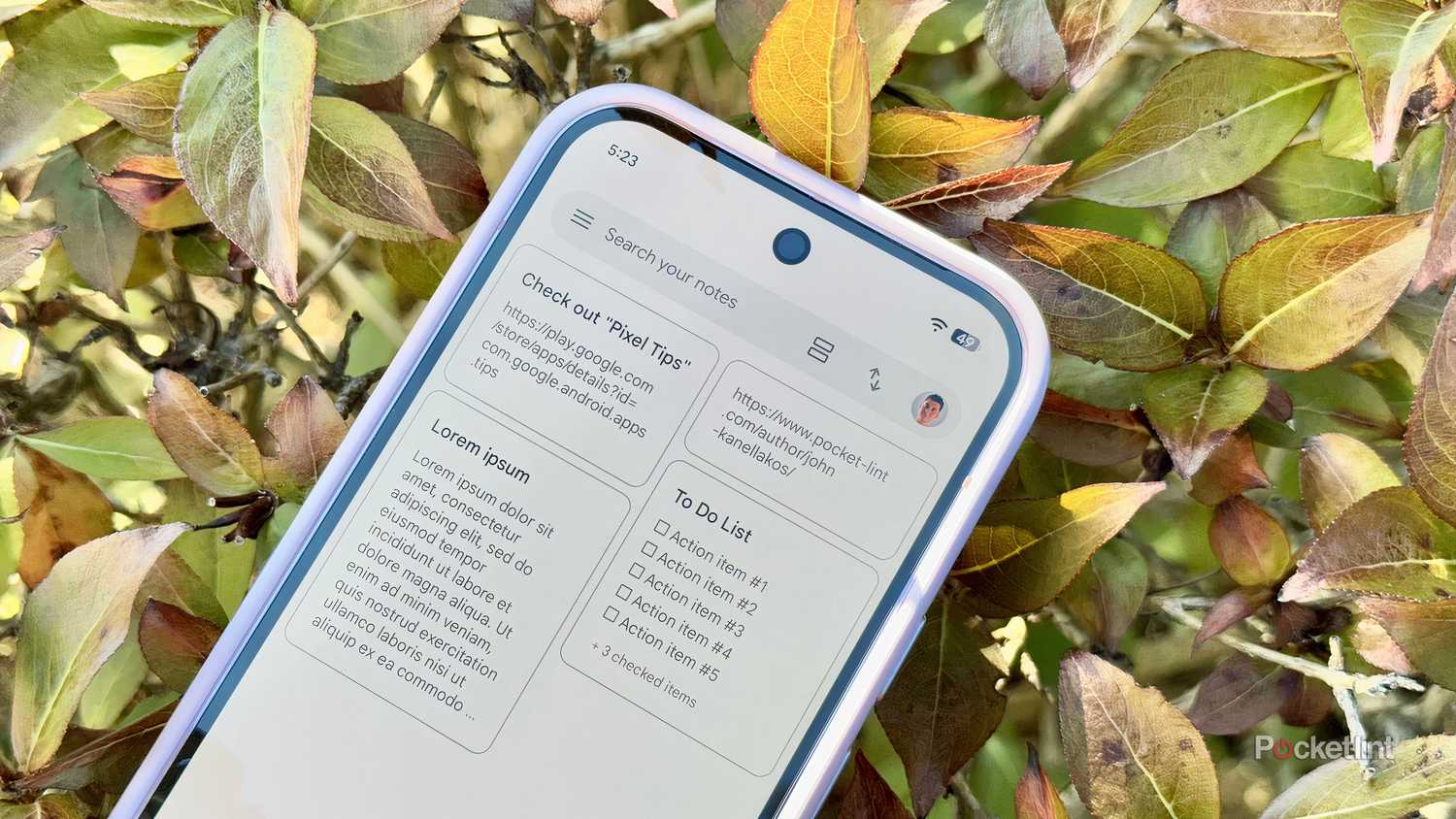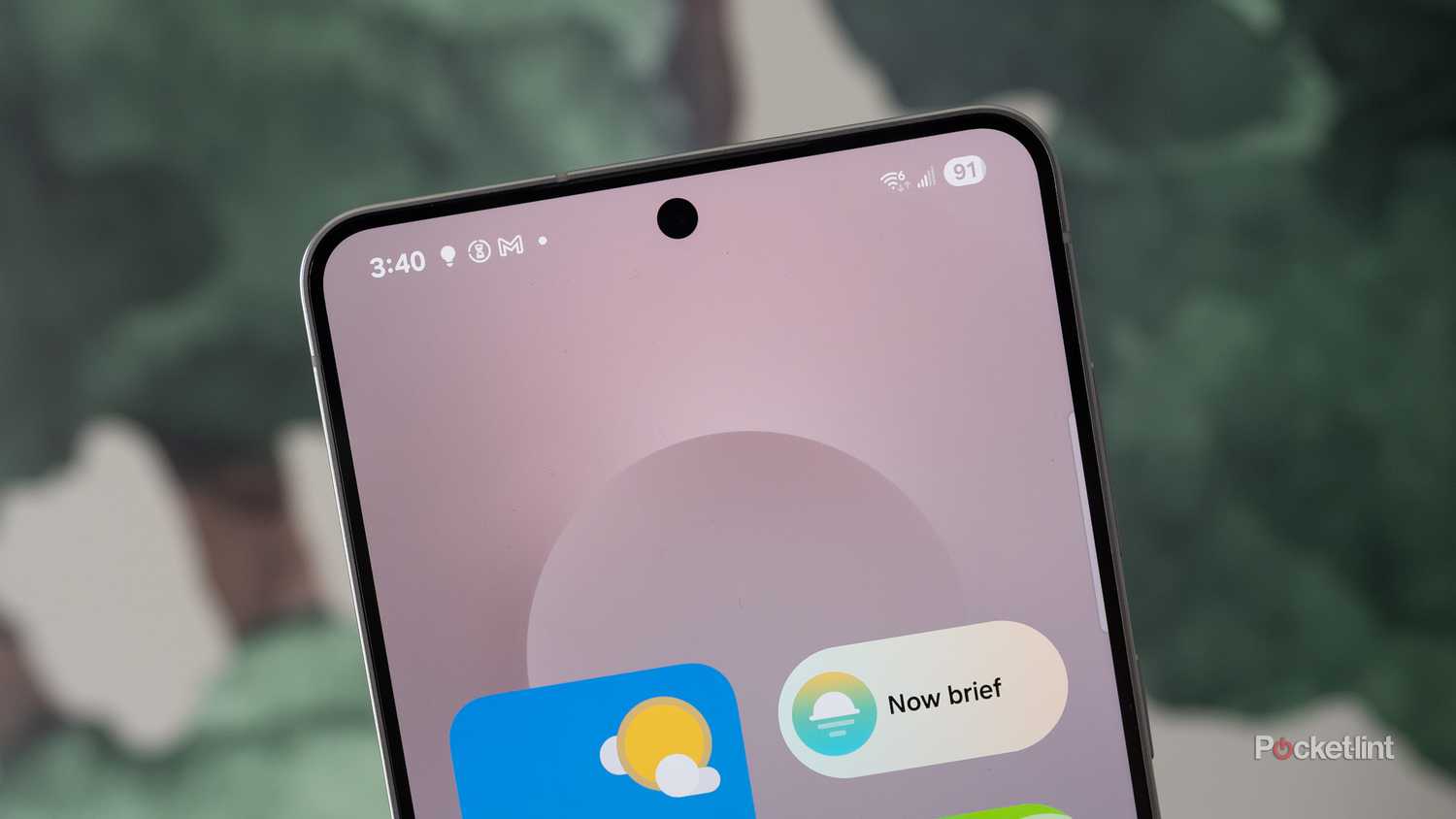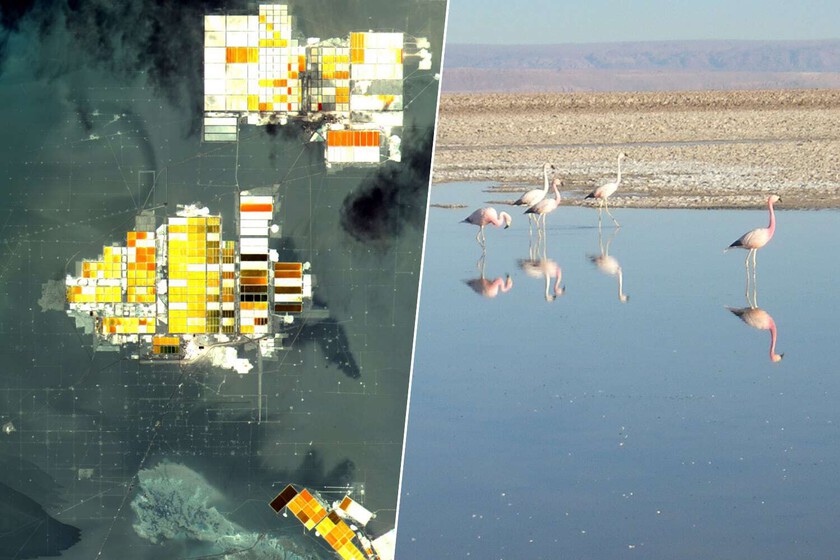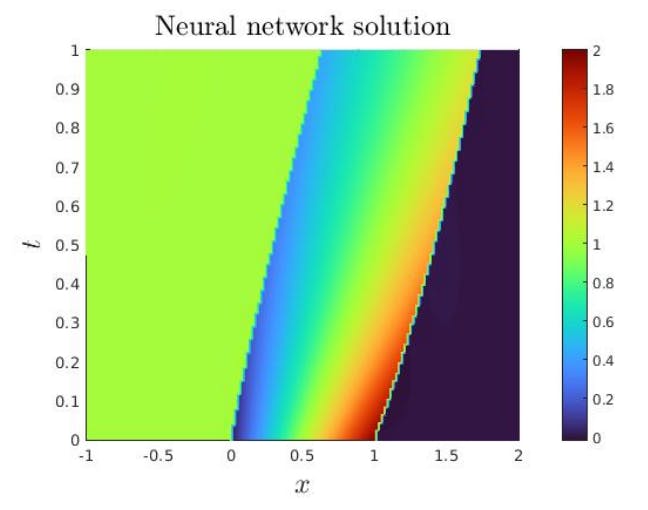Summary
- Be sure to cache offline maps, bookings, and itineraries not just for the places you’re headed, but anywhere cell signs might be weak or absent.
- Download any music, videos, and podcasts you might want well in advance of any trip. Don’t overload your storage, but don’t give yourself too little content to stave off boredom, either.
- If you know an area doesn’t have adequate cell coverage, you might as well turn off your phone’s cellular radios. On long trips, that extra power can come in handy.
I spent well over a decade living in Texas. For outsiders, it’s almost difficult to explain how diverse the state can be. Politically, for instance, much of the state is deep red, but places like Austin and Houston can be surprisingly liberal. That diversity extends to its landscape. While the Hill Country is relatively lush, you’ll find swamps and beaches in the south, and pure desert out in the west. Connecting it all are huge stretches of highway, punctuated by rural towns that are sometimes barely clinging on to existence.
All this is to say that I’m used to driving for hours through areas which have little to no cellular signal — T-Mobile isn’t particularly concerned about bringing 5G to the outskirts of Giddings. Since I’m not eager to pull out a paper map and tune into AM radio, I’ve developed a number of tactics for dealing with cellular wastelands that should keep a trip rolling along smoothly, whether you’re in Texas, Toledo, or Ontario.
Cache your music, podcasts, and video well in advance
Be ready to dodge boredom
One of my greatest annoyances when driving through rural Texas was Spotify suddenly pausing because I forgot to cache the playlist I was listening to. If I didn’t have any saved podcasts, or music synced from my computer, I’d end up driving in silence until a cell signal returned. There’s not much radio worth listening to between Austin and Houston, I’ll tell you that.
You probably shouldn’t cache all of your music and podcasts — that can consume dozens or even hundreds of gigabytes — but you should have enough material to avoid excessive repeats. In fact, I’ll often build playlists specifically for travel, like my At Sea collection. That gives me something mood-setting to listen to while leaving plenty of room for all those photos and videos I’m bound to shoot.
Be careful about caching movies and TV shows — you might like the idea of having an entire TV series handy, but video is even more storage-hungry than music, and it’s easy to overestimate the amount of free time you’ll have. It’s probably pointless to cache any video if all you’re doing is heading out on a one-day road trip.
Whatever you plan to download, don’t leave it until the last minute. Absent-mindedness or a slow Wi-Fi hotspot could interfere with your plans.
Cache as many offline maps as you can
No surprises, please
It’s a rookie mistake to think you’re good for the rest of a trip if you have a strong connection when you start navigation and keep your app of choice in recent memory. Not so — while all navigation apps cache a certain amount of geography automatically, they’re still fetching data as you go, especially on long drives. Also, you never know when and where you’ll need to make a pit stop.
Your top priority, then, should be to save offline navigation data for as much of your route as your phone has space for. In Google Maps, this is as simple as searching for an area and finding the Download offline map button in its info card. In Apple Maps, you’ll want to tap on your profile icon, then Offline Maps > New to pick a location. If you already have some areas saved, make sure to update them before you head out.
Your top priority should be to save offline navigation data for as much of your route as your phone has space for.
Also, be sure to save multiple maps if you need detailed directions. That’s because the broader your view is, the less information an app is likely to store. It might be fine to save a zoomed-out view of the interstate, but you’ll want a city-specific map for figuring out how to get to a hotel or airport.
Do things the old-fashioned way (sort of)
Like many of you, I assume, I rely heavily on online services to organize my daily life. If a piece of information I need isn’t in email, it’s probably stashed somewhere like Google Keep or iCloud Notes. If I’ve booked a flight, event, or hotel stay, I probably did it on the web or through a mobile app.
Sometimes, though, you need that kind of information offline just as much as you do driving directions. It might be the details of your plane ticket, or the itinerary for a port excursion. Perhaps the worst thing is needing an address — Google Maps can’t save you if you don’t know where you’re going in the first place.
If something is critical to your trip, make sure it’s saved somewhere on your phone, or on paper if you have access to a printer. When it comes to digital copies, I use note-taking apps, or simply screenshots of relevant apps or web pages. If I’m especially paranoid, I’ll keep both paper and digital versions of items.
For me, that tends to be tickets, itineraries, and booking numbers. Buy a road atlas if you don’t want to depend on phone navigation.
Use the opportunity to conserve power
You may need the juice on the other end
The three most power-hungry components of a smartphone are its processor, its display, and its wireless radios. That last one might initially seem strange, but even when a radio isn’t actively transmitting data, it still needs to identify nearby access points. Cellular radios in particular are constantly hunting for towers, gearing up to transition you as one signal gets weak and another becomes strong. You’ve probably been switched between towers many times without noticing a second of downtime.
If you’re not driving, you might as well turn on Low Power Mode (on iPhones) or Battery Saver (on Android) to stretch your phone as far as possible.
If you know an area doesn’t have coverage (and you’ve already got all the offline data you need) you might as well turn cellular off until you’re back in civilization. On an iPhone, swipe down from the top of your screen to open Control Center, then tap on the cellular bars icon, which should be highlighted in green. You’ll find something similar in Android’s Quick Settings, though the look of the icon may vary from device to device.
This tactic is particularly useful on the longest trips, such as my flights to see friends and family on the other side of the continent. These tend to push battery life to the limits, and when they don’t, it’s still nice to have some power in reserve in case things go sideways. If you’re not driving, you might as well turn on Low Power Mode (on iPhones) or Battery Saver (on Android) to stretch your phone as far as possible. You can find those under your Settings app’s Battery menu if there isn’t a Control Center or Quick Settings shortcut.