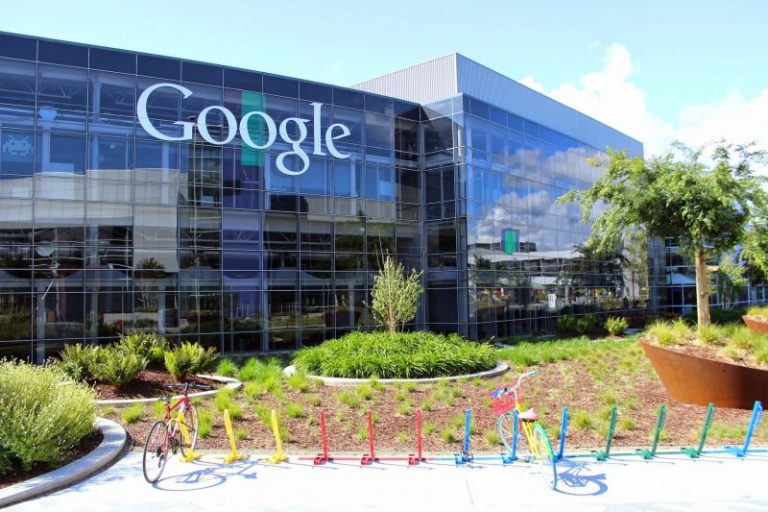Summary
- The greatest aid to battery life on a daily basis is keeping brightness under control. Use manual sliders and/or the Auto-Brightness option.
- Turn on Low Power Mode when you’re going to go many hours between charges and you don’t need maximum performance.
- You can turn off Wi-Fi, Bluetooth, and cellular when you don’t need them for a while, but Wi-Fi and Bluetooth can stay on in most cases.
Whenever I fly long-distance, I always bring my iPad Pro along, mostly because there’s no better way to spend a long flight than watching movies and TV shows. I finished the entirety of Masters of the Air during a single trip. My iPad gives me a better selection than the in-seat entertainment, and a bigger screen than my iPhone, with storage to spare.
Battery life is another reason, however. An iPad will always outlast an iPhone, so once I’m done with my movie marathons, using it for activities like web browsing and YouTube saves my phone’s power for critical travel activities like navigation and messaging. It’s also a backup work tool — if need be, I can get some writing finished. I should probably upgrade to a 13-inch iPad for that reason, but I digress.
For work or pleasure, stretching out an iPad’s battery life is often a necessity. The good news is that there are a variety of tricks you can use, some of which can push runtimes well over a day. At least, as long as you’re not trying to watch the Extended Edition of The Return of the King.
1
Manual brightness and Auto-Brightness
Be kind to your screen and your eyes
A temptation with just about any tablet, phone, or laptop is to leave the brightness cranked. It can make graphics appear more vibrant, and text readable in any lighting, including the midday sun. You might even feel like you’re getting less than you paid for if you don’t take advantage of peak settings.
A device’s display is the next biggest power drain after its processor, however. The higher your brightness, the more that drain intensifies. So, as a rule, you should only set the brightness as high as you need to make images and text clearly visible. I find that 45 to 50% is usually enough indoors, but you may need to go higher or lower based on ambient conditions. Use the Brightness slider in Control Center, or else go to Settings > Display & Brightness.
Alternately or in tandem, you may want to go to Settings > Accessibility > Display & Text Size and turn on Auto-Brightness. This adjusts levels based on your iPad’s ambient light sensor. You can leave this on and still manually change brightness, although Apple doesn’t make it entirely clear if you’re then adjusting things in a relative sense.
Aside from battery life, there are two other benefits to lowering brightness. The first is increased display longevity, particularly on OLED panels susceptible to burn-in. The other is easing eye strain — staring into blinding light isn’t healthy, particularly if it’s in a high-contrast situation like a darkened bedroom.
2
Low Power Mode
Vital for travel
Most of the time, my iPad sits plugged in as a sort of second screen while I write, letting me keep non-essential apps off my laptop, and check notifications without using my iPhone. In that situation, I want my iPad operating at full tilt. It’s often the first way I catch an import email or Slack message.
For any long-distance travel, though, I flip on Low Power Mode the moment I know I might have to wait several hours between charges. This reduces the frequency of background tasks, and limits the performance of some functions. If you’ve got an iPad with a ProMotion display, such as the iPad Pro, this also halves the refresh rate from 120Hz to 60Hz. You can toggle Low Power Mode by tapping the battery icon in Control Center, or else going to Settings > Battery.
All these changes can have a tangible impact on battery life, even when your iPad is nominally asleep. Just remember to flip the mode off when you’re near a charger again, or when you’re trying to do something requiring the full power of your iPad, like editing videos or playing a 3D game. You might also want to go back to regular power if you’re watching a movie or show, since you don’t want the mode affecting HDR or motion enhancements.
3
Wi-Fi, Bluetooth, and/or cellular
Be liberal, though
Wireless radios can potentially become a serious power drain, since even when they’re not transferring data, they still have to scan for active devices and networks. That’s what allows you to quickly pair your headphones, for instance, or automatically join a saved hotspot. Cellular can be particularly demanding, since it’s not only trying to locate and talk to distant towers, but switch between different versions of 4G and 5G based on signal strength.
Don’t expect your iPad to last long if you’re downloading several gigabytes of data over 5G.
When you aren’t going to need them for a while, you can shut off Wi-Fi, cellular, and/or Bluetooth via Control Center, or else use the appropriate Settings menus. The emphasis here should be on “for a while” — there’s no sense disabling any radio for a few minutes.
Even on vacation, I leave Bluetooth and Wi-Fi on most of the time, since it’s irritating having to flip those on and off repeatedly just so I can pop in my earbuds or connect to airport Wi-Fi. Turning radios off can sometimes break other features, too, like Continuity with a nearby Mac.
4
Auto-Lock
No sense wasting energy when you’re away
Auto-Lock isn’t particularly important if you’re militant about putting your iPad to sleep when you’re not using it, or if you own a folio case that does that for you. In fact, there are times when it should be disabled. I’d be annoyed if I had to repeatedly unlock my iPad during the day to check Spotify, never mind performing serious work tasks.
Otherwise, though, Auto-Lock can not only protect your privacy, but prevent your display and processor from drawing unnecessary power. For most people, I’d recommend choosing a five-minute window, which you can do by going to Settings > Display & Brightness > Auto-Lock.
Feel free to raise that to 10 or 15 minutes if you like. In any circumstance, I find that two minutes is too short — I could get up to get a drink or answer the doorbell and find my iPad screen dark by the time I get back.