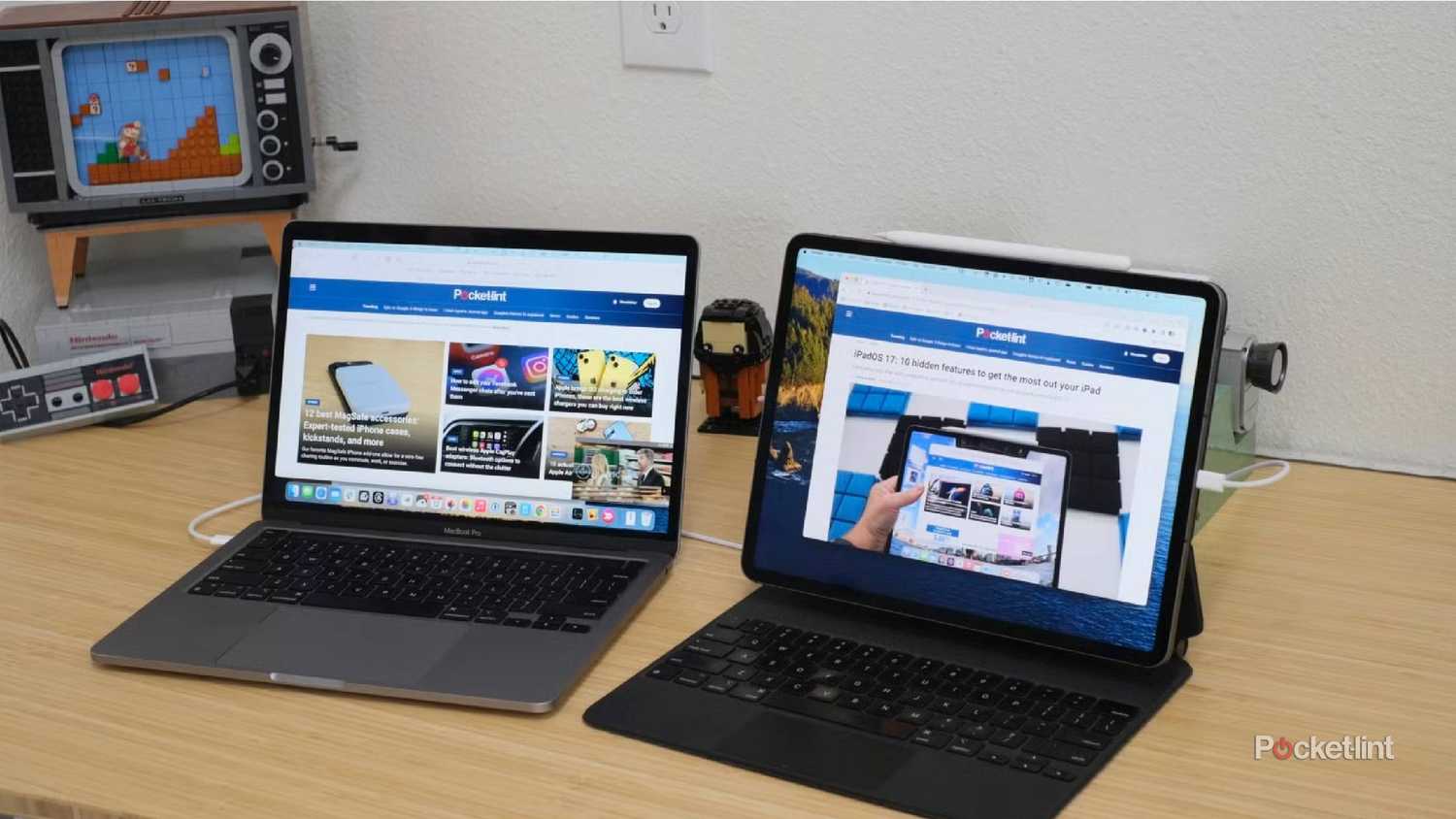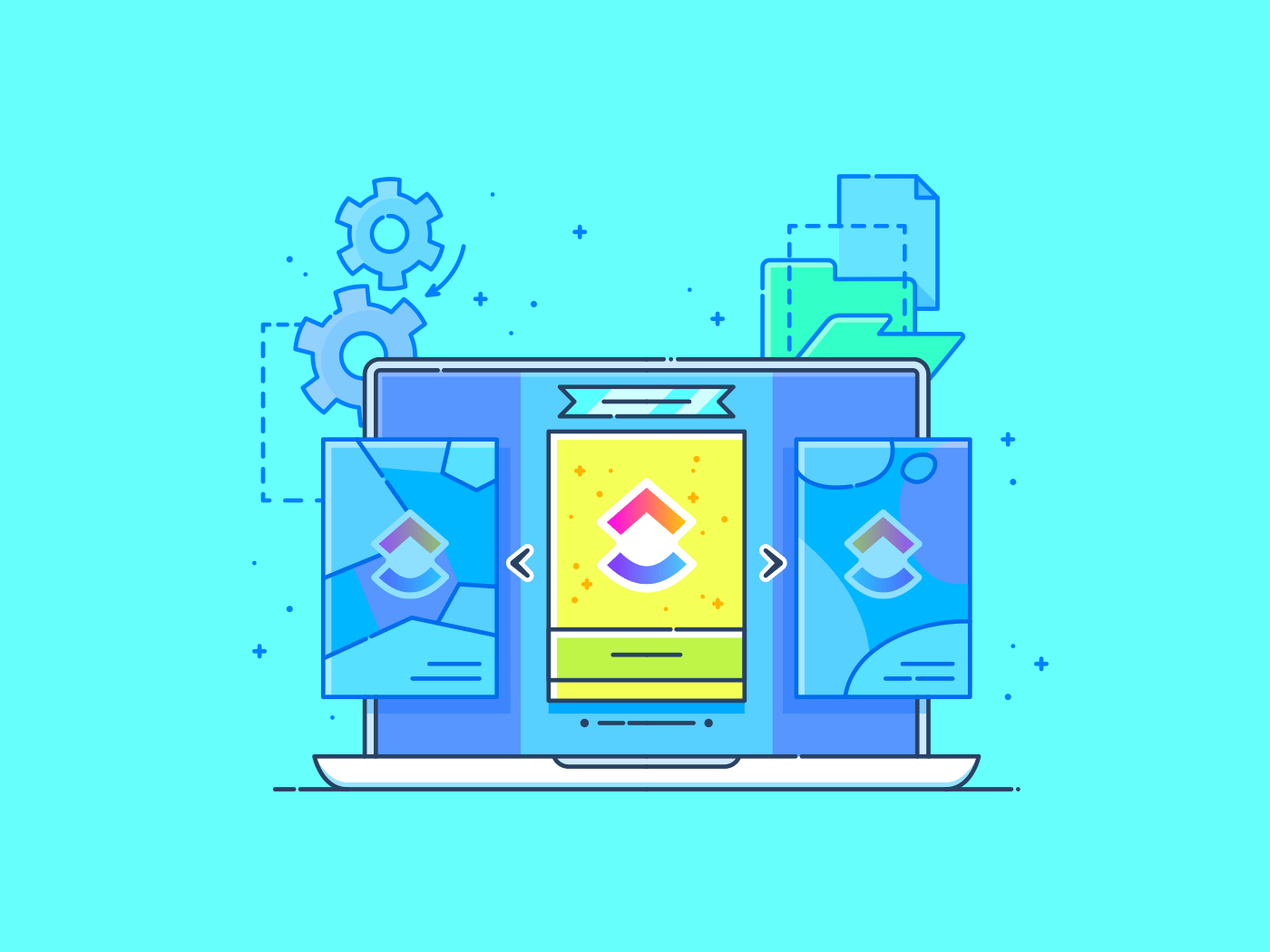Back when iPads still used Lightning ports, there wasn’t much point in connecting anything to an iPad that wasn’t a charger or a keyboard. There were software gaps, yes, but Lightning alone created a lot of barriers. It couldn’t supply much power in the opposite direction, and data speeds were capped at 480Mbps. That might sound fast relative to your internet connection, but it’s glacial for flash storage. Consider that if you wanted to copy 64GB of media, it would take almost 18 minutes, never mind the hundreds of gigabytes of files you might have on your hard drive.
Since switching to USB-C, Apple has opened up a world of possibilities. You may need an iPad Pro to get the most out of them, but along with things like iPadOS 26, it’s a step towards making iPads the laptop alternatives they should always have been — in my opinion, anyway. Some of the options below could help turn a Pro into a full-fledged workstation, though you may have to get creative if your needs don’t perfectly align with Apple’s vision. You’ll see what I mean in a second.
Offload files to external storage
From pro work to basic backup
If you handle large file volumes on a daily basis, an external drive can offload some of the burden on your iPad’s storage, or at least make it easier to shift gigabytes or terabytes of data between an iPad and your other devices. In the past, for instance, I used to carry a movie drive with me during long flights. If you’ve got an iPad Pro — which has a 40Gbps USB 4/ Thunderbolt 4 port — you might even use an external SSD as a scratch drive for video editing. Things could get really wild if Apple adds 80Gbps Thunderbolt 5 to future tablets.
Expect to turn to third-party apps like VLC and Plex to get around some of iPadOS’s restrictions.
There are a few catches here, the first being port speeds. Only Pros offer USB 4, at the moment. The Mini and Air are limited to 10Gbps USB 3.x, which is plenty fast for video playback and most file transfers, but is less than ideal if you need to edit video (or other massive files) in real-time. The base iPad is still stuck at 480Mbps, in which case I wouldn’t expect to do much more with a connected drive than copy documents or listen to music.
That leads me into the second problem, which is that some arbitrary software restrictions remain. You can’t, for example, include an external SSD in your Apple Music library, or cache video from online streaming services this way. Expect to turn to third-party apps like VLC and Plex to get around these problems.
Connect a hub or dock
Hubs have been around since the Lightning days, but now, you no longer need to buy an iPad-specific product — just about any USB-C model will do. Just keep your iPad’s port speed in mind. Except for future-proofing, there’s not much sense splurging on a 10Gbps hub if your iPad is capped at 480Mbps. On the flip side, you may be severely bottle-necking your iPad Pro if you attach an old USB 2.0 hub somehow.
A common dock setup might include a monitor, mouse, keyboard, Ethernet cable, and external storage.
What’s the difference between a hub and dock? Not much, sometimes, but hubs are typically meant to be portable, extending your port options on the fly without a separate power source. Docks are generally stationary — allowing you to travel light, but then plug into a wall-powered workstation when you’re at home or the office. A common dock setup might include a monitor, mouse, keyboard, Ethernet cable, and external storage.
As a rule, you should probably buy a hub instead of a dock unless you’re an iPad Pro owner looking to replace a work laptop. You’ll get more travel flexibility, and the best docks are based on Thunderbolt 4 or 5 anyway.
Use wired headphones for lossless music
Wireless audio is so ubiquitous now that people tend to think of wired headphones as outdated, but they do have their use cases — lossless audio among them. If you’re not familiar, lossless music is completely uncompressed. In theory, that makes it sound better, revealing all the nuances its creators intended. In practice, there’s usually no difference versus high-quality compression unless you have top-end hardware. Even then the differences may be tiny.
If you are that level of purist, some headphones support lossless when connected to an iPad via USB-C, the AirPods Max being just one example. Check both hardware and software compatibility — not all apps offer lossless support, whether streamed or local. You can at least listen to songs marked as Lossless on Apple Music, though you may also need to go to Settings > Apps > Music > Audio Quality to turn that on.
Extend or mirror your iPad’s screen
Vice versa if you’ve got a Mac or pro camera
Let’s face it — even a 13-inch iPad doesn’t offer much room for multitasking if you’re trying to get serious work done. You might be able to run two apps simultaneously for writing and research, but there won’t be much text onscreen unless you shrink fonts dramatically. Using an external display connected via some sort of DisplayPort or HDMI adapter cable, you can work with more content in way that’s still legible to the human eye. The one hurdle is that only iPads with M-series processors can extend their desktops rather than just mirror them. You might be fine with mirroring if all you’re trying to do is share photos and videos on your TV, naturally.
Using an external display connected via some sort of DisplayPort or HDMI adapter cable, you can work with more content in way that’s still legible to the human eye.
What’s interesting is that if you have a Mac, you can extend the macOS desktop to your iPad by way of Apple’s Sidecar feature. This is most useful if you own a MacBook, but even iMac owners might want to take advantage of this for things like stylus support.
Another way things can go in the opposite direction is if you have a pro-grade photo or video camera and want to use an iPad as a live monitor. For that you’ll need an appropriate app, such as Orion, and any hardware accessories it requires, like an HDMI cable and/or a USB-C capture card. It’s much easier to check framing and lighting on an iPad than it is through a viewfinder.