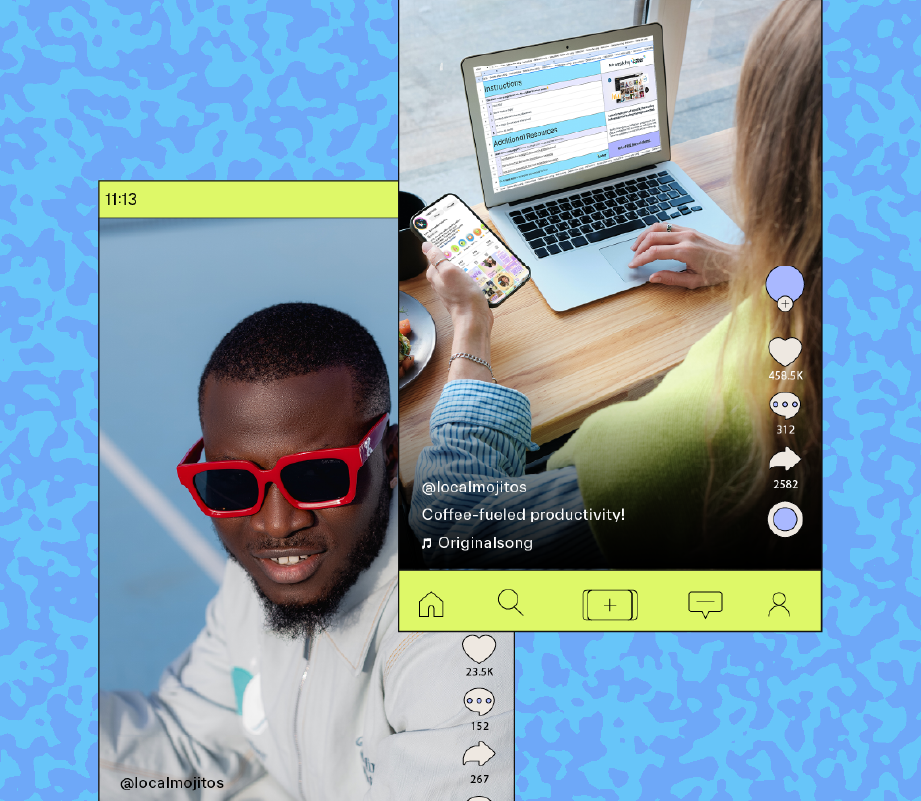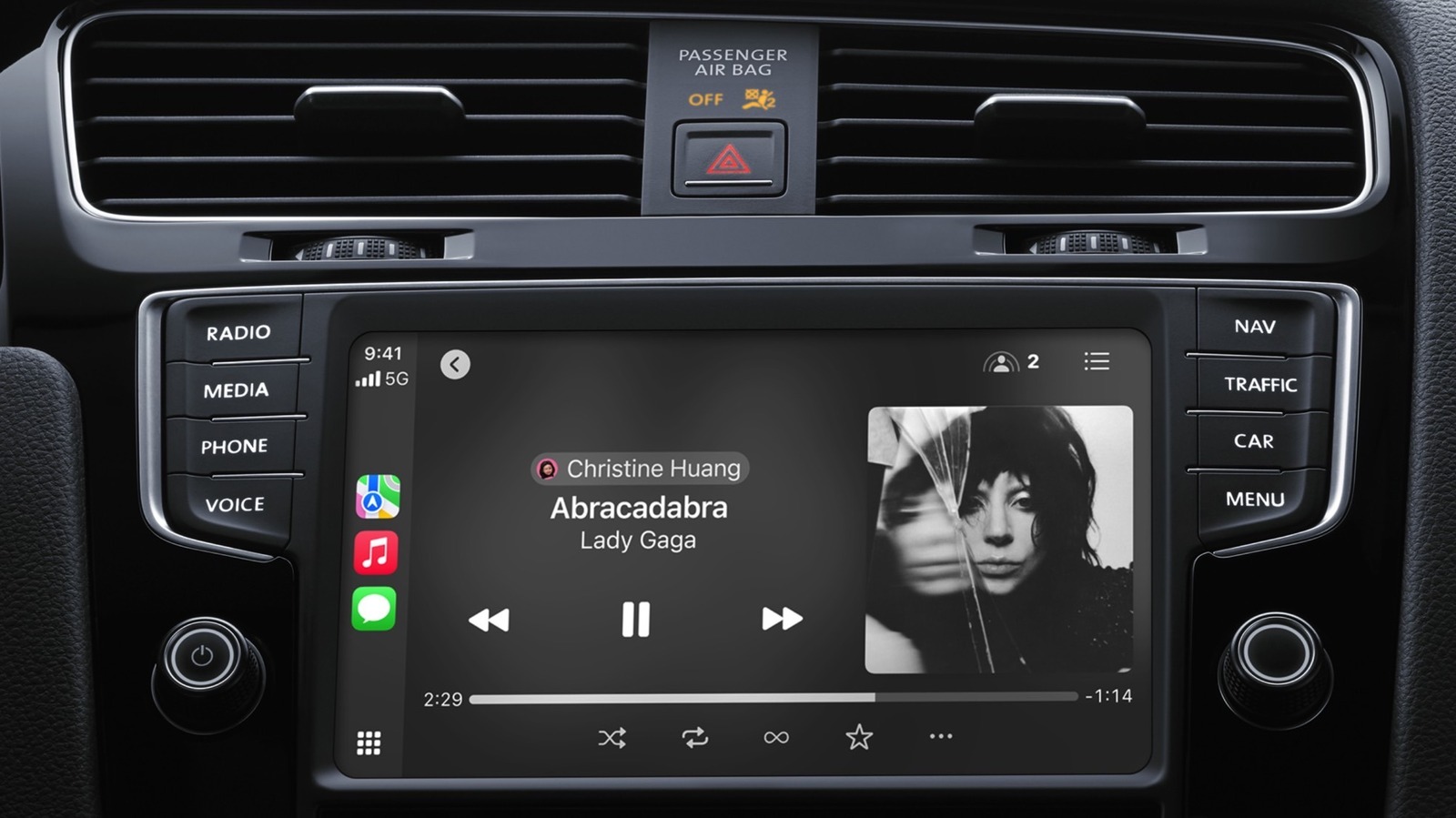We may receive a commission on purchases made from links.
USB, or Universal Serial Bus, is a common interface used on a wide range of modern devices, including computers, smartphones, tablets, and other gadgets. While we don’t think twice about plugging in everything from external storage devices to peripherals and phones into the USB ports on our computers, the USB ports on our Android phones are often relegated to charging duties, which leaves a lot of their potential untapped. Almost all Android phones now come with USB-C ports, which are even more versatile than the USB Type-A ports found on computers.
USB-C ports support data transfer, power delivery, and can even handle a video signal. So, if you’ve never used your Android phone’s USB-C port for anything other than charging, here are some of the most exciting and helpful ways to utilize it. It’s important to remember that USB ports on different phones have different capabilities. So, some of the following use cases may not work on all Android phones — particularly budget devices.
Connect external storage drives
Most of us use USB flash drives or external hard drives to back up data and transfer files between devices. You’ll be happy to know that you can connect the same external storage drives to your Android phone’s USB-C port to perform all the same functions as you would on a computer — including playing multimedia content directly off the USB drive. To get started, simply plug the drive into the USB port and access its contents using a file manager app.
Depending on whether your flash drive or external SSD has a USB-C or USB Type-A connector, you may need to use an adapter. The Anker USB-C Adapter and Amazon Basics USB-C to USB-A 3.1 Gen1 Adapter will serve you well in this regard. We would recommend the Amazon Basics option if you use a case with your phone. Additionally, while your phone will typically recognize the connected drive automatically, you may need to enable the USB OTG option from your phone’s Settings app in rare cases.
Charge mobile accessories or other phones
Many Android phones come with built-in reverse charging support, which essentially turns them into a power bank for when you need to top up a wearable, an accessory, or even another phone in a pinch. The feature is particularly handy on phones with bigger batteries, as you are more likely to have spare power to share with other devices. Reverse wired charging typically works automatically on most phones.
To use it, simply connect both devices using a high-quality USB-C cable, and the power will start flowing from your phone to the connected device. Your phone may automatically stop reverse charging when the battery level drops below a certain threshold, or pause the process if it is generating too much heat. Remember, reverse charging is not particularly fast and is best used when there is no other option. If you’re traveling and you want to give your headphones or smartwatch a quick top-up, reverse charging certainly comes in handy.
Mirror your phone screen or use your phone as a secondary display
Another great way to use your Android phone’s USB-C port is for screen mirroring. Whether you want to mirror your phone’s screen on your PC or use your phone as a secondary display with your computer, you can use the GlideX app. It works in conjunction with the companion app on your PC to help you mirror your phone’s screen or extend your PC’s display to your phone. Besides screen mirroring, the app can help you transfer files between the two devices, use the same set of peripherals simultaneously, and more. As Asus has developed the app, it’s trustworthy, and its average rating of 4.7 from over 12,500 reviews on the Google Play Store clearly indicates its reliability.
Moreover, with some high-end Android phones that come equipped with a USB-C port supporting DisplayPort (DP) Alt Mode, you don’t even need to use an app to mirror your phone’s screen on a display. Simply connect both devices using a USB-C to HDMI/DisplayPort cable or an HDMI/DP cable with a USB-C hub to get started. You can take advantage of screen mirroring to showcase your phone’s photos and videos on a bigger display, expand your workspace, or watch Netflix on your TV.
Use an Ethernet cable for a reliable internet connection
There are times when you need reliable and stable internet connectivity on your phone. It could be for an important video conference or a high-stakes cloud gaming session, where dropped packets are unacceptable. However, you can’t trust your mobile data or Wi-Fi to deliver that every single time. In such instances, you can rely on your Android phone’s USB-C port to access a wired internet connection, which delivers superior stability and ultra-low latency.
However, since you can’t directly plug an Ethernet cable into your phone’s USB port, you’ll need a USB-C to Ethernet adapter, such as the TP-Link UE300C or TP-Link UE302C. The latter is ideal for gigabit or faster internet connections. On most Android phones, using an Ethernet cable for high-speed wired internet is a plug-and-play affair. However, if it doesn’t work, you may need to enable USB OTG or the wired connection via the phone’s Settings app.
Connect peripherals for extra functionality
Another underutilized feature of the USB port on your Android device is its support for various peripherals, including card readers, keyboards, mice, webcams, game controllers, headphones, and more. Whether you want to boost your productivity or enhance your gaming experience, these peripherals can be extremely helpful. For example, you can use a keyboard to type an important email quickly or leverage your Hi-Res capable USB-C headphones to listen to lossless music via apps for audiophiles.
Similarly, USB card readers can enable the transfer of photos from your camera to your phone or tablet for quick touch-ups. While it’s easiest to use a peripheral with a USB-C connector, using an adapter for the USB Type-A connector on a peripheral is also not an issue. Moreover, if you’re thinking of connecting multiple peripherals simultaneously, a simple USB-C dock, such as the Anker 5-in-1 USB-C hub, is certainly the way to go.