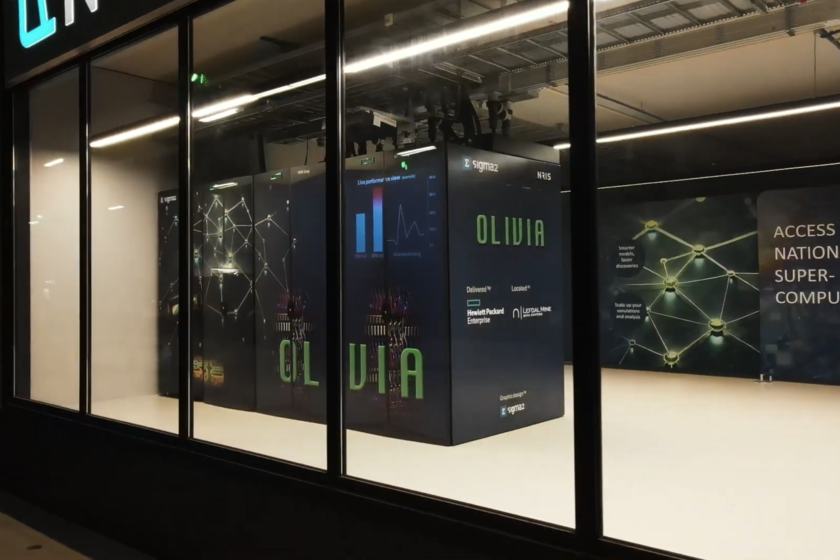Summary
- Besides Google Chrome or Spotify, there are a number of handy free apps I immediately download on a new Windows 11 PC.
- PDFgear lets you edit, convert, sign, and compress PDF files. HWMonitor helps you manage and keep track of system performance.
- VLC is the ultimate media player on Windows, and Steam is the top gaming platform.
A few times a year, I find myself setting up a fresh installation of Windows 11, whether I’m reinstalling it on my desktop PC, setting up a new laptop I’ve bought, or testing a machine. Every time I set up Windows 11, I tend to install the same essential apps first. And I’m not talking about Google Chrome, WinRAR, or Spotify. While I love those, I’m referring to apps that aren’t as common and that some people might overlook when doing a fresh Windows install.
All of these apps I recommend installing each serve their own unique purpose, and they are ones I couldn’t go a week without on my Windows PC. I use them almost every day, and without them, my Windows 11 experience would be completely different. Most importantly, all of these apps are free, so you can keep your wallet in your pocket. Here are five apps you should install on your PC if you haven’t already.
5
PDFgear
Easily edit and convert PDF files
No matter what kind of work you do, there will likely be times when you need to edit or fill out a PDF. While Adobe Acrobat is one of the most popular PDF editing tools, its free version has certain limitations you can’t access without paying, such as editing PDFs, combining them, or converting them into different formats. That’s where PDFgear comes in handy.
I’ve been using PDFgear for quite a while, and it’s been a lifesaver. Not only does it let you edit PDFs easily without paying, but it also allows you to convert them to Word documents, PNGs, and compress them without any trouble. There have been many times when I’ve scanned documents with my phone, and the file size is way too large, and I’ve been able to use PDFgear to compress the file so I can email it. Overall, PDFgear is a very useful free tool for managing and editing PDFs, and it’s a great app to have on your PC.
4
HWMonitor
Easily track your PC’s performance
Looking for a more detailed way to track your PC’s performance than just using Task Manager? HWMonitor may be worth checking out then. I use it on both my gaming PC and laptop to keep an eye on CPU and GPU temperatures, and it’s also great for monitoring RAM usage and CPU and GPU clock speeds.
If you’re not getting the performance you want, HWMonitor is a helpful tool that can help you pinpoint potential issues with all the data it provides. I’ve got other software on my PC that provides similar info, like Corsair iCUE and Asus Armoury Crate, but I find HW Monitor is easier to use and just as accurate. Plus, if you’re using it on a laptop, you can track battery details like wear level and charge level to get a better sense of its performance and when it might need to be replaced.
The best way to watch anything on Windows
For watching or listening to a wide range of media on your PC, VLC Media Player is the way to go. It’s a trusted and widely recognized media player that outperforms the default Windows Media Player by a significant margin. With VLC, you can play various file types like MP4, MKV, FLAC, MOV, DivX, MPEG-A AVC, and more. So, compatibility isn’t an issue.
VLC isn’t just for video, though. It also handles a broad range of audio files, including MP3, MP2, AAC, DTS, and more. Whether you’re listening to music or watching a movie, VLC enhances the experience with customizable options, including easy subtitle management and audio track selection, such as stereo or 5.1 surround sound. I have VLC installed on all my Windows PCs, and I use it frequently to watch footage I’ve recorded on my phone before I edit it. Even if you don’t watch or listen to downloaded media very often, you’ll be glad you have VLC installed when you do.
2
Steam
The home of many PC gamers
Hands down, my top pick from this list is Steam. It’s the cornerstone of PC gaming and the go-to platform for downloading and playing games on your PC. With millions of titles to choose from, its storefront is a game-changer with many great deals, and its friends and profile system lets you share your gaming experience with others. I’ve been a Steam user for over a decade now, and since I first set up my gaming PC, I’ve had trouble going back to Xbox or PlayStation.
If you’ve just built a gaming PC, chances are you’ve already downloaded Steam. But if you have a regular Windows laptop or PC that’s not built for gaming, you might not have considered it. Don’t worry, though — you don’t need top-notch hardware to enjoy Steam. There are plenty of games that aren’t resource-heavy, like Terraria or Stardew Valley, and many older games that run smoothly on modern AMD or Intel chipsets. Plus, there are tons of free games on Steam to try, like Counter-Strike 2, Dota 2, Apex Legends, War Thunder, and more. So, if you’re unsure about your machine’s capabilities, it’s easy to test the waters with Steam.
1
Microsoft PowerToys
Unlock new Windows features
Last but not least, another app on Windows that I believe is worth installing is from none other than Microsoft itself: PowerToys. If you’re unfamiliar with Microsoft PowerToys, it’s available for free from the Windows Store and unlocks a variety of extra productivity tools on Windows 11.
One of my favorite features that PowerToys offers is the Command Palette, which essentially adds a Spotlight search similar to macOS to your PC, making it easy to run commands, find files, open apps, or search the web quickly. I’ve discussed some of my favorite PowerToys tools in a separate Pocket-lint article, but a few highlights include a tool that allows you to peek at files without opening them and the ability to find any color on your PC with Color Picker. Overall, if you want to customize and boost your productivity on Windows 11, PowerToys is definitely worth checking out.