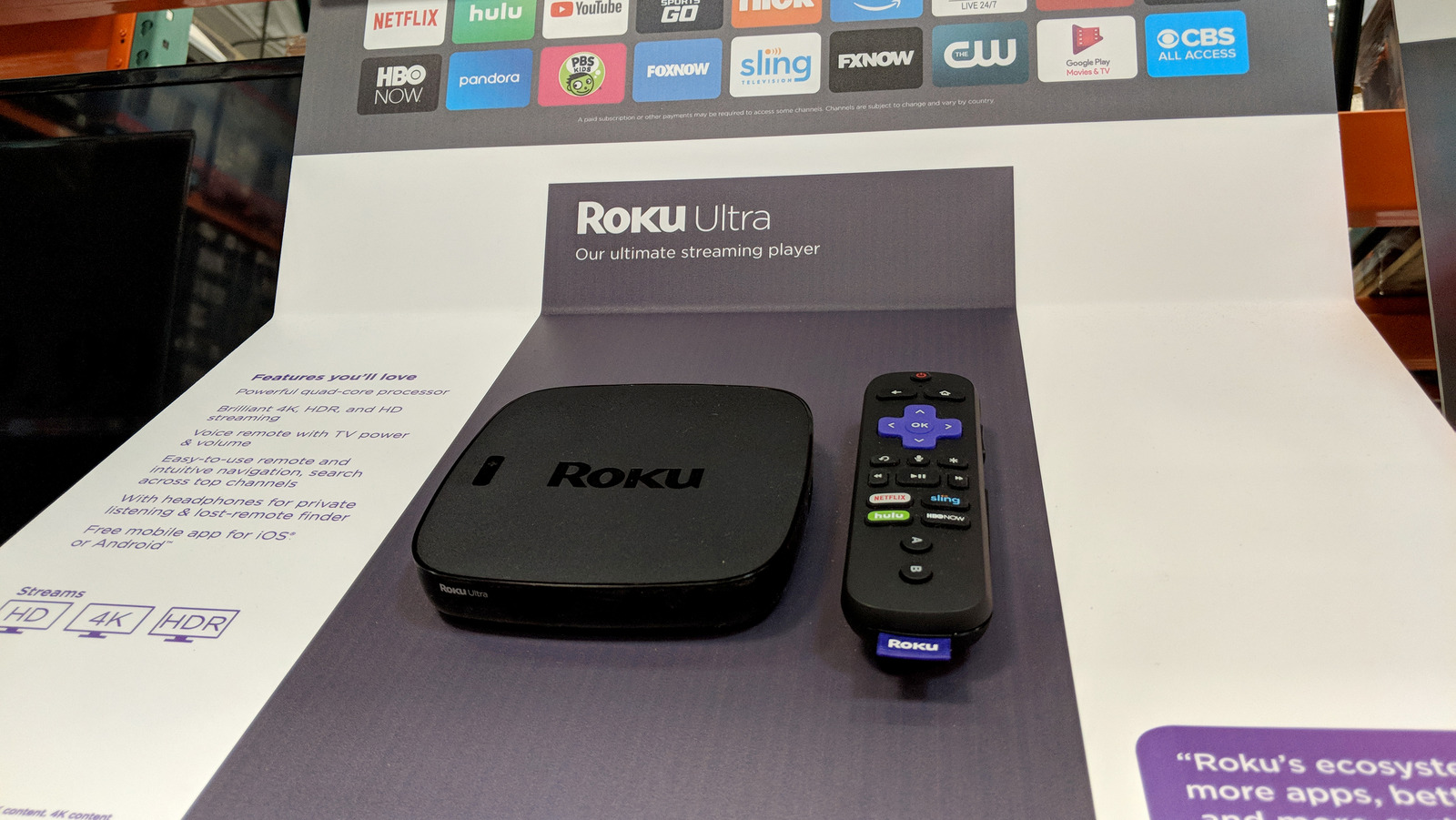The world has been using Roku streaming devices and smart TVs for close to two decades at this point, and the company shows no signs of stopping. Renowned for its (relatively) inexpensive plug-and-play gadgets, Roku makes it easy to access all your favorite streaming platforms.
More than that, Roku devices have ways for you to access local TV channels and even some hidden menus. There are tons of different little features you can find on your Roku device, from handy headphone tricks to tucked-away HDMI dashboards. There’s much more than meets the eye when it comes to these little black boxes of entertainment that any user can unlock.
Here are five hidden features every Roku user needs to know. Do keep in mind this isn’t an exhaustive list, either, and Roku is always updating Roku OS to provide the best streaming experience possible. That’s why it always pays to be on the lookout for new UI elements and available apps.
Private listening with headphones
For those who enjoy watching their favorite movies and shows late at night, you’ll know how challenging it can be to find the perfect volume that won’t disturb any nearby sleepers, while also ensuring you can still hear the dialogue. Fortunately, a number of Roku streaming devices have a convenient feature called private listening. When enabled, this routes all Roku audio to a wired or wireless headset, be it a pair of noise-canceling headphones or the latest Apple AirPods.
For wireless playback, you’ll need a mobile device with the Roku app installed. You’ll also need to make sure Bluetooth is turned on and that your wireless headset is paired to the device. Open the app, tap Devices at the bottom of the screen, and select the Roku device you want to use. You should be taken to a remote screen with navigational and play/pause buttons. Tap the headphones icon at the bottom right corner of this page to enable private listening.
If you happen to own a Roku streaming device that came with the Roku Voice Remote Pro (not the easiest accessory to find these days), you can use the remote’s built-in headphone jack to connect a pair of wired headphones. Wiring in bypasses Bluetooth and the Roku app altogether, though you’ll still be able to use the latter to search for content and control media playback.
Create a master watch list
It can be difficult to keep track of all the streaming services a household is subscribed to. It can also be tough to remember the episode of the show you last watched if you took a break between binge sessions. Luckily, Roku OS has got you covered. Instead of endlessly scrolling through the streaming platforms you’re certain you’re signed up for, you can run a master search for content across Roku OS.
Using your Roku streaming device, smart TV, or the Roku app, search for a movie or TV show you want to watch. When you find something, select Add to Save List (or Save) from that title’s details page. When you’re ready to watch, head to your Roku’s main menu and select What to Watch (Save List in the Roku app).
Instead of digging through several apps and row after row of content, Roku lets you aggregate everything you want to watch into one organized list that spans all available streaming services. That What to Watch menu has a couple of other features you should know about. If you want to pick up a movie or series from a long-ago pause point, scroll down to the Continue Watching section to find all your in-progress titles. If you’re using the Roku app, the Continue Watching panel is right on the home screen.
Unlock hidden menus
Roku has several hidden menus tucked away in Roku OS. While the average user may never need to access any of these hidden dashboards, it pays to know how to get to these menus in specific situations. For instance, if your Roku has been running awfully slow as of late.
While you can monitor basic connection settings from your device’s Network menu, you can see a more advanced breakdown of your wireless vitals by opening the Wireless secret screen. To do so, grab your Roku remote and press the Home button five times, followed by Up > Down > Up > Down > Up. This should pull up a dashboard of nitty-gritty Wi-Fi info and tools, including an AP speed test, device logs, and more. You’ll also be able to reset your Wi-Fi settings from this menu.
Want to customize the way your Roku displays ads and screenshots? Press Home five times and then Up > Right > Down > Left > Up to pull up Secret Screen 2, which lets you cycle a number of Roku OS settings. You can also pull up an HDMI Secret Screen by pressing Home five times (seeing a pattern?) and then Down > Left > Up > Up > Up. From here, you’ll be able to monitor everything from resolutions and HDR formats to HDCP status.
Create a custom slideshow
Roku OS has an incredible feature called Photo Streams that doesn’t get the fanfare it deserves. This is the tool to use if you want to turn a recent batch of family vacation pictures into a slideshow you can run on your TV.
To do so from a web browser, head over to Roku’s Photostreams website. After signing into your Roku account, click Create Stream, then start uploading the photos you’d like to include in your slideshow (supported formats include PNG, PG, HEIC, and WEBP). When you’re done, share the stream via URL or email. You can also create a stream in the Roku app by tapping Photo Streams > Create Stream.
Now you’re ready for the exhibition. Grab your Roku streaming device or smart TV, and press Home > Photo Streams. Select the stream you want to watch, then select Slideshow. You can also set one of your photo streams as a screensaver by pressing Home > Settings > Themes > Screensavers > Photo Streams. Find the batch of pictures you want to use, then select Set as Screensaver.
Set up Guest Mode
If you’re hosting friends or family for a long weekend and they’re holing up in your guest room — which is where your second Roku streaming device lives — they’re probably going to want to do some streaming. If you don’t want their content history and searches to affect your watchlists, recommendations, and settings, it’s best to set up Guest Mode before they even arrive.
When in Guest Mode, the Roku device operates as it usually would, but your guests will need to sign in to whatever streaming apps they want to access. And whatever they end up watching or searching won’t affect your own Roku viewing experience.
To set up Guest Mode, head you’ll need to create a PIN. Once you’ve done so, grab your Roku remote and press Home > Settings > System > Guest Mode > Enter Guest Mode. Key in the PIN you created, then press OK to turn on Guest Mode. You can also disable Guest Mode by pressing Settings > Guest options > Sign out and clear info. Enter your PIN, then select OK to go back to non-guest Roku viewing.