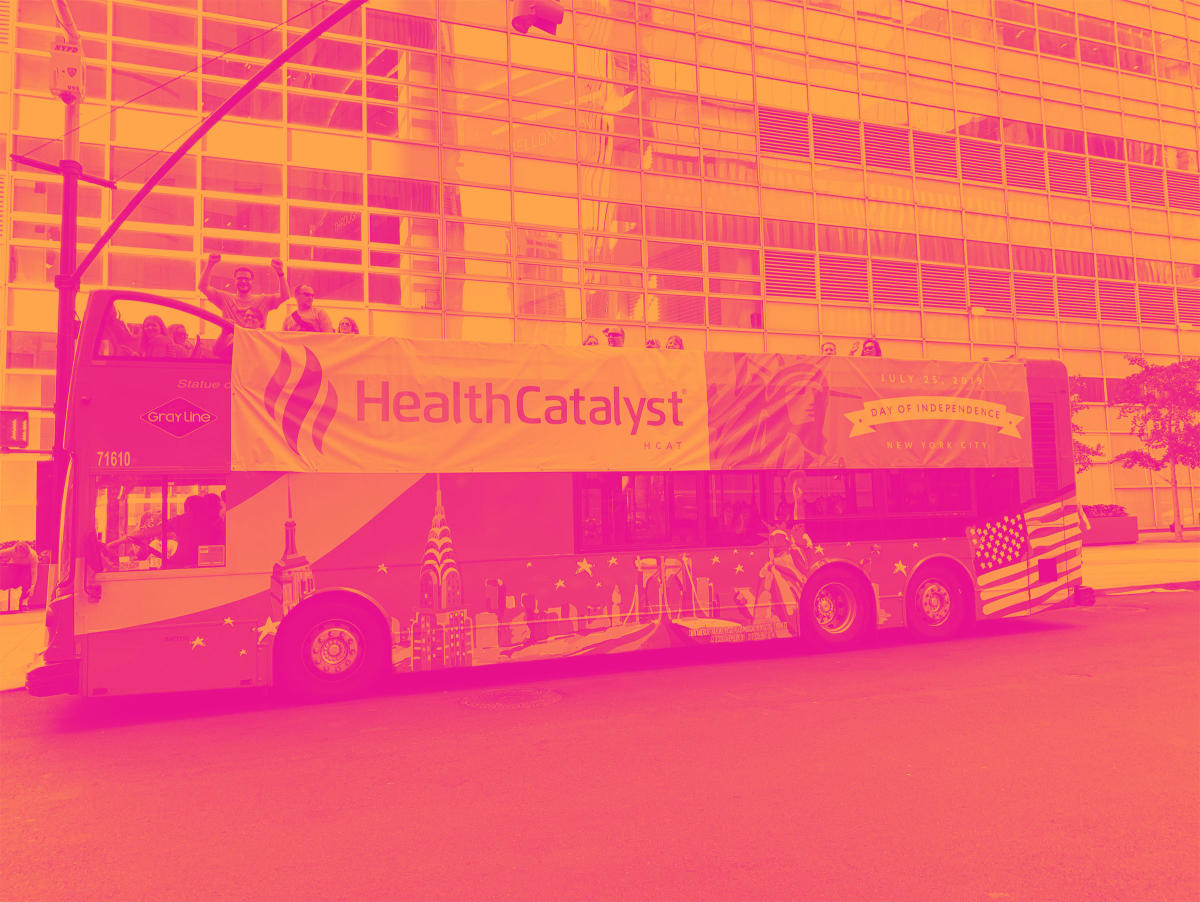Your USB port is probably getting more action than you think — file transfers, phone charging, and maybe connecting a keyboard or mouse or even the occasional odd gadget you forgot existed. But Windows 11 has some genuinely useful tricks up its sleeve that turn that humble USB drive into something more interesting. We’re not talking about the obvious stuff here. These are the features that most people either don’t know exist or have never bothered to try. Yet when used the right way, they can save you from a complete disaster or make your workflow significantly more flexible and surprisingly powerful.
Some of these features have been around for years but remain buried in Windows settings. Others are security tools that feel almost too good to be hidden away. Either way, if you’ve got a spare USB drive and a few minutes, you might find something here worth setting up before you actually need it.
Build a retro gaming arcade
RetroArch is a frontend for emulators that requires no installation — the portable version can run directly from a USB drive. So what’s the point of it? Pretty simple: install emulator cores for systems ranging from the NES to the PlayStation, drop your ROMs into the right folders, and suddenly you’ve got a ready-to-go arcade that runs on almost any computer.
The catch is that the setup isn’t instant. You’ll need to grab the cores for each console you want, sort your ROMs into the right directories, and maybe add a scraper if you want cover art and game details to show up neatly. But once you’ve done that legwork, the payoff is substantial. Plug the drive into any Windows 11 PC and boot straight into a curated game library that looks like something out of a retro game store. RetroArch can emulate dozens of systems, including arcade machines, Nintendo consoles from NES through GameCube, PlayStation 1 and 2, Sega systems, and more, all from a single interface. Configure your controller settings once and they travel with the drive, so you’re not stuck with remapping buttons every time you switch computers. This is a great setup to have if you’re bouncing between computers regularly and want your entire retro game collection available wherever you land. You can also check out the Portable Game Station bundle on GitHub, which includes both EmulationStation and RetroArch, creating a complete portable setup with a front-end interface for browsing games.
Create a portable troubleshooting toolkit
Hiren’s BootCD PE is a restored edition based on Windows 11 PE that comes with a curated set of free diagnostic and repair tools, designed for modern computers with UEFI support. Flash it to a USB drive, and you’ve essentially got a bootable rescue environment packed with utilities that can fix problems Windows itself can’t reach. It requires at least 4GB of RAM and supports UEFI booting, and before you ask, it has zero pirated software — only free and legal tools.
The toolkit has everything from partition managers and data recovery tools to antivirus scanners and password reset utilities, all through a straightforward interface. When Windows refuses to load, when you need to salvage files from a failing drive, or when a password lockout has you stuck, this is the go-to solution for IT pros.
Getting it ready is simple — you use Rufus to make a bootable USB, typically with MBR as the partition scheme and FAT32 as the file system to ensure it runs smoothly on older PCs. Once that’s done, you can boot almost any PC straight into the toolkit, bypassing the installed operating system entirely. It runs inside a Windows PE environment, giving you tools to fix damaged Windows installs, recover data from failing drives, or reset forgotten passwords. For anyone who ends up being tech support for friends or family, this one USB stick can save hours of wiping and reinstalling Windows just because something got broken.
Assemble a mini supercomputer
This one’s for the experimenters who like building things that are technically impressive even if they’re not … particularly practical. A Cluster HAT allows up to four Raspberry Pi Zero boards to connect to a controlling Raspberry Pi via USB, creating a functional compute cluster where the Zeros operate in USB Gadget Mode for Ethernet and serial console access. Your PC can control the whole setup, distributing tasks across the nodes for parallel computing experiments that would normally require access to expensive server infrastructure.
The entire ClusterHAT setup — one Raspberry Pi 3 controller, four Pi Zeros, and necessary components — costs around $140, making it the cheapest cluster computer available. The individual Pi Zero power is controlled via the controller’s GPIO, and the system includes an onboard four-port USB 2.0 hub, with the Zeros powered directly through the controller. Nobody’s going to pretend this thing competes with modern hardware on raw performance because a single decent CPU will outperform this entire cluster without breaking a sweat. But then again, the value is in learning distributed computing concepts, testing parallel algorithms, or running embarrassingly parallel tasks where you can split the work across multiple cores.
Real-world applications for this include password cracking for security testing, distributed rendering for small animation projects, or learning MPI and other parallel computing frameworks without needing access to a university supercomputer (one has apparently figured out how all life on earth will end). Also, there’s something undeniably cool about having your own miniature supercomputer cluster sitting on your desk, powered by a single USB hub and controlled from your main Windows machine.
Store your entire entertainment library offline
This is a little less technically flashy, but it’s a surprisingly practical trick for anyone who travels regularly or works in places with questionable internet. All you need to do is use BitLocker To Go to encrypt a USB drive with password protection and load it with your Spotify offline cache, downloaded movies, e-books, and anything else you want. You can access it anytime you want when you’re off the grid, and nobody can access your content without a password.
This works great for international flights with garbage in-flight entertainment, rural areas with spotty internet, and coffee shops where you don’t trust the Wi-Fi enough to stream anything. Also, BitLocker recovery keys can be saved to your Microsoft account, a separate USB drive, or printed as a backup in case you forget the password. The encryption is strong enough that without the password, the data might as well not exist.
The Spotify offline cache trick works particularly well here. Spotify Desktop lets you download playlists for offline listening, and those files live somewhere on your computer. Copy the cache folder to your encrypted USB drive, and you’ve got your entire music library portable and secure. The same principle applies to Kindle books, downloaded video content, or any other media you’ve legally acquired and want available offline. It’s not exotic, but having a USB stick full of entertainment that works anywhere, requires no internet, and stays encrypted if the drive falls out of your pocket somewhere is insanely useful.
Run a full virtual machine from your pocket
Portable-VirtualBox is pretty much the original VirtualBox repackaged to run directly off a USB drive. There is no installation needed on whatever machine you’re using — you just plug it in and fire up a virtual OS. This could be a Linux distro, a standalone Windows environment, or even a custom testing configuration. The drivers load themselves when you start it up, then clean themselves out when you’re done, leaving the host system basically untouched.
The catch is really about speed and how long your drive lasts. Regular USB sticks just aren’t built for the constant read/write punishment of running an entire OS. You want an external SSD, preferably running over USB 3.0 or better. With solid hardware, the performance gets pretty close to what you’d see with an internal drive, so the virtual machine (VM) actually stays responsive. Portable-VirtualBox itself runs on Windows hosts, but with some tweaking, you can get Linux, Windows, or even macOS guests running inside.
For developers, it’s useful for keeping your entire environment consistent across different machines. It’s also useful for security researchers because you can isolate and poke at sketchy software without risking your main system. And if you just want a secondary OS available without dealing with dual-boot headaches, this works well enough. The VM itself, all the files, and installed programs stay on that external drive, and the host computer barely knows you were there.