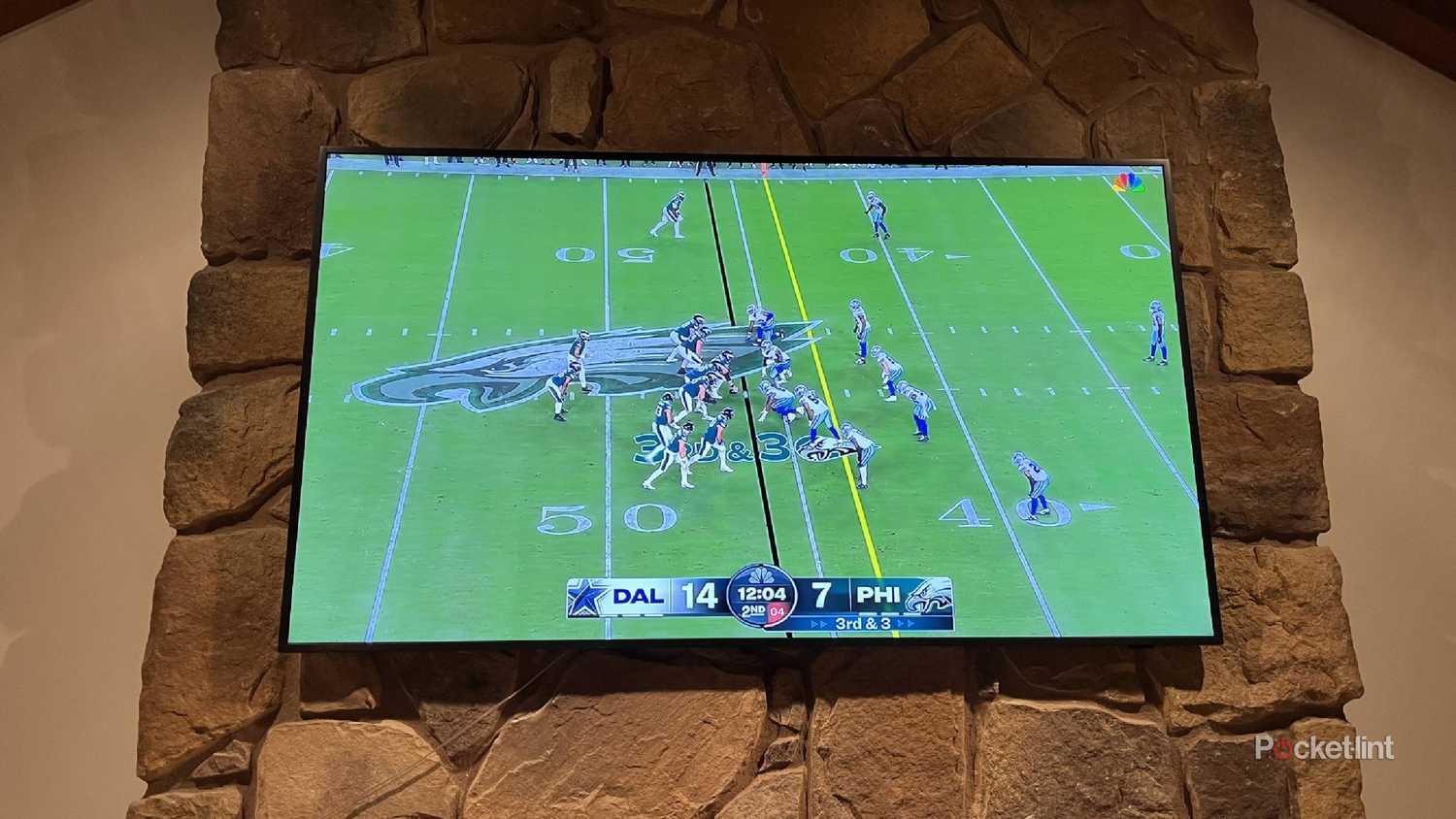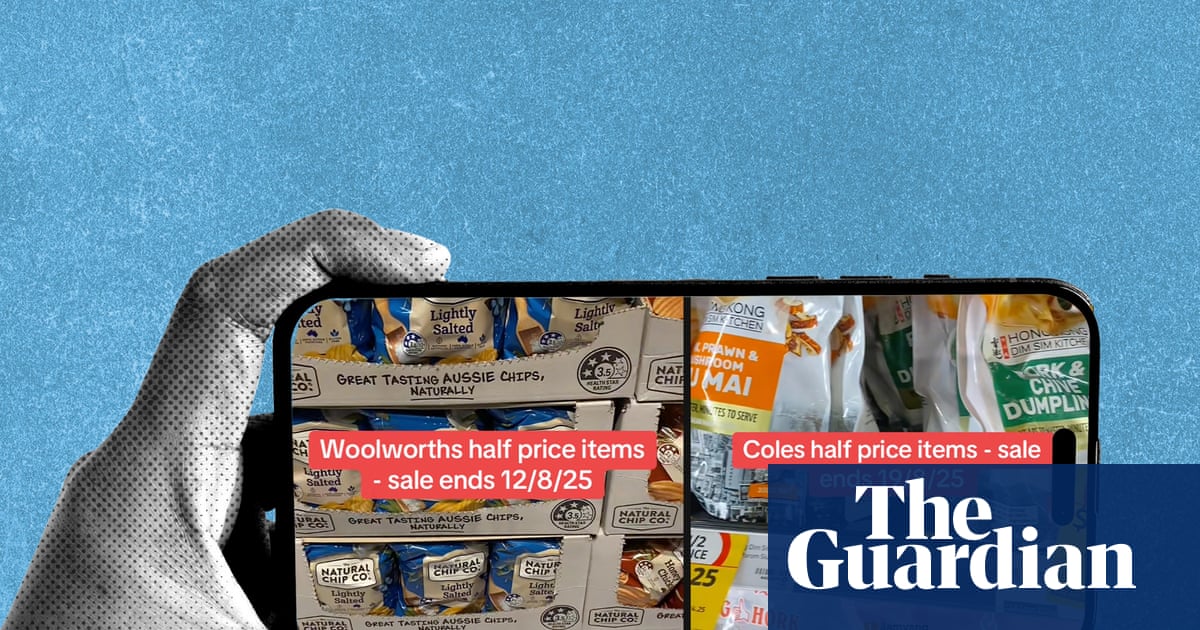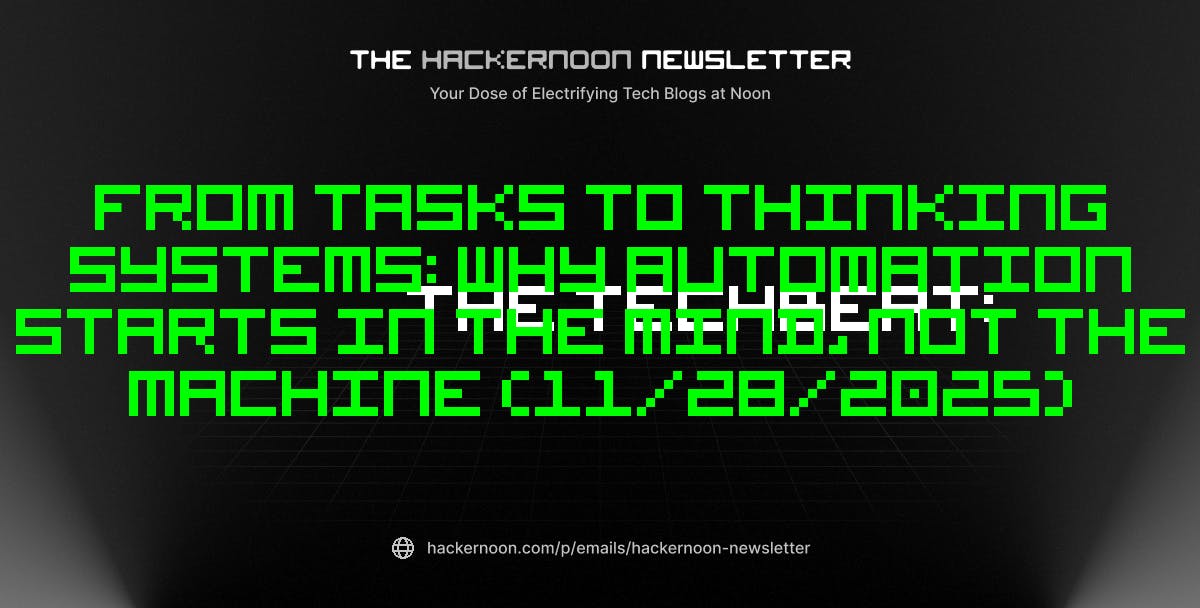Summary
- Turn on motion smoothing (deblur/motion-blur reduction) for smoother, stadium-like football action.
- Pick Cinematic/Neutral picture mode; avoid Dynamic, Vivid and even Sports presets.
- Maximize OLED brightness, warm color temp slightly, set aspect ratio and avoid oversaturation.
It’s that time of year. Arguably, the best time of the year. The weather is turning crisper, and the days are getting shorter — but that’s okay, because we want to either be in a stadium or inside huddled around our TVs watching football. Football season is one of the most important times of year for both casual and diehard fans. You can tailgate, watch with friends, and root for your favorite teams.
It’s also an important time to make sure your streaming or viewing setup is just right. Whether you want to watch outside with a projector or outdoor TV or setup around the fireplace where your TV is mounted, it’s time to find all the different places football is streaming. ESPN, FOX One, Disney+, Paramount+, Peacock, Prime Video, and more all carry football games during the season.
Once you have that all aligned, you want to make sure that the viewing experience is just right. That’s where knowing how to get your TV set up properly makes a huge difference. Watching live sports requires some fine-tuning inside settings to get the best result. Here’s what you need to know.
- Brand
-
Samsung
- Operating System
-
Tizen
- Display Type
-
Neo QLED
- Display Resolution
-
4K
- Refresh rate
-
144Hz
Samsung’s The Frame Pro is an upgrade on the original The Frame, with the addition of Mini LEDs to improve contrast, dimming, and blacks, while still looking like a piece of art.
1
Turn on motion smoothing
Tom Cruise told us to, and we should listen
Motion smoothing is a feature you’ll want to take advantage of when watching live TV — especially live sports. It’s designed to reduce blur and make fast-moving content appear smoother. While some action films can suffer from it — diminishing the visual style the director intended, like intentional disorientation to match a character’s perspective — it’s a different story for sports.
When it comes to football, the less blur, the better. A clearer image makes the game feel more immersive, almost like you’re in the stadium. You’ll be able to see the action the way it was meant to be broadcast. If you have an HD TV, motion smoothing is likely available, but you’ll need to check your settings to make sure it’s turned on.
Another setting that is similar to motion smoothing or video interpolation is deblur. Some TVs call it motion blur reduction. This can also be turned on.
If your TV has this, it’s important to know
Some manufacturers make things easier by offering preset modes on their TVs. The built-in configurations are designed for different types of content. For example, you might see settings like Dynamic Mode or Vivid Mode, which are intended to improve clarity in overly bright rooms by boosting brightness and color.
Sports Mode is similar — it improves color quality and sometimes affects motion settings. But while these modes sound useful, they aren’t ideal for watching football. Both Dynamic and Sports Modes tend to over-saturate colors and introduce artificial processing. Oddly, Sports Mode should too for football. It’s smarter to opt for something like a Cinematic Mode, which can provide a better foundation for any football game.
3
Maximize your OLED light
If your TV is set up this way, keep it brighter
OLED TVs are great for watching football in general. They offer better contrast ratios than QLED TVs, making them perfect for dark rooms and those tense moments when you and your friends want to watch with the lights completely off. OLED panels can also shine brighter and give a big game more of that theatrical feel. Thanks to their self-lit pixels, the picture is sharp and clear.
If you maximize the light of the TV, the vibrant colors will pop and you’ll be able to see the beautiful contrasts from the picture. You won’t lose details, thanks to how sharp the OLED looks. Plus, OLED TVs can generally respond faster in terms of refresh rate, keeping your picture smooth without needing to use any type of mode enhancement.
4
Don’t over-saturate your colors
This is standard, but might need to be adjusted
You might think you don’t need to mess with your TV’s color settings, but if you want the best picture, think again. Every team’s uniform can benefit from a bit of fine-tuning. Whether it’s the bright red of the Atlanta Falcons’ helmets or whatever bold combo the University of Oregon is wearing, vibrancy can make a big difference.
That said, don’t go overboard. Over-saturating the picture or cranking up the sharpness can introduce unwanted visual artifacts. If your TV has a color temperature setting, avoid swinging it too far in either direction. Instead, nudge it slightly toward the brighter end to enhance the viewing experience without distorting the image.
5
Get the look of the display correct
Make sure you’re filling the screen
Perhaps you adjusted the TV’s picture settings for other reasons, like gaming or screen mirroring. You want to ensure that you have them in the best place by the time kickoff happens. Check the aspect ratio of the TV and make sure the picture isn’t stretching and distorting the image. This will keep the game looking like it was meant to and fitted to the size of your screen.
You can also opt to set the local dimming to the brightness that you prefer, which should be high. Local dimming is on LED backlit TVs and adjusts specific areas of the screen to be brighter, rather than the entire back itself. Adjust the color saturation to make the colors pop more, but you do want to avoid them looking like they’re glowing.
The more you play around with your TV settings, the more apparent it’s going to be what is working and what isn’t working. Feel free to adjust these as necessary to fit your preferences. It’s not going to be a one-size-fits-all approach for watching football games, but in time, you’ll know which settings to use.