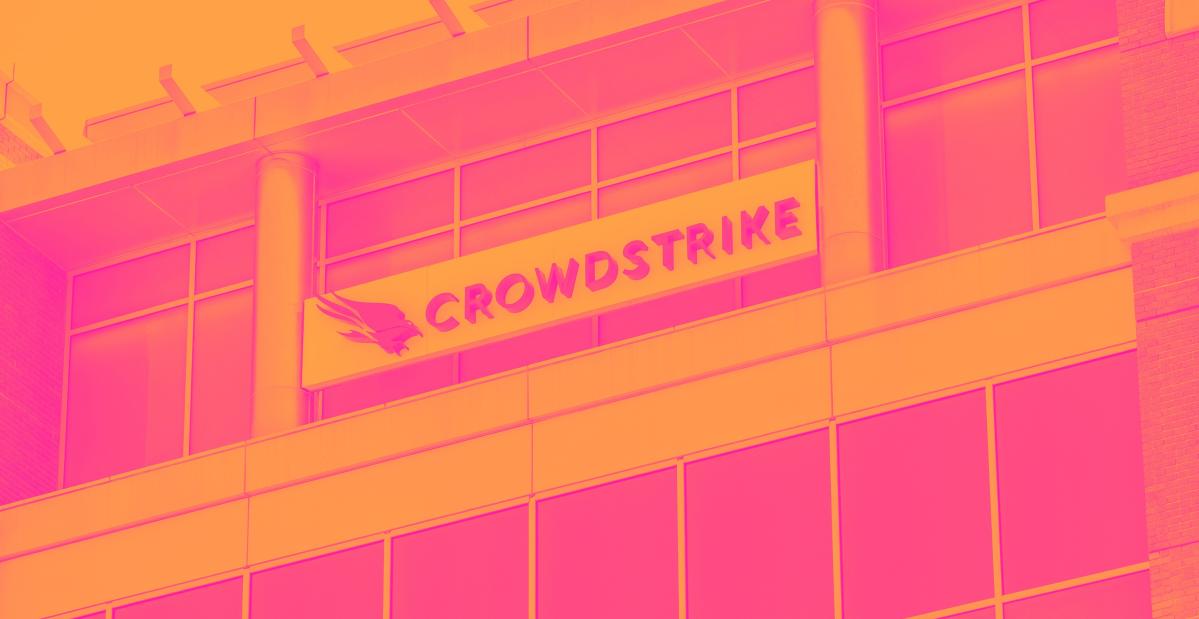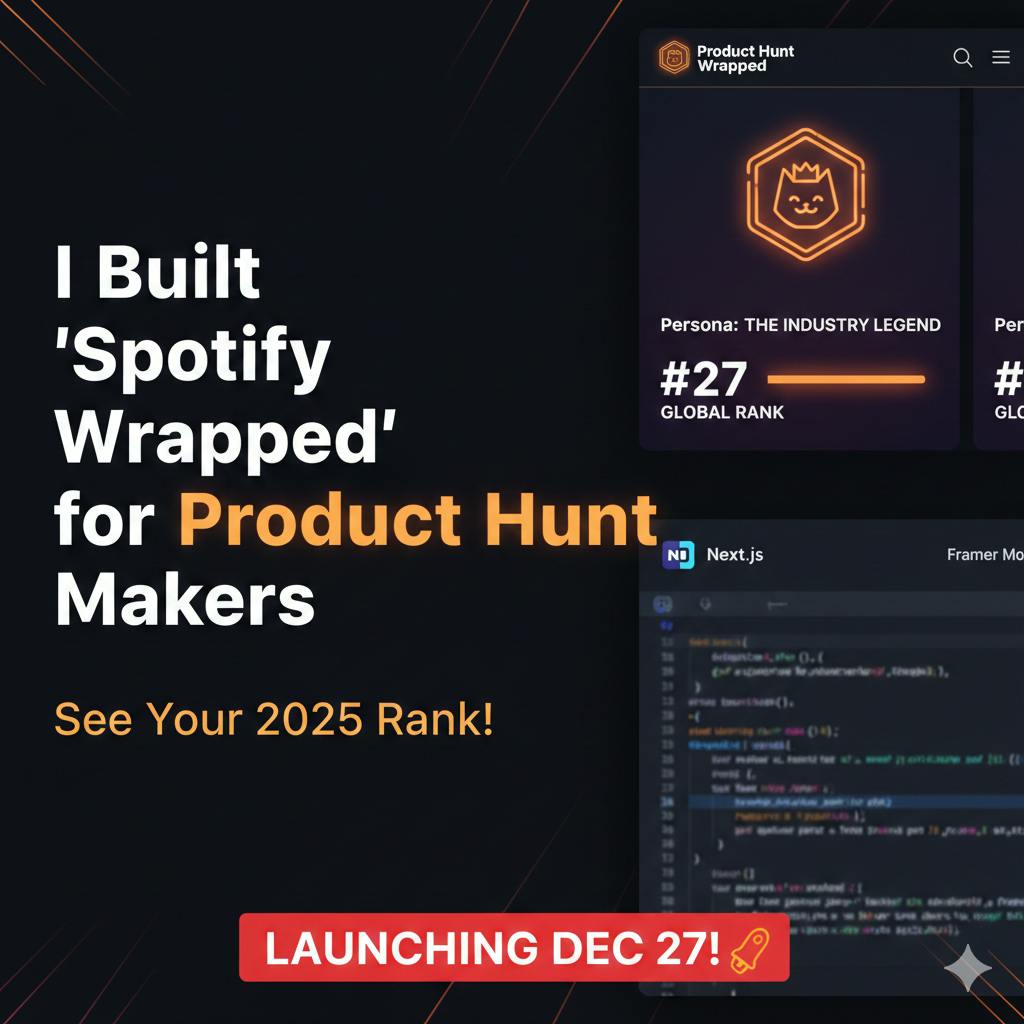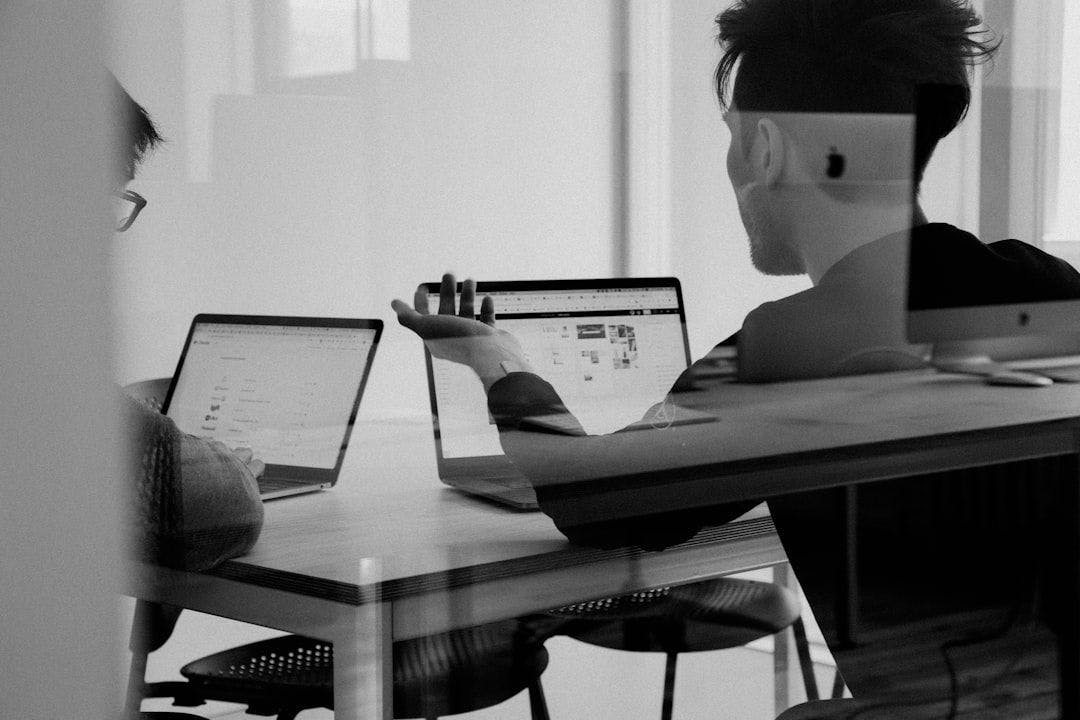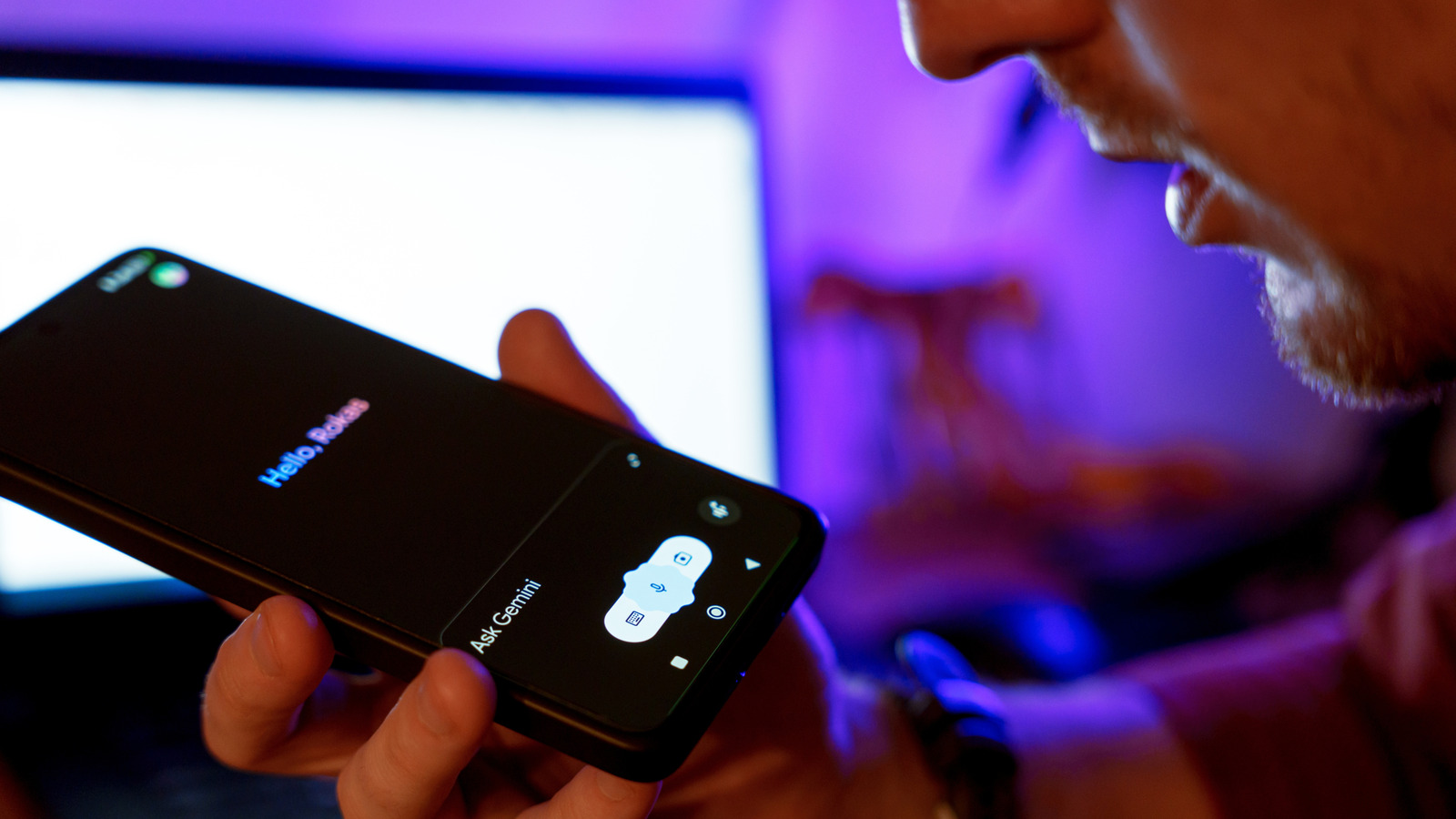Summary
- Every Fire TV Stick comes with a remote, and it can do a lot more than you may realize.
- You can easily restart your Fire TV Stick by pressing and holding the Play/Pause button along with the Select button for five seconds.
- Other Fire TV remote shortcuts include the ability to change your display resolution, access Quick Settings, and open Developer Tools.
While all of Amazon’s Fire TV Sticks have their differences, such as varying streaming quality, storage space, and Wi-Fi capabilities, one thing they all have in common is that they come with a physical Fire TV remote (sometimes referred to as the Alexa Voice Remote) included in the box.
Of course, this remote is convenient for navigating Fire OS and all the streaming apps you use, but it also offers more features than you might realize hidden beneath the surface, and it could even help you troubleshoot your Fire TV Stick if you encounter any problems.
How, you may ask? By pressing a different combination of button shortcuts on your Fire TV remote, you can unlock different menus, perform special actions, and even activate unique features. If you want to become a pro with your Fire TV remote, here are five lesser-known shortcuts you can use to make your streaming experience even better.
- Brand
-
Amazon
- Resolution
-
4K
- Audio codecs
-
Dolby Atmos
Easily restart your Fire TV
If your Fire TV Stick freezes, this is an easy way to fix it
One issue that frustrates me the most with my Fire TV Stick is when an app freezes or the interface starts lagging while I’m trying to navigate it. To be fair, this problem doesn’t occur often on my Fire TV Stick 4K Max, but it sometimes does, likely because I haven’t restarted it in a while.
If your Fire TV Stick ever completely freezes or an app stops responding, luckily you can restart it right from your remote by pressing and holding the Play/Pause and the Select button together for five seconds.
I’ve found this to resolve 99 percent of the problems I’ve encountered with my Fire TV Stick, and using the remote means you don’t need to manually unplug your Fire TV Stick from your TV to try to fix it which can be tricky if your TV is wall-mounted like mine and access is limited.
Fix your display resolution on the fly
Ensure your Fire TV Stick displays the correct resolution and refresh rate
If you ever encounter an issue with the resolution your Fire TV Stick is displaying, whether it’s 720p, 1080p, or 4K, you can quickly adjust it on the fly using your Fire TV remote. To do so, simply press the Up and Rewind buttons together for five seconds. A pop-up will then appear on your screen showing the current resolution and refresh rate your Fire TV Stick is displaying. To maintain the current resolution, select ‘Keep current resolution’ on your screen; otherwise, it will automatically cycle through the available options.
Using this shortcut, I learned that my Fire TV Stick 4K Max was actually displaying at 2160p (4K) 50Hz, not 2160p 60Hz, which helped me fix the issue. I’m not sure if the 10Hz difference matters much, but if my TV is 60Hz, I think it should be set to 60Hz, especially for cloud gaming. Alternatively, if you want to manually change your Fire TV Stick’s video resolution, go to Settings > Display & Audio > Video Resolution and pick the right resolution.
Access important settings and features without leaving your show
Occasionally, I need to adjust a setting on my Fire TV Stick while watching a show. Luckily, this remote shortcut quickly opens a Quick Settings menu on the screen by simply pressing and holding the Home button for three to five seconds. From there, you can easily access options like Profiles, Ambient Experience, Sleep Mode, Mirroring, and a shortcut to the full Settings menu.
A key benefit of opening the Quick Settings menu is that it doesn’t exit what you’re watching; instead, it pauses the content and overlays on top of it. When you’re finished with the Quick Settings menu, just press the back button on the remote to return to your show. Using this method means you don’t have to exit the app you’re using to change any settings or access certain features, saving you time.
Dive into the advanced options your Fire TV Stick has
If you’re feeling adventurous and want to access the Developer Tools Menu on your Fire TV Stick, there’s a shortcut on your Fire TV remote for that too. If you press and hold the Select and Down button at the same time for five seconds, and then press the Menu button once afterward, an overlay for Developer Tools will appear on your screen.
While the Developer Tools Menu is primarily designed for developers, it offers a few handy features that you may find beneficial, such as a System X-Ray that provides real-time performance metrics, including RAM usage, and a shortcut to the Network Advisor, which can aid in troubleshooting connection issues. To use this shortcut, you may need to enable developer privileges on your Fire TV Stick. You can do this by navigating to Settings > My Fire TV > About and pressing the Fire TV button five times to activate developer options.
Factory reset your Fire TV
If your Fire TV Stick is having major issues, this shortcut can reset it
This Fire TV remote shortcut is more of a last resort, rather than something you’d want to use every day. What it does is completely factory reset your Fire TV Stick, meaning all your data, apps, and login information will be erased. To perform a factory reset of your Fire TV Stick, press and hold the Right and Back button at the same time for 10 seconds.
If your Fire TV Stick is behaving erratically, such as not booting properly, a factory reset may help resolve the issue. Additionally, if you’re going to give your Fire TV Stick away to a family member or sell it, this is an easy way to quickly wipe all your information from it before you hand it off. Alternatively, instead of using the remote shortcut, you can navigate to Settings > My Fire TV > Reset to Factory Defaults to perform one.