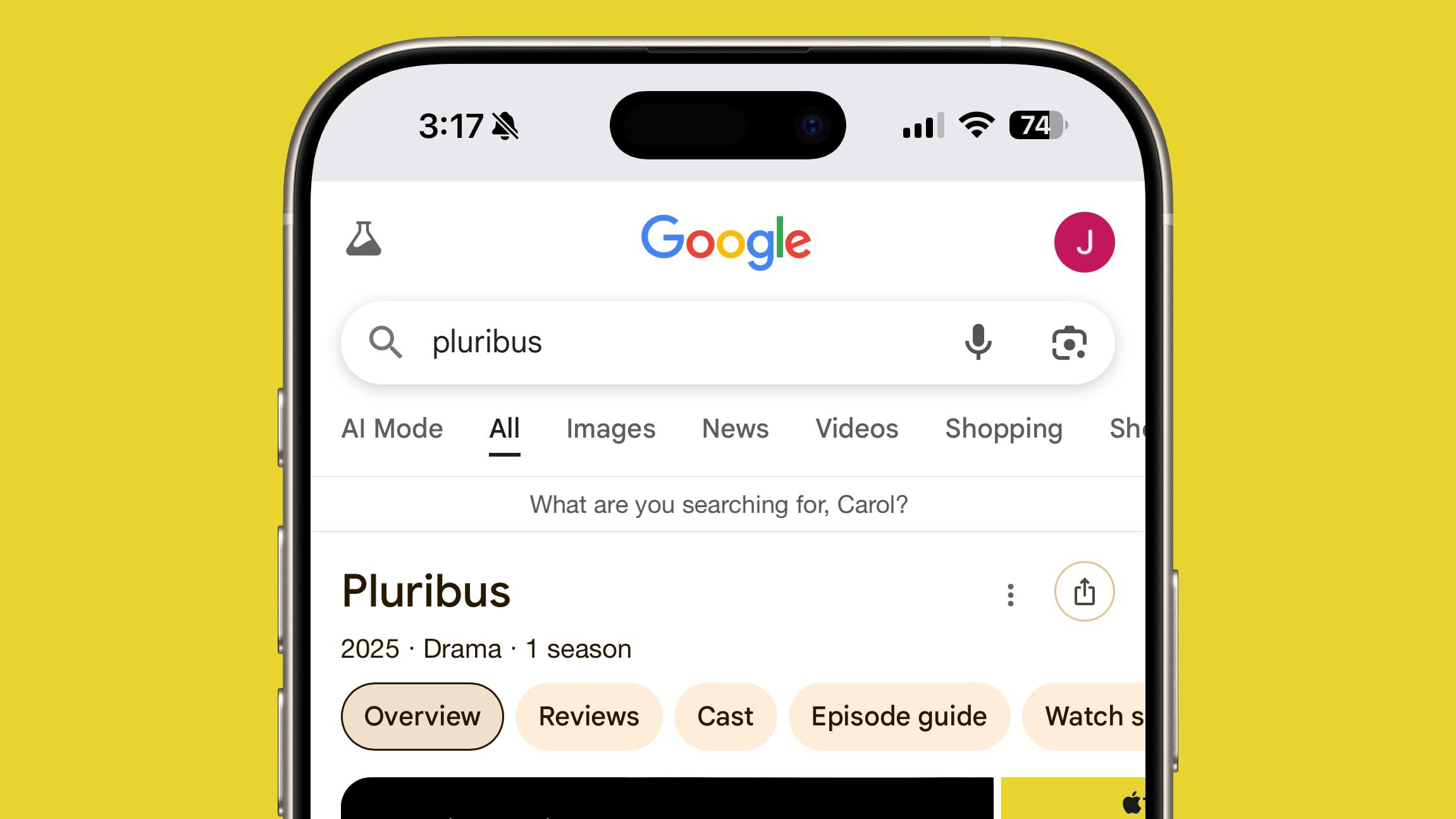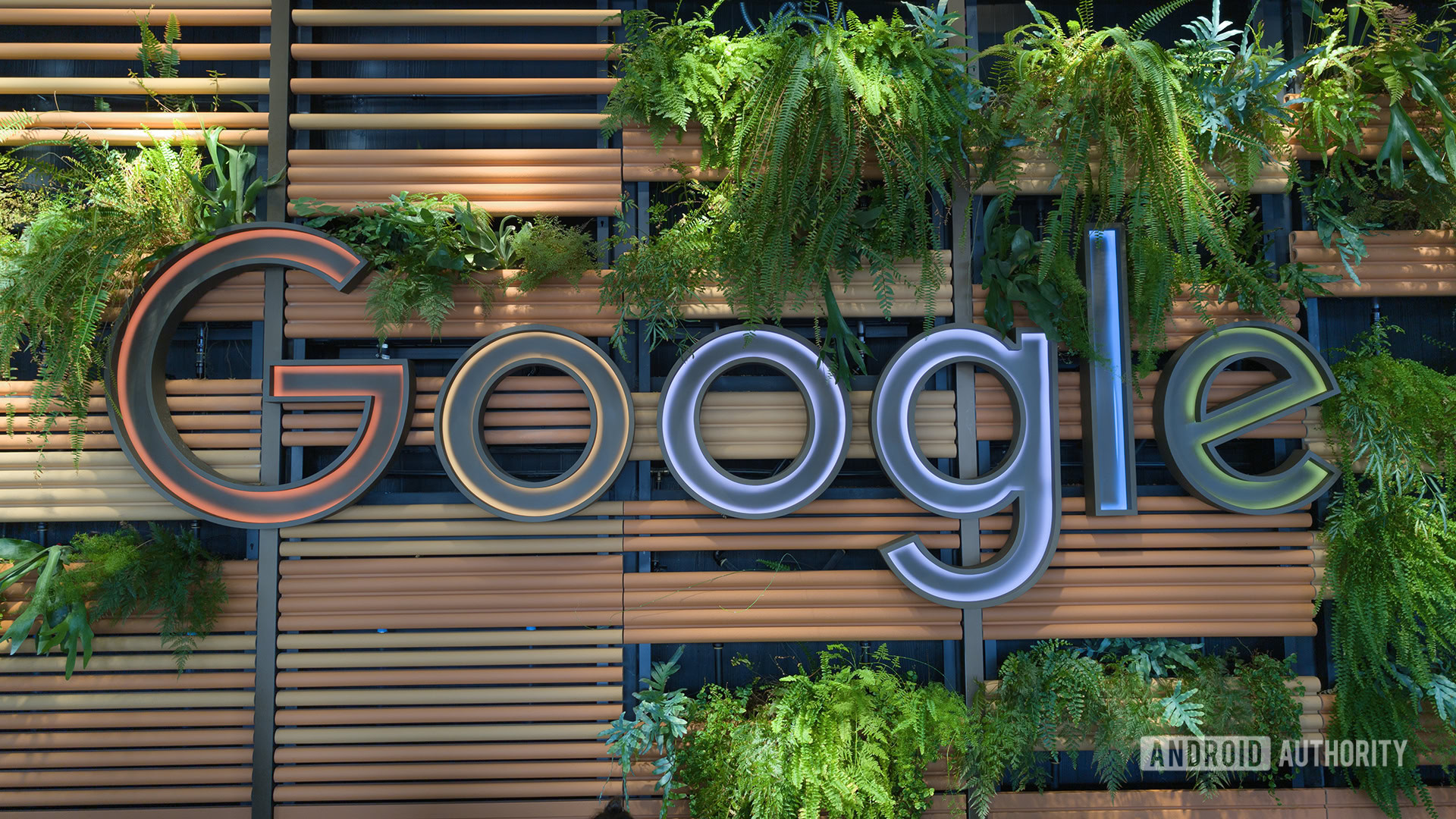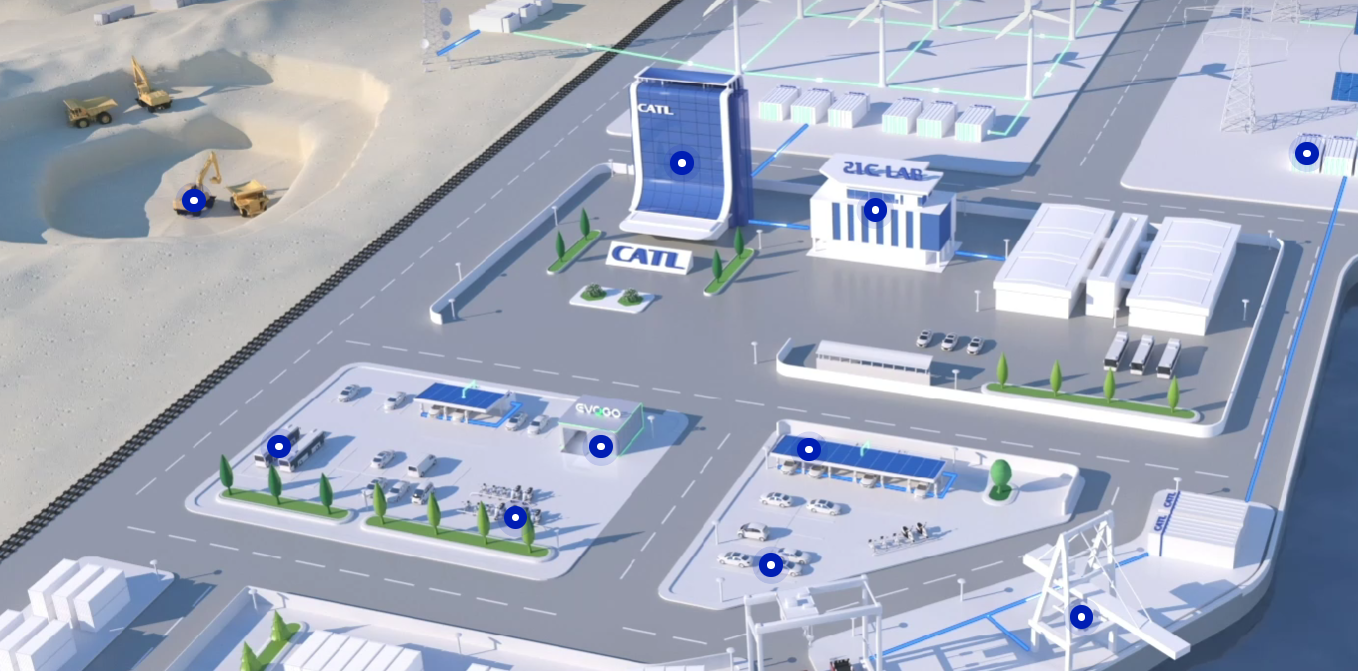Android Auto, as a framework, is designed to link your Android phone to your car’s infotainment systems in a manner more convenient and comprehensive than simply connecting to a stereo with Bluetooth. But while convenience is the intended purpose of Android Auto, that doesn’t mean it’s in its most convenient state right out of the proverbial box. To reach that state, there are a few settings you might want to tinker with on both your phone and car, ranging from automatically switching between day and night modes to properly training your Google Assistant.
Android Auto is perfectly functional the first time you connect your phone to your car, whether it’s via USB or through an Android Auto-compatible wireless adapter you bought on Amazon. However, Android developers can’t possibly know what everyone wants for their driving experience, so the default settings might not mesh perfectly with how you like to do things. One of the main appeals of the Android framework is that it’s highly customizable, and this applies to Android Auto as well. A quick trip into your settings menu will reveal various tweaks you can make to bring things more in line with your preferences.
Leaving your maps on permanent day mode
A map app like Google Maps or Waze is one of the most important functions of Android Auto, guiding your way through the daily commute on a regular basis. Not everyone works the same hours, though, and the bright white coloration you typically see when using map apps can be extremely distracting and annoying if you’re driving home from work at night.
If you’re annoyed by that bright white map when you’re driving in the dark, your Android Auto map settings may be set to permanent day mode. You can verify this by opening your Android Auto settings and scrolling down to the “Maps” section. You should see an option marked “Day/Night mode for maps,” a universal setting that applies no matter what app you’re using. Tap that option, and you can toggle between permanent day mode, permanent night mode, or preferably, automatic mode. On automatic mode, your map display will switch between light and dark colorations automatically based on the time of day. If it’s dark out, it should automatically swap to the darker, less eye-intensive coloration for a less distracting drive.
Starting your music over every time
One of the other bedrock functions of Android Auto is managing your playlists via apps like Spotify, VLC, or any other miscellaneous music-playing app. The only annoying thing is that, if your Android Auto is on its default settings, you might need to manually pull up your playlist on your phone and start the music before it mirrors on your car’s stereo. It’d be much better if you could just plug your phone in and have it pick up from where you left off last time you were in the car.
You can set your Android Auto settings to do exactly this, and it should apply no matter what kind of audio app you’re using. Open your Android Auto settings, and under the “Startup” section, toggle on the “Start music automatically” setting. With this toggled on, your car will automatically start your audio playback up as soon as you plug your phone in. This applies to music, podcasts, audiobooks, or any other audio media you’ve got queued up.
Using default notification settings
Android Auto is hooked up to all of your Android phone’s front-facing functions, including notifications. Much in the same way as using your phone itself, whenever you receive a notification from a chat app like Messenger, Discord, Signal, or WhatsApp, it will display on your Android Auto interface, usually in a little box off to the side if you’re using your maps or music. Unlike with using your phone, though, you’re using Android Auto when you’re driving, which means you probably don’t want to be bothered every time your friends share a silly meme in your group chat.
You can fine-tune what notifications, if any, you receive while using Android Auto. In your Android Auto settings, scroll down to the “Messaging” section to find a variety of toggles you can use to prioritize or deprioritize messages. These toggles include “Show message notifications,” “Show group conversations,” “Show first line of messages,” “Play message chime,” and “Notifications with Assistant.” If, for example, you want to know when you have a message, but don’t want it interrupting your music or map directions, you can leave Show message notifications toggled on, but toggle off Play message chime. Additionally, that last setting sends your messages through Google so Google Assistant can read them aloud and allow you to audibly respond to them. If you don’t plan on using that or don’t want that data sent to Google, turn it off.
Not training your Google Assistant
As it’s a Google product first and foremost, Android Auto unsurprisingly has integrated Google Assistant support. Assuming your car has a microphone built into its infotainment system, and most do these days, you can use the Assistant via Android Auto to make calls, send messages, or issue commands like starting and stopping maps, skipping music tracks, or launching apps. Before you try to use Assistant on the road, though, you might want to make sure it can actually recognize your voice and intonations.
In your Android Auto settings, scroll down to the “Digital Assistant” section and tap “Hey Google” detection. If you haven’t set up Google Assistant on your phone yet, your phone will walk you through the process to do so, including training Assistant to recognize the sound of your voice with a few speaking tests. If you have set up Assistant, but it’s not quite hearing you, tap the “Retrain Voice Match model” option to run through the speaking tests again. Try doing this process while you’re sitting and stopped in your car, just so the system can hear you within your car’s audio environment. This is also the first thing you should try in the event your Android Auto voice commands aren’t working.
Not setting up your preferred apps
Android Auto can launch all kinds of apps via your car’s infotainment display, not just the major stuff like messaging, maps, and music. You can check the weather, check your calendar, or see news headlines (all while your car is safely stopped and parked, of course). Depending on how you use your phone, though, those apps might not be visible when you first start Android Auto.
You can set up the Android Auto launcher display to show the apps you want to use. By default, your most frequently-used apps will appear at the top, but if you want to move them around, just go to your Android Auto settings, and under the “Display” section, tap “Customize launcher.” You’ll get a list of Android Auto-compatible apps currently installed on your phone. You can change the order they appear in using the dots on the left of each app, as well as use their toggle boxes to turn them on or off. You can also use this menu to set up a launcher shortcut, such as a particular Assistant command or calling a specific person on your contacts list, then add that shortcut to your Android Auto launcher.