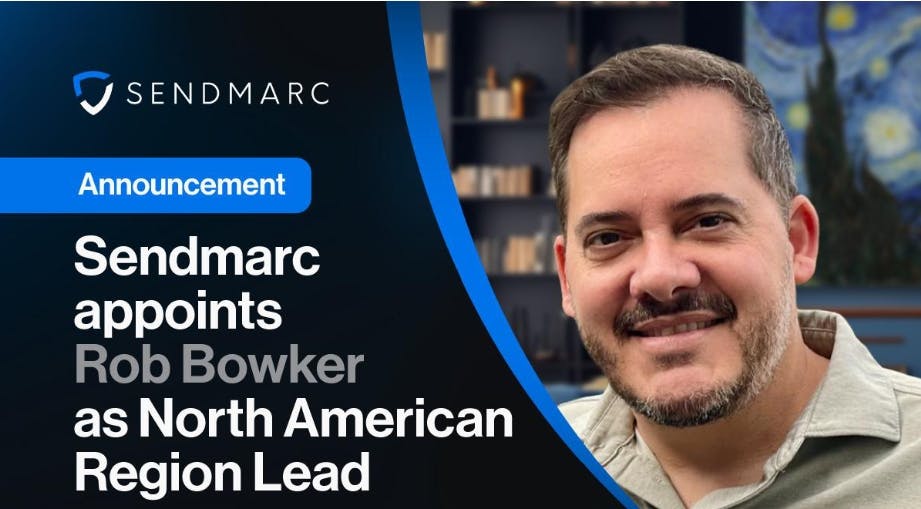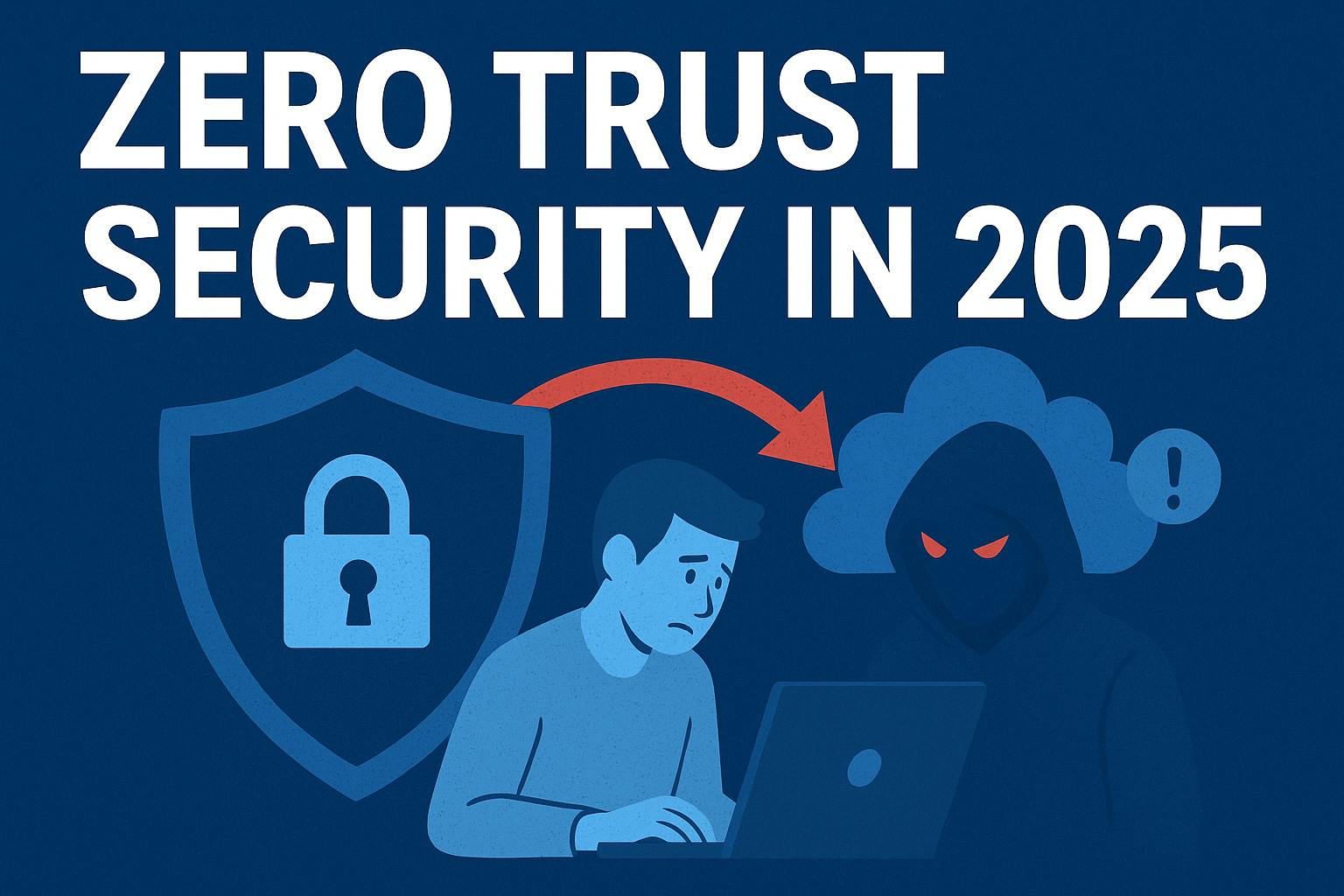Summary
- Try quick restart: hold Select + Play/Pause on the remote for five seconds to fix stutters without unplugging.
- Pair Bluetooth audio devices to your Fire TV Stick to listen more privately.
- Use the Fire TV app on your phone as a full remote and quick-launch apps, manage featured content, and try cloud gaming.
I’ve had a Fire TV Stick 4K Max for a long time, yet I still discover features I wasn’t aware of quite often. It’s simple to connect it to your TV, start streaming, and then forget about everything else. For a streaming device that sometimes costs as little as $20 on sale (depending on the model you choose), it’s impressive how much it can actually do.
If you own an Amazon Fire TV Stick and want to elevate your streaming experience, it’s quite easy. Most of these settings/features only take a few seconds to check out, so there’s no reason not to give them a shot. If you’re an experienced Fire TV Stick user, you might already know some of these, but if you’ve recently bought one for the first time, these features could be helpful. From one Fire TV Stick user to another, here are five useful features I wish I had discovered sooner.
- Brand
-
Amazon
- Resolution
-
4K
- Audio codecs
-
Dolby Atmos
- RAM/storage
-
16 GB
1
Quickly fix stuttering or freezing
You can use a shortcut on your Alexa remote to fix this
One of the most frustrating aspects of using any streaming stick is when it starts to lag or freeze. Most of the time, my Fire TV Stick 4K Max runs just fine, but every once in and while, it does start to stutter and not load things. Typically, to fix this, I would use the tried-and-tested method of simply unplugging and plugging it back in. However, I then discovered a much easier way to restart it without having to reach for the back of my TV or navigate to restart in the settings menu.
To restart your Fire TV Stick super quickly, all you have to do is hold down the Select button and the Play/Pause button on the remote at the same time for five seconds (as highlighted in green in the image above). Once you’ve done that, your Fire TV Stick should instantly restart. Once it’s booted up again, any freezing or stuttering issues you may have experienced should be gone, and your device will feel much smoother. I recommend doing this once a week to prevent any issues from arising in the first place.
2
Connect Bluetooth audio devices
Listen to your Fire TV Stick with AirPods or other Bluetooth headphones
During the summer, I decided to try a new way to use my Fire TV Stick. Instead of hooking it up to my TV, I plugged it into my monitor at my desk so I could stream in 4K there whenever I wanted. During this process, I discovered a feature I didn’t even know the Fire TV Stick had, but which made perfect sense for it to have: the ability to connect Bluetooth audio devices. After all, you can connect a controller to your Fire TV Stick, so why not Bluetooth audio devices?
If you have a pair of Bluetooth earbuds or headphones, like Apple’s AirPods, you can connect them to your Fire TV Stick by navigating to Settings > Remotes & Bluetooth Devices > Other Bluetooth Devices. From there, enable pairing on your Bluetooth headphones or earbuds, and you can connect them right to your Fire TV Stick. Since I’ve started using my Fire TV Stick at my desk near my PC, I’ve found this incredibly handy for listening to my PC’s audio (connected via USB-C) and my Fire TV Stick (via Bluetooth) simultaneously with my SteelSeries Arctis 7 Nova headset. It’s a great way to watch TV late at night without disturbing anyone else in your household with loud noises.
3
Use your phone as a remote
Can’t find the remote? Your phone can solve that problem
I like the Alexa Voice Remote that Amazon includes with its Fire TV Sticks, but sometimes it’s not the most convenient to find or pick up. I have a bad habit of leaving my remote halfway across the room or in the kitchen, which is problematic when I sit down to watch something, and my cat immediately jumps on my lap, and it doesn’t wish to be moved. Luckily, I always have my phone in my pocket, and if you have the Fire TV app, you can use it as a remote for your Fire TV Stick.
The Fire TV app is available on both iOS and Android. Once you download it, you’ll be given the option to connect it to your nearby Fire TV Stick. Once connected, your phone’s screen turns into a remote, displaying a user interface very similar to your physical remote — complete with the navigation dial and all the button commands you need, such as home, pause/play, rewind, and forward. You can even quick-launch apps on your Fire TV Stick directly from the Fire TV app, like Netflix, Prime Video, and Disney+, or any other app you choose to pin. The Fire TV app is totally free to download, so it’s worth checking out if you like the idea and the added convenience of using your phone as a remote control.
4
Mute featured content
No more audio jump scares
Every once in a while, I used to get jump scared by my Fire TV’s home screen when I accidentally hovered over one of the sponsored shows or ads Amazon has on its homepage in the featured content tab, as these are set to play with audio by default. If you’re like me and would rather not have your Fire TV Stick suddenly play audio without you clicking on a show or movie to watch, it’s pretty simple to fix.
To stop automatic audio playback on your Fire TV Stick, head to Settings > Preferences > Featured Content. From there, you’ll see two options: Allow Video AutoPlay and Allow Audio Autoplay. By default, both of these are set to on, but if you’d prefer not to hear it or have it play any video at all for featured content on the homepage, you can set both to off.
5
Play games from the cloud
Xbox Cloud Gaming isn’t bad for single-player titles on the Fire TV Stick
When I bought my Amazon Fire TV Stick 4K Max, I knew it could support cloud gaming through the Xbox app, but I never tried it, fearing it would be too laggy. Recently, I scored a deal on an Xbox Game Pass Ultimate subscription for a month, so I decided to try Xbox Cloud Gaming and see how it performs. To my surprise, playing Xbox games on the Fire TV Stick isn’t that bad.
Xbox Cloud Gaming is compatible only with the Fire TV Stick 4K, Fire TV Stick 4K Max, and Fire TV Cube. It does not support the Fire TV Stick HD. Amazon Luna works on any model.
To be clear, would I play competitive multiplayer games on it? Absolutely not. But for chill single-player titles like Indiana Jones and the Great Circle, the experience wasn’t too bad. Yes, there’s a tiny bit of latency, and your experience may vary depending on your internet speed (Xbox recommends using 5GHz Wi-Fi with at least 20 Mbps speed for optimal performance), but it was playable. My biggest gripe is that the Xbox app itself can be somewhat laggy when searching for games to play, but I believe that’s due to the limitations of the Fire TV Stick’s hardware.
If you own a Fire TV Stick and don’t have a gaming console, but want to play new games, Xbox Cloud Gaming is worth trying, and I believe the experience will only improve as Microsoft continues to refine it. Just keep in mind that you’ll need a wireless Bluetooth controller to play, such as an Xbox controller, Sony DualShock 4, or Nintendo Switch Pro Controller, and an Xbox Game Pass Ultimate subscription (which costs $20/month). You can play it with cheaper Game Pass subscription tiers, but you have to sign up for the Xbox Insiders program. You can play games through the cloud via Amazon Luna on your Fire TV Stick, but I think the Xbox app is the better choice due to its larger catalog of games.