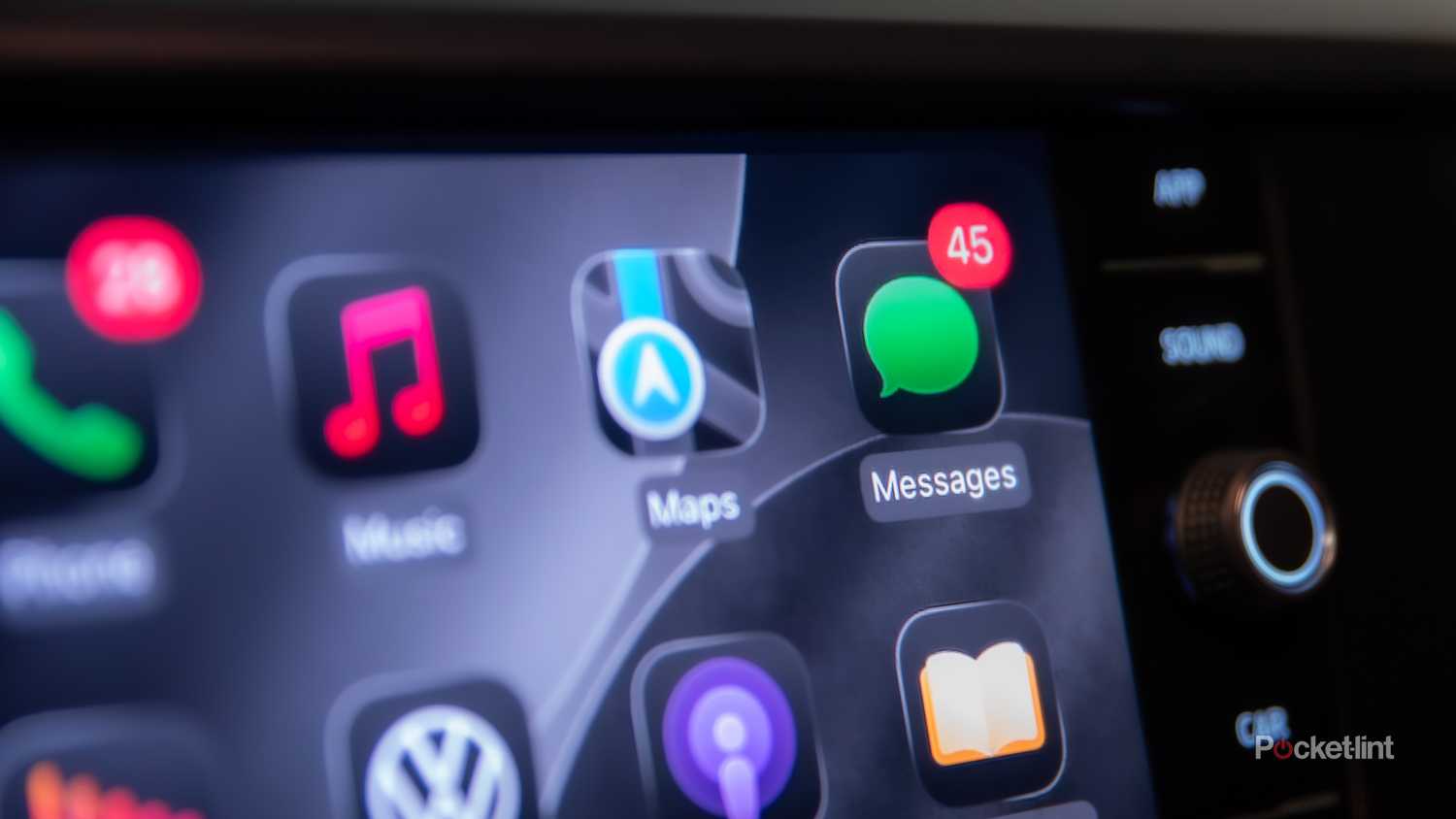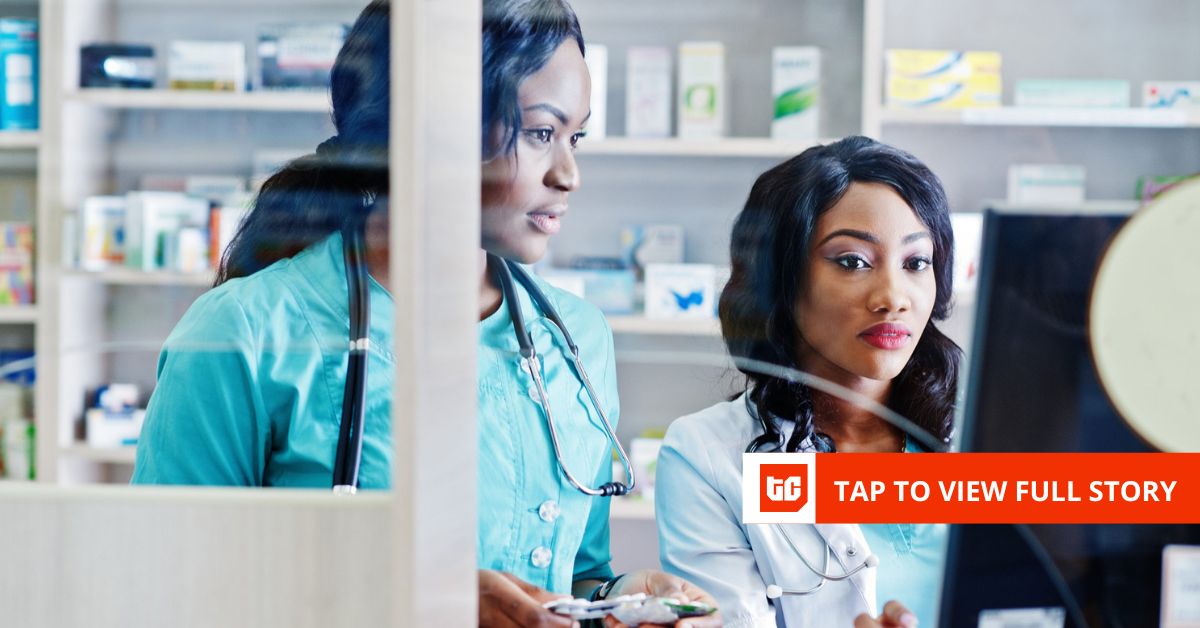Summary
- Widgets are finally part of CarPlay, including Outlook, Weather, Photos, and more.
- Calls now use a small bottom banner, so navigation stays visible.
- More app customization options, message reactions by tap/voice, and pinch-to-zoom Apple Maps.
While most of the conversation surrounding Apple’s latest update, iOS 26, revolves around the phones in our pockets, I’m more excited about how it affects my car’s screen — and boy, do I have to say that I’m impressed. For a long time, I’ve been in the camp that Android Auto was as good as it got when it comes to automotive infotainment, and while it hasn’t been enough to make me switch to an Android device, it did leave me wanting more in terms of how well my phone and car worked together.
It’s evident, though, that the people at Apple were listening to the growing number of wanted features regarding CarPlay’s next steps — and even if Apple hasn’t implemented everything I think should be standard on CarPlay, this latest update is just enough. It offers a more seamless look, better usability, and increased customization. These five new features show me that Apple really is listening to its customers and wants to make CarPlay a better infotainment platform.
You can use most of your native widgets seamlessly
Widgets might be the handiest thing that Apple has ever introduced on the iPhone, and I’ve been a huge fan of them since their release. As someone who likes to peruse news feeds throughout the day, the revolving carousels of information my widgets offer up is always fresh and helpful, and now your car can provide the same assistance. For instance, if you’re driving somewhere on a trip by yourself, the weather widget can provide you with exact data on temperature, heat index, and more, without requiring you to pull out your phone.
More creative widget offerings include the redesigned Photos app and social media platforms, allowing you to stay up to date on notifications.
Even handier, though, is the new ability to integrate my Outlook calendar into my car’s display. It allows me to take a quick glance at my day before I leave the car each morning, and it’s a great reminder when I’m done that there’s no more work to be done on that day. More creative widget offerings include the redesigned Photos app and social media platforms, allowing you to stay up to date on notifications. The best part, though? If you own a newer vehicle with a large screen, you can display multiple widgets at once. The small screen in my Volkswagen is a little lacking in that regard, but hopefully, on my next vehicle upgrade we’ll be able to experience that.
Phone calls are now easier
No more losing your way when the family dials in
In previous iterations of CarPlay, nothing could ruin your easy-going road trip vibes like an untimely phone call. The notification alone would take up your entire screen and interrupt any route you were following, and good luck if you have a turn coming up, too. With iOS 26, call notifications are displayed only across the lower portion of the screen, allowing your guidance systems to continue planning the route and you to continue following it, all while getting that workweek debrief session in.
The call notifications (along with the apps, more on that in a moment) also receive the same liquid glass treatment, which gives CarPlay a much more cohesive feel. However, there’s a way to revert CarPlay back to its old self and old look with the touch of just one button in the settings menu that is provided on your dash. You just have to access it through the car’s infotainment system rather than on your own device.
App icons are more customizable than ever
I’ll never quit on you, dark mode
When I say that apps can now be customized, I really mean it. I’m a dark mode 24/7 type of person (I just like the look better than the brighter alternative). However, with the old CarPlay setup, you couldn’t customize your apps unless you did so in a roundabout way that Apple would most definitely not approve of. Now, though, all of your CarPlay apps can match the look of the ones on your iPhone itself, whether that’s with the new clear appearance setting, dark mode, or the default CarPlay icon display.
If you noticed already that my photographed apps look a bit different from yours, that’s the exact reason why. If you’re looking to make yours identical, simply head into the settings on your CarPlay-activated device and edit/customize app appearances. It’s as easy as 1-2-3 and puts little to no strain on my eyes while driving, which, if you’re as nearsighted as I am, is quite a relief. I’m hoping that it will relieve a migraine or two in the process, but that might just be wishful thinking. There’s only one way to find out, and besides that, dark mode looks way cooler anyhow.
Users can react to messages now
No need to put off that important work text anymore
Pay no mind to the fact that I have 45 unread text messages (you should see my email), but instead, know that iOS 26-equipped CarPlay users can now react to messages with just one tap and a voice command without ever picking up their phone. There’s no reason to worry about missing a work text anymore or thinking you’ve ruined someone’s day by reading and not responding.
Instead, CarPlay will allow you to choose a reaction to any text you just received with one tap and a voice command. The “like” reaction might carry with it some negative connotations nowadays, but it serves a valuable purpose of saying “I read this, but I can’t respond right now,” and bringing that ability into a car is extremely helpful, no matter who you are or what you do.
Apple Maps got a usability overhaul
I used to run Google Maps on Apple CarPlay, but not anymore
I saved this one for last, as it’s only compatible with certain vehicles, but if your car already has zoom features enabled on its own infotainment system, you can now pinch and pull to zoom in or out in CarPlay. This is especially helpful if you’re in a large city center with multiple turn options ahead. Now, you can zoom out on your route enough to see what’s ahead, but not so far out that you don’t ever think you’ll arrive.
This feature could have been incredibly helpful on a recent beach fishing trip I took, where, upon arrival in the town we were fishing out of, I missed no less than three turns en route to meet our captain.
Finally, you can legally use your infotainment screen as a tiny movie partner, so long as you’re parked, of course.
All of CarPlay’s new features work together seamlessly, thanks to iOS 26 being well beta-tested. With those improvements, Apple has finally closed the gap to its biggest competitor in in-car entertainment. Sure, we’re still missing the ability to make photos into CarPlay wallpapers, but with the way it looks now, I wouldn’t be shocked if that ability comes in an update soon. Speaking of features soon to come, on some models of infotainment systems, CarPlay will now allow you to AirPlay videos in the widgets tab. Finally, you can legally use your infotainment screen as a tiny movie partner, so long as you’re parked, of course.