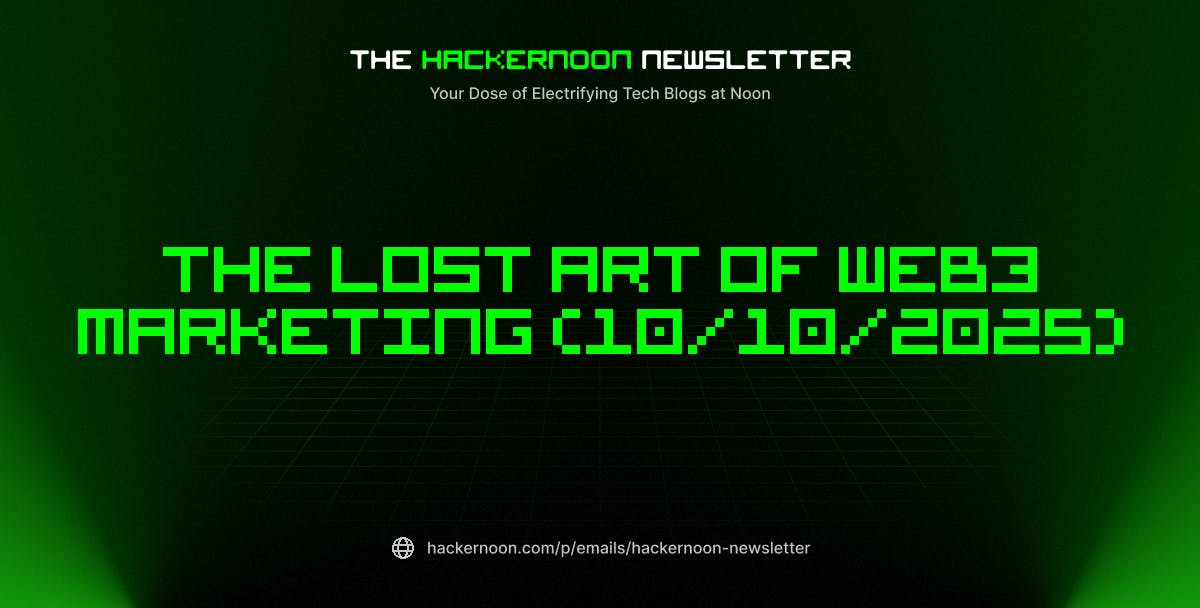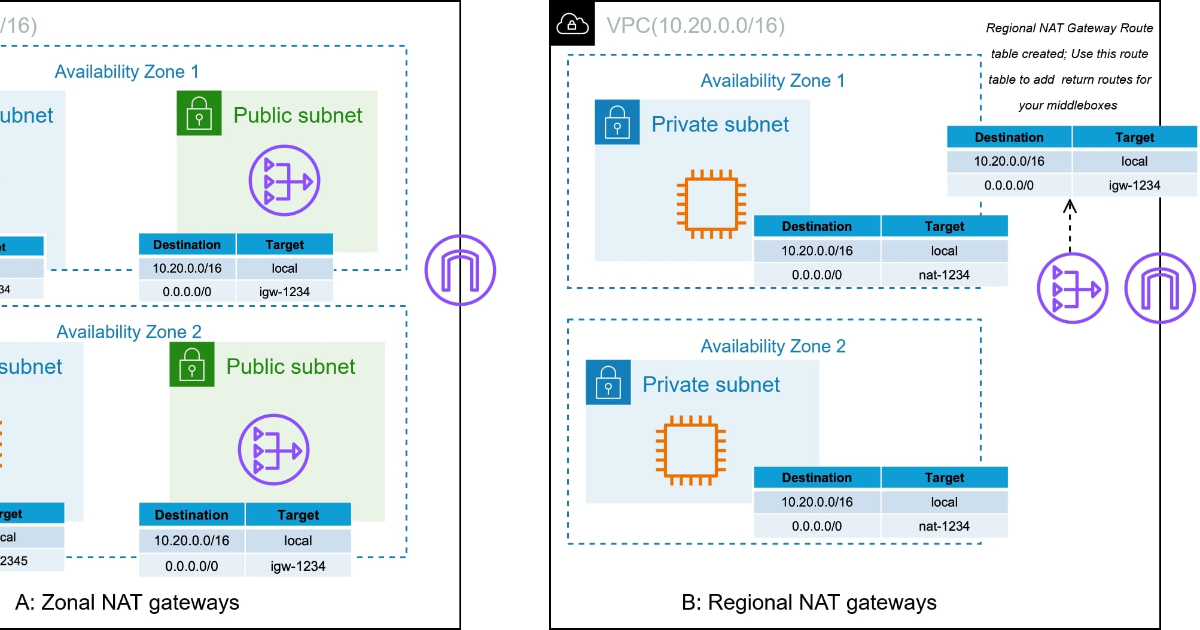We may receive a commission on purchases made from links.
The PlayStation 5 is an excellent console, especially when it comes to personalization options like changing the faceplate, increasing storage through the unlocked SSD slot, standing it up, or laying it flat. There are also four total USB ports, giving you the ability to plug items directly into the PlayStation, including peripherals and accessories. The best USB accessories extend your PS5’s capabilities or allow you to customize it with a bit of personal flair. For instance, one of the more obvious things you can connect via USB is an external hard drive. This allows you to store PS4 games, content, and saves on the drive, as well as allowing you to back up PS5 games to save space on the internal drive. You just can’t play PS5 games from an external drive.
Nevertheless, this highlights that the USB ports on the PS5 can do a lot more than what you may initially think. There are a lot of different ways that you can level up your PS5 console through the USB ports. Here are some ideas worth considering.
Sony PlayStation gear
It makes sense that you can use the USB ports to plug in Sony PlayStation-branded gear, which includes the PSVR, PSVR2, the official HD camera, DualSense controllers, and headphones like the Sony Inzone H9 II Gaming Headset. You could also lump in some other third-party peripherals, like Thrustmaster racing wheels and optional controllers.
Most of these devices will connect to the PlayStation 5 either to communicate with it or provide power to it. Peripherals like the PSVR2 connect directly to a USB-C port for data transmission and power. Items like controllers are a bit different because they come in both wired and wireless options. Wired controllers plug directly into a USB port to connect to the PS5 for data transmission and power, and wireless controllers typically use the USB-C port to charge. No, there’s nothing unique or groundbreaking here, but it is good to know there are a variety of additional accessories you can use with your PS5. You’re not locked into using the official controllers, which allows you to bring your own.
A USB hub or charger
USB hubs are not only excellent for desktop and laptop computers, but they will happily extend the number of ports you have available on your console. You only have four total USB ports to work with, and a hub upgrades that amount quite a bit. Adding a four- or five-port USB hub gives you instant access to more options and extends the number of USB-C and USB-A ports you have.
There is one important thing to note when using a USB hub on your PS5. Sony does not allow you to plug an external storage drive directly into a USB hub. If you use external storage, you’ll have to use a different port on your console. Using a USB hub is best for giving yourself some flexibility to plug in additional accessories, like controllers, headphones, RGB lighting, or a charging dock to charge up spare DualSense controllers between gameplay.
A keyboard and mouse
The PS5 may not be a PC, but that doesn’t mean you can’t benefit from PC-like peripherals. The most notable option is the ability to plug a keyboard and a mouse into the USB ports. You can connect your keyboard and mouse directly through a wire, a USB dongle, or via Bluetooth. Wired remains your best option to reduce input latency, which is particularly beneficial in FPS games.
Something else to note here is that not all PS5 games support keyboard and mouse controls. While the compatibility list is pretty long, you may still encounter some games that are controller-only. Moreover, even with the games that are compatible with a keyboard and mouse, you may be limited as to what you can do, like only being able to type chat messages on the keyboard. If you have a group chat with friends on PlayStation, a keyboard will make things a whole lot easier to type out. A keyboard also makes using that hidden web browser on your PS5 much more bearable.
Custom RGB Lighting
If you want to drench your gamer cave, bedroom, or office in true neon colors, then adding some RGB lighting is an excellent option. The good news here is that there are lighting solutions specifically for consoles, like these RGB lighting strips. Even if it’s not designed specifically for the PS5, most smart lighting solutions use USB for power, which allows you to get really creative in terms of what you plug in.
Just be aware that the USB lighting will only come on when you have your PS5 on, unless you turn on USB power in Rest Mode. You can do this by going to System > Power Saving > Features Available In Rest Mode > Supply Power to USB Ports and selecting Always. With that setting enabled, the lighting should still be powered and available when the PS5 is in rest mode. Keep in mind that some USB lighting has its own power switch, which you need to turn on via a button or remote.
A cooling fan
There have been debates around the efficacy of a console cooler, particularly when it blocks or covers the system’s vents. There are several aftermarket coolers available for the PlayStation 5 across all models, including the original model and the PS5 Slim. They purportedly improve performance by boosting airflow and cooling, helping the console cool down more efficiently than the stock fans.
Some stands slide underneath the console while it’s standing up, but the design you’ll find more often plugs right into the USB ports on the back of your console, helping to push the hot air out and away. Of course, you have to consider the orientation of your console, and you will need enough room behind it to accommodate the cooling solution and to get a boost in airflow. Also, a large majority of these coolers are designed to work with a PS5 standing upright and not lying flat.