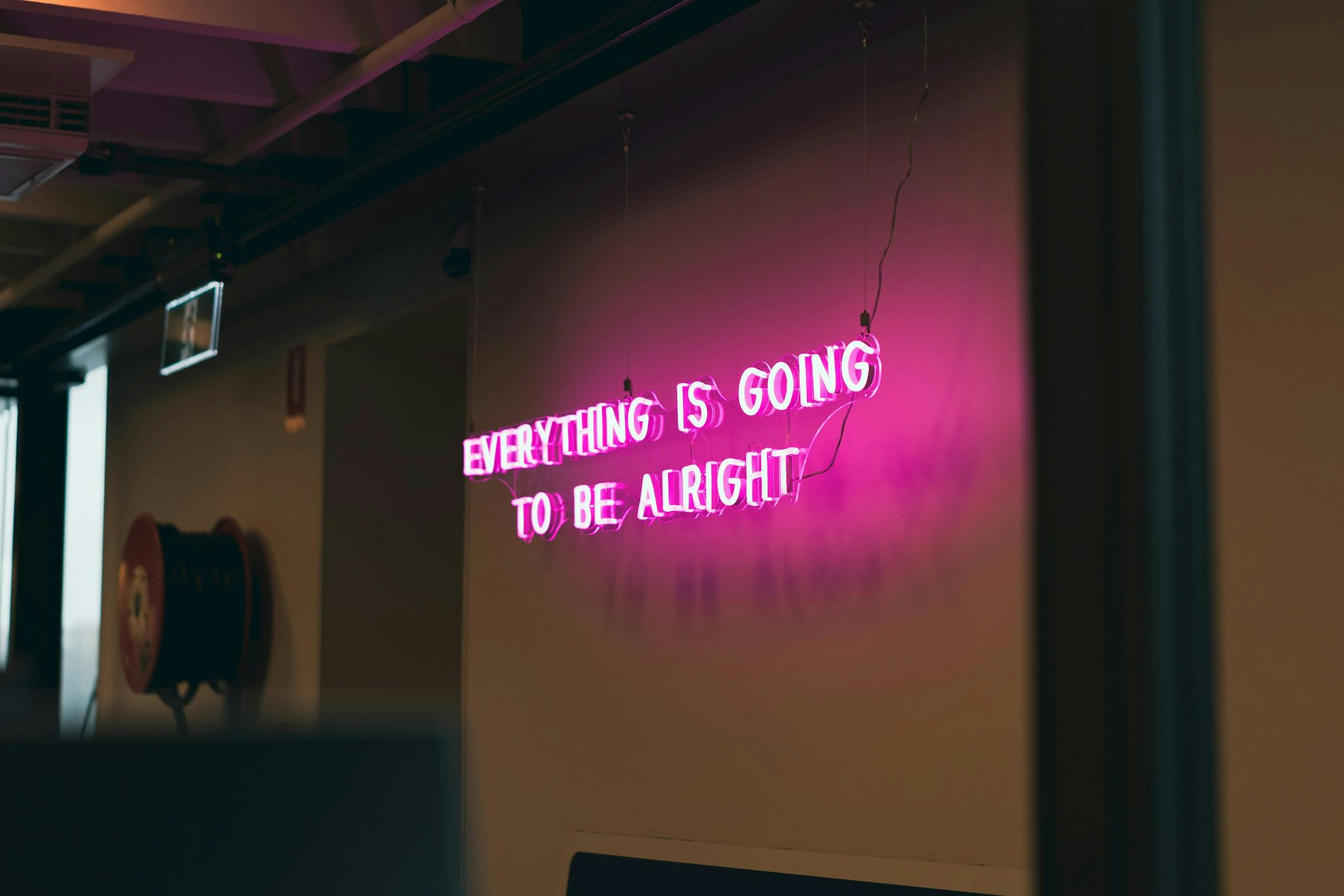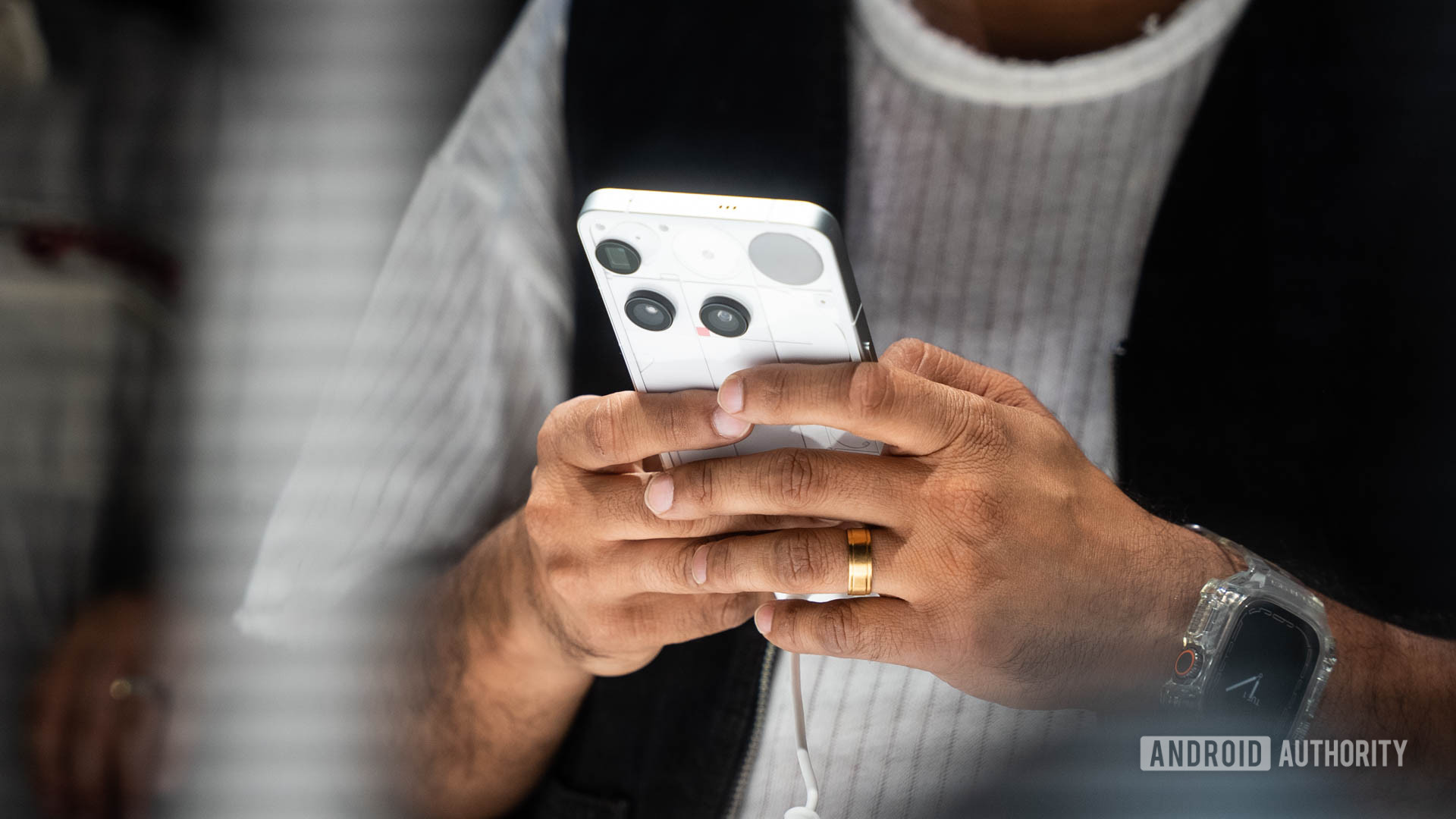We may receive a commission on purchases made from links.
Apple’s Lightning port on older iPhone devices is reasonably capable, but it pales in comparison to the USB-C port, particularly when paired with newer USB versions or Thunderbolt technology. So, it’s no surprise that the company transitioned from Lightning to USB-C in its iPad models quite early on. Any new iPad you buy today comes with USB-C. Despite being incredibly versatile, the USB-C port on iPads is often only used for charging or, at most, connecting to a Mac or PC. However, you can do so much more with it.
From connecting external storage devices to converting your iPad into a mini computer with a keyboard and mouse, the USB-C port on the iPad unlocks a host of possibilities. Remember, not all USB-C ports are made equal, and that remains true for iPads. As different iPad models pack USB-C ports with different capabilities, some of the accessories discussed below may not work in the same way on all iPads. That said, recent versions of both the iPad Pro and iPad Air should be compatible with all the mentioned use cases.
Connect external storage devices
One simple but very useful capability of the USB-C port on an iPad that often goes unnoticed is its support for external storage. You can connect USB flash storage, external hard drives, and portable SSDs to your iPad. It’s as simple as plugging them in and accessing the contents via the Files app. If your external drive doesn’t have a USB-C port, you can also use a USB-A to USB-C adapter. This capability is particularly useful on iPad models with lower storage, as not everyone wants to pay a significant premium for a higher storage model.
With an external storage device, you can move files that you no longer need on your iPad and keep it free for things you actually require. Moreover, some apps, such as Final Cut Pro, DaVinci Resolve, and LumaFusion, support working on content stored on an external drive without needing you to transfer it to your iPad. However, this isn’t recommended on the baseline iPad, since the data transfer speed via the USB port is slow on that version.
Connect an Ethernet cable for wired internet connectivity
All the latest iPad models, including the 2024 iPad mini and the 2025 base iPad, have Wi-Fi 6 or Wi-Fi 6E support for solid wireless connectivity. However, if you don’t trust your Wi-Fi router to deliver consistent and reliable internet connectivity, you have another option. You can use the USB-C port on your iPad to get wired connectivity with an Ethernet cable. Of course, you’ll need a dongle, like the Anker USB-C to Ethernet adapter, for this to work. But you’ll no longer have to worry about Wi-Fi dropouts or other wireless problems.
As the USB-C port on most iPad models supports superfast data transfers, you’ll typically get the full internet speed of your connection, granted your USB-C to Ethernet adapter or the Ethernet cable doesn’t become a bottleneck. Depending on your internet plan, choose between a 1 Gbps or 2.5 Gbps-capable adapter and a Cat 5e or Cat 6 Ethernet cable for the best experience.
Connect a USB-C hub
Modern iPads are extremely powerful and capable, particularly the models equipped with Apple’s M-series chips, so they can easily be used as a laptop or desktop replacement if needed. A great way to convert your iPad into a MacBook or something resembling a full-fledged computer is with a USB-C dock, like the Anker 5-in-1 USB-C hub. You can use the hub to connect peripherals, such as a USB keyboard, mouse, and even an external monitor or TV.
More importantly, most iPads can be charged via USB hubs that have built-in power pass-through support, which is helpful if you’re using the iPad as a desktop for longer durations. Even if you don’t want to use your iPad as a desktop replacement, you can use the hub to connect multiple USB devices to your iPad simultaneously, including a speaker, mic, memory card, and the abovementioned Ethernet cable for wired internet.
Connect to a camera to use the iPad as a monitor
Some camera manufacturers offer apps that allow you to view your camera’s feed wirelessly on your iPad. However, not all cameras have the required wireless connectivity for this feature to work. Thanks to your iPad’s USB-C port, you don’t need Wi-Fi support on your camera to view its feed on your iPad. You’ll need an HDMI cable, a USB-C capture card, and an app like Monitor+ (works only with Sony cameras) or Orion.
Choose the HDMI cable depending on your camera’s video output port. One connector of your cable should match the port on your camera, and the other will be a regular full-sized HDMI port, which you’ll plug into your capture card. You will connect your capture card to your iPad via USB-C and open the app to view your camera feed. This can be extremely handy for content creators or even those who wish to use a DSLR as a webcam.
Listen to hi-res and lossless audio
Amazon Music, Apple Music, and Tidal are some of the most prominent music streaming services that offer hi-res or lossless music. If you’re someone who prefers a hi-fi music experience, you can now enjoy it on your iPad. While iPads no longer have an audio jack, the versatile USB-C port comes to your rescue. There are three ways to go about this: A suitable pair of USB-C headphones like the JBL Tune 520C with Hi-Res audio support, an adapter like the Ugreen USB-C to 3.5mm dongle to use with wired headphones having a 3.5mm connector, or an external DAC like the Fosi Audio DS2 that can be used with a host of devices.
Getting a 3.5mm adapter is the most affordable option, especially if you already have a good pair of wired headphones on hand. The cost of USB-C headphones and portable USB DACs can vary, depending on their capabilities, but both will typically cost more than a 3.5mm adapter. One more thing to keep in mind is that the selection of good USB-C headphones is limited. Whichever you decide to go with, do confirm how high the device can go in terms of the sample rate support and whether that matches your needs.