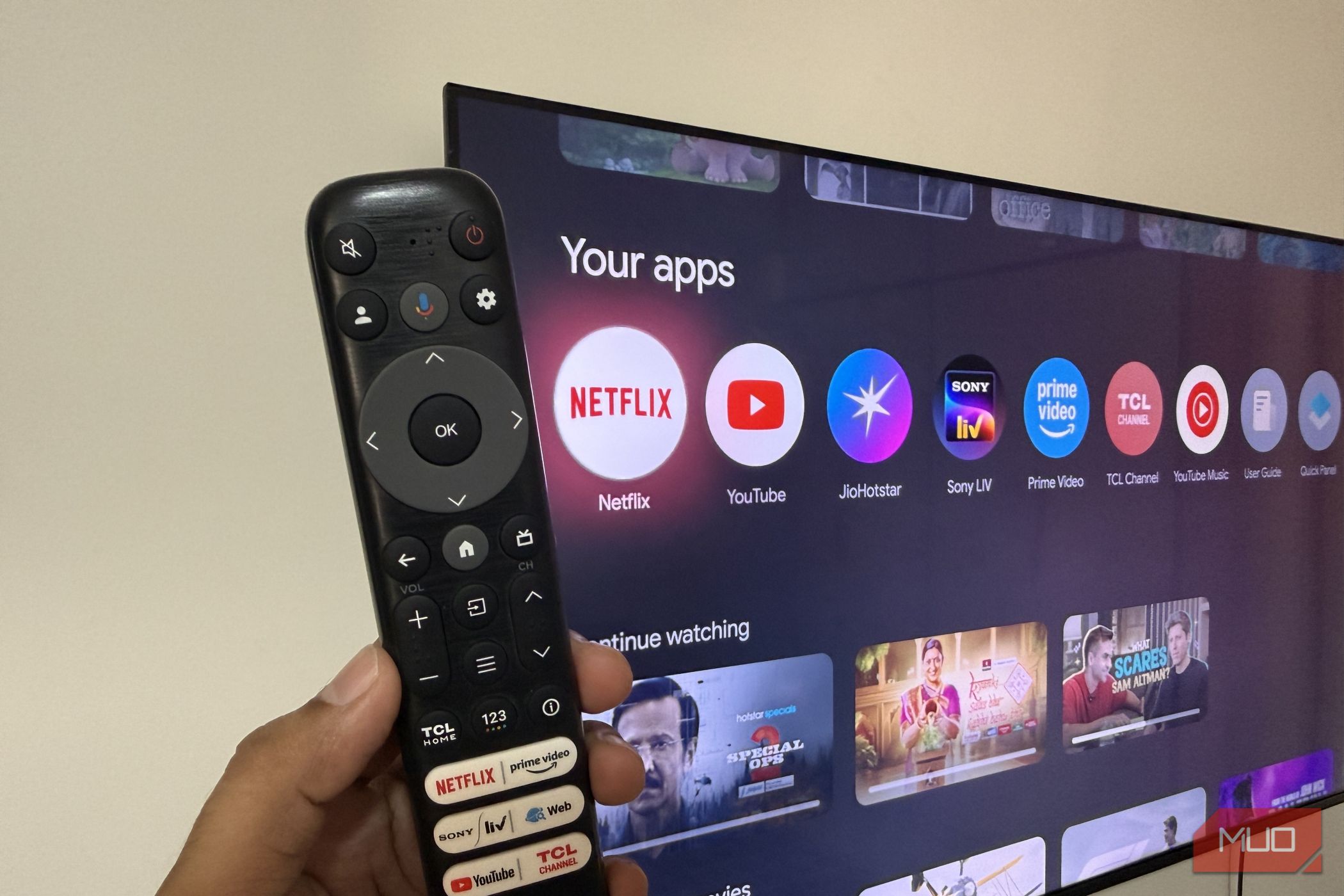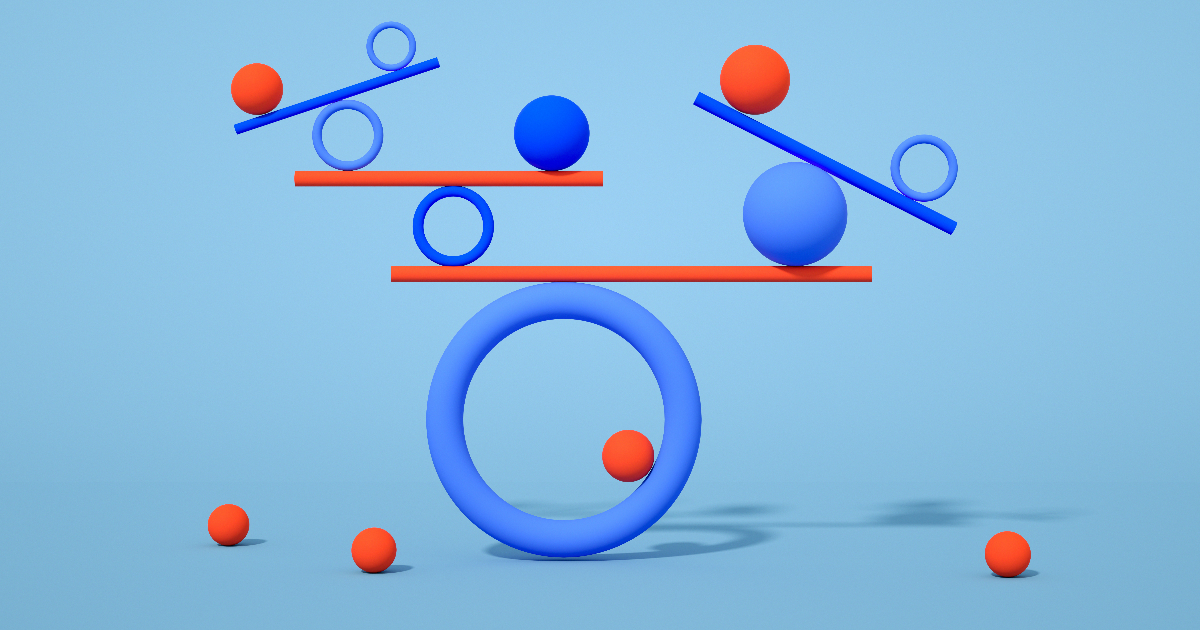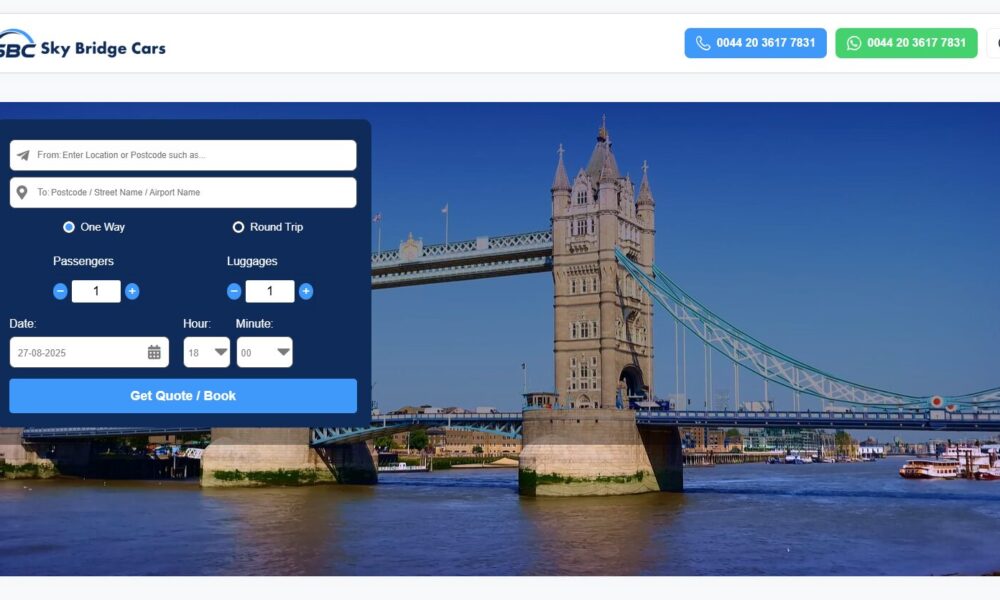Knowing how to use Google TV isn’t too complicated, but getting the most out of it takes a little exploration. Once you do, your viewing experience can become faster, smarter, and more personalized.
6
Install apps directly from your phone or PC
Much like an Android phone, Google TV has its own Play Store where you can browse and install new apps. However, using the TV remote to navigate through menus and type out searches is far less seamless than on a phone.
Also, if you’ve enabled apps-only mode on your Google TV to hide recommendations and simplify the home screen, the Play Store option won’t appear at all. The good news is that you can use the Play Store on your Android phone or tablet to install apps directly on your TV.
To start, search for the app you want to download. If it’s available for your TV, tap the arrow next to the Install button. Then, select your TV and tap Install again. Make sure you’re signed in to the same Google account on both devices for this to work.
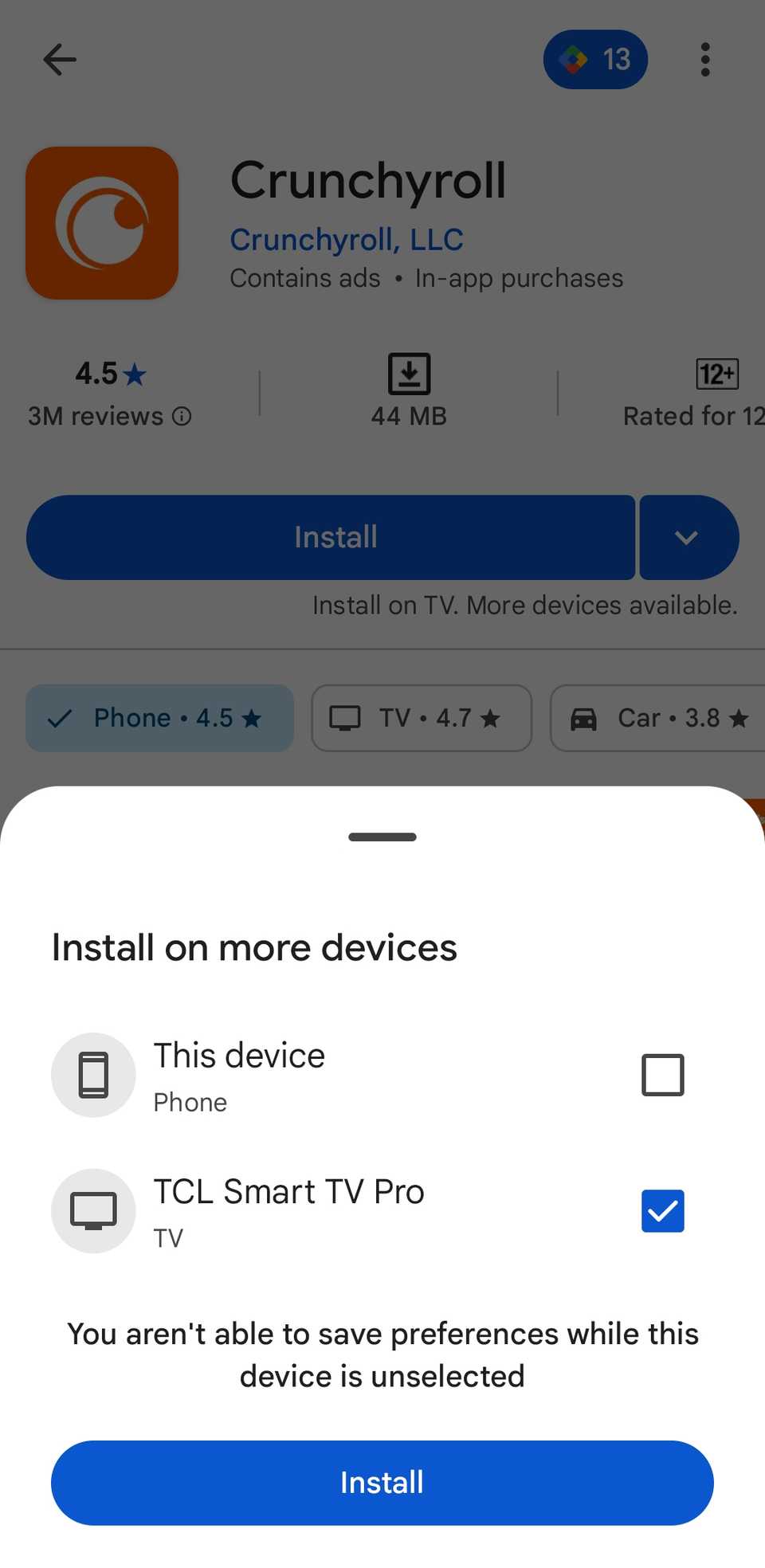
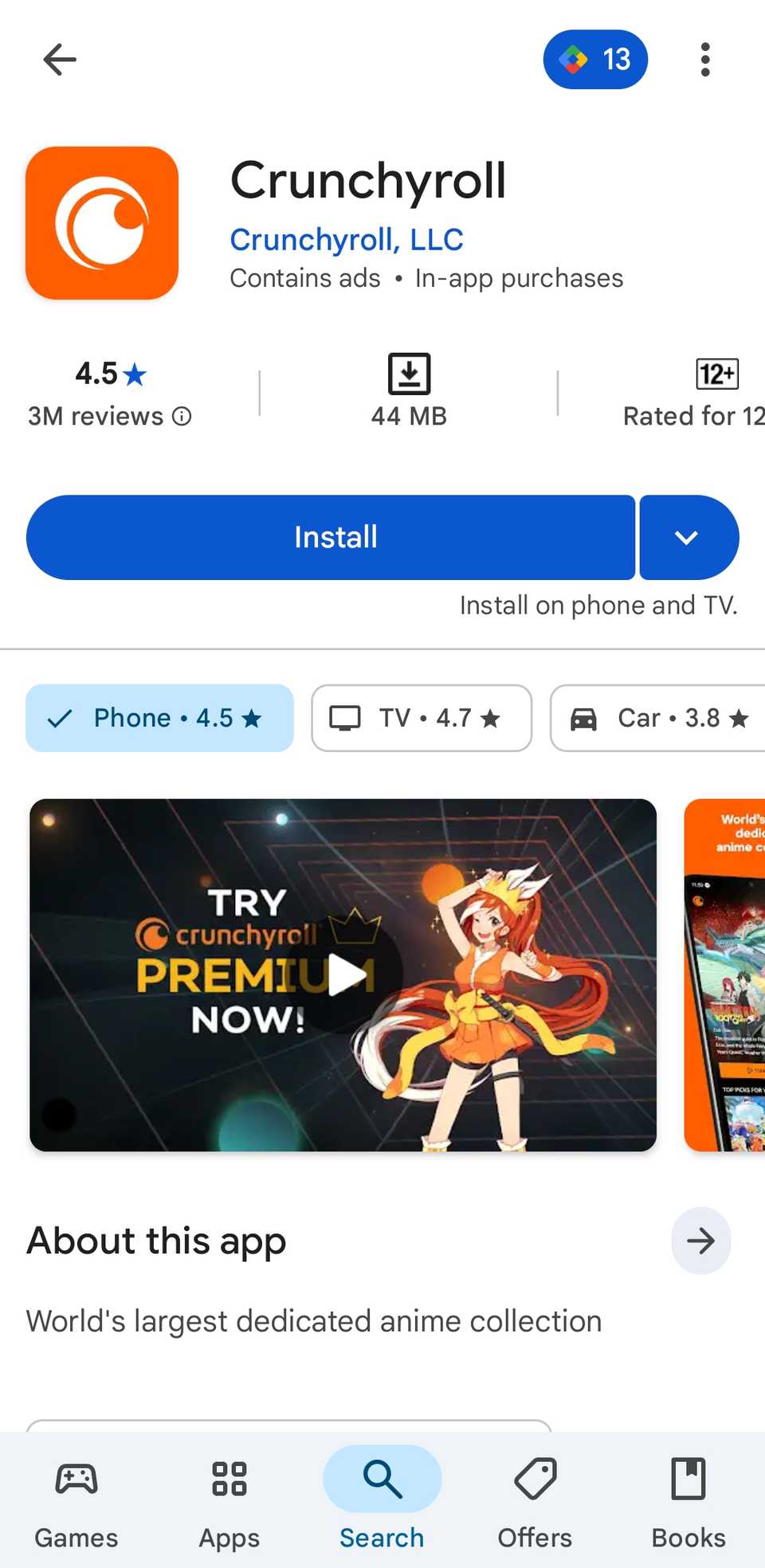
If you don’t have an Android phone or tablet, you can also open the Play Store on your PC’s web browser and install apps directly to your TV. This is much faster if you’re looking to install multiple apps at once or simply searching for new apps to add.
5
Type faster using your phone’s keyboard
From time to time, you may need to type something on your TV with the remote, which can be slightly inconvenient. Sure, certain apps like YouTube offer voice search, but there are times when you may need to manually type a login ID or enter a complex password.
Doing this with a directional pad and on-screen keyboard can be slow and clunky. The good news is that your phone can double as a keyboard for Google TV to make the process far quicker. For this, you’ll need to install the Google TV app on your Android or iPhone.
Once you connect your phone to the same Wi-Fi network as your TV and sign in with the same Google account, you can use it to control your TV. Whenever you’re prompted to type something, the app will automatically open your phone’s keyboard.
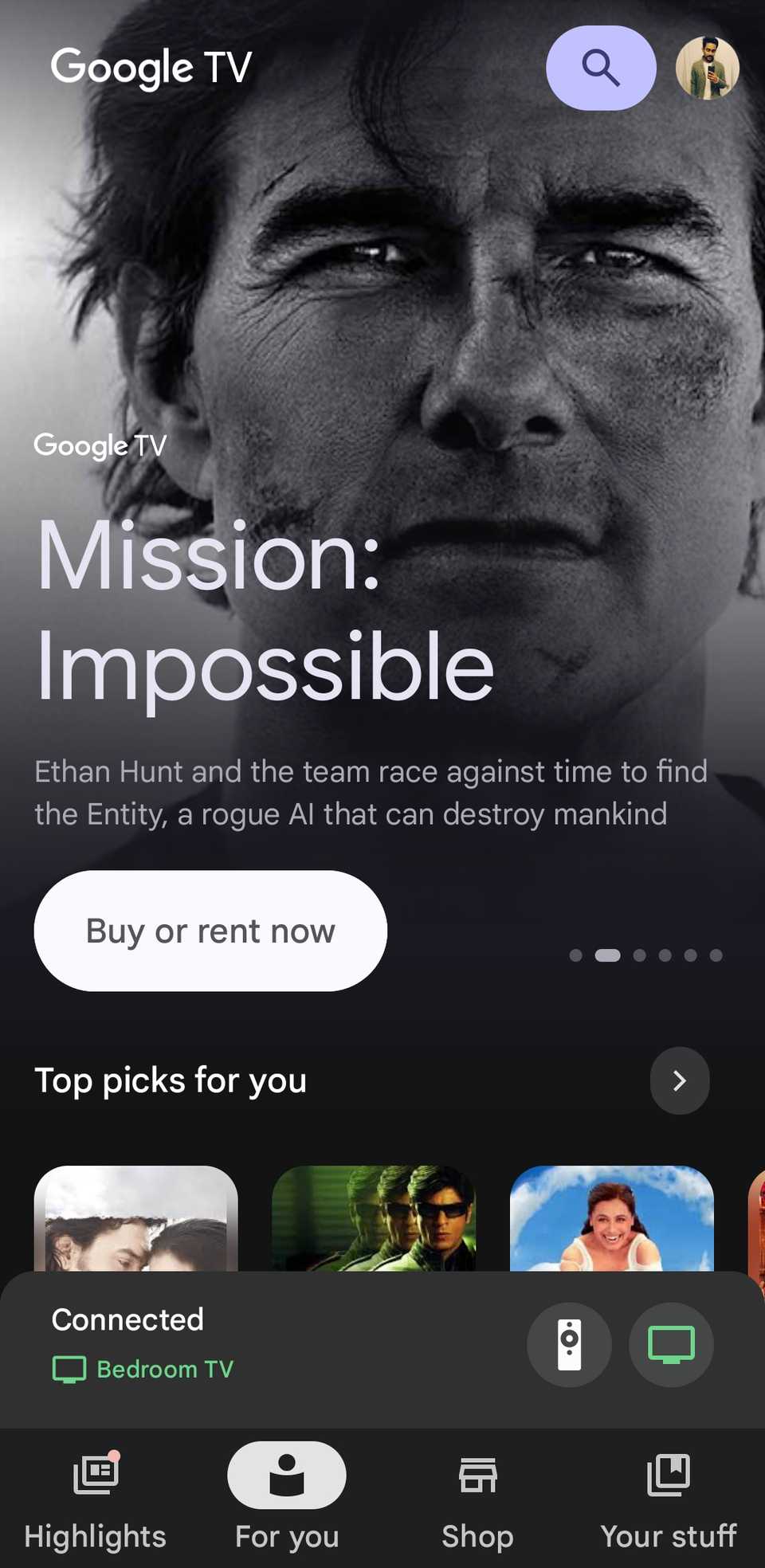
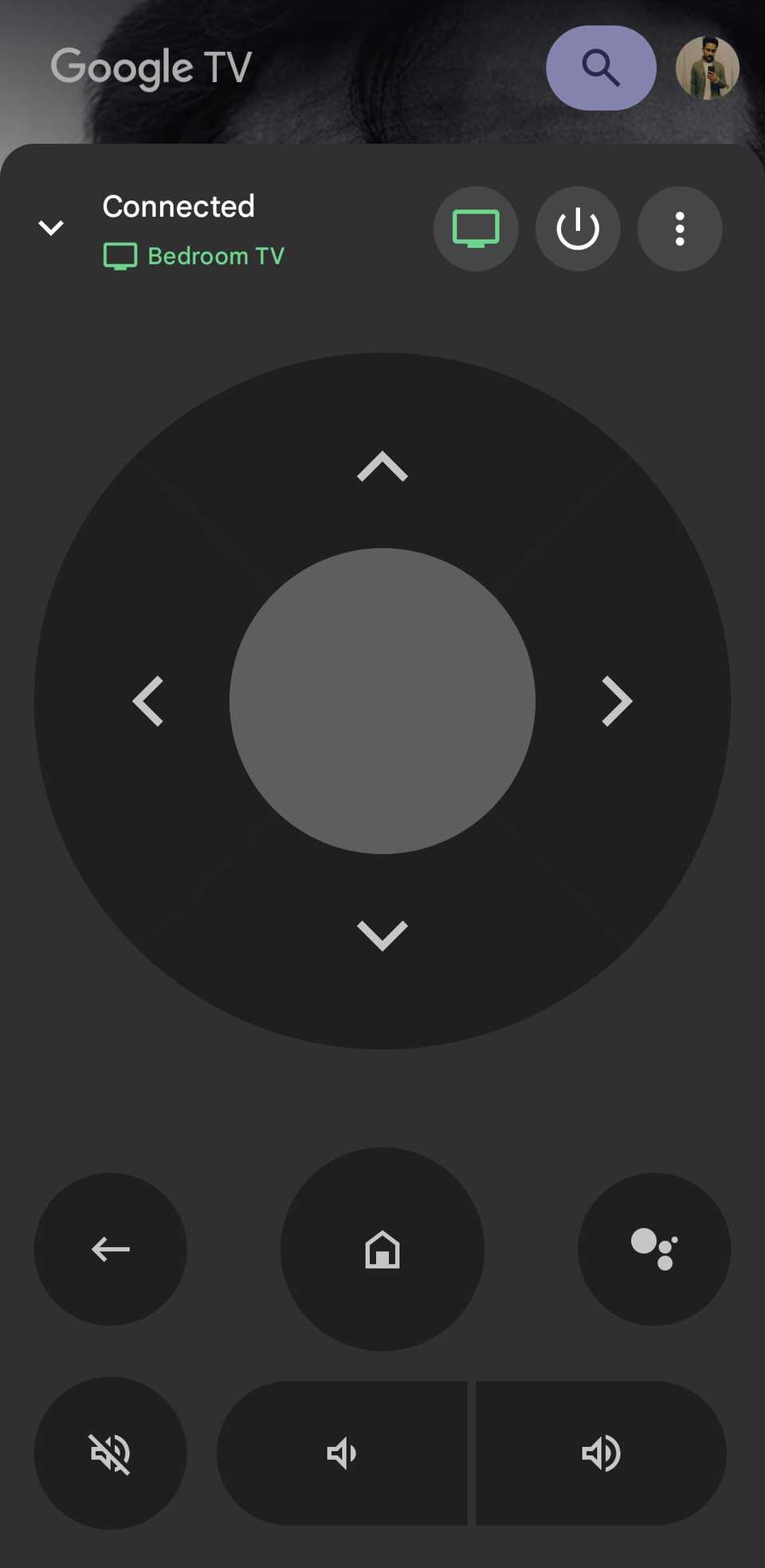
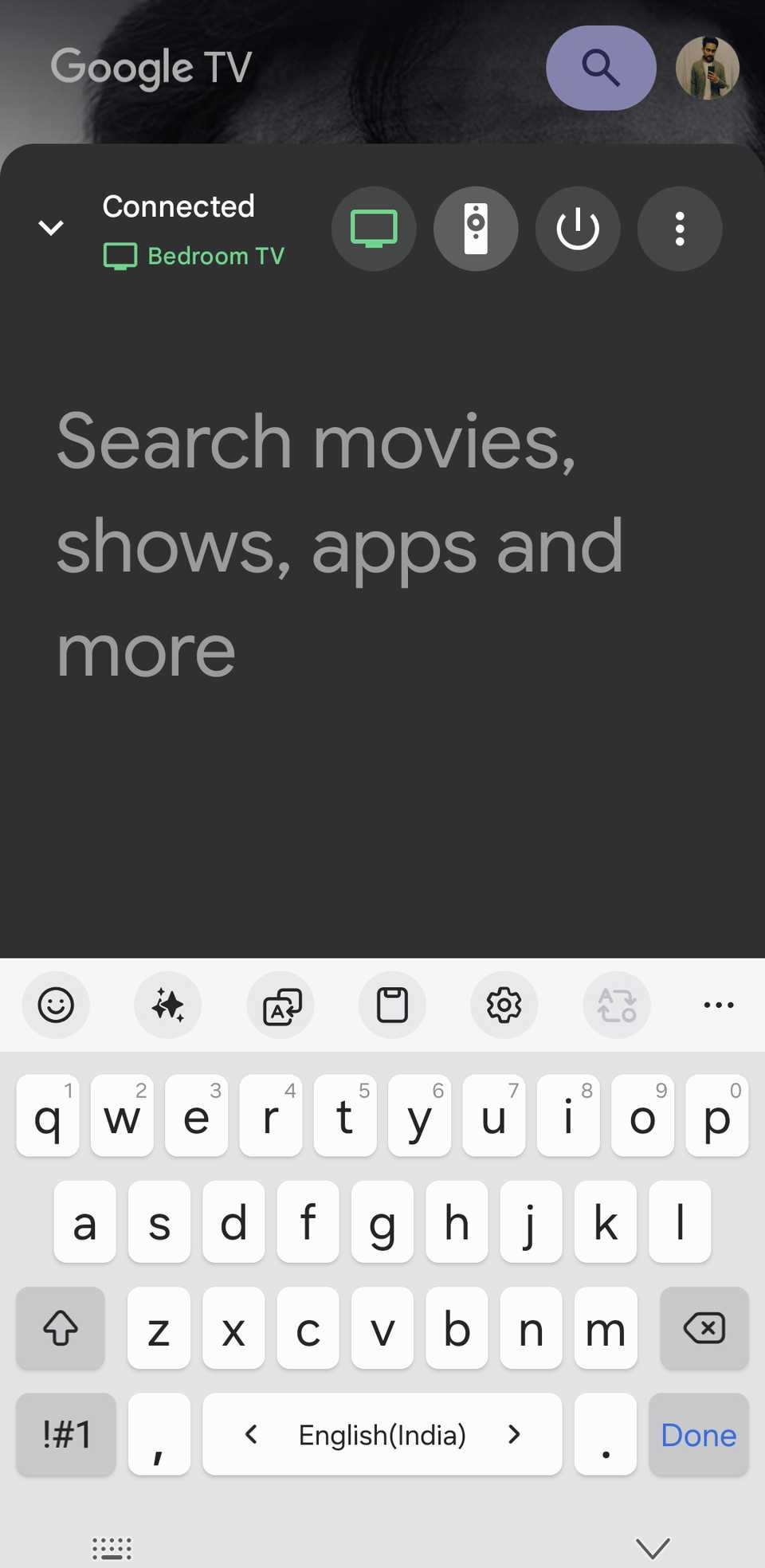
This lets you type naturally, use predictive text, and even paste from your clipboard. This is especially handy when setting up new streaming accounts or entering complex passwords.
4
Customize remote buttons with Button Mapper
Google TV remotes are compact and easy to use. Out of the box, they also include a few dedicated buttons for launching specific apps like YouTube, Netflix, Prime Video, and more. But if you don’t use some of these buttons, there’s no need to let them go to waste.
With Button Mapper, you can reconfigure buttons to open different apps or even assign actions to buttons like Home or Volume when you double-tap or long-press them.
- First, install the Button Mapper app on your Google TV from the Play Store.
- Then, open the Settings menu on Google TV and head to System > Accessibility.
- Find the Button Mapper app on the list, select it, and choose Enable.
Now, open the Button Mapper app and start remapping your remote’s buttons. For example, you can set the Volume Down button to open Google Assistant when you long-press it and configure it to launch your favorite app when you double-tap it.
You can access most of the basic remapping options in the free version of the app. However, if you want more flexibility and want to unlock additional buttons, you can go for the pro version.
3
Create and manage watchlists
Keeping track of shows and movies you want to watch can be a hassle. Luckily, you don’t need one of those third-party watchlist apps for this. Google TV offers a unified watchlist that collects all your saved content in one place. Instead of scrambling to remember what caught your eye last week, you can quickly find it on your TV or even on your phone.
A watchlist allows you to save movies, shows, and even YouTube videos to a personal list that’s easy to access anytime. When it’s time to relax, you won’t have to scroll endlessly through recommendations—you’ll have all your picks ready in one spot.
Adding content is simple. While browsing Google TV, select a title and tap the Watchlist button. If you’ve already watched something, tap Watched it to keep your list up to date. You can also manage your watchlist from the Google TV mobile app.
To view or manage your watchlist, open the Library tab on your TV or in the app. Here, you can remove items you’ve watched, reorder titles, or jump directly into something you’ve saved.
2
Use apps-only mode
Finding what to watch is a challenge many of us face from time to time. By default, your Google TV home screen shows trending content, recommendations, and featured picks designed to help you decide. While this can be useful, if you prefer not to see any suggestions or recommendations on your home screen, apps-only mode is the solution.
The apps-only mode removes all of Google’s personalized recommendations, banners, and featured content. This leaves your home screen with a clean grid of just your installed apps. This way, you can jump straight into the services you actually use without scrolling past rows of suggestions. It also reduces distractions and can speed up navigation.
To enable this mode, head to Settings > Accounts and Profile, and choose your profile. Then, select Apps-only mode and choose Turn on to confirm.
There are a couple of trade-offs to keep in mind. Enabling this mode disables Google Assistant, so you won’t be able to use any voice commands. It also removes access to the Play Store directly on your TV. Still, for those who value simplicity, the benefits outweigh these limitations.
1
Set up separate profiles for everyone
A TV is something that’s typically shared by the whole household, which means one person’s viewing habits can influence everyone else’s recommendations. For instance, if you enjoy documentaries, but your partner enjoys K-dramas, the home screen may start to look like an odd mix of both, and neither of you gets a truly personal experience.
Google TV solves this with user profiles. Each profile comes with its own recommendations, watchlist, and Google Assistant responses, so every person sees content matching their viewing habits.
If you have little ones at home, you can also create a dedicated kids profile. It offers age-appropriate recommendations, allows you to block or remove apps, and includes controls for setting screen time limits. This ensures children can watch safely without affecting your recommendations.
To create a profile on Google TV, head to Settings > Accounts and Profile > Add Account. From there, sign in with the appropriate Google account or create a child’s profile. Once added, you can switch between profiles directly from the home screen.
Using your Google TV daily is one thing, but truly making the most of it means taking advantage of its hidden features. The tools covered above are just the start. You can also explore third-party apps that enhance your TV’s functionality or even access the hidden Developer Options menu for advanced tweaks.