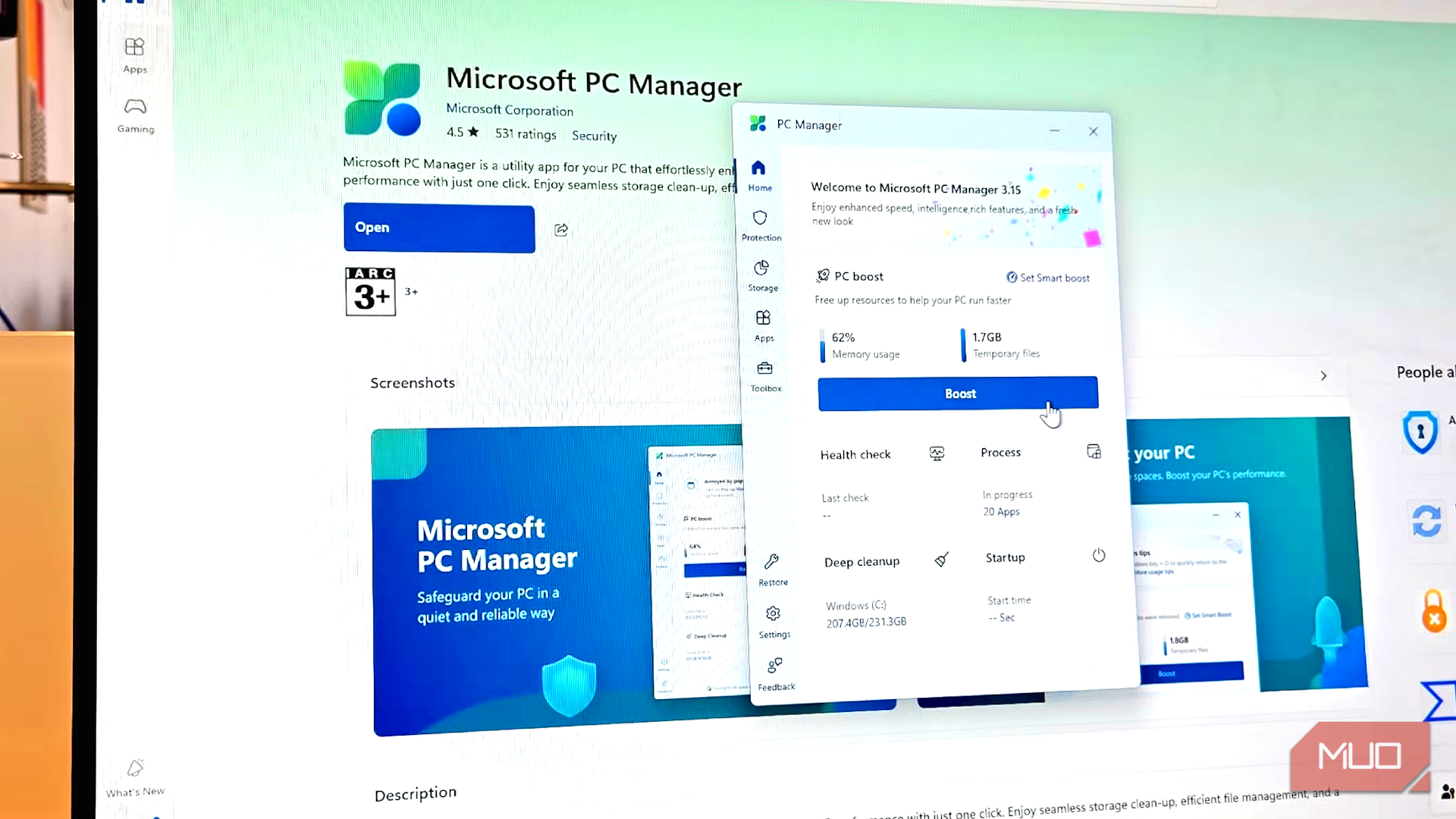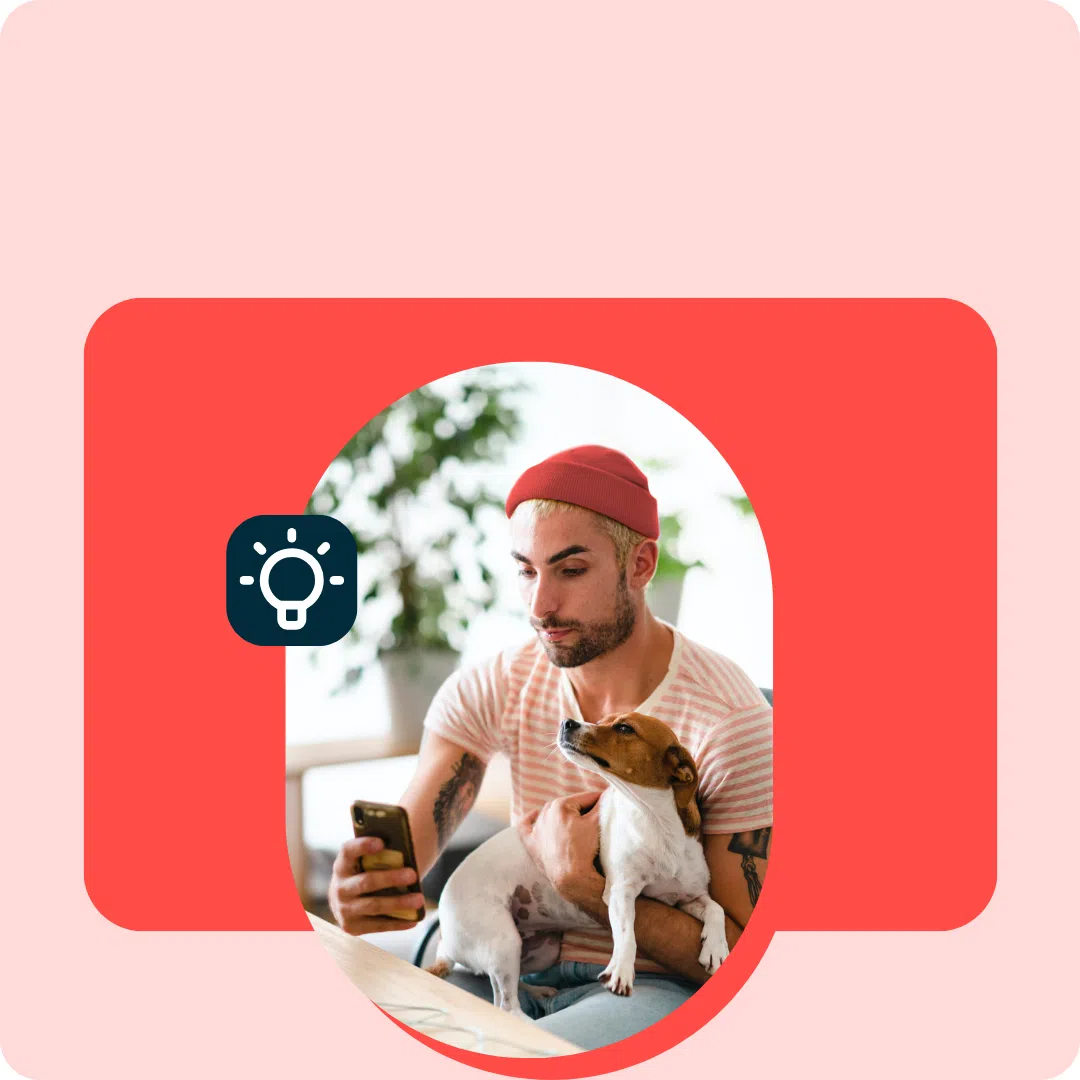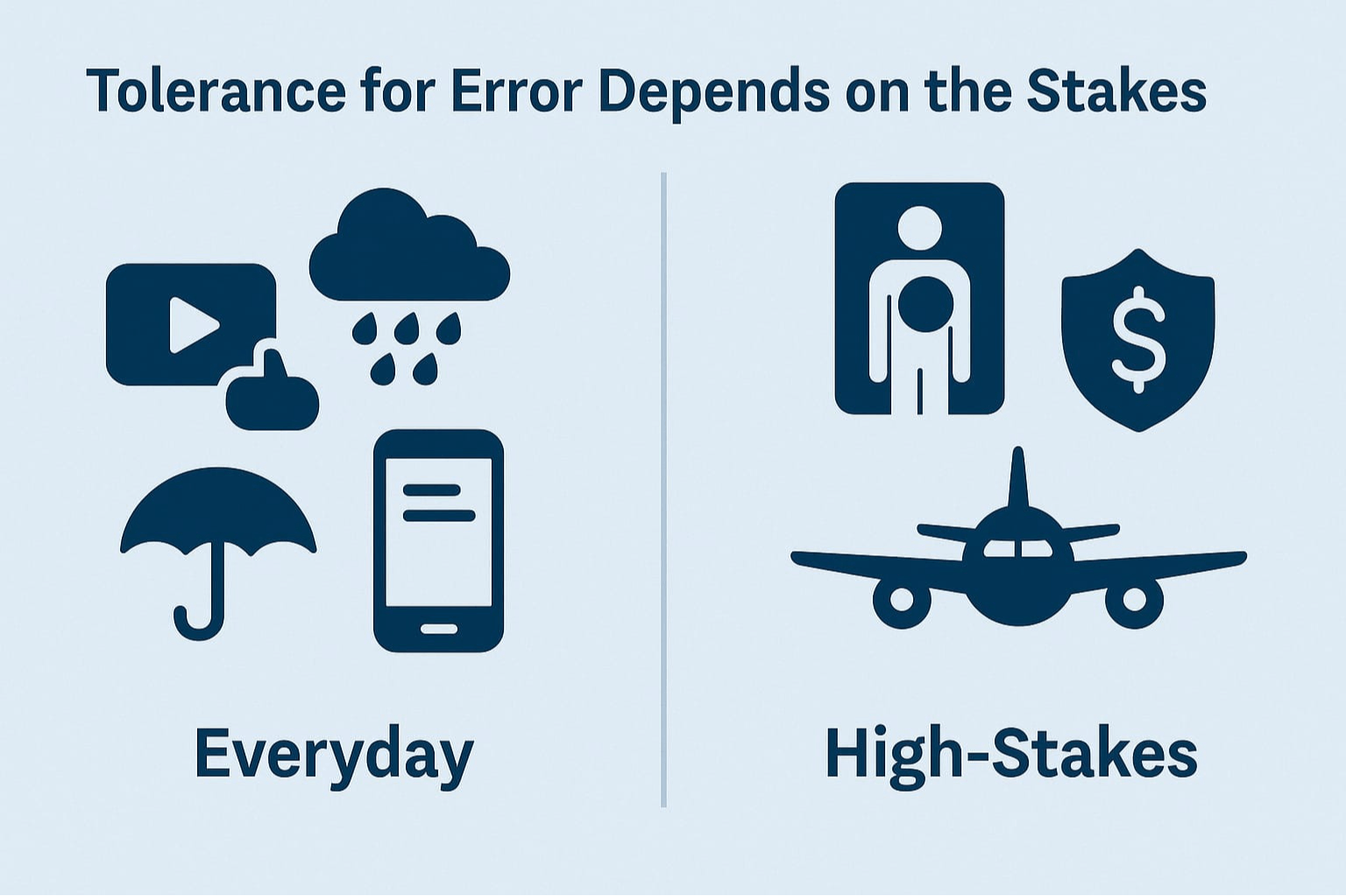Windows manages memory just fine, and high RAM usage isn’t always bad. But when my system starts to slow down regularly, I know it’s time for some housekeeping. My first step is always the same: check what’s running.
6
Close the Background Apps
I work with many apps daily—Office 365, Slack, Asana, and various testing tools. The problem is, they all stay running in the background. Much like tab hoarding, not managing these background apps can balloon into high memory usage.
To quickly free up some memory, close any background apps you’re not actively using. This includes unassuming offenders like Slack, Asana, Teams, virtual machines, live wallpaper apps, your RGB software, etc. I can always access the web version of task management apps if I need to quickly view or respond to a notification.
Before you close any app, check the memory usage to decide which apps are using the most memory in the Task Manager. Sort processes by Memory usage to see the top results. If there’s an app that you can close without affecting your workflow, close it. Do this for all the apps.
5
Manage Your Browser Tabs Better
If Task Manager shows your favorite web browser is causing high memory usage, it’s likely due to tab hoarding issues. I have this problem: tons of tabs open on at least two different browsers. This is the primary reason for most of my memory usage woes.
Start by actively closing unnecessary open tabs. Once you start closing them, you’ll understand none of them were as important as you made them out to be, which is why you were holding off.
If you see consistent memory spikes despite tab management, the problem could be your browser. Chrome is notorious for higher memory usage. However, our best lightweight browser testing
found that other mainstream browsers like Edge and Firefox are up to 25% more memory efficient than Chrome.
If you’re thinking about switching, there are plenty of great Google Chrome alternatives built on Chromium that offer similar sets of features with better memory management.
4
Clean Up Your Startup App List
Every Windows app wants to be in your startup list, but too many slow down your boot time and eat up 100MB or more of memory just sitting there unused. This adds up fast, and you’re looking at a whole gigabyte stolen by these uninvited guests before you’ve even opened anything important.
To manage startup apps:
- Press Ctrl + Shift + Esc to open Task Manager, then open the Startup app tab in the left pane.
- Right-click on any app that you don’t need immediately when Windows starts and select Disable. Focus on those marked with High startup impact, as they are the ones stressing your system during a startup.
I keep only essential apps like my cloud storage sync and password manager enabled at startup. Everything else, including Microsoft Teams, gets disabled. I can always launch them manually when needed, and my system starts way faster while using less baseline memory.
3
Adjust Visual Effects for Responsiveness
Windows visual effects—the animations, transparencies, and shadows—make everything look polished but don’t significantly impact RAM on newer systems. However, disabling these visual effects can make your Windows run smoothly, especially when memory is tight.
- Press Windows + R, type sysdm.cpl, and hit Enter.
- Open the Advanced tab, then under the Performance section, click Settings.
- You’ll see a list of visual effects options. Select Adjust for best performance to disable everything or choose Custom and keep only what matters to you.
I usually keep Smooth edges of screen fonts enabled because text looks terrible without it. Everything else goes. My windows might not fade in anymore, but they open instantly, and that responsiveness is worth more than eye candy when my computer could use some extra performance boost.
2
Disable SysMain (Superfetch) Service
If you’re desperate for every megabyte of RAM, you can disable SysMain. This service preloads your frequently used apps to make them open faster, but with modern SSDs, you’ll rarely notice the difference. Disabling it frees up a little memory that you can put to better use.
- Press Windows + R, type services.msc, and press Enter.
- Find SysMain in the list, right-click it, and select Properties.
- Change the Startup type to Disabled, then click Stop if the service is running.
I only recommend this for systems with SSDs and at least 8GB of RAM. On older systems with mechanical hard drives, SysMain does help improve performance despite the memory usage. Test it both ways and see. If your system feels slower after disabling it, turn it back on.
1
Do Regular Maintenance
Restart your computer regularly. I know keeping everything open feels productive, but a fresh restart clears RAM completely and gives Windows a clean slate. I restart mine every few days, so that I am not forced to do a restart in the middle of a productive work session.
Windows 10 and 11 include memory compression that automatically optimizes inactive pages, and I don’t recommend using any third-party memory optimization tools. They don’t work, and worse, they can break something.
The truth is that managing RAM isn’t about hitting zero usage but more about having enough free when you need it. Start with closing apps and managing tabs since they offer immediate relief, then work through the other tweaks based on your situation.