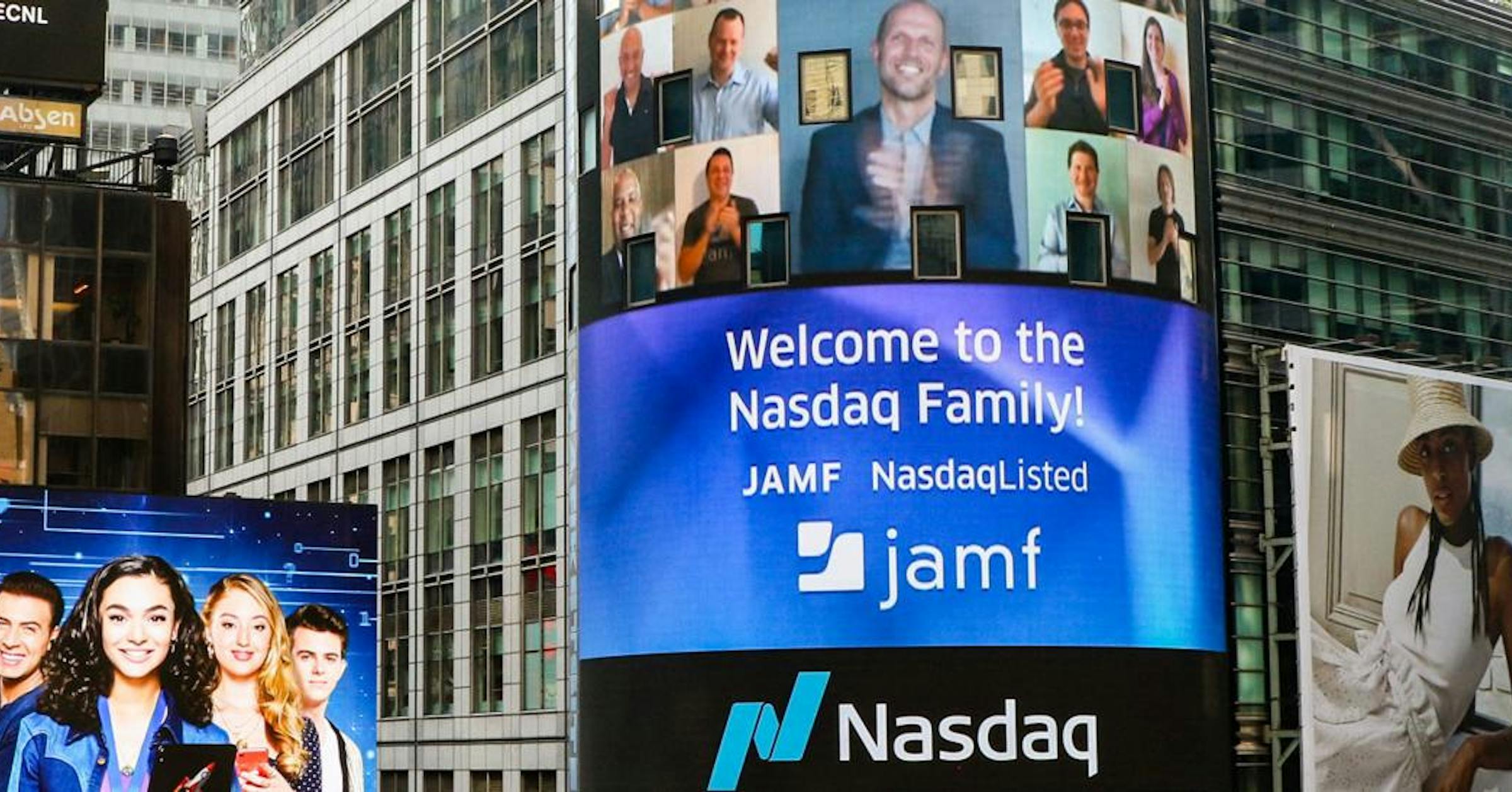iOS 26 is coming, and it’s set to be a big deal. The new operating system gets an all-new naming scheme, Doing away with the version numbers and sticking to numbers based on the upcoming year INTAD. But it’s not just the naming convention that’s changing. iOS 26 brings with it a series of Major new features, an all-new design, and more. In Fact, It Block Well Be the Biggest iOS update in many years.
iOS 26 Preview: I’M Using Liquid Glass and It Mostly Lives Up to Its Promise
So what are the most important new features to look forward to? I’ve been using the beta version of iOS 26 since the end of June. Here are my favorite new features.
A unified phone app
Credit: Christian de Looper / Apple
Liquid glass is the big new design language across all of apple’s software – but liquid glass itself isn’t really a featureIt does, however, brings with it a series of secondary design changes across apple’s apps, like the new phone app.
In the new phone app, the tab bar at the bottom of the screen is transformed into a pill-shaped bar with only three tabs: calls, contacts, and keypad. So where are your VoiceMails and Favorites? They’re integrated into the main “calls” tab, where you can View VOICEMAILS attached to any recent calls, and see your favorite contacts at the top of the screen. It helps make the phone app feel less clsse, but if you prefer the old way, you can switch back to the “classic” View to separate things out against. Before you do so, note that you can filter the calls in the calls tab – so you can filter the View to only show VOICEMAILS, without having to scroll endlessly throwing alls all thes That was left last week.
Call screening

Credit: Christian de Looper / Apple
The iPhone is also doing a better job of keeping spam calls at bay. There’s a new call screening feature It can be accessed by opening the settings app, scrolling down the apps, and selecting phone. From there, you’ll be able to choose from three call-screening options under the title “screen unknown callers.”
The first option is to Never screen, which basically means that your phone will always ring, whither the call is from an unknown person or not. The second option is “Ask reason for calling,” which means that a caller will be asked a less questions about why they’re caling, before your phone rings, and you’re provided with a trainscript with a train So you can decide for yourself where or not to answer. The last option is “Silence,” which essentially Silences all calls from unknown numbers and sends them straight to vicemail.
Better visual intelligence

Credit: Christian de Looper / Apple
Apple Intelligence May Not Have quite Live up to the hype from last year iOS 18, but it’s stiff getting better. In iOS 26, You’ll Notable Get Better Visual Intelligence Features. Visual Intelligence Essentially Gives Apple Intelligence Access to the World Around You, Using the iPhone’s camera – so you can point it at a sign for translation, for example. In iOS 26, the big change is that it was just help you better understand the world Around you, but also what’s what’s on your iPhone, Through the ability to use apple intelligence with SCRENHOTS.
Mashable light speed
To use this feature, all you need to do is take a screenshot, after which you’ll be able to save it to your photos, like you allies have, but you’ll also be given new “ask” and “serach” buttons in the Corners. These are the same buttons you’ll see on the regular visual intelligence screen. Tap one of them depending on what you want to do.
Spatial Scenes on your lock screen

Credit: Christian de Looper / Apple
Spatial Scenes Uses Ai To Give Your Photos A Whole New Depth. Basically, Spatial Scenes can take 2D photos and give them depth by taking objects in the photo and creating layers, then filling in some of the resting information with ai. When a spatial Scene is created, you’ll be able to tilt your phone to see the image shift. It’s a neat effect, and definitely adds a whole new dimension to photos. And, to be clear, you can do this with many photos straight from the photos app.
But my favorite use case for the feature is putting them on the lock screen. To do this, simply hold down on your lock screen to customize it. Along the way, you’ll see a new hexagonal button, which is the button for creating spatial Scenes. You can toggle it on or off, and the effect should show up in real-time, so you can preview it before you save it.
Backgrounds in IMessage Chats

Credit: Christian de Looper / Apple
ISSAGE is Getting a Little More Customizable, Too. In iOS 26, you’ll be able to add backgrounds to your chats, which can be a photo, a simple color, or one of the preset images of the sky, water, and so on. It isn’t a major change, but it’s a neat way to add a little more customization to your IMessage Chats.
To add a background to a chat in iOS 26, Open the chat and tap on the name of the name of the contact or group chat at the top. Then tap on the backgrounds tab and choose from one of the options. The background will be visible for all participants in the chat who are running iOS 26 or later, so keep that in mind.
Safari is more minimalistic

Credit: Christian de Looper / Apple
Another app that’s getting the liquid glass minimalism treatment is Safari. In iOS 26, Safari Gets out of the way and puts the content on the web page front and center. When you first open safari in iOS 26, you’ll see the same buttons, but turned into hovering bubbles instead of a standard menu bar. You’ll get the buttons for forward and back, the three-dot menu button, and the main url bar. As you scroll down a web page, however, all of that those controls shrink down to just a small represencation of the url bar, maximizing the space that that web page can take up on the screen.
The trade-off is that the controls are quite as accessible. To get the controls back on the screen, scroll up a little or tap on the small url bar. Having Used iOS 26 for a more Months Now, I can say that it has been really interrupted how I use the web on mobile much. I tend to open and close tabs as I go, so I’m not using the url bar or controls beyond that initial navigation to a web page. But others may not have the exact matter experience.
Live translation
Yet Another Phone Call Feature in iOS 26 Comes in the Form of Live Translation, which does exactly what it sounds like. With the feature, you’ll essentially be removed to have phone calls in two different languages. When the person on the other end of the call speakes, an ai voice will say the translation in your language, and you’ll see the translated words on the screen. Then, when you talk, your words will be translated, and the person on the other end of the call will hear a translation of what you’re say.
Perhaps the best thing about this feature is that it all happy on your iPhone. That means that the other person in the call can be on any random phone – your iPhone does the translating and sends audio of your translated voice in place of your actual voice. The feature only working for one-on-one-one-one calls, and supports English, French, German, Portuguese, and Spanish-Thought It’s Likely Other Languages will be added Down the line.