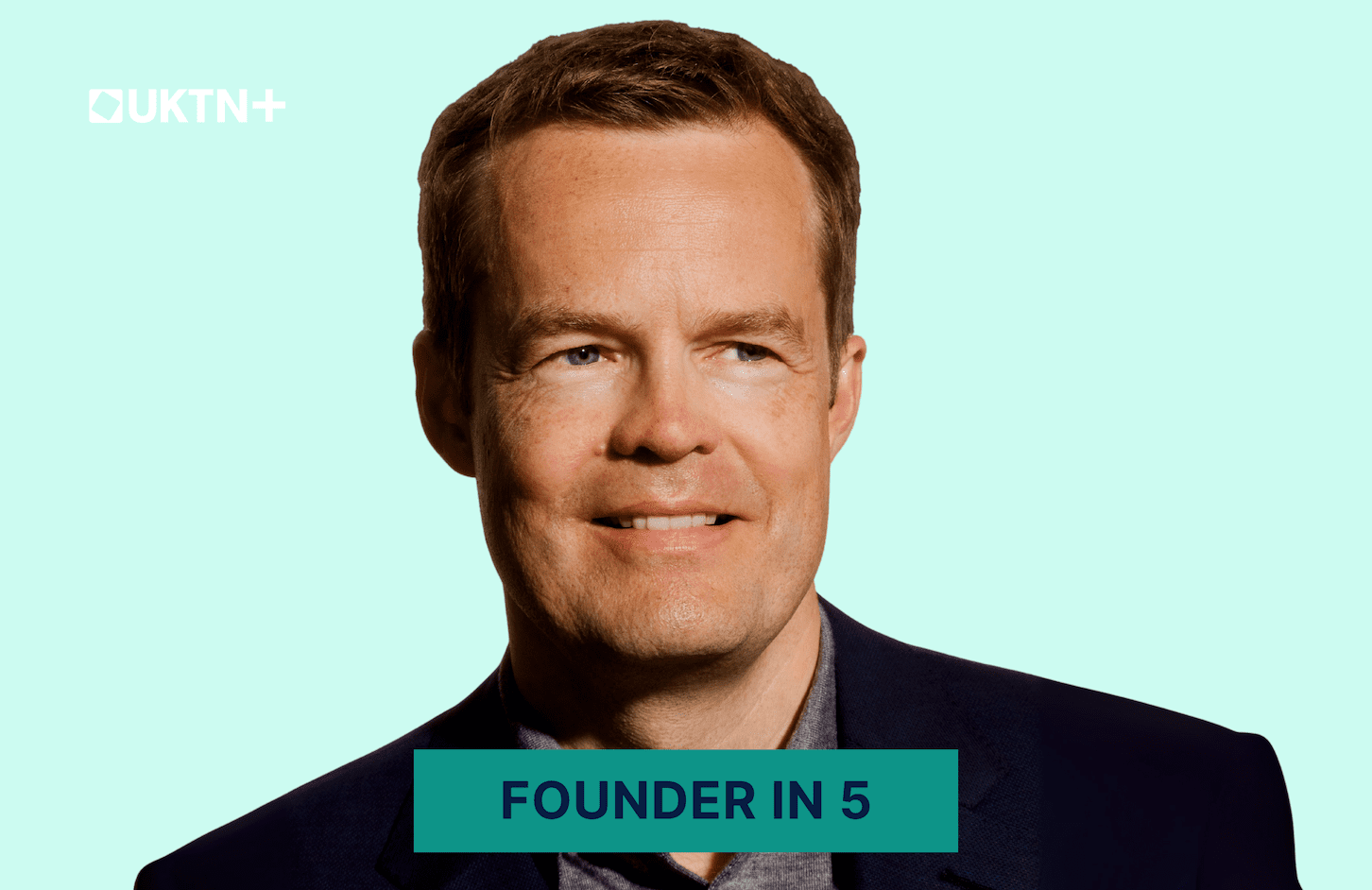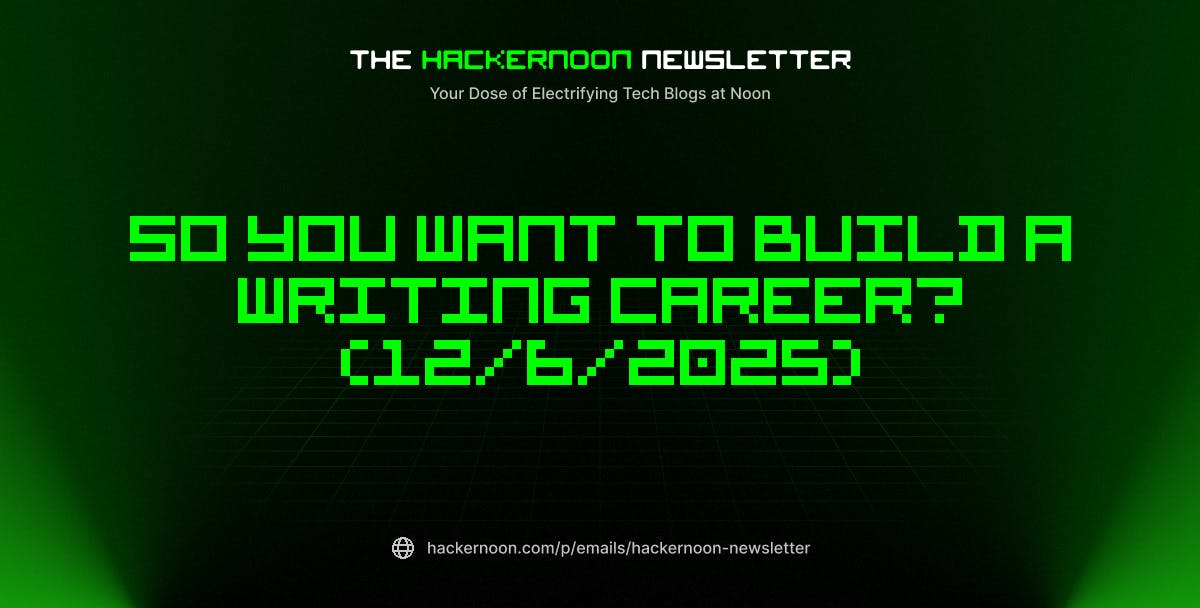An iPad is a versatile device. With every iPadOS update, Apple adds some useful features that blur the line between a tablet and a laptop. If you own an iPad, you might wonder if it could serve as a laptop. Honestly, an iPad can’t fully replace a MacBook, especially for power users, software developers, or someone who needs more real estate.
That said, if you’re a student who needs a laptop for school work, a writer who wants to work with Google Workspace and CMS, or anyone with a light workflow, some simple tips can help you use your iPad as a capable everyday work device.
Pair a keyboard and mouse
Tap, type, and click with ease
The first step towards using your iPad as a laptop is to get a physical keyboard. The built-in on-screen keyboard on the iPad is fine for typing messages or short notes. However, it isn’t comfortable for longer writing sessions. If you’re a student crunching numbers or writing assignments in Google Docs, a real keyboard would dramatically improve your speed and comfort.
If your everyday tasks also involve frequent multitasking, editing spreadsheets, or using design tools, a good mouse is also essential. This will provide precise control, easier switching between apps, and a smoother drag-and-drop experience. Pairing a keyboard and mouse will ensure easier typing, faster navigation, and smoother drag and drop. Beyond Apple’s Magic Keyboard, various budget-friendly options deliver a great typing experience.
Invest in external storage
Free up space, work smarter
If you’re serious about using your iPad as a laptop alternative, an external storage is a no-brainer. Unlike traditional laptops, you can’t upgrade your iPad’s storage once you’ve made the purchase. Also, Apple charges a premium for storage upgrades.
For instance, going from 256GB to 512GB would cost an extra $200. If you are on a budget and don’t want to spend extra on an iPad or a full-fledged laptop, a fast SSD is a smart alternative. You can get a good external drive for around $100, which works with multiple devices, from an iPad to a smart TV. This setup will not only free up your iPad’s internal storage for a snappy performance but also give you more room for your workflow.
For instance, if your iPad is loaded with classwork, scanned PDFs, notes, and images, you can offload them to an external hard drive. Also, if you’re a digital artist using Procreate or a light productivity user working with dual-screen setups, external storage will give you a desktop-like feel, without that price tag. Today, you can easily find some portable and fast SSDs from trusted brands like Samsung and SanDisk.
Master multitasking with Stage Manager
Your gateway to productivity
For years, many of the original iPadOS apps appeared to be the corresponding iOS apps stretched to fit a larger screen. While iPads have made huge strides since the original model, their multitasking capabilities were somewhat limited. Thankfully, that’s a thing of the past now. Announced as a part of iPadOS 16, Stage Manager brought a real multitasking experience to iPad Air (M1 or newer) and iPad Pro (1st gen or later 11-inch, and 3rd gen or later 12.9-inch) models.
If your iPad supports Stage Manager, you can run multiple apps simultaneously with resizable and overlapping windows. When you connect an external display, Stage Manager lets you drag windows between your iPad and the external screen for seamless multitasking capabilities. With these features, modern iPads can serve as a replacement for laptops.
The latest iPadOS 26 will take this experience to a whole new level. With some exciting features like an intuitive windowing system, quick app switching, and a new menu bar, iPadOS 26 will offer Mac-like multitasking to iPad for the first time.
Customize your workflow with these iPad apps
Build a versatile workspace
Earlier, iPads were considered ideal for browsing and entertainment. Thanks to powerful Apple Silicon processors and iPadOS-optimized apps, iPads have turned into capable machines for light to moderate workflows. The pro-grade apps like Final Cut Pro and Logic Pro, which were once exclusive to Macs and PCs, are now available on iPad.
If you’re a student, you can go for apps like GoodNotes and NotebookLM to get a polished, desktop-like experience on your iPad. Apart from these, Nebo and Muse are some of the underrated iPad apps that can make you more productive. Thanks to Apple’s Metal framework, the latest iPad Pro and iPad Air can also run AAA titles like Resident Evil: Village and Death Stranding without any hiccups. So, whether you want to take notes, edit photos, or enjoy some action, an iPad can handle everything as a laptop alternative.
Here’s another quick tip. For quick and easy access, I always pin my most frequently used apps in the Dock. This gives me a Mac-like experience and powers my productivity.
Use Safari for a desktop-like experience
Browse like a pro
Another tip to turn your iPad into PC mode is to use Apple’s native web browser. Safari is especially optimized for iPadOS and supports desktop-class web browsing features natively. Apple’s web browser will automatically give you the desktop version of specific websites like Canva and WordPress.
On the other hand, Google Chrome often requires you to request the full version manually. Also, Safari’s scaling feature allows you to scale down websites to fit more content on-screen. Thanks to the multi-window support, you can split windows side-by-side, as you would do on your Mac. For instance, you can open WordPress on one side, and your research tabs on the other. Overall, Safari offers a superior browsing experience on an iPad.
Power up with keyboard shortcuts
Master time-saving shortcuts
If you’ve connected an external keyboard to your iPad, you can unlock a fast, fluid, and “Mac-like” workflow with the right keyboard shortcuts. This will help you navigate UI, switch between apps, and control your device, even without lifting your finger. For instance, you can press Command + Space to open Spotlight search, and Command + Tab to switch between apps, just like your Mac. When you’re using an app, you can hold down the Command key to see in-app commands that make everything faster.
Want to take things even further? Go to Settings > Accessibility > Keyboard > Full Keyboard Access and turn on Full Keyboard Access to use additional shortcuts on your iPad.
Get a functional case
Protect your workstation
iPad’s all-metal aluminum design feels solid, but it isn’t inherently sturdy. Even Apple says that drops, pressure, or liquid can damage your iPad. When you use your iPad as a laptop, it’s constantly in action. It might be on your desk, in a backpack, or propped up for work. In such a case, a good iPad case is a must to protect your beloved tablet from scratches, dents, and drops. The best iPad cases offer solid protection, along with extra features like a functional kickstand and stylus holder.
iPadOS 26 will unlock more features and possibilities
The latest iPadOS 26 (currently in beta) packs advanced features that unlock smarter multitasking and pro-level workflows on your iPad. It might not turn your iPad into a full-fledged laptop overnight, but you’ll find some of the best desktop-like tricks tailored for an iPad experience.