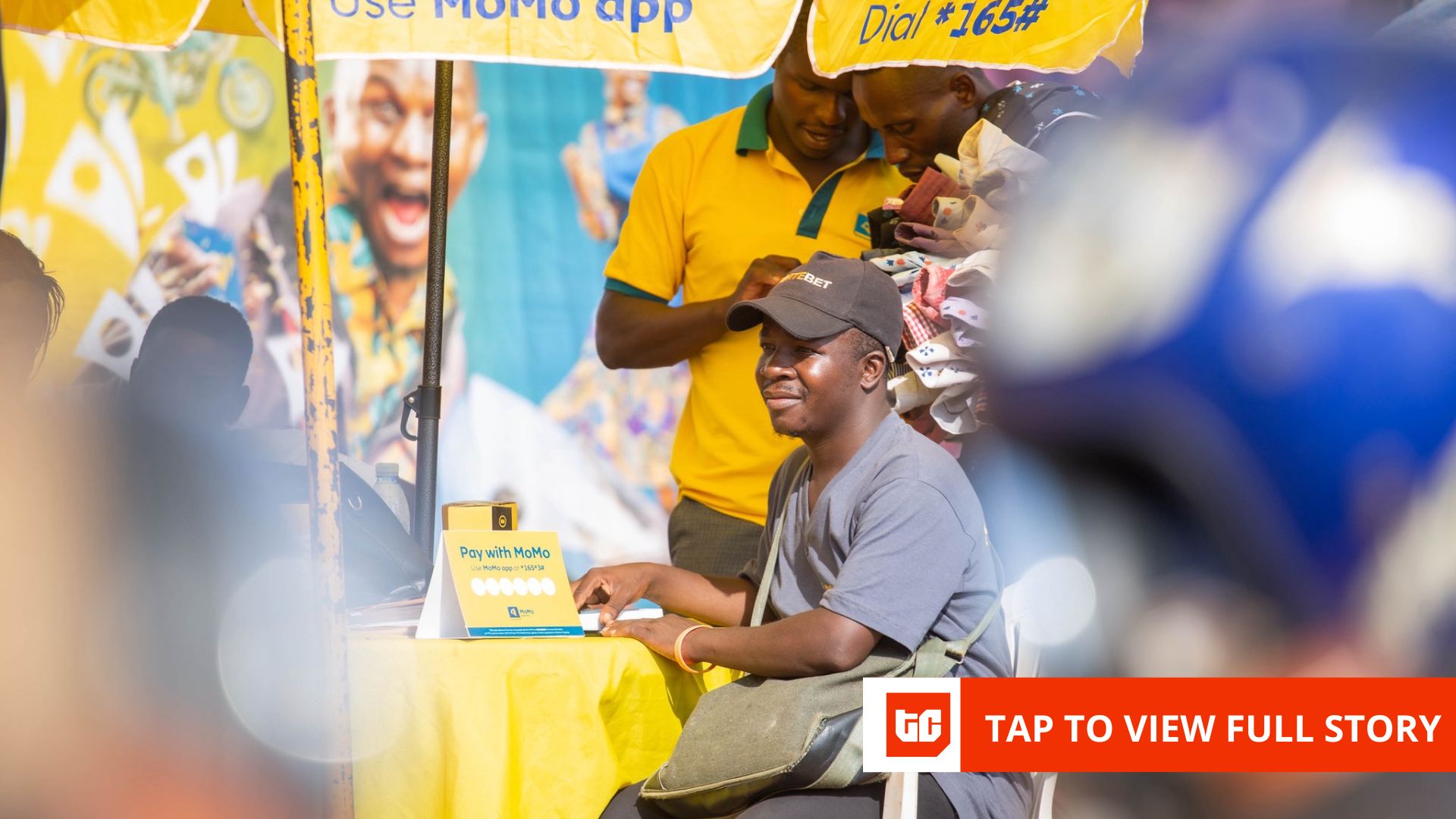Have you used AI image generators yet? I’ve played around with a few and found them both incredible and incredibly frustrating. The first version I get is like 95% correct. Then I ask for a little tweak, and it throws the whole thing out of whack.
I know people have had success with these platforms, and I wanted to know how. So I asked several content, design, and marketing pros how they use AI to help create quality images.
They shared a bunch of really good beginner tips that’ll help AI-design newbies, and some advanced tactics for people who’ve tinkered with these tools a lot already. They also opened my eyes to several AI tools I’d never heard of, and even one website that’s a collection of hundreds of open-source models you can use.
I’ve documented all their tips, processes, and platform suggestions here so that you can try them too.
Contents
Create amazing AI images with these 7 pro tips
Whether you’ve never prompted AI for an image before or have been designing with it for a while, these pros shared tips you can use.
1. Use style codes for consistency
I’ve noticed a weird dichotomy with AI image generation tools. One of their key selling points is that they can help your team maintain a consistent vibe in your images. But it feels like the output is completely random, even when I use the same prompt.
Anna Yang, a prolific freelance fintech writer who keeps up her own blog and Substack, along with a steady stream of client work, has a solution.
“I use Midjourney to create images for my blog and Substack,” Anna said. “In Midjourney, I use style codes, which are numeric codes that can be used in the prompt to control the output.”
The style codes Anna referenced are officially called Style Reference (SREF) codes. They let you add a predefined visual style to your work (this is a good SREF explainer). So, instead of always uploading an image or linking to an external file to “train” the AI, you just add an SREF code to your image prompt.
“There are thousands of style codes available, so I perused examples until I found one I liked,” Anna added. “By using a style code, my images have a consistent aesthetic without writing elaborate prompt instructions each time.”
Anna Yang uses AI-generated images to decorate her “Work. Better.” Substack.
Other AI image generators offer some type of repeatable codes, but there isn’t a consistent rule or nomenclature. So check with your tool of choice to see what’s available. Or give Midjourney a try.
🚨 Need a quick catch-up on AI? Download the Emergency Guide to AI in Marketing
2. Brainstorm image ideas first
Geoff Meakin is a healthcare SEO consultant who uses good ole’ ChatGPT to create fun images that liven up his LinkedIn posts.
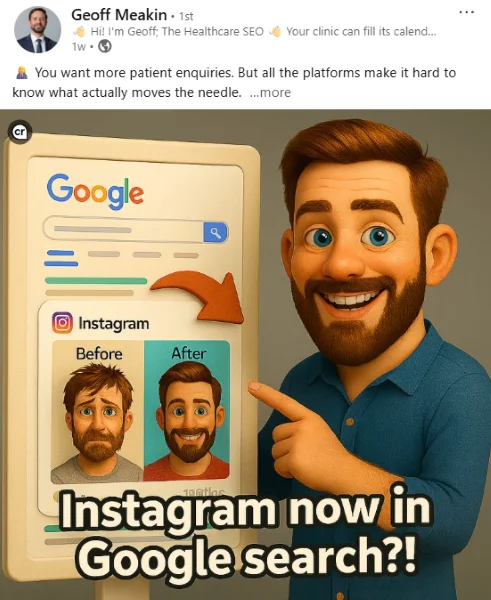
Geoff Meakin likes to keep his AI images fun.
I love his style because it leans into the cartoonish quality of AI images—there’s no pretense that this is a photograph of a live person. What perplexed me is how Geoff is able to get ChatGPT to consistently create these thematically relevant images without all the weird hallucinations it gives me when I try.
“I start by giving ChatGPT the post as text,” he explained. “Then I ask it to brainstorm possible images to accompany the list. This gives you the opportunity to select the best and most relevant instead of relying on its ‘best guess.’ Then I tell it which image sounds best and ask it to generate that image.”
So, before Geoff asks for an actual image, he has the AI suggest some options. It’s sort of like riffing ideas with an art director before they go off and draft the creative.
He also says that how you prompt it matters a lot, too. “I often ask it to include ‘me Geoff The Healthcare SEO Meakin’ and describe myself (male, mid 40s, Caucasian, beard, quite slim build, blue shirt). Being specific really helps a lot.”
He’ll often add more detail, like “do it in the style of a kids’ animated 3D movie.” He says that not only does it make it fun, but it also “reduces the importance of imperfections.”
Speaking of imperfections, Geoff said you can’t assume the AI will get everything right. “I always check any text in the images for spelling and grammar,” he noted. “ You can select and edit it or ask to remove it, which is often easier than regenerating from scratch.”
Geoff gave me one more tip on setting a style for your images. “I’ve found that if you ask for a specific style, it may refuse on copyright grounds,” he said. “For example, ‘create an image in the style of Star Wars.’ However, if you ask it to describe the visual aesthetic of Star Wars and use this in your prompt instead, you can circumvent the plagiarism issues.”
3. Treat AI image generators as a sketchbook, not a shortcut
Now, I’m starting to see how we mere mortals can use AI for some fun, funky little images for newsletters and social media posts. But what about those highly elaborate, avant-garde works of art?
Melissa Diago, AI artist and creative director at Freepik, gave me a peek into her process for creating stunning graphics and photo-realistic images. And her most important point is to reframe how you think about AI tools.
“As a photographer and artist, I try not to treat AI just as a shortcut but also as a visual sketchbook,” she said. “Here I can test poetic or surreal ideas that might otherwise be too expensive or physically impossible to produce.”

AI artist Melissa Diago advises using AI like a sketchbook, playing around with ideas instead of relying on it as a shortcut to create things faster.
Here are Melissa’s tips and tricks to get cleaner, more creative images:
- Start from a clear emotion or visual sensation: “Don’t just give AI a subject. My best images don’t come from saying ‘portrait of a woman,’ they come from ideas like ‘surreal creative image/portrait.’”
- Describe materiality and atmosphere: “I always include textures (like silk, cracked glass, fog), light quality (soft cinematic backlight, chiaroscuro), and artistic style (inspired by analog film, surreal fashion editorials, etc).”
- Use structure and contrast inside the prompt: For example, “A surreal portrait of a young model surrounded by floating feathers and ceramic fragments, soft skin tone, calm expression, pale background, fashion editorial lighting, in the style of poetic surrealism.”
- Iterate through subtle changes: “Once I get an image close to what I want, I regenerate with just one or two adjustments, like replacing white feathers with burnt paper to see how far the composition can stretch emotionally without losing coherence.”
Melissa said she uses Freepik’s AI Image Generator for most of her current work. And then she dives into the different AI models available in the Freepik AI Suite for specific projects.
“I can choose certain models that work better than others for each project,” she explained. “For example, if I’m working with static images, I prefer Seedream. If we’re talking about video, I usually go with Veo 3. When I want something fast and raw, I run some tests with other models, but these give me a better balance between coherence and emotional atmosphere.”
If you’re ready to take your masterpiece to the next level, Melissa offered a few advanced steps she uses to reduce errors and improve the output:
- Work in series: Instead of refining one image endlessly, she builds a “collection” of 4–6 variations and analyzes them as if she were curating a visual exhibition.
- Focus on gesture and composition first: That’s before tweaking style details. If the posture and framing don’t work, no texture will fix it.
- Use style, composition, light, and color modifiers: This lets her guide the model without over-controlling it or having to change the prompt so much.
4. Use AI to prompt AI
The hardest part about teasing a usable image out of an AI generator is writing the perfect prompt. Farah Ahmed, content marketing strategist for ZillionDesigns, has a handy little trick to make it much easier—she gets AI to write them.
“I’ve been using LeapAI [for image generation] and I actually get prompts from ChatGPT and keep refining them,” she said. “For example, when I’m working on a social media image, I get AI to prompt all the details possible, like the colors, background, core element, and the supporting ones.”
Farah said she prefers LeapAI over Microsoft Designer for this process because it can work with less refined prompts. But if LeapAI isn’t cutting it, she keeps other tools on standby.
“Usually, it [LeapAI] gives me something close enough that I want,” she said. “If not, I switch to Ideagram, which gives me five variations from the prompt. And I do tweak some images around in Canva too!”
I love Farah’s ChatGPT idea. Why go into prompt writing cold when you can just have the bots tell you how to talk to the bots!
👋 Learn more ways to keep your marketing on track. Get Always-On Marketing: The Not-So-Secret Strategy for Unstoppable Growth
5. Try multiple AI platforms
I’ll admit, I fell into the trap of thinking AI image generators don’t work for me because of a few early experiences with one tool. Travis Irby, founder of wepaint.ai, said each model works a little differently, and it’s best to experiment with several to determine where they work best.
“Go beyond ChatGPT’s image generation and explore different models on a platform like replicate.com,” Travis said. “Each model has strengths. For example, flux-context-pro is great at image editing, recraft-v3-svg creates vector images, and clarity-upscaler can increase the size of your images. There are hundreds of models to experiment with!”
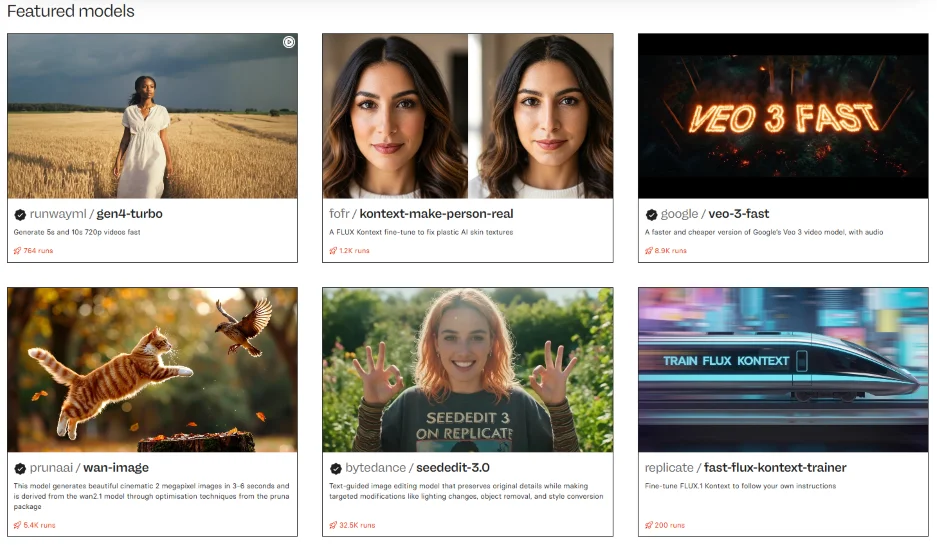
Replicate.com has hundreds of open-source AI models you can try.
The sheer variety and specificity of the models are almost overwhelming. Want to make skin look more realistic? How about adding contextualized background sounds to a video? There are AI models for that.
When you click on one of the models, it provides an example of something it has created, along with the prompts that made it happen. You have to sign in through GitHub and add a payment method to create or edit something yourself. I’m not sure how wide the price range is across all the AI models, but the ones I looked at were in the fractions of a penny for each run.
6. Use AI to explore ideas
I’ve used AI copy generators more than their visual counterparts. And in the copy world, I don’t want AI to write for me. Instead, I use it to pressure test ideas and spark creativity.
Jacqueline Ervin, a graphic designer at Gannett, says the same philosophy applies to AI image generators. “So much of creating great design work is spending a large amount of time concepting and troubleshooting a large number of ideas to whittle down to the best one. In AI’s current state, that’s where I’m finding it helpful—exploring a bunch of ideas very quickly to set you on the right path.”
Jacqueline gave a recent example where she was tasked with laying out a graphic to illustrate omnichannel marketing pathways. “I gave Microsoft Copilot a go, and to be honest, it did a poor job, but absolutely set me on a great trajectory to creating a piece that was cohesive and something I’m proud to include in our marketing collateral,” she said. “Sometimes it’s helpful to see what ‘not’ to do to get you on the right track.”
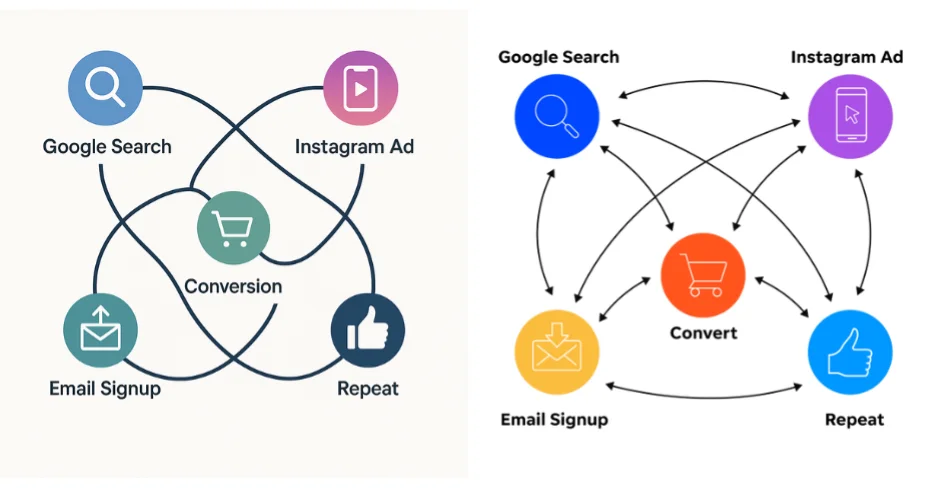
AI’s not-great version on the left helped motivate Jacqueline’s final version on the right.
“The biggest tip for any designer looking to use AI is to set clear expectations for what you want out of the tool,” Jacqueline added. “It is still very much the responsibility of the designer to execute and deliver a final piece that lives up to professional expectations.
For graphic designers, especially, AI is more of a sparring partner than a replacement for their creativity. It can give you fast mock-ups of ideas and help keep you from going too far down the wrong design path. The key is to go into an AI design session with that expectation already set.
7. Build Custom Gems in Gemini Pro
Gemini is becoming the AI platform of choice for many Google users because it’s already integrated with other tools they use. That’s why Reggie Powell, a freelance tech and HR writer, uses it to create AI images for his Substack.
One of Reggie’s favorite features of Gemini Pro 2.5 (the paid version) is Custom Gems. Gems are like AI agents that you can build yourself (no coding required), which can remember instructions and repeatedly complete a task in the same way over and over.
“I use Custom Gems to maintain a consistent style over time by providing it with thorough instructions, guidelines, and examples,” Reggie said.
You can create your own Custom Gem by tapping the “Explore Gems” option on the left menu in Gemini. You’ll see existing Gems and a button to build a new one.
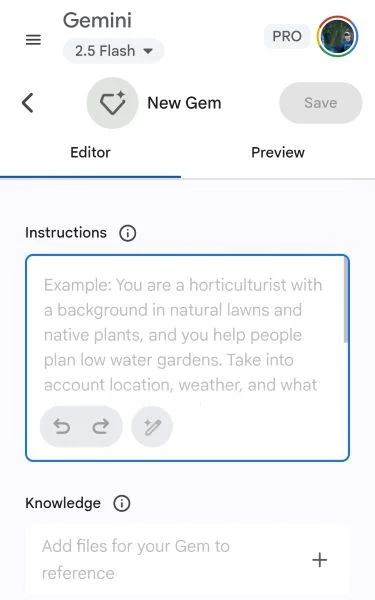
Here’s what Reggie suggests you should include in a new Gem for image generation:
- A style guide with colors, fonts, character preferences, etc.
- A best practices report for the kind of artwork you want Gemini to create (Use the “Deep Research” function to generate this report).
- A brand kit (if you’re using it for your business).
- At least five example images.
Here’s an example of the instructions Reggie feeds Gemini:
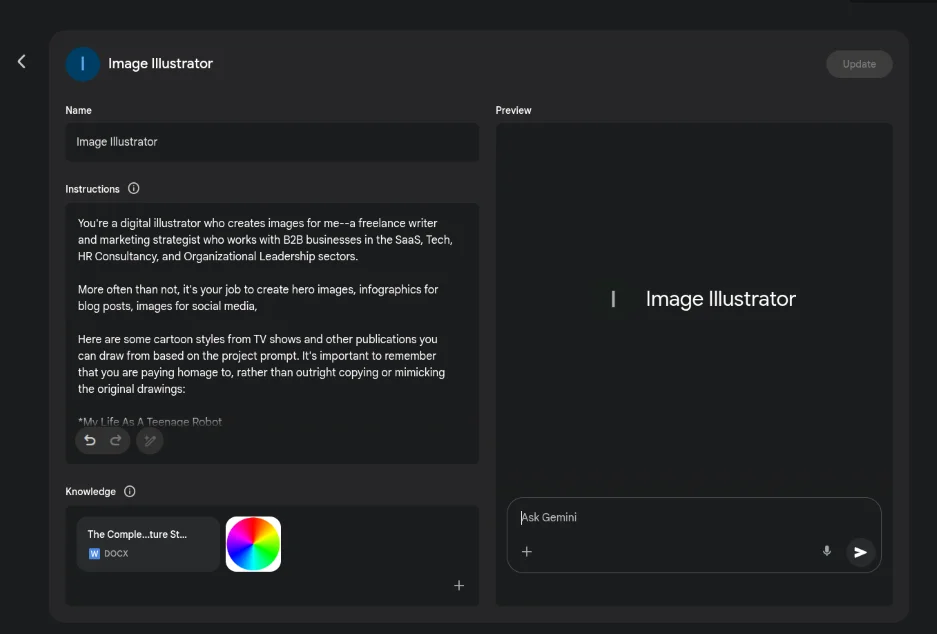
“By setting up these Custom Gems, you can create images much more quickly and eliminate some of the manual labor of typing repetitive prompts,” Reggie added.
He also said it’s important to capture the steps you take to refine each image, so they can be used to make your next session easier. “It’s essential to view AI image generation as an iterative process. As you generate images you like, be sure to add them to your project knowledge resources so the AI assistant can begin to understand the style you’re going for.”
This is Reggie’s typical process when working in an existing Custom Gem:
- Write a project prompt into his Custom Gem, ensuring that he provides as much context and relevant examples as possible.
- If there are any issues with the images, he will ask for revisions.
- If he thinks he will want the same revision on future photos, he adds those instructions and any relevant updates to the custom gem.
- Download the image.
Reggie gave me a link for a free four-month trial of Gemini Pro. I promptly used it to create the image of this racecar. Enjoy.

Try these AI image tips
Just like any new skill or tech tool, you only get better at it with practice. There are many free AI tools to try. Log into a few of them, try some prompts, and see how they each react. After you get a feel for each platform, revisit these tips to elevate your work to the next level.
AI is evolving fast on all fronts. Here are several resources that’ll help you keep up: