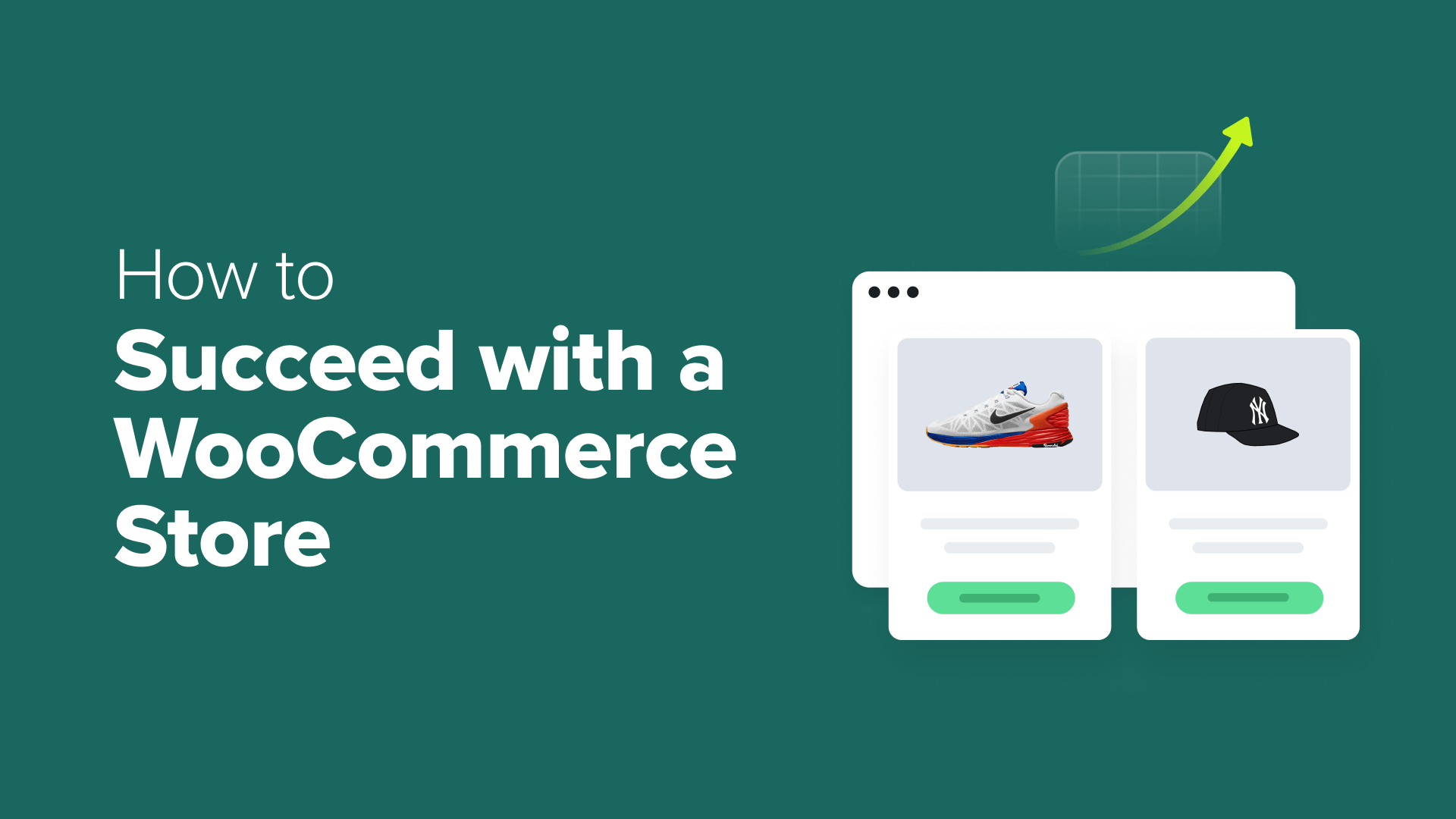Windows 11 comes packed with apps and features to get you started, but you can enhance your experience even further with the right apps. While there’s no shortage of tools you can download from the internet, I usually like to stick to the Microsoft Store since the apps there are verified by Microsoft and updates are easy to manage.
The Store is full of apps that cover everything from productivity boosters to fun customization tools. The right apps can help you work faster, organize your files more efficiently, and even make everyday tasks more enjoyable.
Your all-in-one PDF companion
PDFs are everywhere, and while Windows 11 lets you view them in Edge with a few annotation tools, the experience is basic at best. If you often need to merge multiple PDFs, rearrange pages, or convert files into other formats, PDFgear is a must-have.
This free app is incredibly intuitive and puts a full suite of PDF tools right at your fingertips. Beyond viewing and editing, PDFgear lets you fill out forms, insert images, and even run OCR to turn scanned documents into searchable text.
Its simple interface keeps everything straightforward, so you spend less time wrestling with menus and more time actually getting work done. For anyone who frequently works with PDFs, it’s way better than any of those online tools.
Take control of your sound
While Windows lets you control the volume for each app individually, you need to open the volume mixer each time you want to make an adjustment. EarTrumpet changes all of that by putting per-app volume sliders right in your taskbar. With it, you can adjust music, games, and notifications individually without hunting through multiple menus.
I love how it feels like a natural extension of Windows rather than a separate program. You can customize keyboard shortcuts to open the taskbar flyout, launch the mixer, or access settings. It’s a simple app that doesn’t try to do everything, but it effortlessly solves one of those small, persistent Windows frustrations.
Instant peeks at every file
File Explorer on Windows already shows thumbnails and has a dedicated Preview Pane if you want a larger view of an image or document. Still, it’s not really helpful when you want to quickly check large documents, audio, or video files.
Sure, you could open dedicated apps for each file type, but launching them takes time—and it’s impractical if all you want is to preview multiple files to find the one you need. QuickLook solves that by letting you peek at almost any file with a single tap of the spacebar. For anyone who’s used a Mac, this might sound familiar, and it certainly is.
All you need to do is select the file you want to preview and hit the spacebar. You can scroll through documents, zoom in on images, or play media right from the preview window. It makes file browsing into a fast, effortless experience.
Find what’s eating your storage
Windows offers plenty of tools for freeing up storage, but they mostly target unused apps, temporary files, and old Windows update files. More often than not, the real culprit is large, forgotten files and folders quietly taking up space.
Windows shows how much space individual drives are using, but it doesn’t make it easy to see which folders are the biggest offenders. Instead of opening the properties of each folder one by one, you can use TreeSize Free to see what’s taking up storage space on your PC.
This lightweight app scans your drives and displays the size of every folder and subfolder in a clear, easy-to-read chart. You can quickly spot giant video files, old backups, or forgotten downloads eating up space. One of my favorite things about TreeSize Free is how fast it is. It even analyzes large drives in seconds, so you get an instant view of where your storage is going.
Productivity tools you didn’t know you needed
PowerToys is one of those apps that adds several useful features to your Windows PC. For example, the Command Palette gives you a macOS-style Spotlight search to open apps, run commands, search local files, and even perform quick web searches. The Workspaces module lets you launch a specific set of apps and files with a single click.
There’s also the Keyboard Manager, which lets you remap keys and keyboard shortcuts on your PC. It’s incredibly handy if a specific key is not working or if you want to replace hard-to-reach shortcuts with something easier.
On top of that, PowerToys lets you rename files in bulk, resize images, and quickly find and manipulate colors with the Color Picker. It’s owned by Microsoft and feels like an official extension of Windows itself.
Screenshots and more, supercharged
The Snipping Tool app has improved a lot over the years, and it can get the job done for most people. However, it lacks several key features you might need, like the option to capture a screen with the mouse pointer, take scrolling screenshots, or automatically capture at specific intervals.
ShareX fills all those gaps and more. Beyond standard screenshots, it offers feature-rich annotation and editing tools that let you blur or pixelate parts of an image, add shapes, emojis, watermarks, or even unique backgrounds.
What makes ShareX truly impressive, though, is how customizable it is. You can assign hotkeys for almost any function and even sync everything that you capture to the cloud without jumping between apps. For anyone who frequently shares screenshots or needs a more efficient way to document what’s on their screen, ShareX feels like an app that should be built right into Windows.
Never lose a snippet again
While working on your PC, you might copy all kinds of stuff from URLs and file paths to images and snippets of text. Windows’ clipboard feature makes it easy to revisit those items later. You can even pin frequently used text, like your email address, home address, and more.
Ditto is an open-source app that’s like Windows clipboard on steroids. With Ditto, you can easily access previously copied items, edit them, and even search through them. It can store unlimited items and won’t clear them when you reboot, unlike Windows Clipboard.
It runs quietly in the background, always ready with a simple keyboard shortcut of your choice. You can not only pin specific entries but assign them specific keyboard shortcuts to paste them easily.
Bring your desktop to life
Windows lets you set static wallpapers or simple slideshows, but if you want something more dynamic, Lively Wallpaper is the app for you. It can turn any GIF, video, or even web page into an interactive desktop background, bringing your desktop to life in ways static images never can.
You can choose from a gallery of ready-made wallpapers or use your own media files. Lively Wallpaper also supports multiple monitors, letting each screen have its own animated background.
Of course, setting up a live wallpaper isn’t ideal if your system is underpowered, or you’re trying to save battery life. But if your setup allows it, Lively Wallpaper is a fun way to personalize your workspace.
At the end of the day, it’s these small upgrades that make Windows more capable and enjoyable to use. Each app adds something subtle yet genuinely useful. And since they’re all available directly from the Microsoft Store, you can count on them being safe, reliable, and easy to install.