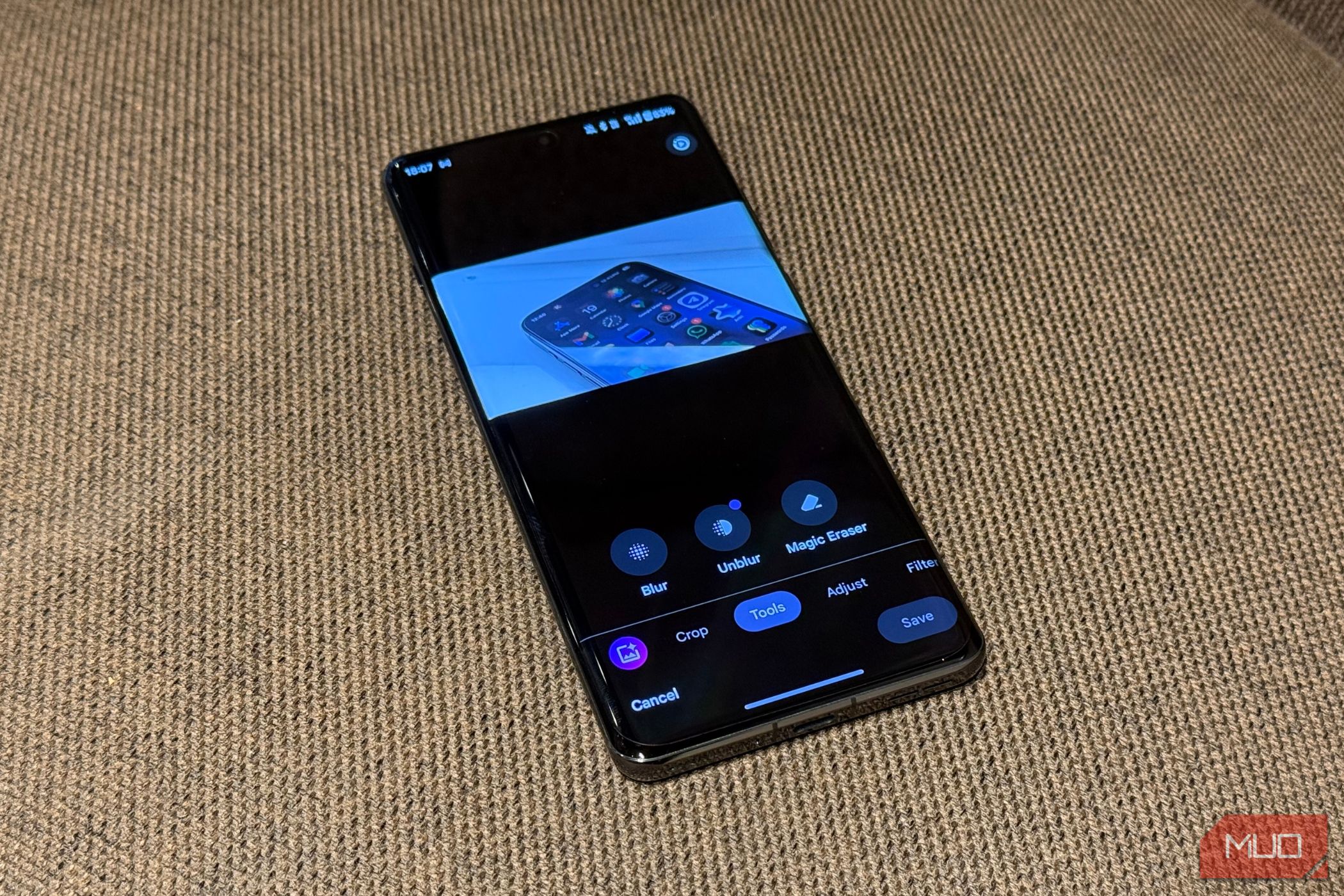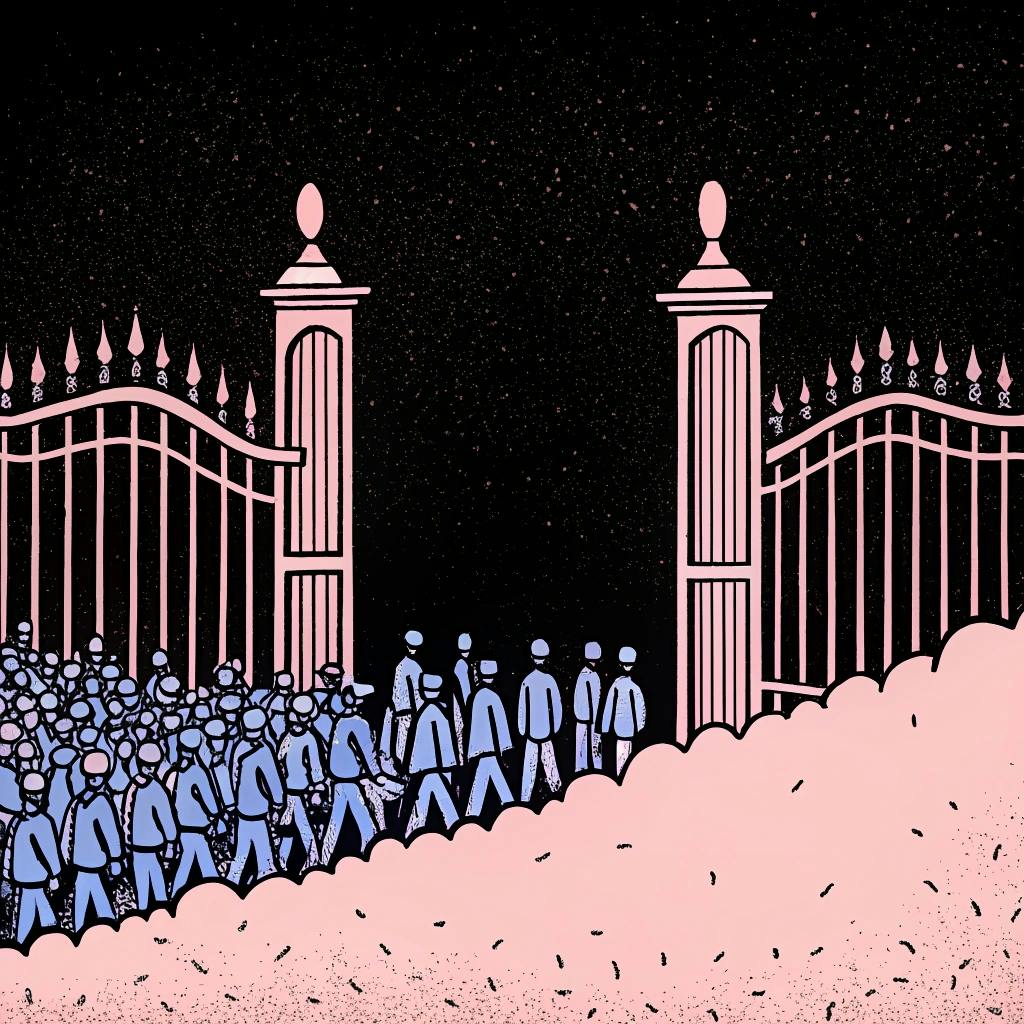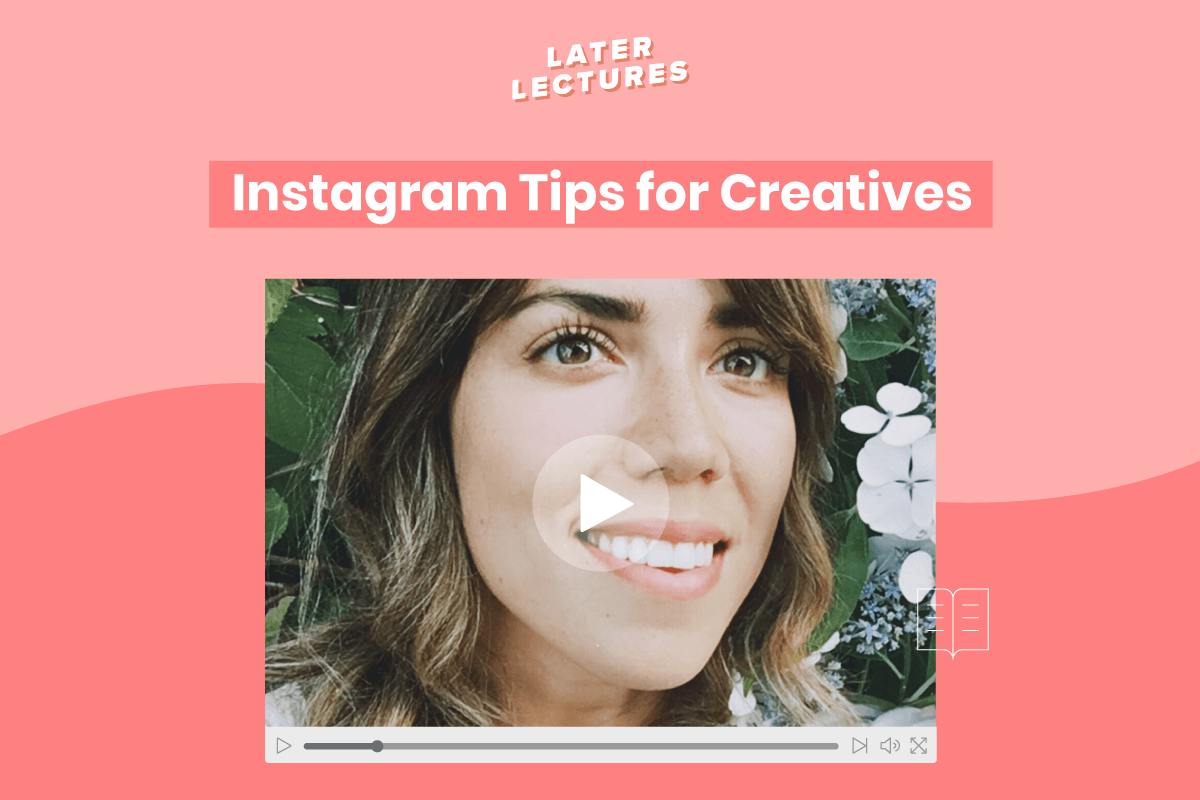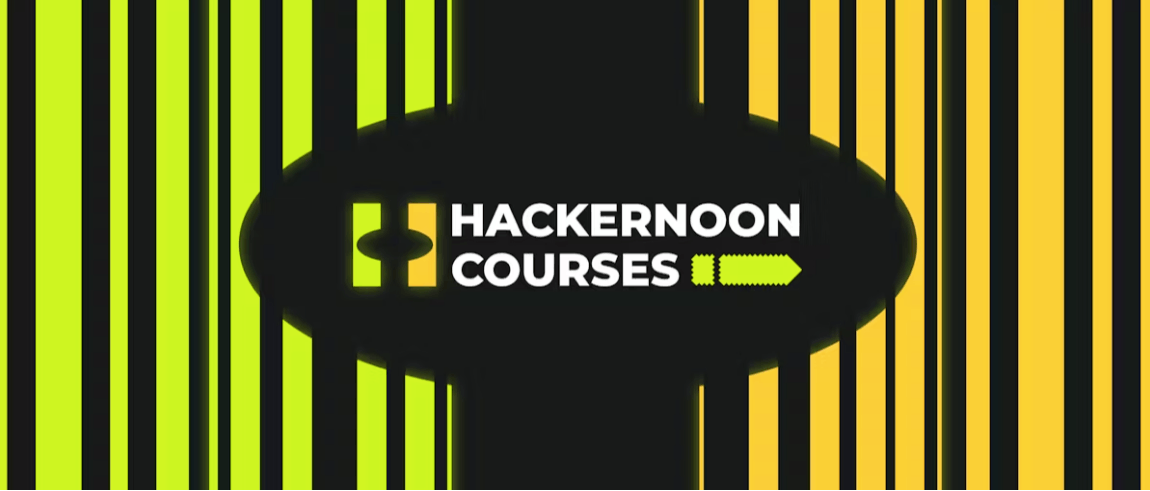If you think of Google Photos as just an app for viewing and backing up media, that’s likely because you haven’t explored all it offers. It’s packed with features that make finding, editing, and sharing your photos and videos more fun.
8
Share Albums in Seconds With a QR Code
Creating a shared album in Google Photos is simple. You can choose exactly who gets to see your photos and videos by entering their email addresses or phone numbers. However, this method isn’t the most efficient when you’re trying to share photos and videos with a large group.
For such times, Google Photos lets you generate a QR code for any album. All you have to do is create an album, tap the share button, and select Show QR button > Create link. Anyone with a phone can scan the code and view the album. You can even take a screenshot of the QR code and share it in a group chat, text, or social media message.


7
Find Any Photo Quickly by Face, Place, or Keyword
Unless you have a flawless memory and can recall the exact month a photo or video was taken, scrolling endlessly through your Google Photos library to find that one shot can feel impossible. This is where Google Photos really pulls ahead of traditional gallery apps, because its search tools are almost unbelievably powerful.
Head to the search tab and simply type in what you remember. You can search for the city where the photo was taken, like New York or London. If you don’t recall the location, use descriptive words such as beach, mountains, or forest and let Google Photos bring up the right images. You can even get super specific with keywords like birthday cake, dog, or laptop to track down exactly what you’re looking for.



One of the most useful features is face search. Head to Collections > People, and you’ll see your friends, family, and pets neatly organized. Tap on a face, and Google Photos will pull up every photo and video featuring them.
If your library has thousands of images, you can even combine face search with keywords or locations to zero in on a specific photo or video in seconds.
6
See Your Memories Come Alive on a Map
Sometimes it’s not just about the photo itself, but about where it was captured. With Google Photos, you can actually relive those moments by exploring your pictures on a map view.
Head over to Collections > Places, and you’ll find a list of cities you’ve visited along with the number of photos and videos captured in each. Tap a city, and every memory from that trip will appear. At the top, a map even highlights the exact spots where those photos were taken.



As you scroll through your photos, the location dot will move across the map in sync. You can also tap a specific spot to jump straight to the photos taken there. It’ll almost feel like flipping through an atlas of your own adventures.
5
Get Insights About a Photo With Google Lens
Sometimes, simply looking at a photo isn’t enough. Perhaps you snapped a picture of a landmark but forgot its name, or you saved a screenshot of a product you want to buy. Maybe the photo has an address or email you’d like to copy. Google Lens can help you with all those things.
Open any photo and tap the Lens icon at the bottom. Google Lens will analyze the image and give you useful insights in seconds. It can recognize landmarks, identify plants and animals, and even extract text for you to copy or search.



The best part is, you don’t have to leave the Photos app or upload your image elsewhere. One tap, and you can get more context and sometimes even a few shopping temptations.
4
Add Custom Music to Video
You may already be familiar with Google Photos’ capable video editor, which lets you trim, crop, and polish your clips with ease. What it doesn’t offer, though, is the ability to add music to your videos. But you don’t need to use any third-party app for this.
In the Google Photos app, tap the plus icon at the top and select Highlight video. Then, tap Select photos and choose the video you want to edit. You can also select multiple clips if you want. Then tap Create in the top right corner. If the video isn’t backed up yet, Google Photos will ask you to upload it first.
Once you’re in the editor, look for the Music icon. From there, you can add one of Google’s theme tracks or pick any song from your local storage. Once you’ve set the perfect soundtrack, tap Save and your new video will be ready.



3
Create Collages and GIFs
Photos are great on their own, but sometimes they tell a better story when you put them together. And Google Photos makes it ridiculously easy to create collages and animations.
To get started, open the app and tap the plus icon at the top. From there, you’ll see options for Collage and Animation. Pick Collage if you want to merge a handful of photos into one frame. If you want something with a little more motion, go with Animation.
Next, pick the photos you want to include and tap Create. For collages, you’ll be able to choose from a variety of layouts and themes, each with unique backgrounds. For animations, Google Photos takes your selected images and turns them into a GIF.



2
Add Cinematic Magic to Ordinary Shots
Not every photo you take may turn out as stunning as you hoped, but with Google Photos, you can give even the most ordinary shot a touch of movie magic. The Cinematic Photo feature in Google Photos can transform a simple shot into a dynamic, almost lifelike image.
It uses machine learning to predict the depth of your image and build a 3D representation of the scene. It then animates a virtual camera across the photo to create a smooth panning effect that looks straight out of a film.


Even if your photo is already good, adding the cinematic photo can make it more lively. To try it, tap the plus icon at the top, choose Cinematic photo, and select your image. In seconds, you’ll have a stunning new take on an ordinary picture.
1
Free Up Phone Storage With a Tap
Capturing photos and videos on your phone can quickly eat up its storage. But if you’ve already backed them up to Google Photos, you don’t need to keep them stored locally on your device.
Google Photos makes it easy to get rid of those photos and videos. Tap your profile icon in the top right corner and choose Free up space on this device. The app will show you all the photos and videos that are safely backed up to the cloud and can be deleted from local storage. You can easily download those photos and videos from Google Photos later if you want.


Google Photos is much more than just an app for viewing and backing up your photos and videos. From sharing albums via a QR code to adding cinematic flair to ordinary shots or pulling up insights with Google Lens, it’s packed with features you’ll actually want to use.
The list above is just the start. There is plenty more to explore, like Locked Folder, Cast, or even ordering physical photo prints directly from the app.