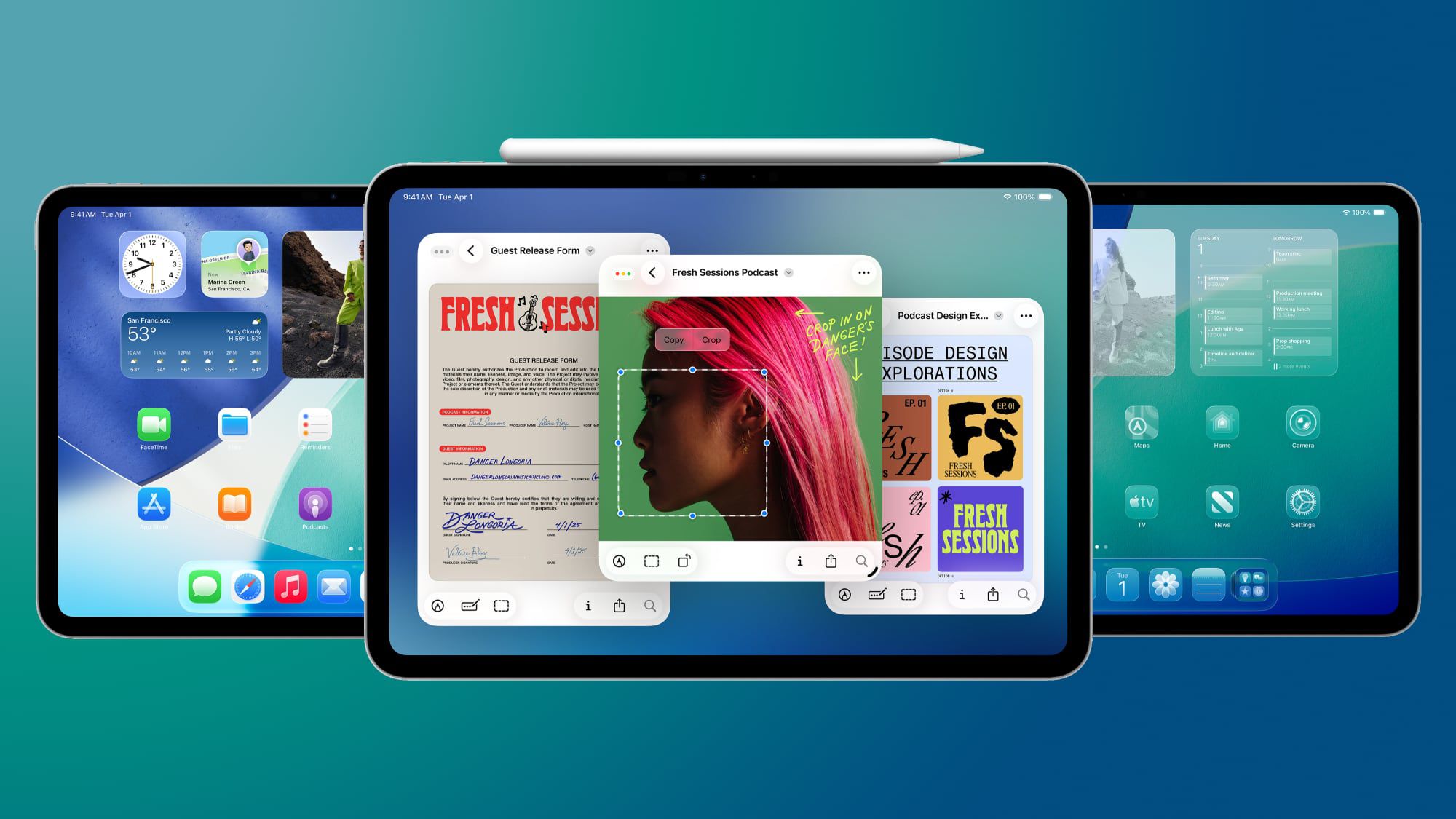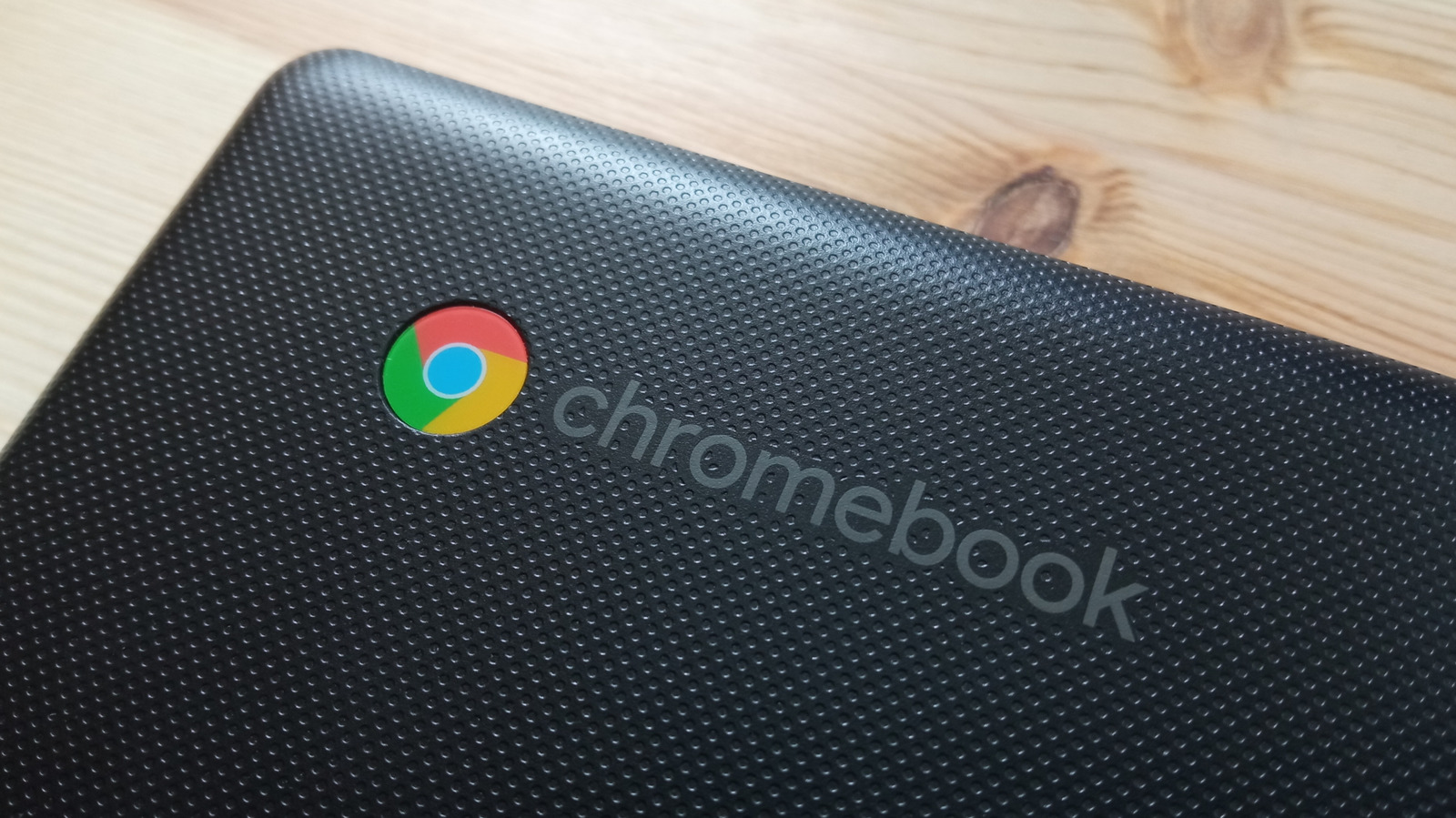The lines between iPad and Mac have never been blurrier – and with iPadOS 26, currently in beta and coming this fall, Apple is leaning further into that overlap than ever before. The latest update brings a suite of powerful new features that elevate the iPad’s utility, bridging the gap between touch-first tablet and full-fledged desktop machine.
From enhanced multitasking to advanced file management, iPadOS 26 pushes Apple’s tablet deeper into Mac territory, without sacrificing the unique strengths that make the iPad so versatile. Here are eight ways iPadOS 26 makes the iPad feel more like a Mac than ever.
Menu Bar


Within any active app, swipe down from the top of the screen and you will see a new, fully functioning macOS-style menu bar. With the foremost dropdown menu being the app’s name (where app settings are typically accessed), other standard menus can include File, Edit, Format, View, Window, and Help. As you’d expect, the menu bar is dynamic, and will display menus specific to the app. In Safari you get Bookmarks and History, for instance.
Windowed Apps


In Settings ➝ Multitasking & Gestures, there’s a new Windowed Apps mode that essentially lets you arrange and resize multiple windows in a single space, just like on a Mac. The new mode can also be invoked from Control Center, thanks to a new button that with a long press lets you switch between Windowed Apps and Stage Manager.
You can move multiple app windows and stack them on top of each other by dragging each window from the top, and you can individually resize them by dragging the bottom-right corner. And if you quickly drag an app window to a corner of the screen, it will automatically expand to fill that half of the screen. Tapping a space on the Home Screen will also scatter all open windows to the sides of the screen, giving you space to open other apps.
Traffic Lights


In the top-left corner of every window you’ll now see three familiar traffic lights, straight out of macOS. Tapping the symbol expands it into red, amber, and green buttons for closing, minimizing, and expanding the window to fullscreen.


Long-pressing the buttons also reveals the Mac-style Move & Resize and Fill & Arrange options, as well as an option to park the app off-screen to Add a New Window (if the app supports it).
App Exposé


In the new Windowed Apps mode, iPadOS 26 also includes an App Exposé-style view that’s similar to the App Switcher. Swipe up from the bottom of the screen to invoke the view, which shows all the open apps in the current space. You can also scroll the new interface to see your other open apps, whether they’re sharing spaces or open in full-screen mode.
Preview


The iPad finally includes the Mac’s long-standing Preview app, only now with Apple Pencil support, enabling you to easily open, edit, and mark up a range of images, documents, and file types. The Preview app’s browsing menu is a lot like the Files interface, where you can browse your files and check out recent and shared items. You can also scan documents from right within the app.
Trackpad Pointer


If you have a Magic Keyboard trackpad or a Bluetooth mouse connected to your iPad, the cursor is now a Mac-like pointer rather than a circle. And if you shake it, the pointer will get bigger so that you can easily locate it on the screen.
Advanced File Management


In iPadOS 26, the iPad’s Files app is enhanced with a new List view that features resizable columns and collapsible folders, and new filters, allowing users to see more document details at a glance and organize their files. To help you identify folders more easily, the app now supports folder customization with custom colors, icons, and emoji, all of which sync across devices.
In Files, iPadOS 26 also allows you to set a default app for opening specific files or file types, thanks to a new Open With… option in the contextual dropdown menu. You can also change the default app in the new Get Info panel.
Folders in Dock


In the Files app, long press on a folder and you’ll see a new Add to Dock option in the contextual dropdown menu. So you can now park any folder in your Dock, and if you long press on its icon, you’ll see Mac-style display options to view the content as a Grid or a Fan, as well as the typical sorting preferences.
In iPadOS 26, you can now fit up to 23 icons in the Dock, so there’s nothing stopping you from adding multiple folders. In Settings ➝ Multitasking & Gestures, there’s also a new option to Automatically Show and Hide the Dock, just like in macOS.