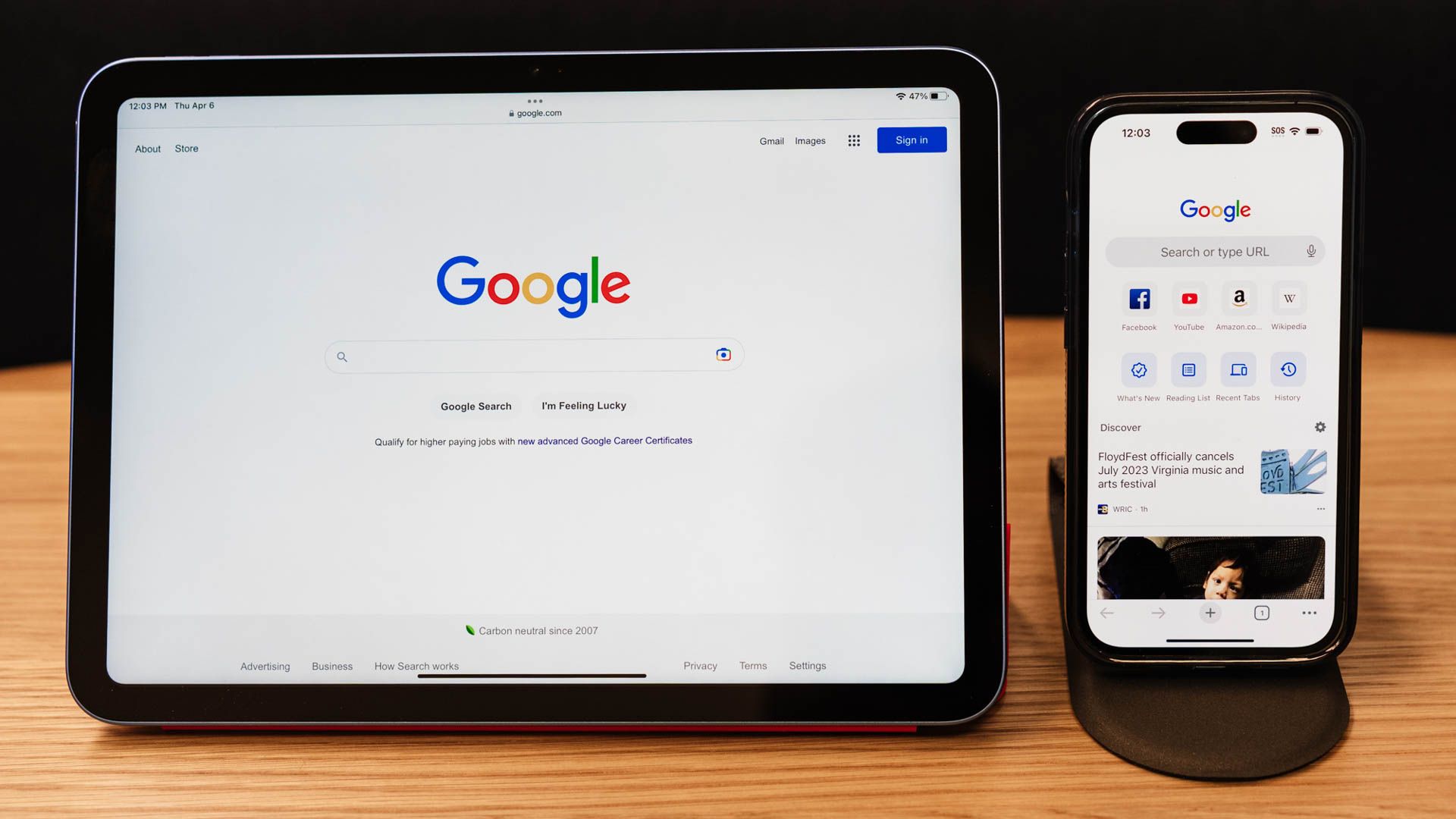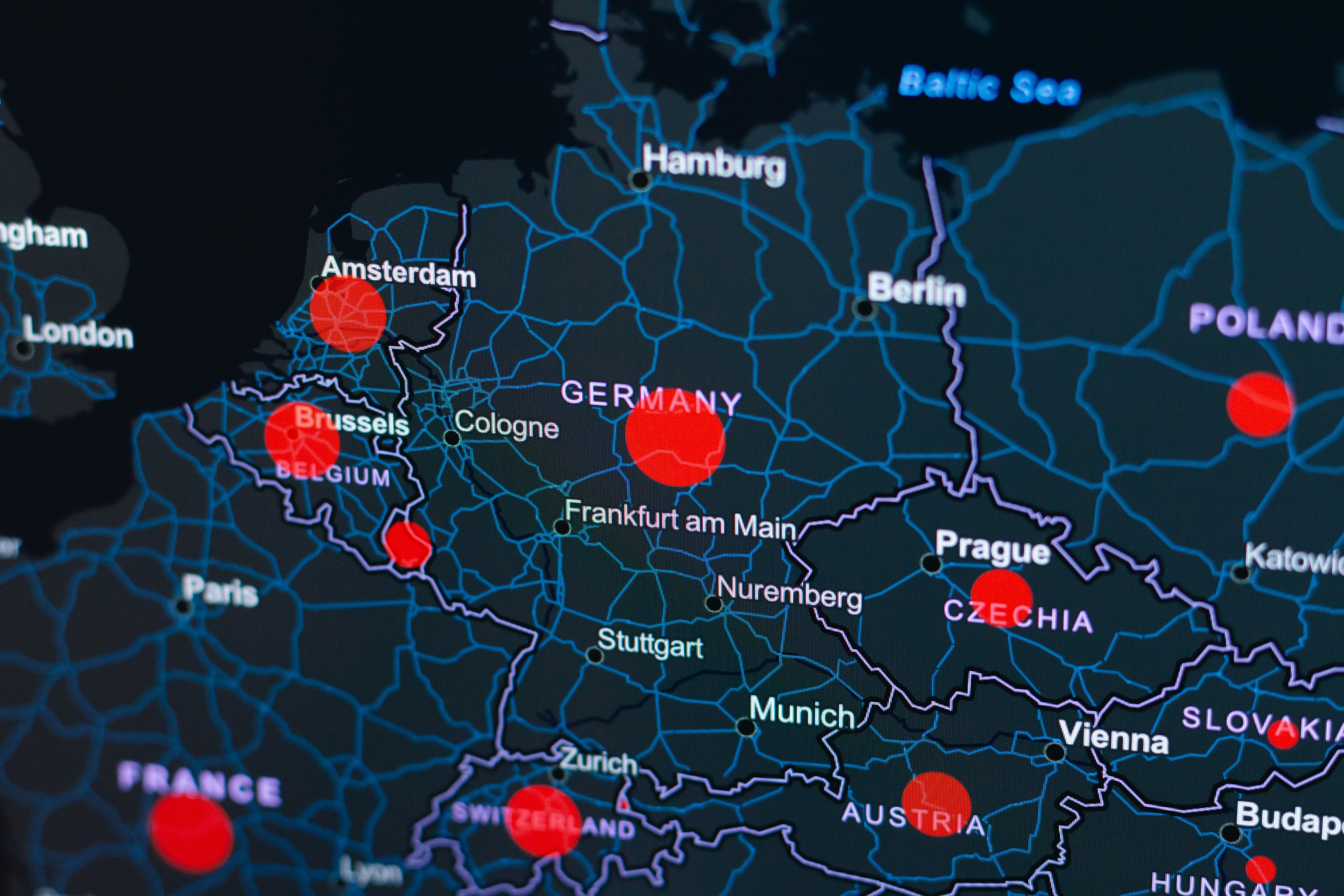Truth be told, Google Chrome gets a bad rap for being a memory hog and all whatnot. But even with its flaws, it still gets a lot of other things right. For me, Chrome isn’t just where I type in a URL, it’s where my work, research, shopping, and random 2 a.m. curiosity all come together in one place.
And here’s the thing: many people only use Chrome for basic browsing. That’s a shame, because it’s loaded with tools that make surfing the internet smoother, faster, and a lot more interesting. Join me as we go over ten handy Chrome features that you should be using on a daily basis.
Browsing: Beyond the Basics
Chrome isn’t your average browser, it packs a lot of punch. The question is, are you unleashing its full potential? Launched in 2008, Chrome quickly became my go-to browser, and for good reason. According to statistics, it still holds more than 67% of the global browser market share. Of course, I also use other browsers, like Safari, Edge, Firefox, and Opera, but Chrome is where I live, on my phone, MacBook, and even my iPhone. This is primarily because it syncs my email, contacts, calendar–everything.
Sign in to your Google Account once, and your tabs, search history, and bookmarks follow you everywhere. I can start reading an article on my phone and finish it on my laptop without emailing myself the link. If you tend to keep 30+ tabs open, like I did while typing this, Chrome’s memory saver will put inactive tabs to sleep until you need them again. You can group, pin, or mute tabs to keep your workspace sane. Do I wish Chrome had split-screen mode or built-in read-aloud like Edge? Absolutely. But with a few workarounds, I can achieve these.
Google Translate: Communicate Clearly, Confidently
While browsing back in the days, if I ever landed on a site in another language, my first instinct was to hit the back button and bail. Nowadays, like 1 billion+ other users, you can simply use the Google Translate app to automatically detect a page’s language and translate it instantly to a language you understand. It also means you can communicate with more people wherever life takes you, whether you’re in a Paris store or a Thai restaurant.
Now baked into Google Chrome, which has 10 billion+ downloads, I can easily translate pages without needing an extra app. It’s also handy for communicating with non-English support teams while shopping on international sites. Plus, with over 100 supported languages and counting, this feature is a no-brainer. Sure, it sometimes misses subtle language nuances, but it’s still 100 percent better than nothing. And a little laugh over a simple mistranslation never hurt no one. You should try it sometimes.
Voice Search: Let Your Words Do the Work
As a writer, I often type for hours on end while writing or researching. And while I totally enjoy the craft, my fingers sometimes complain. So, I hit Chrome’s little microphone icon and talk instead. Voice search supports multiple languages and dialects, so you can query in your native language, or one you’re learning, and still get solid results. It even types out your query as you speak, so you can tell instantly if it misheard you. For me, it turns search from a chore into a quick conversation.
Note that Chrome’s voice search is different from Google Assistant–a more capable AI-powered voice assistant similar to Apple’s Siri, but now being replaced by Gemini on some devices. I use it for getting directions around town, checking out what movies are playing later, or what the breaking news is saying. Want to find out who’s hosting the 2025 ICC Women’s Cricket World Cup, or anything else for that matter? The answer is just one ask away.
Google Lens: Works When Words Aren’t Enough
Sometimes, no matter how hard you try, there are moments when text and voice searches just don’t cut it. For instance, when trying to identify a plant, skin condition, or track down that perfect pair of sneakers you saw John Doe rocking at the park. That’s where Google Lens comes in. It allows you to search with images instead and lets you understand why a picture is worth a thousand words (of search query).
Fully integrated directly into Chrome, you can simply click the camera icon, snap or upload a photo, and Lens will try to identify it, translate the text in it, or find where to buy it. On mobile, it’s even better–just point your camera at a landmark, menu, or product, and results pop up in seconds. I’ve used it to find cheaper prices on products I spot in-store, too. It’s a reliable shopping and everything companion that I use all the time.
Speaking of shopping, if you’re not already using Google Shopping in Chrome, you’re probably paying too much and throwing money away. And if you’re still manually hopping between retailer websites to compare prices, stop. Just type the product name into Chrome, and Google Shopping will pull listings from multiple stores right into your results, so you can compare and track prices without opening 10 different tabs or scrolling through dozens of search results. You can even track a product’s price changes, plus see a discount badge on eligible items.
Like the other Chrome functionalities highlighted above, this doesn’t require you to download or install any additional app. However, you’ll need to live in Australia, Canada, India, Japan, or the US to use this feature, or use a trusted VPN service. Additionally, you’ll need to sync your history and turn on “Make searches and browsing better” from inside your Google Account. It’s fast, it’s easy, and it can save you real money, too. And it’s not just a deal finder, it’s also a great way to discover alternatives you didn’t even know existed. If you sell online, you can also use it to see how your prices stack up against competitors.
Google Password Manager: Pro-Level Protection
Strong passwords should be at least 8-characters long, alphanumeric, and unique. However, creating a strong password for every account you own is one thing. Remembering them all? Forget it. That’s why I let Google Password Manager handle the heavy lifting for me. Fun fact? It’s also built into Chrome, offering a more convenient and secure browsing experience. And the best part? It’s totally free.
It can generate secure passwords for you, store them, and sync them across devices. You can even enable on-device encryption so Google or others can’t see them, which offers an added layer of protection. And if you ever want to check, edit, or delete a password, it’s just a couple of clicks away. Passkeys are also supported for password-free logins, in case that’s your jam. Otherwise, you can continue to write out your passwords on paper and hide them from prying eyes.
Password Checkup: Know When You’ve Been in a Breach
Google Password Manager doesn’t just store your passwords, it helps you manage them efficiently. For instance, with Password Checkup, you can actively check if they’ve been compromised. Simply run a checkup and click “…compromised passwords” if any. If a saved password shows up in a known data breach, you’ll get an alert so you can change it immediately. I once discovered through these alerts that several old accounts of mine had been hacked years earlier.
Nowadays, I make it a habit to check my passwords regularly and change anything flagged as unsafe. It’s like having a built-in early warning system for your online identity. You can also check out popular third-party tools like HaveIBeenPwned to get confirmation of whether your accounts have been involved in a data breach.
Reading Lists: To Keep Things Organized
The World Wide Web is ever expanding, and I never have enough time to read all the interesting gems I find online. That’s where Chrome’s Reading List comes in. It’s perfect for saving articles I want to get to soon (long-term stuff still goes in bookmarks). On mobile, I like that it strips pages down, so it’s just you and the text, which makes it easier to focus when I don’t want distracting images, videos, or ads. You can even highlight text and have it read aloud. Or read it offline. Or share it. Then keep or delete it when done.
On desktop, it saves tabs as links so you can revisit them later. And if you want to read a text-only version of the page, simply highlight the text on the page, right-click, and select “Open in reading mode”. After that, Reading mode will display over the reading list content.
Easy Updates: It’s Fast and Automatic
Another simple, yet powerful reason I love to use Chrome is how easy it is to update. Whereas other browsers involve complicated steps, I only have to go to “Settings” and hit “About Chrome”, and it automatically updates to the latest version. The process is just as easy whether on mobile or desktop.
You can also download the Chrome Beta browser and get to test new functionalities before they roll out to the public. Updates arrive weekly, and your feedback helps to improve Chrome for everyone.
Chrome Extensions: It Gets Even Better, But…
Even with Google’s humongous resources, there are only so many features and functionalities it can deploy to Chrome. Thankfully, extensions help to close this gap. Simple extensions like Mailsuite, for instance, let you track email open rates, among others. This can make a huge difference and help you optimize your email marketing or newsletter campaigns.
As you would expect, the Chrome Web Store boasts a large collection of add-ons that allow you to customize how your browser works. There are themes and extensions for everything from shopping to productivity and many more in-between. However, you’ll need to exercise due diligence as some extensions have been reported to spread malicious content.
Why I’m Sticking With Chrome
Other browsers have their perks, some even share or excel at these same features, thanks to Chromium. And while I’m beginning to eye more privacy-focused options for the future, Chrome continues to deliver the most seamless experience for me, especially with my Google Account in the mix.