There was a time when attending in-person talks and taking notes from a blackboard were the norm.
But today? Digital screens, Zoom classes, and online videos are all around us. Yet, the art of note-taking continues to thrive.
After all, as American author Ben Casnocha wisely said, “If you don’t write down what you’re hearing and learning, what’re the odds you remember it?”
But here’s the thing: note-taking has changed significantly over the years.
Today, AI-powered tools can automatically summarize videos and help us write more concise notes.
But what differentiates good note-taking from great, and how can you leverage AI tools to get the most out of videos? Let’s explore by first understanding how to take notes from a video effectively and why it’s still an essential element of learning. ✍️
How to Take Notes from a Video Like a Pro
Why You Should Take Notes From Videos
Historically, taking notes was always seen as a sign of an attentive, serious learner or listener. But does taking notes actually enhance learning? Here’s what the science says:
According to research by Audrey van der Meer and Ruud van der Weel at the Norwegian University of Science and Technology (NTNU), people take notes without thinking.
“It’s very tempting to type down everything the lecturer says. It kind of goes in through your ears and comes out through your fingertips, but you don’t process the incoming information,” she observed.
In 2022, the YouTube channel Koi released a video titled “Why your terrible note-taking is ruining your grades.” In the video, the narrator explains a concept called ‘cognitive load.’
He likens our brains to a phone, with cognitive load representing the battery,. He emphasizes that our brains aren’t built for multitasking, which overloads it.
The narrator recounts a personal experience from his second year in medical school, where his obsession with note-taking hindered his focus on patients. Instead of retaining crucial information, he struggled to ask relevant questions. Once he shifted from excessive note-taking to active listening, his ability to connect with patients improved significantly.
But how does note-taking work with other mediums, such as videos? Can you leverage AI to assist with note-taking while watching a video? (Hint: yes, ’s got you covered!)
How to Take Notes From a Video
Poll: What’s your biggest challenge when taking notes from a video? 🎥
- Keeping up with fast-paced content (where you can’t take notes and listen at the same time)
- Staying focused during longer videos
- Organizing your notes effectively (wither during or after the video)
- Remembering critical details after the video ends
Whatever your answer is, we have a solution to all the above challenges. Read on 🙂
1. Enable closed captioning or subtitles
An easy fix to the note-taking dilemma is to use subtitles.
When watching YouTube videos, for example, enable the closed captioning or subtitles feature. This allows you to read the text on the screen while viewing. This significantly improves your comprehension and keeps you more engaged.
Remember, closed captioning includes background sounds and non-verbal cues, making it ideal for people with hearing impairments, while subtitles are aimed at viewers who want to read along.
2. Look for video transcripts
Some educational videos provide transcripts, which can be extremely helpful for note-taking. Unlike subtitles, a transcript lets you read the content at your own pace.
With Brain, you can auto-transcribe your recordings with AI in just a few minutes.
provides a searchable and timestamped transcript that you can easily annotate or highlight. This makes documenting key points from videos more manageable and efficient.

For example, if you are a busy student juggling multiple classes, this feature is a lifesaver.
Instead of rewatching entire lectures before an exam, you can quickly search through the transcript to find and review the most relevant sections. This saves time and ensures you’re focusing on the most important information.
Stress? Gone. 🙌
3. Adjust the video playback speed
If the content moves too quickly, slow down the video playback to 0.75x speed (or a lower speed if you prefer). This gives you more time to absorb the information and take notes like minutes of the meeting without feeling rushed.
💡Pro Tip: Use the Pomodoro Technique 🍅
While watching longer videos (1-3 hour videos or lecture series that span dozens of hours), try the Pomodoro technique to maintain focus. Watch the video for 25 minutes, take a 5-minute break, and repeat. This will help you stay fresh and retain more information.
4. Pause the video to take notes
Can’t keep up with the video? No problem—pause it as often as necessary to jot down key information.
With Clips, you can record your screen, add your own commentary for review later, and pause the recording at any time to take detailed notes.
This feature lets you capture essential points from videos and seamlessly share or embed clips directly into your Docs for documentation and review.
For video lectures, actively listening to keywords and concepts is crucial for effective note-taking. Utilizing closed captioning or subtitles can enhance your comprehension and engagement, ensuring that you grasp the material more thoroughly.
also easily integrates into your existing screen-sharing software if you need to jump on a call or share your notes with your team members.


🏷️ Example: Imagine you’re a student preparing for finals. Instead of struggling to keep up with fast-paced video lectures, you can pause and take your time to ensure you capture every key point.
, as you revise, revisit the specific clips and notes you created to ensure you don’t overlook anything vital.
5. Rewind when something isn’t clear
It might seem obvious, but it’s crucial: if you don’t understand something, rewind the video and watch it again. Keep rewinding and replaying it until the concept is clear. That’s one of the best things about recorded videos, you can absorb them at your pace. Grasping the material is essential for taking accurate and effective notes.
Again, Clips can be incredibly helpful here. You can record and capture essential sections of the video and review them as many times as needed while you take notes.


6. Organize notes with headings and subheadings
Create an outline by adding headings and subheadings based on the key topics discussed in the video. This structure will help you organize your thoughts and make it easier to review later.
While Google Docs or other digital tools can streamline the note-taking process and reduce time-consuming edits, Docs is a better alternative. It offers task management, customizable formatting, and the ability to embed videos and other resources directly into your notes.
You can format your notes with headings, subheadings, and bullet points while linking directly to tasks or other relevant documents within your workflow.


🏷️ Example: professionals with busy schedules can use Docs to organize and easily access their project notes and important documents.
When it’s time to prepare for a meeting or tackle a project deadline, everything is laid out, making it straightforward to jump right into the most critical tasks without wasting time searching through scattered files.
This is the true power of project management.
💡 Pro Tip: Color code your notes using different highlights to revisit main concepts, questions, and ideas. This adds visual organization and helps during the review. 🎨
7. Use bullet points for key details
When taking notes, list each important detail as a bullet point. This includes new vocabulary words or terms you’re not familiar with, significant people, dates, and key concepts, and more. Bullet points make your notes clearer and easier to follow. By focusing on main concepts and organizing them into bullet points, you can effectively turn your notes into concise key takeaways.
’s Docs and Notepad features allow you to create bullet points and organize your notes effectively, making them easy to review and access later.
🏷️ Example: Engineers watching software demos can use AI summaries to help break down intricate code explanations into easy-to-understand points.


8. Keep your sentences short and simple
Remember: you’re taking notes, not writing a detailed essay.
Use short phrases, fragments, and abbreviations to quickly convey the main ideas without wasting time transcribing lengthy sentences. You can always leave time stamps in your notes to revisit pertinent sections of the video later.
Docs offers a distraction-free Focus Mode to help you concentrate on summarizing key information from the video.
9. Use your own words
Always take notes in your own words. This practice helps reinforce the information and makes it easier to recall later.
Avoid copying the speaker’s exact words—assimilate the information in a way that makes the most sense to you and personalize your learning.
Mini-guide: How to stay focused while taking notes from a video
🔕 Eliminate distractions: Close unrelated tabs and silence notifications
🎯 Use Focus Mode: If you’re taking notes in Docs, use Focus Mode to minimize distractions and concentrate solely on your note-taking
⏸️ Take Breaks: Pause the video and take short breaks every 20 minutes to retain more information. Studies show that taking breaks improves focus and productivity
📝 Summarize every 5 minutes: Stop every 5-10 minutes to summarize what you’ve just learned in your own words
10. Highlight key terms, people, and concepts
Pay attention to keywords, important figures, dates, and major concepts in the video. These are often emphasized both visually and verbally. Highlight or underline these in your notes to make them stand out.
Brain, a smart AI assistant, lets you generate AI summaries of videos. With this, you can customize and rephrase for better comprehension.


11. Sketch simple diagrams from the video
If the video includes important diagrams or graphics, pause and replicate them in your notes.
Or you can follow these steps:
If you’re taking digital notes, take screenshots with Clips and embed them directly into Docs.
To take this a step further, use Whiteboards to draw mind maps and visualize connections between key concepts.


According to a study, visual note-taking is a better learning strategy than its traditional counterpart.
🏷️ Example: If you’re watching a webinar on content marketing trends, you can use ’s Whiteboard feature to map out ideas and observations visually. This allows you to brainstorm alongside your notes, turning insights from the video into actionable strategies.
12. Notice cues like tone and background music
Video has a unique advantage: nonverbal cues such as tone of voice, background music, and sound effects often emphasize key points.
Using Clips, you can effortlessly capture these nuances. As a free Chrome extension, Clip allows you to effortlessly screen record and send high-quality, clear messages through a link, email, or directly within .


13. Use video time stamps to structure your notes
Some videos include time stamps or chapters, which can be an excellent guide for organizing your notes. Use these time markers as headings in your notes and list the key details under each one. This method ensures that your notes follow the logical flow of the video.
To make your life easier, Brain lets you automatically transcribe video clips complete with timestamps. , you can easily search and organize your notes around crucial moments.
💡 Pro Tip: Organize your notes with tags and labels
In Docs, you can add tags or labels to specific sections of your notes. Use tags like “Important,” “Review ,” or “Key Concept” to categorize your notes effectively. This helps when you need to revisit certain sections quickly.
The Ideal Note-Taking Mindset
Now that we have covered how to take notes from a video, let’s explore the next step—forming the ideal note-taking mindset.
The tips we’ve discussed so far aim to achieve key goals that enhance note-taking efficiency and effectiveness. To begin, always remember that notes are your own, personal record of what you’ve viewed. They are meant to help you review and remember. They are not transcripts!
Here’s how you should approach note-taking:
- Focus on the main concepts, not every minute detail
- Use bullet points or mind maps
- Incorporate memory triggers
- Make your notes personal
- Create notes that will be helpful (and understandable) months later
After applying these strategies, you have to review and refine your notes.
Review and Refine Your Notes
Revising your notes is the most important part of note-taking (except for actually watching the video/attending the seminar etc.).
This helps you identify gaps, misplaced information, or areas that need clarification. As we’ve suggested above, try out Brain to refine your notes by automatically generating AI summaries of your video content.
🏷️ Example: imagine a project manager reviewing a recorded team meeting. Using Brain, they transcribe and summarize the discussion, highlighting key action items and decisions made. This lets them quickly refine their notes, ensuring all critical points are captured and effectively communicated to the team.
Helps You Take Better Notes
There’s no debate. Notes can help make us all better learners. But note-taking is not just scribbling down everything you hear in a video. It’s a skill that, if used well, can work as a great memory device and time-saver for future review.
can simplify your journey to effective and efficient note-taking. To recap: use Brain to summarize videos with AI, Clips to take detailed notes, Docs to embed video clips and format notes, and Whiteboards to visualize concepts.
Ready to explore these features live? Sign up on for free and experience better note-taking! ✏️







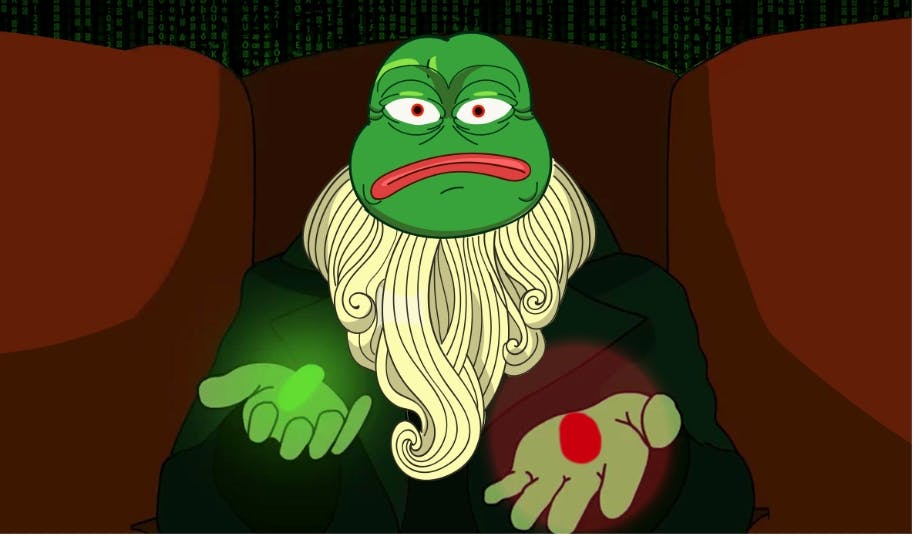

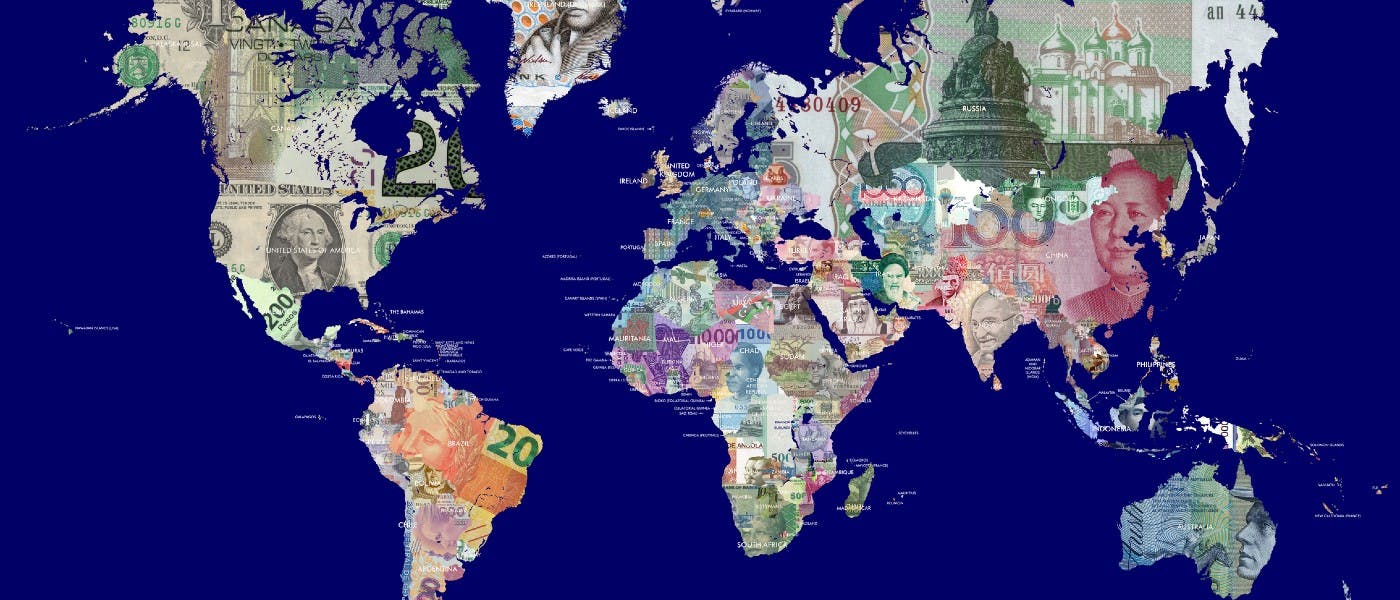

Questions? Comments? Visit our Help Center for support.