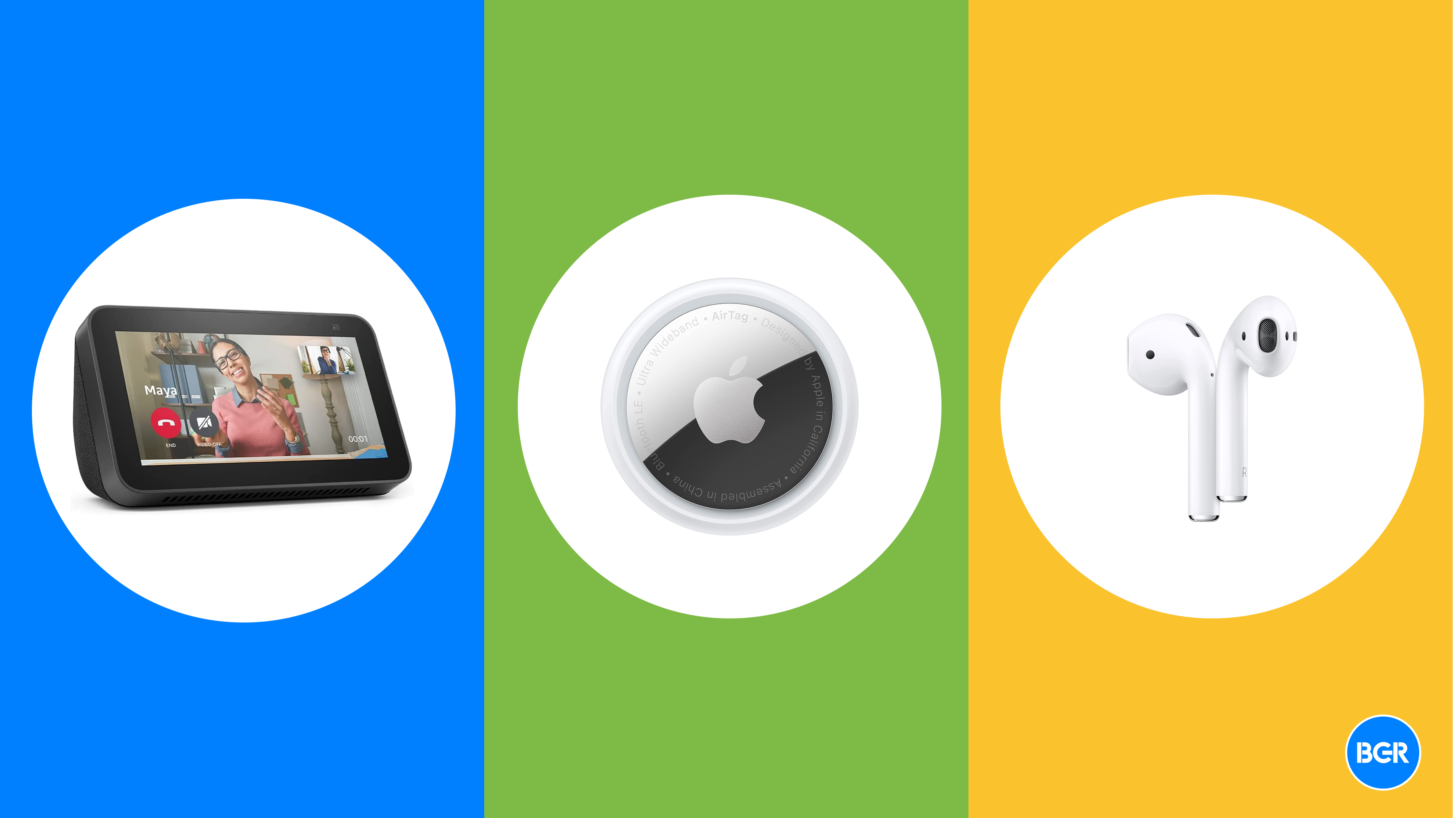Deeper Dive: Our Top Tested Picks
Best Ergonomic Keyboard for Most Buyers
Logitech Ergo K860
- Curved and split ergonomic shape.
- Extra-comfortable wrist rest.
- Front feet provide negative tilt.
- Extended asymmetrical keys make it easier to find your way around.
- Logitech Options and Flow software support.
- Keys feel a little spread out.
- No backlighting.
- Takes up more space than you think.
Ol’ reliable to many users since its release, the K860 is a well-crafted split-layout keyboard for sparing your arms and wrists when the typing gets hot and heavy. With a curved, ergonomic shape, the Ergo K860 complements arm placement with its asymmetrical design and plush wrist rest, while certain sized-up keys and a full layout with a number pad make it easy to navigate across the board. These features make it relatively easy for newcomers to adapt to the curves of an ergonomic keyboard. The K860 is a great preventative measure if you’re already feeling the stiffness of everyday office work.
The K860 is for buyers who are new to ergonomic keyboards and want a comfortable experience with a manageable learning curve.
Number of Keys
109
Interface
RF Wireless, Bluetooth
Key Switch Type
Scissor-Switch
Key Backlighting
None
Media Controls
Shared With Other Keys
Passthrough Ports
None
Palm Rest
Integrated
Learn More
Logitech Ergo K860 Review

Best Split-Layout Ergonomic Keyboard
Matias Ergo Pro (2020)
- Split design provides good ergonomics
- Three USB pass-through ports
- Dedicated shortcut/macro keys
- Built-in reverse tilt and tenting feet
- Retractable bridge cable
- Split keyboards come with a learning curve
- No key backlighting
- No config software
- Only 19 programmable keys
The Matias Ergo Pro is a few years old but remains a solid choice for dedicated professionals looking for a split-design ergonomic board. It offers three USB pass-through ports, comfortable wrist rests, and flexible feet that provide ample tilt and tenting for additional height. Like all similar split models, this split keyboard has a demanding learning curve. But those willing to take the time will find it a dependable daily driver with a comfortable typing feel, strong ergonomic features, and a couple of technical flourishes that set it apart.
Motivated users who see adjusting to a split keyboard as a challenge worth mastering will find productivity and comfort with the Matias Ergo Pro.
Number of Keys
87
Interface
USB Wired
Key Switch Type
Matias Quiet Click Switches (Silent Tactile, ALPS-Style)
Key Backlighting
None
Media Controls
Shared With Other Keys
Passthrough Ports
USB
Palm Rest
Detachable (Magnetic)
Learn More
Matias Ergo Pro (2020) Review

Best Budget Ergonomic Keyboard
Logitech Wave Keys
- Simple and effective ergonomic design
- Compatibility across multiple operating systems
- Long battery life
- Lightweight
- Reasonably priced
- Build quality is a little flimsy
- No backlighting
The Logitech Wave Keys shares some things in common with our top overall pick, the Logitech Ergo K860, but it’s much cheaper. Also, its undulating design is less pronounced, making the Wave Keys a more traditional keyboard than the K860. With a slight ripple at the center of the board, the keyboard’s curves give it a distinctive look, and the indents subtly position both hands just far enough from one another to promote comfort. A lightweight body and long-lasting battery make the Wave Keys an ideal companion if you’re looking for a keyboard for traveling, even if its build is a little flimsy and its wrist rest a little stiff.
Users who want to improve their desk ergonomics without spending too much (and who don’t have the time to acclimate to a full-split design) should look closely at the Wave Keys.
Number of Keys
99
Interface
Bluetooth, 2.4 GHz Wireless
Key Switch Type
Rubber Membrane
Key Backlighting
None
Media Controls
None
Passthrough Ports
None
Palm Rest
Integrated
Learn More
Logitech Wave Keys Review

Best Ergonomic Keyboard With Hot-Swappable Key Switches
Keychron Q11
- Attractive color scheme
- Multiple programmable macro keys
- Two rotary knobs, one for each half
- Compatible with VIA app
- Available in a barebones version without key caps or switches
- Expensive
- No angled feet
- Wrist rest sold separately
- No option for a lift kit
Hot-swappable keyboards were once limited to enthusiasts and tinkerers, but recent keyboard releases have brought this functionality to the mainstream. The Keychron Q11 isn’t the top keyboard on the market, but it’s a rare combination of a split design and the ability to customize the key switches individually. The Keychron Q11 features an attractive color scheme and a unique jigsaw-puzzle split down the middle, giving the board its own aesthetic. It’s missing some of the features we’ve come to expect from modern ergonomic split keyboards, like angled feet and a wrist rest (the latter is sold separately). But it’s a premium board that looks and feels the part, and if you fancy keyboard tinkering, you might be willing to stomach its premium cost.
For tinkerers who want to customize all aspects of their split keyboards—down to the key-switch mechanisms—the Keychron Q11 obliges.
Number of Keys
89
Interface
USB-C
Key Switch Type
Gateron G Pro Red
Key Backlighting
RGB Per-Key
Media Controls
Shared With Other Keys
Passthrough Ports
None
Palm Rest
None
Learn More
Keychron Q11 Review

Best Ergonomic Keyboard for Gamers
Kinesis Freestyle Edge RGB Split Mechanical Gaming Keyboard
- True Cherry MX switches in a choice of three varieties.
- Comfortable ergonomic design, once you’re accustomed to it.
- Superb, plush wrist rest.
- Per-key customizable RGB lighting.
- Driverless SmartSet app is more work than we’d like.
- Optional “lift kit” costs extra.
- Steep learning curve.
Another split ergonomic keyboard joins our list, this one for gamers. Available with Cherry MX switches in three varieties, and featuring per-key customizable RGB lighting, the Kinesis Freestyle Edge RGB Split Mechanical Gaming Keyboard remains one of our favorite splits, almost five years on from when we tested it. With a layout reminiscent of a 75% keyboard, the split board is gaming-ready, even if it’s not quite esports-ready. The Freestyle Edge has adjustable feet at the inner sides of the board, though achieving an inverted-V “tent” angle requires Kinesis’ optional lift kit. Still, this keyboard is a perfect companion for health-conscious gamers spending hours on their favorite PC games.
Gamers looking for an ergonomic alternative to standard gaming keyboards will find a unique combination of comfort and precision in the Kinesis Freestyle Edge.
Number of Keys
108
Interface
USB Wired
Key Switch Type
Cherry MX
Key Backlighting
RGB Per-Key
Media Controls
Dedicated
Passthrough Ports
None
Palm Rest
Integrated
Learn More
Kinesis Freestyle Edge RGB Split Mechanical Gaming Keyboard Review

Best Compact Ergonomic Keyboard for Gamers
Corsair K70 RGB Pro Mini Wireless
- Excellent RGB implementation
- Hot-swappable key switches
- Included key cap and key switch puller
- Bluetooth and 2.4GHz connection options
- Compact and lightweight
- Can create up to 50 user profiles via Corsair iCue app
- Expensive
- 8,000Hz polling maximum may be overkill
It’s no sculpted oddity, but one of our favorite mini keyboards has enough ergonomic features to earn it a spot on this list. While 60% keyboards aren’t natural ergonomic fits, the Corsair K70 RGB Pro Mini Wireless has two adjustable feet and three rubber grips to hold it in place. The board is compact and lightweight, measuring 1.6 by 11.6 by 4.3 inches (HWD) and 1.4 pounds. And Corsair’s iCue software is easy to use and robust, supporting up to 50 profiles. Accessible and aesthetically pleasing, this bite-sized keyboard punches well above its weight class.
If you’re a gamer who prefers a very compact board that still offers a few basic ergonomic adjustments, the Corsair K70 RGB Pro Mini Wireless is for you. It offers a surprising amount of customization and comfort in a compact package.
Number of Keys
61
Interface
USB-C, Bluetooth, RF Wireless
Key Switch Type
Cherry MX Speed Silver
Key Backlighting
RGB Per-Key
Media Controls
Shared With Other Keys
Passthrough Ports
None
Palm Rest
None
Learn More
Corsair K70 RGB Pro Mini Wireless Review
Buying Guide: The Best Ergonomic Keyboards for 2024
Investing in an ergonomic keyboard is more than a technical upgrade; it’s an investment in your health. Ergonomic boards are designed to mitigate the damage that using a keyboard does to your hands, wrists, and shoulders after years of daily use. Repetitive strain injuries (RSIs), which are caused by making the same motions over and over again over a long period of time, are endemic to using a keyboard and mouse. (The commonly known carpal tunnel syndrome, caused by pressure on the median nerve in the hand extending into the wrist, is a form of RSI.) If you sit at a traditional keyboard and type all day, five days a week, some damage is likely, if not inevitable. Ergonomic keyboards theoretically reduce that damage by eliminating some of the unnatural and, whether you notice it or not, strenuous motions involved with typing, gaming, and otherwise using a keyboard.
To understand how ergonomic keyboards improve things for you, it helps to talk about all the ways that using a keyboard can cause RSIs.
Typing on traditional keyboards forces you to make a series of unnatural movements. First, you twist your arms so they lay flat, parallel to the keyboard. Depending on the width of the keyboard, you may reach laterally, twisting your wrist in an unnatural way and overextending your fingers, to hit certain keys. If you lay your wrists flat on a table in front of your keyboard, you’ll have to bend your wrists up for them to reach the keys. Bringing your arms together in front of you to reach your default typing position also involves flexing muscles in your shoulders and back.

(Credit: Mike Epstein)
To fix these problems, ergonomic keyboards reimagine the keyboard in ways that minimize or take these strenuous twists and bends out of the equation. Most ergonomic keyboards split the letter keys into two halves, rotating the keys so they point down toward the lower corners of the keyboard. Rotating the keys allows your arms to approach the keyboard from a more natural angle. Split keyboards, which spread the keyboard across two halves or chassis, give you the ability to customize your rotation by placing the two sides of the keyboard as far apart as you’d like.

(Credit: Mike Epstein)
Most also use some means of “tenting,” reshaping the keyboard so it’s higher in the center, with the keys falling away on either side. Typing on an angled surface reduces how far your wrist needs to twist to lay flat on the keys. Some keyboards do this by curving the chassis of the keyboard up into an arc. Others use folding feet, similar to the ones you’ll find under a standard keyboard, to prop up the middle or inside edges. A few keyboards require an optional attachment to set up tenting; we recommend spending the extra money if the keyboard otherwise meets your needs.

(Credit: Mike Epstein)
Speaking of feet, a good ergonomic keyboard will feature feet beneath the near side of the keyboard, not the far. This angle, known as reverse tilt, is also better for your wrists: From a natural position, the front end of the keyboard should meet your wrist. Every good keyboard will also come with a well-padded wrist rest. Having a pad that supports your wrists and forearms helps you maintain a comfortable position for an extended period of time.

(Credit: Mike Epstein)
In addition to rotating and tenting, some ergo keyboards will set their keys at different depths to adjust for the different lengths of your fingers. Last, some ergonomic models take the drastic step of rearranging the keys. Normally, the letters remain in the QWERTY layout, but frequently used keys like Control, Alt, and the Windows/Apple key may get moved around. (The function keys should generally stay where they belong.)

(Credit: Tom Brant)
Changes to the keyboard layout increase the learning curve, but they can make for a better experience over time. Choosing the right key switches that suit your typing style can also go a long way in preventing RSIs and promoting overall keyboard comfort. You’ll want to consult with your doctor if you’re already experiencing pain; a light-touch key switch type like the Cherry MX Red might be a more beneficial choice than a Cherry MX Brown switch set, for example. The right mechanical keys are all down to your specific hand/wrist condition and comfort level.
Some, but not all, ergonomic keyboards are mechanical keyboards at heart, with mechanical switches that can deliver precise feedback. There’s really no way to know until you try whether or not either will have a specific effect for you, though. The best you can do is make yourself aware of the custom-layout and key-switch options out there, and decide (in the case of a nonstandard layout) whether the extra acclimation work sounds worth it in the long run.
Split or Stay? Unibody vs. Two-Part Designs
Ergonomic keyboards come in a few different shapes and configurations, which operate on a sliding scale between the investment you need to put in (both in terms of adjustment time and cost), and what structural changes they’ll make to offer you a more supportive experience.
Though different models tweak different things, such as relocating the Alt and Control keys, ergonomic keyboards generally break down into two categories: (1) single-piece/unibody ergonomic keyboards, which rotate the keys on the layout of a one-part chassis, and (2) as mentioned earlier, split-chassis models that physically separate into two adjustable halves.
Unibody models are curved to reduce wrist twisting and include other features to reduce impact on your arms. These keyboards tend to be less expensive and offer a shorter learning curve because, while they’re not identical to conventional flat models, their typing experience is close to them. At the same time, there are certain ergonomic issues they cannot address, like the possibility that you may be reaching in with your arms to attain a proper typing position.

(Credit: Mike Epstein)
An ergonomically ideal keyboard puts all of the keys you need at fingers’ length without forcing you to reach, bend your wrists, twist your arms, or curl your shoulder blades. That requires some amount of customization—we all have different body widths and wingspans—so for a guaranteed fit you’ll need a split keyboard. With the keyboard split into two halves, you control the width and the shape of the keyboard, so you can reposition it to fit your body.

(Credit: Mike Epstein)
Numeric keypads, while helpful for spreadsheet work, force lateral finger and wrist movement, so an ergonomics-first keyboard will use the tenkeyless (TKL) form factor. That said, many split-keyboard makers sell a free-standing keypad as an optional attachment, letting you place the keypad so it doesn’t require any extraneous reaching or lateral wrist movement.
While one version may be more beneficial than the other depending on your specific situation and use case, it’s best to judge ergonomic keyboards on a sliding scale based on need. If you’re already experiencing pain or numbness when you type, a split keyboard is bound to give you the most relief. (You should also see a doctor if you haven’t already.) Likewise, you should go for a split keyboard if damage down the road is a serious concern, you type a lot, and superior ergonomics is your goal for your next keyboard.
If you’re a fan of mechanical keyboards, you’ll also want to go for a split model. Most split keyboards feature mechanical switches, while most unibody models use cheaper scissor switches or membrane-based keys to help keep the chassis slim and the price low. There are other features you’re more likely to find on one type of ergonomic keyboard than the other. Many unibody keyboards, even budget models, are wireless. Many split keyboards have dedicated macro or shortcut keys on the left edge of the board.
That said, split keyboards don’t always have all the features that power users want. Even programmable models often lack configuration software, for example. If you’re in a quantitative field, you may not want to give up your keypad. If you don’t currently feel any pain or weakness when you type, it may make sense to compromise and go with a more familiar unibody design. The fact of the matter is, any good ergo keyboard should help keep your wrists and arms healthier longer than the typical flat keyboard.
Recommended by Our Editors
Time to Type: The Ergonomic Keyboard Learning Curve
How long it will take you to adapt to using an ergo keyboard? The answer depends entirely on the keyboard and the person. Some keyboards are easier to adapt to than others; generally speaking, adapting to a split keyboard takes more work than a unibody model, but the process varies based on your degree of typing skill and how much the physical change messes with your muscle memory.

(Credit: Mike Epstein)
In my experience, the over-under on regaining basic typing proficiency should be one or two weeks for a unibody ergonomic keyboard or two to four weeks for a split. It will likely take longer for you to reclaim your gold-standard words-per-minute rate if you’re a typing ace. If you’re hesitant about trying, or suddenly need to type as fast as possible, going back to a standard keyboard usually requires little readjustment time. In our experience going back and forth between regular and ergo keyboards, it does get easier every time we need to readjust to ergonomic keys, but there’s always some adjustment period.
You can take steps to train yourself, which can make the process feel slower and more time-consuming at first but will ultimately require fewer days. With a split keyboard, start by pushing the two sides together, then slowly pull them further apart as you get comfortable. Likewise, if the keyboard has adjustable reverse tilt or tenting, start on the lowest incline and work your way up as you become more proficient.
An Ergo Board Is Only Part of the Puzzle
It’s worth taking a moment to note the limitations of using ergonomic keyboards. The National Institute of Occupational Safety and Health notes there isn’t conclusive evidence showing that ergonomic keyboards can prevent repetitive stress injuries or musculoskeletal disorders. The institute, which informs guidance from OSHA and the CDC, still recommends them, though, based on their impact on posture. There is also widespread evidence that, at the bare minimum, ergonomic keyboards can help people who suffer from pain or numbness while typing manage those symptoms.

(Credit: Mike Epstein)
If you’re looking to optimize the ergonomics in your home office, a new keyboard is only one of many steps you should take. Ergonomic mice, such as vertical mice and trackballs, can minimize stress on your mouse hand. It also helps to have a good office chair with lumbar support to promote good posture, and a desk that’s the appropriate height for your body while you’re sitting. The desk, depending on the design, may need a keyboard tray installed to help put the board at the proper level relative to your forearms.
Ready to Buy the Right Ergonomic Keyboard for You?
Now that you have a pretty good idea of how ergonomic keyboards vary and what to look for while shopping for one, which will you buy? Mechanical keyboard designs tend to predominate in the more expensive models. Most are standalone keyboards, but note that a few vendors offer an ergonomic mouse combo, with an ergonomic keyboard and an ergonomic mouse sold as one package. Those tend to be budget solutions; the best keyboard for you, though, likely lies in a standalone keyboard model.
If you’re looking to go all in on optimizing your office space, also check out our guide to setting up an ergonomic home office. You should also look at the best ergonomic mice to find a new mouse to go along with your new keyboard.