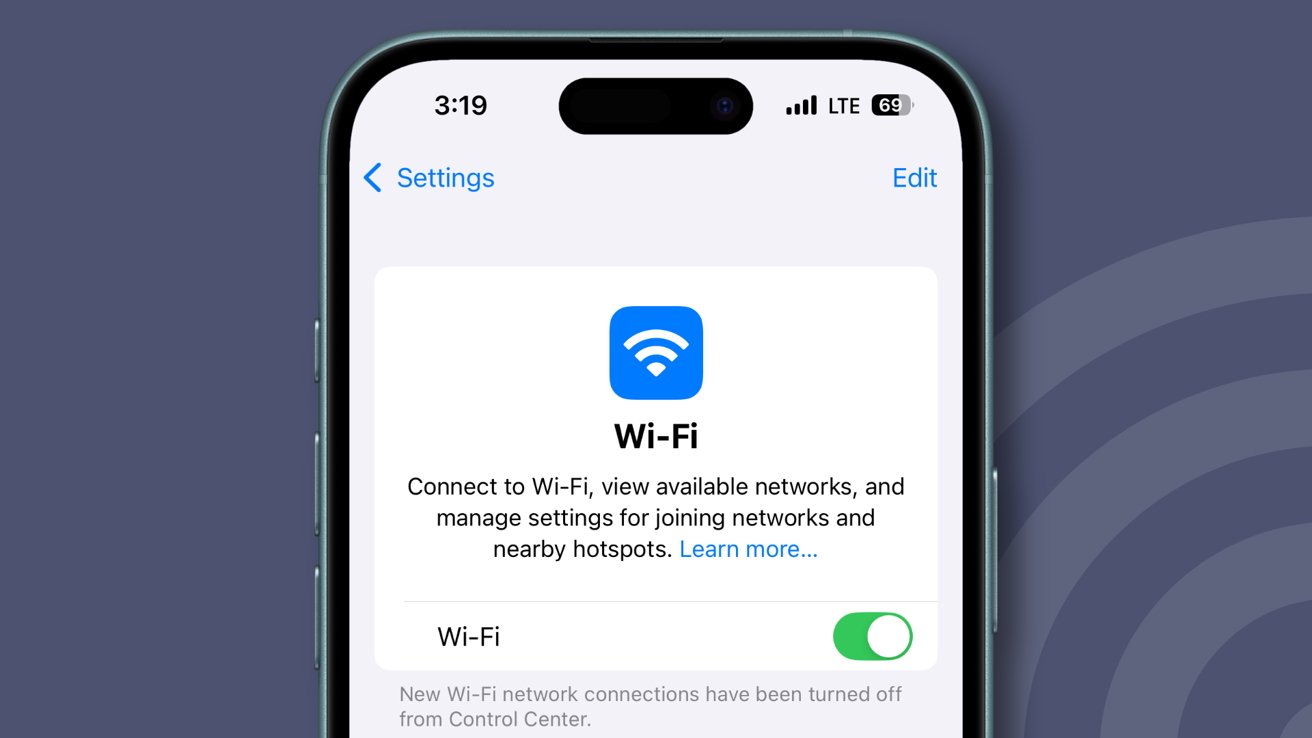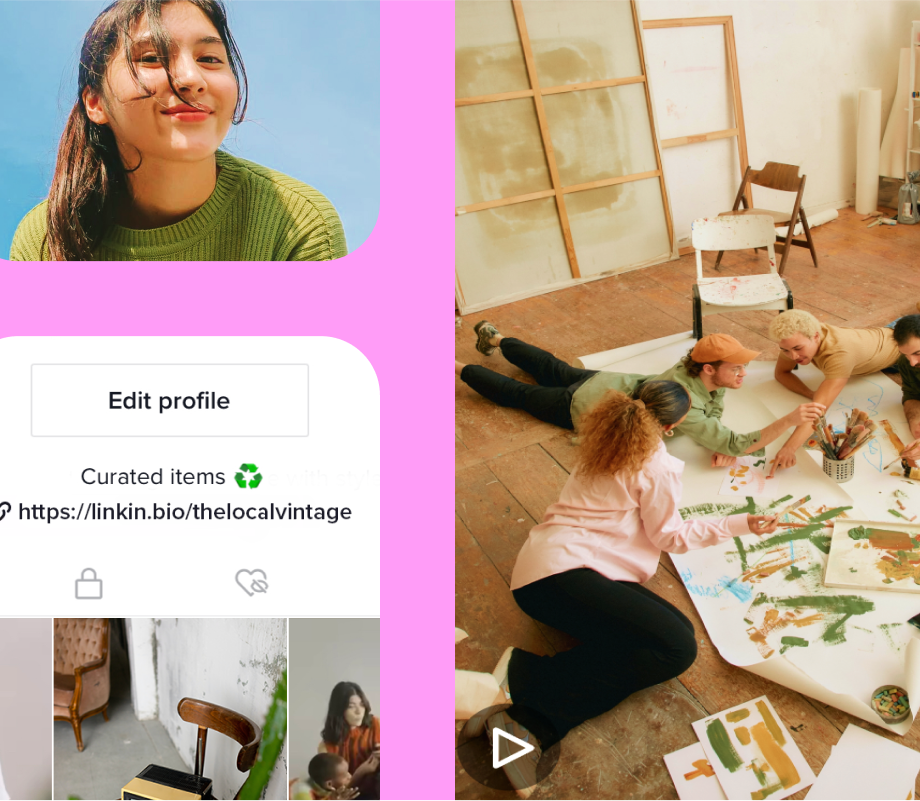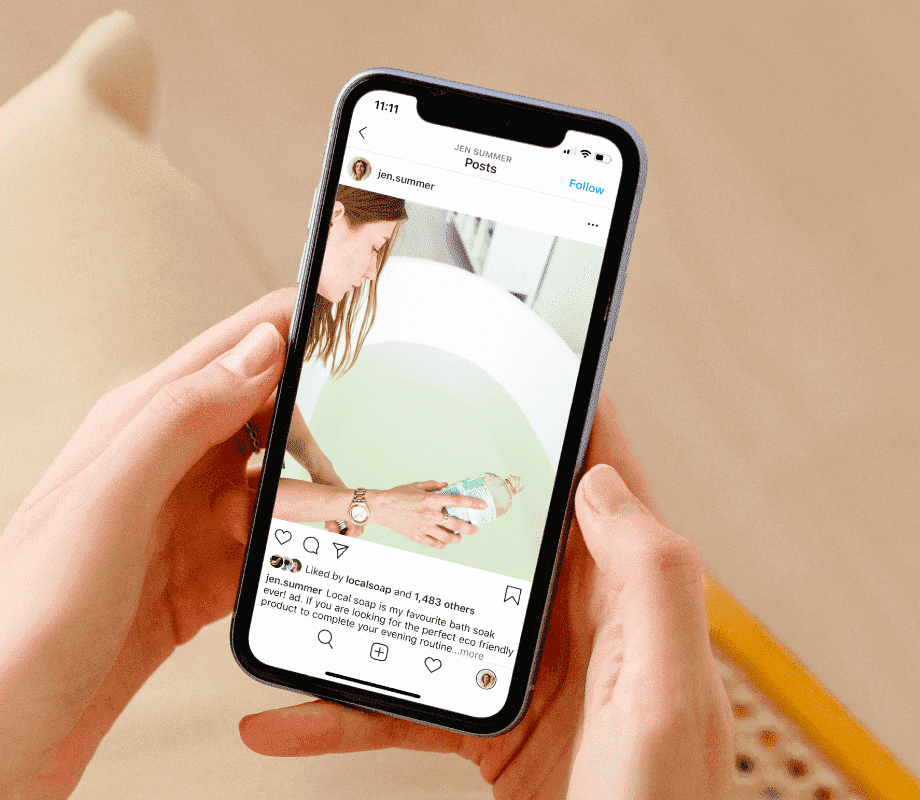Sharing Wi-Fi passwords in iOS 18
Sharing your Wi-Fi with family, friends, and guests just got easier in iOS 18 with a new QR code feature for hassle-free connections.
With iOS 18, Apple introduced a streamlined way to share Wi-Fi access — no more typing in long, complex passwords. Now, you can generate a secure QR code straight from the Passwords app, making it easy to connect friends or family to your network instantly.
Here’s how to set it up and start sharing with a few quick taps.
How to Generate a Wi-Fi QR Code on iOS 18
Before iOS 18 introduced this built-in Wi-Fi QR code feature, users had to rely on custom Shortcuts to create and share Wi-Fi credentials via QR codes. The workaround required setting up a dedicated shortcut that generated a QR code with network details. Now, the Passwords app makes it even easier.
- Open the Passwords app.
- Next, tap on the Wi-Fi section and select your network.
- Finally, tap Show Network QR Code to share the Wi-Fi quickly and easily.
How to Generate a Wi-Fi QR Code on iOS 18
Once the QR code is shown on your screen, other iPhone users can open their camera app and hold their device over the QR code to connect. A prompt will appear on their screen, allowing them to connect to the Wi-Fi network without manually entering the password.
The new QR code sharing feature in iOS 18 makes it much easier to connect others to your network, whether it’s for friends, family, or guests. Instead of giving out your Wi-Fi password directly, the QR code offers secure, temporary access, letting people connect without needing to know the password itself.
You could also use this if you maintain a guest network. So for an AirBnB place, for instance, you could take a screen grab from your iPhone and leave a printed version for your guests.
To secure your own network, though, be sure to share the QR code only with trusted people, as anyone with access to it can connect to your Wi-Fi. Occasionally check the Passwords app to update saved networks. If security concerns arise, reset your network password to prevent access with the previous QR code.